


|

|
|
|
|
Preparing to Install the BEA Tuxedo System
The following sections provide information that you need to know before installing the BEA Tuxedo product software:
BEA Installation Program
The BEA Installation program is the BEA standard tool for BEA Tuxedo product installation. Use the BEA Installation program to unpack the BEA Tuxedo archive and install the archive files on the target Windows or UNIX system (machine). The BEA Installation program itself is included with the BEA Tuxedo archive.
Included with the BEA Tuxedo 8.0 install set is the BEA Jolt 8.0 product software, which enables Java clients to call BEA Tuxedo services.
The BEA Installation program supports three installation methods:
You can use any of these methods to install the BEA Tuxedo 8.0 product software.
BEA Tuxedo Distribution Methods
BEA Tuxedo is distributed on both the Web and CD-ROM.
Web Distribution of BEA Tuxedo
An evaluation copy of BEA Tuxedo 8.0 is available for download from the BEA corporate Web site at the following URL: http://commerce.bea.com/downloads/tuxedo.jsp#tuxedo
When you download BEA Tuxedo, you get a 30-day evaluation license with access for client connections from up to three IP addresses. After the 30-day trial period, you can purchase a development or production license for your BEA Tuxedo product.
BEA Tuxedo 8.0 is distributed as an installer file, which contains the BEA Installation program and the BEA Tuxedo and BEA Jolt archive files. Platform-specific installers for the BEA Tuxedo product software are available for download.
CD-ROM Distribution of BEA Tuxedo
If you purchased BEA Tuxedo from your local sales representative, you will find the following items in the BEA Tuxedo product box:
You can also access the BEA Tuxedo Online Documentation at http://www.oracle.com/technology/documentation/index.html.
BEA Tuxedo Software Components
BEA Tuxedo 8.0 contains the following components:
Note: LLE and SSL are available with two levels of encryption: 56-bit and 128-bit. Licenses for the 128-bit client versions of LLE and SSL are available in the United States and Canada. With proper authorization, customers outside the United States and Canada may also acquire licenses with 128-bit encryption enabled. For details, see the BEA Tuxedo Release Notes.
Hardware and Software Prerequisites
The BEA Tuxedo software must be installed on each machine that will participate in a BEA Tuxedo application, also known as a Tuxedo domain. A Tuxedo application is a business software program, built on top of the Tuxedo system, that is defined and controlled by a single configuration file: the UBBCONFIG file. For more information about BEA Tuxedo applications, see Setting Up a BEA Tuxedo Application.
A BEA Tuxedo application consists of one or more clients (local or remote), one or more servers, and one or more machines. In a multimachine BEA Tuxedo application running different releases of the BEA Tuxedo software, the MASTER machine—designated in the RESOURCES section of the UBBCONFIG file—must run the highest release of the BEA Tuxedo software in the application.
Note: We advise against trying to share the BEA Tuxedo system executables across remote file systems; this practice has proven to be unreliable in the past.
System Requirements
The system requirements for BEA Tuxedo 8.0 are given in the following table.
For BEA Jolt preparatory information, see BEA Jolt 8.0 Preparations. Note: Before installing BEA Tuxedo software on a UNIX system, we recommend that you repartition your hard disk device in accordance with File and Database Management and Disk Space Allocation. Temporary Storage Space Requirements The BEA Installation program uses a temporary directory in which it extracts the files from the archive that are needed to install BEA Tuxedo on the target system. During the installation process, your temporary directory must contain sufficient space to accommodate the compressed Java Runtime Environment (JRE) bundled with the installer and an uncompressed copy of the JRE that is expanded into the temporary directory. The installation program moves the JRE from the temporary directory to the BEA Home directory at the end of the installation process. For information about the BEA Home directory, see BEA Home Directory. The amount of temporary storage space needed depends upon the target system. A minimum of 46 MB is required. By default, the installation program uses the temporary directories shown in the following table.
To ensure there is adequate temporary space, you may want to allocate an alternate directory for use as a temporary directory for the installation. To do so, perform the appropriate step in the following table before starting the BEA Installation program.
Configuring Interprocess Communication Resources
Interprocess communication (IPC) is a capability supported by the Windows and UNIX operating systems that allows one process to communicate with another process. The processes can be running on the same computer or on different computers connected through a network.
On a Windows 2000 system, the BEA Tuxedo system provides an IPC service called the BEA ProcMGR (Process Manager), which facilitates interprocess communications. You use the BEA ProcMGR service to adjust the IPC parameters and maximize the performance of a BEA Tuxedo application.
On a UNIX system, you use methods native to the UNIX system to adjust the IPC parameters and maximize the performance of a BEA Tuxedo application. Because most UNIX systems are shipped with default values that are too low for a BEA Tuxedo application, you need to adjust the IPC parameters, using the methods given in BEA Tuxedo 8.0 Platform Data Sheets. For the recommended IPC values, see IPC Resource Configuration on a UNIX System.
After installing the BEA Tuxedo software and creating an application configuration file (UBBCONFIG file), you use the tmloadcf(1) command to calculate and print a list of the minimum IPC resources needed to support the application. If your BEA Tuxedo application is distributed, the minimum IPC resources must be available on every machine participating in the application. For more information about calculating IPC resources using the tmloadcf(1) command, see Performing Post-Installation Tasks.
Note: Before installing BEA Tuxedo software on a UNIX system, we recommend that you adjust the IPC parameters on the target machine in accordance with IPC Resource Configuration on a UNIX System.
BEA Home Directory
When you install BEA Tuxedo, you are prompted to specify a BEA Home directory. The BEA Home directory is a repository for common files that are used by multiple BEA products installed on the same machine. For this reason, the BEA Home directory can be considered a central support directory for the BEA products installed on your system.
The files in the BEA Home directory are essential to ensuring that the BEA software operates correctly on your system. These files perform the following types of functions:
The following illustration shows the structure of two sample BEA Home directories: one created by the BEA Tuxedo 8.0 installer program and one created by the BEA WebLogic Server 6.0 installer program.
Choosing a BEA Home Directory During the installation of BEA Tuxedo 8.0, you are prompted to choose an existing BEA Home directory or specify a path for a new BEA Home directory. If you choose a BEA Home directory created previously by the BEA WebLogic Server installer, the BEA Tuxedo installer automatically adds the jre130 directory to the BEA Home directory. Note: If an administrator installing BEA WebLogic Server 6.0 chooses a BEA Home directory created previously by the BEA Tuxedo 8.0 installer, the BEA WebLogic Server installer automatically adds the following files and directories to the BEA Home directory: license.bea, UpdateLicense, utils, and jdk130. Upon choosing a BEA Home directory, you are prompted to choose a BEA product directory for your BEA Tuxedo installation. You may choose to create your BEA product directory under the BEA Home directory, but there is no requirement to do so. Understanding the Functions of the BEA Home Directory The files and directories in the BEA Home directory are described in the following table.
Creating More than One BEA Home Directory Although it is possible to create more than one BEA Home directory, we recommend that you avoid doing so. In almost all situations, a single BEA Home directory is sufficient. There may be circumstances, however, in which you prefer to maintain separate development and production environments, each containing a separate product stack. With two directories, you can update your development environment (in a BEA Home directory) without modifying the production environment until you are ready to do so.
Installation Road Map
You are now ready to begin your installation. To install BEA Tuxedo 8.0, see one of the following sections:
If you are upgrading from a 5.1 or pre-5.1 version of BEA WebLogic Enterprise, or from a 7.1 or pre-7.1 version of the BEA Tuxedo system, see Upgrading the BEA Tuxedo System to Release 8.0.
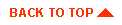
|

|
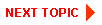
|
|
|
|
Copyright © 2002 BEA Systems, Inc. All rights reserved.
|