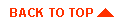Deploy
This topic includes the following sections:
Overview of Deployment
After a short implementation phase, your team has now finished coding the My BuyBeans site solution. It is now time to finally deploy the new customized BEA WebLogic Components. You once again assemble your team.
You explain to the team members that deploying BEA WebLogic Components requires a few easy steps. First, you must compile the newly created components. Next, you must create a EJB deployment descriptor (DD) for the generated EJB implementation of the BeanieHat Component. This serialized object describes declarative information (i.e. information that is not included directly in the EJB code) that an Application Server uses to deploy the EJB. The Application Server in which the new WebLogic Components are to deployed then needs to be configured. Finally, BeanieHat Component instances must be created using beanie hat data given to your team by Marketing. With these four easy steps now in mind, your team proceeds.
Prerequisites for Deployment
In order to fully understand this section of the tour, it is recommended that you have a general understanding of the BEA WebLogic Application Server and its property file settings. For more information on this topic, please see the WebLogic documentation. You must also have successfully completed all steps of the Implement section of the tour.
Directions for Deploying
Step 1. Compile the BeanieHat and BeanieHatPricePolicy Components.
Note: Ensure the BuyBeans server is shut down prior to compiling the tour.
- Open a command prompt.
- Navigate to the bin\win32 directory under the WebLogic Components installation
directory.
- Type tour-build at the command line and hit Enter.
- The tour-build file contains a javac
command to compile and install both
Components. For more information, you might want to look at the contents of
this file.
Step 2. Create deployment descriptors for the BeanieHat Component and deploy the WebLogic Components.
- Open a command prompt (if one is not already open).
- Navigate to the bin\win32 directory under the WebLogic Components installation
directory.
- Type tour-deploy at the command line and hit Enter.
- The tour-deploy file contains two java
commands to create a DD and deploy the
BeanieHat Component. For more information, you might want to look at the
contents of this file.
Step 3. Configure the target Application Server (in this case the BEA WebLogic Application server).
- If the My BuyBeans.com WebLogic Application Server is running, shut it down.
- Using your favorite editor, open the file weblogic.properties located in the
WebLogic Components installation directory.
- Locate the following line in the file (where WEBLOGICAC_HOME
is the WebLogic
Components installation directory):
WEBLOGICAC_HOME/deploy/weblogic/cloudscape/classes/examples/extending/AlphaNumericSequencerExtensionImplDD.ser
- Replace this line with the following lines (again, where WEBLOGICAC_HOME
is the
WebLogic Components installation directory):
WEBLOGICAC_HOME/deploy/weblogic/cloudscape/classes/examples/extending/AlphaNumericSequencerExtensionImplDD.ser,\
WEBLOGICAC_HOME/deploy/weblogic/cloudscape/classes/examples/buybeans/tour/BeanieHatImplDD.ser
- This statement tells the WebLogic Application Server the location of the
deployment descriptor for the BeanieHat Component so that it can deploy the
Component.
Step 4. Create instances of the BeanieHat Component based on Marketing beanie hat data.
- The beanie hat data is stored in a Microsoft Excel worksheet named
BeanieHats.xls
. It can be found in the deploy/weblogic/cloudscape/misc
directory located under the WebLogic Components installation directory. Please
feel free to add or remove any beanie hat data in this file. Just be sure to export the
worksheet as a tab delimited file named BeanieHats.txt
. This file must be saved
in the same directory as the BeanieHats.xls
file. If you do add any new beanie
hat data, you must include all data declared as required in the Microsoft Excel
worksheet.
- Go to Start > Programs > WebLogic Application Solutions > Examples and
choose My BuyBeans.com Server to start the My BuyBeans.com WebLogic
application server, and wait for it to initialize.
- Open a command prompt (if one is not already open).
- Navigate to the bin\win32
directory under the WebLogicAC installation
directory.
- Type tour-loader
at the command line and hit Enter.
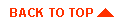
|
|
|
Copyright © 2000 BEA Systems, Inc. All rights reserved.
Required browser: Netscape 4.0 or higher, or Microsoft Internet Explorer 4.0 or higher.
|