


|

|
|
|
|
Working with Workflows
The following sections explain how to work with WebLogic Process Integrator Worklist workflows:
Starting a Workflow
To start a workflow for you as the user or you in a role to which a task is assigned:
Figure 3-1 Start Workflow Dialog Box
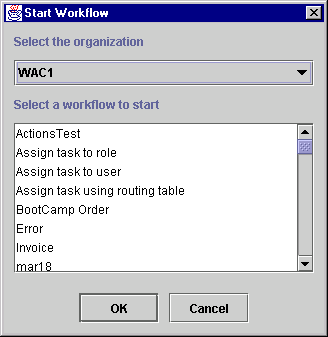
After the workflow starts successfully, the BEA WebLogic Process Integrator dialog box displays.
Figure 3-2 BEA WebLogic Process Integrator Dialog Box
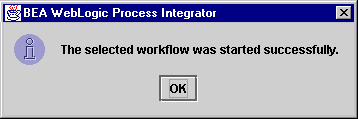
Viewing Workflow Status
To view the status of all tasks associated with the workflow of the selected task:
Figure 3-3 Workflow Status Dialog Box
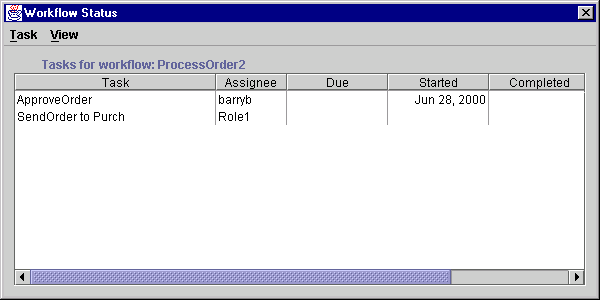
Optionally, right click on any task listed in the Task column. A popup menu displays showing all the actions you can do with tasks.
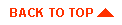
|

|
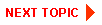
|
|
|
|
Copyright © 2001 BEA Systems, Inc. All rights reserved.
|