


|

|
|
|
|
Working with Tools
The following sections explain how to use the WebLogic Process Integrator Worklist tools:
Displaying Logon Task Status
To display logon task status:
Note: The ability to enable/disable the display of logon task status is set on the Task Properties dialog box. See Changing Task Properties for more information.
Changing Your Logon Password
Note: You can only change your logon password if you are running WebLogic Process Integrator using a manageable security realm. By default, the security realm is nonmanageable.
To change your logon password:
Figure 5-1 Change Password Dialog Box

Specifying Task Options
To specify task options:
Figure 5-2 Worklist Options Dialog Box
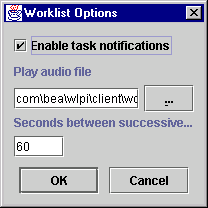
Figure 5-3 New Task Notification Dialog Box
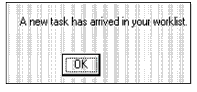
To browse audio files in your system, click the button to the right of the Play audio file field and select the audio file you want to use.
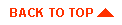
|

|
|
|
|
Copyright © 2001 BEA Systems, Inc. All rights reserved.
|