







|
The following sections describe how to configure individual servers to act as Diameter nodes or relays in a WebLogic SIP Server domain:
A typical WebLogic SIP Server domain deploys support for the Diameter base protocol and IMS Sh interface provider on all engine tier servers, which each act as Diameter Sh client nodes. SIP Servlets deployed on the engines can use the profile service API to initiate requests for user profile data, or to subscribe to and receive notification of profile data changes. The Sh interface is also used to communicate between multiple IMS Application Servers. Using the Profile Service API (Diameter Sh Interface) in Programming Applications with WebLogic SIP Server describes the API in more detail.
One or more server instances may be also be configured as Diameter relay agents, which route Diameter messages from the client nodes to a configured Home Subscriber Server (HSS) in the network, but do not modify the messages. BEA recommends configuring one or more servers to act as relay agents in a domain. The relays simplify the configuration of Diameter client nodes, and reduce the number of network connections to the HSS. Using at least two relays ensures that a route can be established to an HSS even if one relay agent fails.
| Note: | In order to support multiple HSSs, the 3GPP defines the Dh interface to look up the correct HSS. WebLogic SIP Server 2.2 does not provide a Dh interface application, and can be configured only with a single HSS. |
Note that relay agent servers do not function as either engine or data tier instances—they should not host applications, store call state data, maintain SIP timers, or even use SIP protocol network resources (sip or sips network channels).
WebLogic SIP Server also provides a simple HSS simulator that you can use for testing Sh client applications. You can configure a WebLogic SIP Server instance to function as an HSS simulator by deploying the appropriate application.
To configure Diameter support in a WebLogic SIP Server domain, follow these steps:
The sections that follow describe each step in detail. See also the Example Domain Configuration.
The Configuration Wizard includes a Diameter domain template that creates a domain having four WebLogic SIP Server instances:
You can use the installed Diameter domain as the basis for creating your own domain. Or, you can use the customized Diameter Web Applications as templates for configuring existing WebLogic SIP Server instances to function as HSS client or relay agent nodes. The configuration instructions in the sections that follow assume that you have access to the Diameter domain configuration. Follow these steps to install the domain:
WLSS_HOME\common directory, where WLSS220 is the directory in which you install WebLogic SIP Server 2.2 (for example, c:\bea\wlss220\common).config.cmd or config.sh script to launch the Configuration Wizard.BEA_HOME/user_projects/domains/diameter).Table 5-1 describes the server configuration installed with the Diameter domain.
WebLogic SIP Server's Diameter implementation supports the Diameter protocol over two different transport protocols: TCP and TLS. To enable incoming Diameter connections on a server, you must configure a dedicated network channel using the protocol type "diameter" or "diameters" for TCP and TCP/TLS transport, respectively. The provider may automatically upgrade Diameter connections to use TLS as is described in the Diameter specification (RFC 3558).
Servers that use a TCP/TLS channel for Diameter (diameters channels) must also enable two-way SSL.
To configure a TCP or TCP/TLS channel for use with the Diameter provider, follow these steps:
| Note: | If a server configures at least one TLS channel, the server operates in TLS mode and will reject peer connections from nodes that do not support TLS (as indicated in their capabilities exchange). |
| Note: | If you do not change the default value, the Diameter connection will be dropped and recreated every 65 seconds with idle traffic. |
The servers installed with the Diameter domain template include network channel configurations for Diameter over TCP transport. Note that the relays server includes only a diameter channel and not a sip or sips channel. Relay agents should not host SIP Servlets or other applications, therefore no SIP transports should be configured on relay server nodes.
Diameter channels that use TLS (diameters channels) require that you also enable two-way SSL, which is disabled by default. Follow these steps to enable two-way SSL for a server:
All engine tier servers that act as Diameter client nodes share the same configuration for the Diameter Sh client application. (Servers that act as Diameter relay agents configure deploy a different Diameter Web Application.) The Sh client application is deployed as a standalone Web Application, and is configured using a diameter.xml configuration file. To enable Sh client support for engine server nodes, you copy the diameter_hssclient Web Application from the Diameter domain you installed using the configuration wizard, and then modify the configuration files to suit your environment. Follow these steps:
diameter_hssclient directory contents from the Diameter domain you installed into your own domain. For example:cp -r ~/bea/user_projects/domains/diameter/diameter_hssclient ~/bea/user_projects/domains/replicated
diameter.xml configuration file with a text editor:emacs ~/bea/user_projects/domains/replicated/diameter_hssclient/WEB-INF/config/diameter.xml
The template diameter.xml file contains sample values for these items. Listing 5-1 below also shows a sample configuration file for an engine tier cluster that accesses an HSS using two relays, with highlighted comments for certain entries. See
Using the IMS Sh Interface (Diameter) in Programming Applications with WebLogic SIP Server for more information about elements in the diameter.xml file.
<?xml version="1.0" encoding="utf-8"?>
<configuration xmlns:xsi= "http://www.w3.org/2001/XMLSchema-instance"
xsi:noNamespaceSchemaLocation="http://www.bea.com/ns/wlcp/diameter.xsd">
<!-- Omit the host and realm elements to dynamically assign the hostname
and domain name of individual engine tier servers. -->
<node>
<applications>
<application>
<auth-application-id>16777217</auth-application-id>
<vendor-id>10415</vendor-id>
<!-- Specify the BEA Sh application ID and Diameter vendor ID. -->
<class-name>com.bea.wcp.diameter.sh.WlssShApplication</class-name>
<!-- Identify the BEA Sh application provider class name. -->
<param>
<name>dest.host</name>
<value>HSS_hostname</value>
</param>
<!-- Include a dest.host param definition only if servers will
communicate directly to an HSS (static routing), without using
a relay agent. Omit the dest.host param completely when routing
through relay agents. -->
<param>
<name>dest.realm</name>
<value>relayorhss.com</value>
</param>
<!-- Specify the realm name of relay agent servers or the HSS,
depending on whether or not the domain uses relay agents. -->
</application>
</applications>
<peers>
<peer>
<host>relay1</host>
<address>relay1host</address>
<!-- The address element can specify either a DNS name or IP address,
whereas the host element must specify a diameter host identity.
The diameter host identity may or may not match the DNS name. -->
<port>3821</port>
</peer>
<peer>
<host>relay2</host>
<address>relay2host</address>
<port>3821</port>
</peer>
<!-- Include peer entries for each relay agent server used in the domain.
If no relay agents are used, include a peer entry for the HSS
itself, as well as for all other Sh client nodes (all other engine
tier servers in the domain).
Alternately, use the allow-dynamic-peers functionality in
combination with TLS transport to allow peers to be recognized
automatically. -->
</peers>
<routes>
<default-route>
<action>relay</action>
<server>relay1</server>
</default-route>
<!-- Enter a default route to a selected relay agent. If the domain does
not use a relay agent, specify a default route to relay messages
directly to the HSS. -->
<route>
<action>relay</action>
<server>relay2</server>
</route>
<!-- Include additional route entries for each relay agent in the
domain. -->
</routes>
</node>
</configuration>
diameter.xml file and exit the text editor.diameter_hssclient application directory to the engine tier cluster, as in:java weblogic.Deployer -adminurl t3://localhost:7001 -user weblogic \
-password weblogic -targets BEA_ENGINE_TIER_CLUST -deploy \
-source ~/bea/user_projects/domains/replicated/diameter_hssclient
Each server instance that acts as a Diameter relay agent must be configured independently (have a dedicated diameter.xml configuration file packaged in a copy of the Diameter Web Application). Relay agents are not required in a Diameter configuration, but BEA recommends using at least two relay agent servers to limit the number of direct connections to the HSS, and to provide multiple routes to the HSS in the event of a failure.
| Note: | In addition to deploying a custom diameter.xml configuration to each relay agent, you must ensure that relay servers do not also act as WebLogic SIP Server engine tier servers or data tier servers. This means that the servers should not be configured with "sip" or "sips" network channels, and should not deploy the sipserver Enterprise Application. |
Relay agent nodes route Sh messages between client nodes and the HSS, but they do not modify the messages except as defined in the Diameter Sh specification. Relays always route responses from the HSS back the client node that initiated the message, or the message the response is dropped if that node is unavailable.
For each relay agent node that you want to configure, follow these steps:
diameter_relay directory contents from the Diameter domain you installed into a new directory in your own domain:cp -r ~/bea/user_projects/domains/diameter/diameter_relay ~/bea/user_projects/domains/replicated/diameter_relay1
Note that you will need to create and configure a separate "diameter_relay" application directory for each relay in your system.
diameter_relay application's diameter.xml configuration file with a text editor. For example:emacs ~/bea/user_projects/domains/replicated/diameter_relay1/WEB-INF/config/diameter.xml
The template diameter.xml file contains sample values for these items. Listing 5-2 below also shows a sample configuration file for a single relay node in the example two-relay system described in
Example Domain Configuration.
<?xml version="1.0" encoding="utf-8"?>
<configuration xmlns:xsi= "http://www.w3.org/2001/XMLSchema-instance"
xsi:noNamespaceSchemaLocation="http://www.bea.com/ns/wlcp/diameter.xsd">
<host>relay1</host>
<realm>bea.com</realm>
<!-- Specify the host and realm name for this relay agent. -->
<node>
<applications>
<application>
<auth-application-id>-1</auth-application-id>
<class-name>com.bea.wcp.diameter.relay.RelayApplication</class-name>
<!-- Identify the BEA relay application class name. -->
</application>
</applications>
<peers>
<!-- Define peer connection information for each Sh client, or use the
allow-dynamic-peers functionality in combination with TLS
transport to allow peers to be recognized automatically. -->
<peer>
<host>engine1</host>
<address>engine1host</address>
<port>3821</port>
</peer>
<peer>
<host>engine2</host>
<address>engine2host</address>
<port>3821</port>
</peer>
<peer>
<host>engine3</host>
<address>engine3host</address>
<port>3821</port>
</peer>
<peer>
<host>relay2</host>
<address>relay2host</address>
<port>3821</port>
</peer>
<peer>
<host>hss</host>
<address>hsshost</address>
<port>3821</port>
</peer>
<!-- Include peer entries for each engine tier server (each Diameter
client node), additional relay agents, and for the HSS itself. -->
</peers>
<routes>
<default-route>
<action>relay</action>
<server>hss</server>
</default-route>
<!-- Enter a default route for this agent to relay messages
to the HSS. -->
</routes>
</node>
</configuration>
diameter.xml file and exit the text editor.diameter_relay" application directory to the corresponding WebLogic SIP Server instance. Use either the Administration Console or the weblogic.Deployer utility, as in:java weblogic.Deployer -adminurl t3://localhost:7001 -user weblogic \
-password weblogic -deploy -targets Relay1 \
-source ~/bea/user_projects/domains/replicated/diameter_relay1
This section describes a sample WebLogic SIP Server configuration that provides basic Diameter Sh protocol capabilities. The layout of the sample domain includes the following:
Figure 5-1 shows the individual servers in the sample configuration.
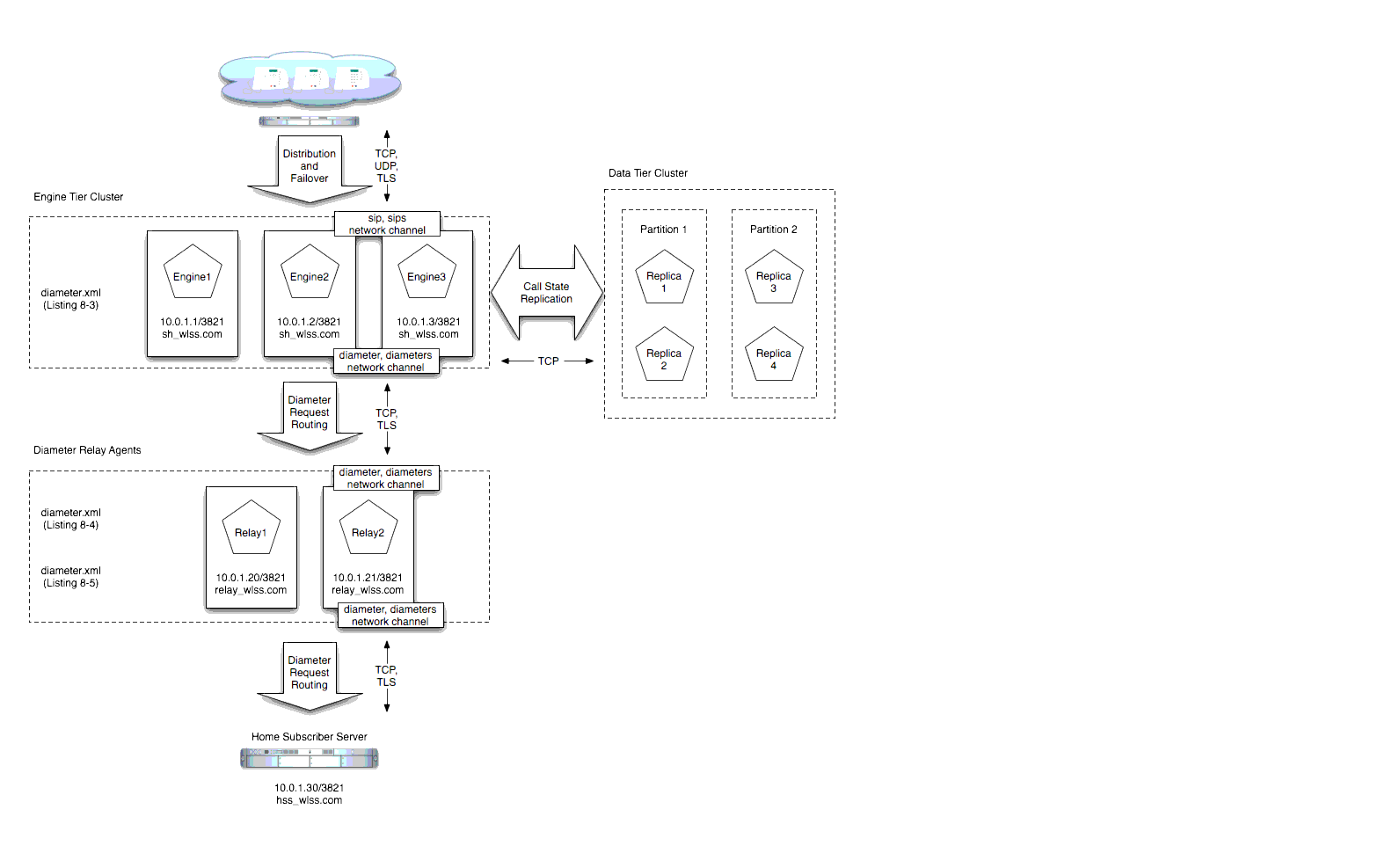
The listings that follow show the contents of diameter.xml files used in to configure the sample domain.
<?xml version="1.0" encoding="utf-8"?>
<configuration xmlns:xsi= "http://www.w3.org/2001/XMLSchema-instance"
xsi:noNamespaceSchemaLocation="http://www.bea.com/ns/wlcp/diameter.xsd">
<node>
<applications>
<application>
<auth-application-id>16777217</auth-application-id>
<vendor-id>10415</vendor-id>
<class-name>com.bea.wcp.diameter.sh.WlssShApplication</class-name>
<param>
<name>dest.realm</name>
<value>relay_wlss.com</value>
</param>
</application>
</applications>
<peers>
<peer>
<host>Relay1</host>
<address>10.0.1.20</address>
<port>3821</port>
</peer>
<peer>
<host>Relay2</host>
<address>10.0.1.21</address>
<port>3821</port>
</peer>
</peers>
<routes>
<default-route>
<action>relay</action>
<server>Relay1</server>
</default-route>
<route>
<action>relay</action>
<server>Relay2</server>
</route>
</routes>
</node>
</configuration>
<?xml version="1.0" encoding="utf-8"?>
<configuration xmlns:xsi= "http://www.w3.org/2001/XMLSchema-instance"
xsi:noNamespaceSchemaLocation="http://www.bea.com/ns/wlcp/diameter.xsd">
<node>
<host>Relay1</host>
<realm>bea.com</realm>
<applications>
<application>
<auth-application-id>-1</auth-application-id>
<class-name>com.bea.wcp.diameter.relay.RelayApplication</class-name>
</application>
</applications>
<peers>
<peer>
<host>Engine1</host>
<address>10.0.1.1</address>
<port>3821</port>
</peer>
<peer>
<host>Engine2</host>
<address>10.0.1.2</address>
<port>3821</port>
</peer>
<peer>
<host>Engine3</host>
<address>10.0.1.3</address>
<port>3821</port>
</peer>
<peer>
<host>Relay2</host>
<address>10.0.1.21</address>
<port>3821</port>
</peer>
<peer>
<host>HSS</host>
<address>10.0.1.30</address>
<port>3821</port>
</peer>
</peers>
<routes>
<default-route>
<action>relay</action>
<server>HSS</server>
</default-route>
</routes>
</node>
</configuration>
<?xml version="1.0" encoding="utf-8"?>
<configuration xmlns:xsi= "http://www.w3.org/2001/XMLSchema-instance"
xsi:noNamespaceSchemaLocation="http://www.bea.com/ns/wlcp/diameter.xsd">
<node>
<host>Relay2</host>
<realm>bea.com</realm>
<applications>
<application>
<auth-application-id>-1</auth-application-id>
<class-name>com.bea.wcp.diameter.relay.RelayApplication</class-name>
</application>
</applications>
<peers>
<peer>
<host>Engine1</host>
<address>10.0.1.1</address>
<port>3821</port>
</peer>
<peer>
<host>Engine2</host>
<address>10.0.1.2</address>
<port>3821</port>
</peer>
<peer>
<host>Engine3</host>
<address>10.0.1.3</address>
<port>3821</port>
</peer>
<peer>
<host>Relay1</host>
<address>10.0.1.20</address>
<port>3821</port>
</peer>
<peer>
<host>HSS</host>
<address>10.0.1.30</address>
<port>3821</port>
</peer>
</peers>
<routes>
<default-route>
<action>relay</action>
<server>HSS</server>
</default-route>
</routes>
</node>
</configuration>
The Diameter domain template installs a diameter_hss Web Application that you can deploy to a server instance in order to simulate an HSS in your domain. This is provided for testing or development purposes only, and is not meant as a substitute for a production HSS.
To set up a WebLogic SIP Server instance with the HSS simulator application:
diameter_hss directory contents from the Diameter domain you installed into a new directory in your own domain:cp -r ~/bea/user_projects/domains/diameter/diameter_hss ~/bea/user_projects/domains/replicated/
diameter_hss application's diameter.xml configuration file with a text editor. For example:emacs ~/bea/user_projects/domains/replicated/diameter_hss/WEB-INF/config/diameter.xml
The template diameter.xml file contains sample values for a domain having a single relay. Listing 5-6 below shows the contents of this file.
<?xml version="1.0" encoding="utf-8"?>
<configuration xmlns:xsi= "http://www.w3.org/2001/XMLSchema-instance"
xsi:noNamespaceSchemaLocation="http://www.bea.com/ns/wlcp/diameter.xsd">
<node>
<host>hss</host>
<realm>hss.com</realm>
<applications>
<application>
<auth-application-id>16777217</auth-application-id>
<vendor-id>10415</vendor-id>
<class-name>com.bea.wcp.diameter.sh.HssSimulator</class-name>
</application>
</applications>
<peers>
<peer>
<host>relay</host>
<address>localhost</address>
<port>3869</port>
</peer>
</peers>
<routes>
<default-route>
<action>relay</action>
<server>relay</server>
</default-route>
</routes>
</node>
</configuration>


|