


|

|
|
|
|
Roadmap for Developing Campaign Infrastructure
Developing campaign infrastructure is a collaborative effort between a Business Analyst (BA) and a Commerce Business Engineer (CBE). A BA develops the strategy and goals for individual campaigns, and uses the BEA E-Business Control Center to run and evaluate them. A CBE develops the infrastructure to support campaigns and modifies the infrastructure as individual campaigns require.
This topic provides an overview of developing campaign infrastructure from the CBE perspective. It includes the following sections:
What Is a Campaign?
A campaign coordinates several WebLogic Personalization Server, WebLogic Commerce Server, and Campaign Manager for WebLogic services to create and track marketing goals on an e-commerce Web site. For example, your Marketing organization can use campaigns to sell 100 ACME saws during the month of June. To reach this goal, Marketing can target advertising, e-mail, and discounted product pricing to customers who match a set of criteria, such as customers who have previously purchased ACME hardware from your site.
Campaigns coordinate the following services:
Scenarios can engage any of the following services:
How Data Flows in a Campaign
In a typical campaign, data flows as follows (see Figure 1-1):
In general, an event is a notification that something has happened in a computer program. For more information about the Event Service, refer to the Guide to Events and Behavior Tracking.
Note: In addition to events that the Event Service detects, a date or range of dates can initiate actions in a campaign.
Note: For a description of the events that belong to these event types, refer to "Event Details" under "Overview of Events and Behavior Tracking" in the Guide to Events and Behavior Tracking.
Then the Campaign Service initiates the action. Ad Placeholders, the E-mail Service, and the Discount Service operate independently of the Campaign Service. The following sections describe how these services process the data that a campaign gives to them:
Figure 1-1 Data Flow in a Campaign
How Placeholders Select and Display Ads for Campaigns
Placeholders use the following process to select and display ads in a given JSP (see Figure 1-2):
For more information, refer to "Resolving Ad Query Conflicts" under "Working with Ad Placeholders" in the Guide to Building Personalized Applications.
For more information, refer to "How an Ad Placeholder Chooses from Ad Query Results" under "Working with Ad Placeholders" in the Guide to Building Personalized Applications and "Campaign Service Properties" under "The Server Configuration" in the Deployment Guide.
Figure 1-2 How Placeholders Display Ads for Campaigns
How Campaigns Use the Mail Service
Business Analysts (BAs) can specify that a scenario within a campaign sends an e-mail to a customer. For example, when a customer buys a flashlight, a scenario can send an e-mail that contains special offers for batteries.
When BAs create scenarios, they provide the URI of a JSP file that contains the e-mail content. When a customer triggers the scenario action, the following processes occurs:
Figure 1-3 The Mail Service for Campaigns
How Campaigns Offer Discounts
A BA creates discounts while defining actions for a scenario. When an event triggers a scenario to activate a discount the following process occurs:
For example, a scenario states that between May 1 and May 10, all customers are eligible to purchase an ACME hand saw for $20. When the system clock reaches May 1 and Pat Gomes (a customer) logs in, the scenario engages and notifies the Discount Association Service that Pat Gomes is eligible for the discount.
Another scenario states that all Gold Customers are eligible for a 10% discount on ACME drills. When Pat Gomes logs in, the Event Service sends a message to the Campaign Service. The Campaign Service determines that Pat Gomes is a Gold Customer. The scenario then engages and notifies the Discount Association Service that Pat Gomes is eligible for a 10% discount on ACME drills.
Figure 1-4 How a Campaign Offers Discounts
Workflow for Developing Campaign Infrastructure
To develop campaign infrastructure, you set up data structures that the BA uses to define and run individual campaigns. To support a specific campaign, a BA might require you to add or update data structures and remove them when the campaign ends.
The following steps outline the process for developing campaign infrastructure:
On any page that displays ads for a campaign, you must create a <ph:placeholder> JSP tag. Placeholder tags run queries that a BA constructs in the E-Business Control Center and display the query results.
Viewing Campaign Messages in WebLogic Server Administration Console
To provide an audit trail of their activities, campaigns send messages to the WebLogic Server messaging system. Campaigns also send error and warning messages to this system.
You can view these messages from the WebLogic Server Administration Console. To view only messages that campaigns generate, use the following string to filter messages:
Campaign and Scenarios
To view campaign messages from the WebLogic Server Administration Console, do the following:
Figure 1-5 The Logging Tab
The Administration Console displays the Log page, which contains all Campaign Manager for WebLogic messages. The Administration Console displays another window titled Search and Customize. Figure 1-6 The Search and Customize Window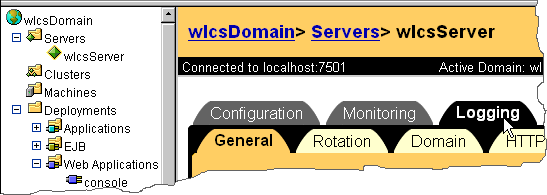
Campaign and Scenarios
The Administration Console closes the Search and Customize window and displays any campaign related messages in the Log window.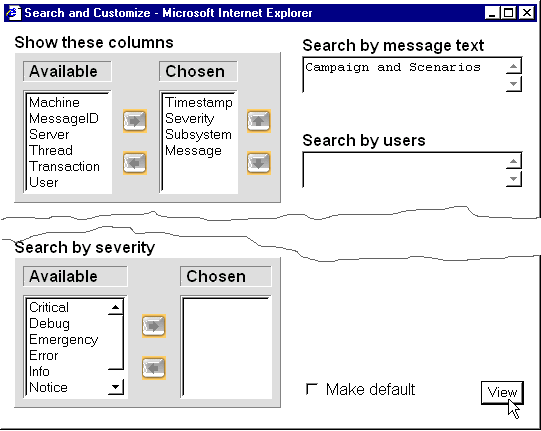

|
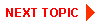
|
|
|
|
Copyright © 2001 BEA Systems, Inc. All rights reserved.
|