


|

|
|
|
|
Working with User Profiles
A user is someone who visits your Web site. Users have profiles, which consist of property sets of type "User." These property sets contain properties with default values. For example, the exampleportal property set contains a property called AcmePoints. When you created the AcmePoints property in the previous chapter, you also assigned it a default value of zero. Each user, by default, has an AcmePoints value of zero-until you change that value manually in the Administration Tools or programmatically, both of which you'll do in this tour.
Properties are the key to triggering personalized content to users when they log in. For example, the AcmePoints property provides a value that lets WebLogic track the number of visits the user makes to the Acme Web site. In this tour, the number of visits a user makes to the Acme Web site determines whether the user is an infrequent or frequent visitor, which in turn determines the content the user is shown.
This chapter describes how to manually set the number of AcmePoints for a specific user, which sets the user up for being classified later as a frequent visitor.
This topic includes the following section:
Editing User Properties
In this section, you will change the AcmePoints for a user called "democustomer." Changing the AcmePoints for democustomer is an important preparatory step for a later part of the tutorial. The AcmePoints you set will categorize democustomer as a frequent visitor, letting you see different Web page content than what infrequent visitors see.
To locate a user, do one of the following:
Figure 3-1 Viewing properties in a property set
Figure 3-2 Changing a property value from its default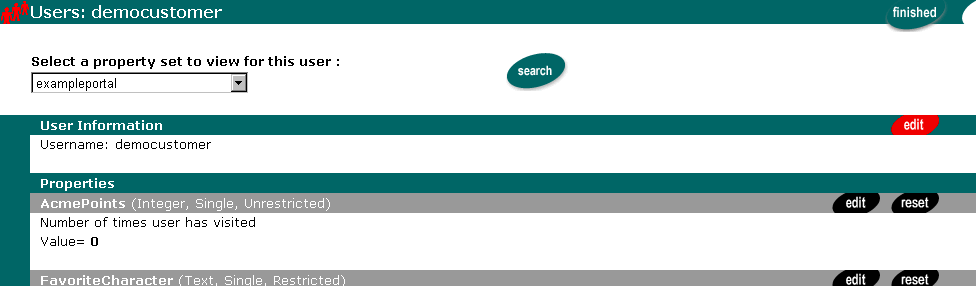
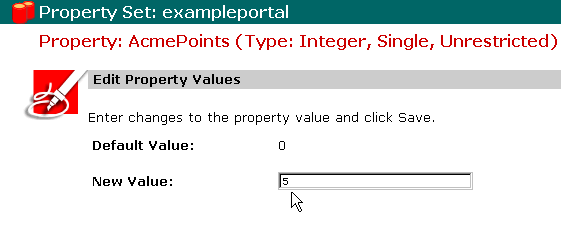

|

|
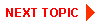
|
|
|
|
Copyright © 2001 BEA Systems, Inc. All rights reserved.
|