


|

|
|
|
|
WebLogic Enterprise T-Engine Postinstallation Considerations
Now that you have successfully installed the WebLogic Enterprise software, you must set up your machine and parts of the WLE software to prepare for developing or installing your application.
This topic includes the following sections:
Configuring the WebLogic Enterprise System for Microsoft Windows 2000 and NT 4.0
In addition to the BEA Administration Console, the WebLogic Enterprise system provides a control panel applet that you can use to configure the WebLogic Enterprise machine for Microsoft Windows 2000 and NT 4.0.
This section describes how to use the applet to do the following:
Accessing the Control Panel Applet
To access the control panel applet, proceed as follows:
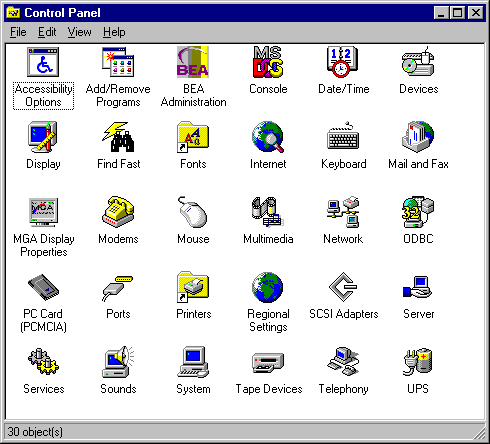
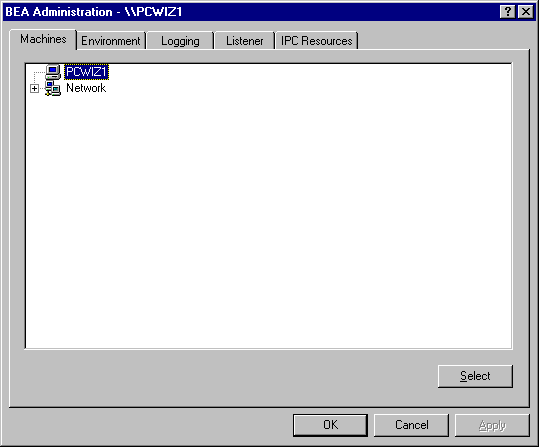
Accessing Machines on a Network
To display the Machines page of the Control Panel, click the Machine tab.
The Machines page enables the WebLogic Enterprise system administrator to access any machine on the Microsoft Windows Network running Microsoft Windows 2000 or NT 4.0, where the administrator has login privileges. The system administrator can then set environment variables remotely; determine the location of BEA WebLogic Enterprise event logging; add, start, or remove tlisten services; and tune IPC resources. To access a remote machine, the administrator locates the machine on a network tree.
If you know a machine's name, but not its work group, proceed as follows:
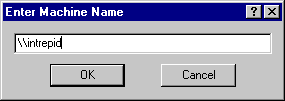
All subsequent actions on other folders in the control panel applet take place on the selected machine.
Modifying Environment Variables
To display the Environment page of the Control Panel, click the Environment tab.
Modifying WebLogic Enterprise environment variables is almost identical to modifying Microsoft Windows 2000 or NT 4.0 environment variables. The Variable field (see Figure 4-1) contains a list of the most commonly used WebLogic Enterprise environment variables.
To modify the variables:
Figure 4-1 WebLogic Enterprise Software for Microsoft Windows 2000 or NT 4.0 Environment Control Panel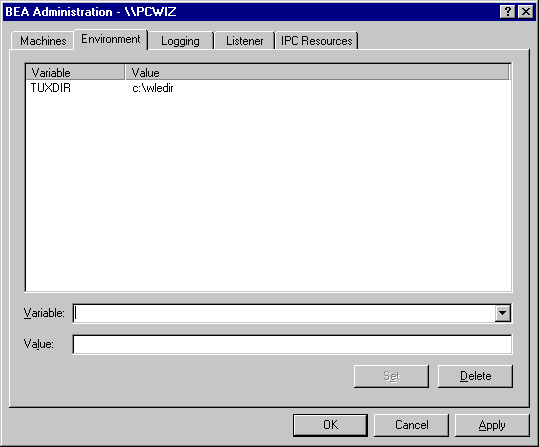
Directing WebLogic Enterprise Messages to the Windows Event Log
To display the Logging page (Figure 4-2) of the Control Panel, click the Logging tab.
You can set the Logging page to direct WebLogic Enterprise system messages to the Event Log for Windows 2000 or NT 4.0. You can select the Logging option or the traditional user log (Disk File), or both. If you want traditional user log (ULOG) messages, select the directory into which ULOG messages will be written, as well as the prefix for the filename. The default prefix is ULOG, and the default filename is ULOG.<mmddyy>.
Figure 4-2 WebLogic Enterprise Software for Microsoft Windows NT Logging Control Panel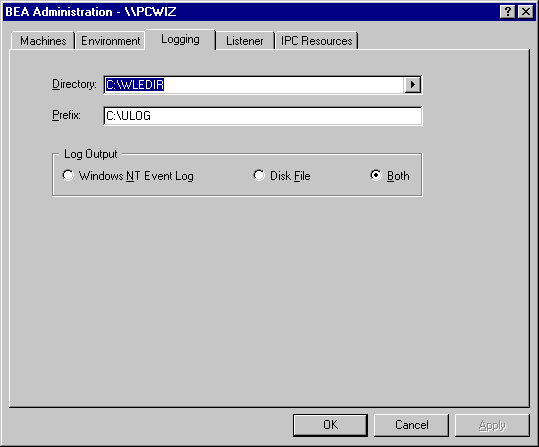
To view Event Log entries, click Start->Programs->Administrative Tools->Event Viewer. The Event Viewer window is displayed.
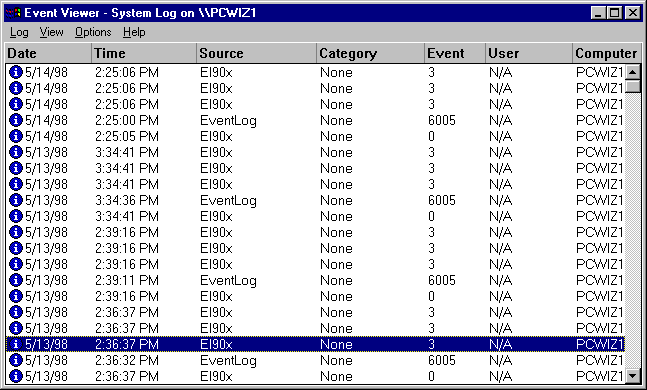
Configuring tlisten Processes to Start Automatically
To display the Listener page (Figure 4-3) of the Control Panel, click the Listener tab.
You can configure one or more tlisten processes to start automatically when you boot your machine. To configure tlisten processes, proceed as follows:
Figure 4-3 WebLogic Enterprise Software for Microsoft Windows NT Listener Control Panel
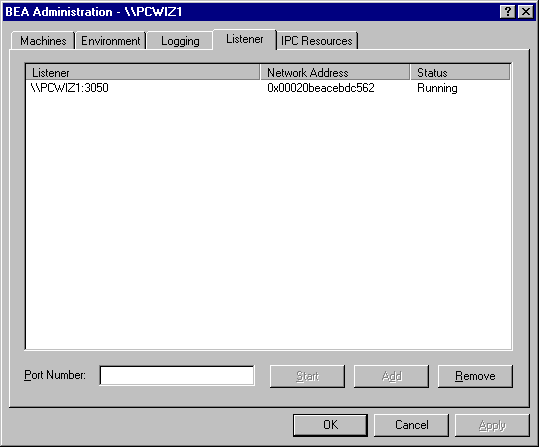
You can use the tlisten process to perform administrative actions in a server application across multiple machines. You must start the tlisten process on each machine before running the server application. Generally, you need one tlisten process for each server application running on the machine.
Maximizing System Performance
To display the IPC Resources page (Figure 4-4) of the Control Panel, click the IPC Resources tab.
The WebLogic Enterprise software for Microsoft Windows 2000 and NT 4.0 systems provides you with BEA Tuxedo IPC Helper (TUXIPC), an interprocess communication subsystem, that is installed with the product. On most machines, IPC Helper runs as installed; however, you can use the IPC Resources page of the control panel applet to tune the TUXIPC subsystem and maximize performance.
Figure 4-4 WebLogic Enterprise Software for Microsoft Windows 2000 and NT 4.0 IPC Resources Control Panel
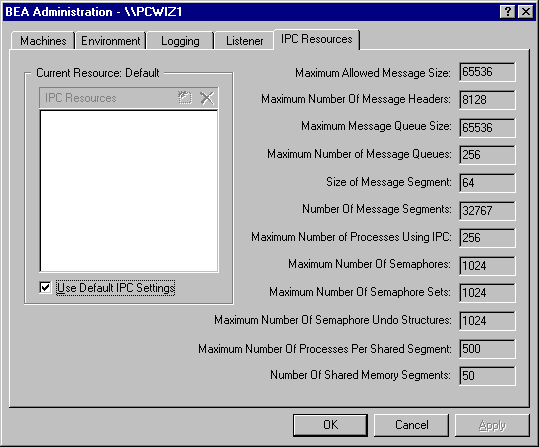
With the IPC Resources control panel, you can set a variety of IPC resources. To define IPC settings for your WebLogic Enterprise machine, proceed as follows:
You can view the performance of a running WebLogic Enterprise server application on the Windows 2000 or NT 4.0 Performance Monitor. An example is shown in Figure 4-5.
For example, to start the Performance Monitor on an NT 4.0 system, click
Start->Programs->Administration Tools->Performance Monitor on the NT taskbar. The Performance Monitor screen is displayed.
Figure 4-5 WebLogic Enterprise Software for Microsoft Windows NT Performance Monitor
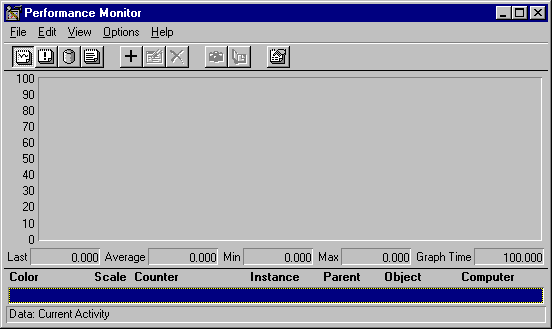
Setting Up Your Environment on UNIX Systems
On a UNIX system, before you can invoke WebLogic Enterprise system commands, you need to set several environment variables. The Bourne shell script wle.env, located in the base directory you specified at installation time, serves as a model for setting these variables.
The following examples assume that you are using the Bourne shell:
TUXDIR=/var/opt/WLEDIR; export TUXDIR
PATH=$PATH:$TUXDIR/bin; export PATH
LD_LIBRARY_PATH=$LD_LIBRARY_PATH:$TUXDIR/lib; export
LD_LIBRARY_PATH
TUXCONFIG=/var/opt/wleapp1/tuxconfig; export TUXCONFIG
Editing a UBBCONFIG File
Each WebLogic Enterprise machine has a configuration file, commonly called the UBBCONFIG file, which specifies the system parameters that are dependent on the installation. Typically, the configuration file has a name that begins with ubb and ends with something mnemonic, such as ubbsimple. Usually, you must edit this file before you can boot the application.
As an example, Listing 4-1 shows the configuration file from the University sample applications. This file, Ubb_b_nt, is delivered with the WebLogic Enterprise software and is located in WLEDIR/samples/corba/university (for UNIX systems) or WLEDIR\samples\corba\university (for Microsoft Windows systems).
To edit the configuration file for your application, replace the strings provided for the following values:
IPCKEY
<machine_name>
APPDIR
TUXCONFIG
TUXDIR
These values are highlighted as boldface text in Listing 4-1, "University Samples UBBCONFIG File," on page 4-15. The values you need to provide are as follows:
If you need to look up other values when editing your configuration file, the complete syntax can be found on the ubbconfig(5) reference page in the BEA Tuxedo Reference that is included in the WebLogic Enterprise online documentation.
Note: The configuration file must be edited before you use the tmloadcf(1) command to verify the IPC requirements; otherwise, the tmloadcf(1) command fails with syntax errors. For instructions on how to determine IPC requirements, see the section "Verifying IPC Requirements" on page 4-17.
Listing 4-1 University Samples UBBCONFIG File
#----------------------------------------------------------------
#
# ubb_b.nt
#
# NT template configuration file for the university sample
# application
#
# Also, check that the value of TUXDIR is correct.
# (this file contains typical values)
#
# For more information on the contents of this file, refer to the # document "Administration Guide"
#
# BEA Systems Inc. sample code
#
#----------------------------------------------------------------
*RESOURCES
IPCKEY 55432
DOMAINID university
MASTER SITE1
MODEL SHM
LDBAL N
#----------------------------------------------------------------
*MACHINES
# Specify the name of your server machine
#
SRV
LMID = SITE1
# Pathname of your copy of this sample application.
# Must match "APPDIR" in "setenv.cmd"
#
"APPDIR = d:\wlework\checkin\basic"
# Pathname of the tuxconfig file.
# Must match "TUXCONFIG" in "setenv.cmd"
#
TUXCONFIG = "d:\wlework\checkin\basic\resultsb\tuxconfig"
# Pathname of the WebLogic Enterprise installation.
# Must match "TUXDIR" in "setenv.cmd"
#
TUXDIR = "d:\wledir"
MAXWSCLIENTS = 10
#----------------------------------------------------------------
*GROUPS
SYS_GRP
LMID = SITE1
GRPNO = 1
ORA_GRP
LMID = SITE1
GRPNO = 2
#----------------------------------------------------------------
*SERVERS
DEFAULT:
RESTART = Y
MAXGEN = 5
# Start the Tuxedo System Event Broker. This event broker must
# be started before any servers providing the NameManager Service
#
TMSYSEVT
SRVGRP = SYS_GRP
SRVID = 1
# TMFFNAME is a BEA WebLogic Enterprise provided server that
# runs the
# object-transactional management services. This includes the
# NameManager and FactoryFinder services.
# The NameManager service is a BEA WebLogic Enterprise-specific
# service that maintains a mapping of application-supplied
# names to object references.
# Start the NameManager Service (-N option). This name manager
# is being started as a Master (-M option).
#
TMFFNAME
SRVGRP = SYS_GRP
SRVID = 2
CLOPT = "-A -- -N -M"
# Start a slave NameManager Service
#
TMFFNAME
SRVGRP = SYS_GRP
SRVID = 2
CLOPT = "-A -- -N"
# Start the FactoryFinder (-F) service
#
TMFFNAME
SRVGRP = SYS_GRP
SRVID = 3
CLOPT = "-A -- -F"
# Start the IR Server
#
TMIFRSVR
SRVGRP = SYS_GRP
SRVID = 5
# Start the university server
#
univb_server
SRVGRP = ORA_GRP
SRVID = 2
RESTART = N
# Start the listener for IIOP clients
#
# Specify the host name of your server machine as
# well as the port. A typical port number is 2500
#
ISL
SRVGRP = SYS_GRP
SRVID = 6
CLOPT = "-A -- -n //SRV:2500"
#----------------------------------------------------------------*SERVICES
#----------------------------------------------------------------
Verifying IPC Requirements
The WebLogic Enterprise system uses Interprocess Communications (IPC) resources heavily. On many platforms, the default values for the parameters that control the size and quantity of the various IPC resources are below the minimums needed to run even a modest WebLogic Enterprise system application. Therefore, you may need to reset some of the parameters. After editing your configuration file, the next step is to determine whether the IPC resources suffice for the application.
To do this, enter the tmloadcf(1) command, specifying your edited configuration file as input:
tmloadcf -c ubbconfig
An example of the result for the University samples UBBCONFIG file is shown in Listing 4-2.
Listing 4-2 Output Produced by tmloadcf -c
Ipc sizing (minimum /T values only)...
Fixed Minimums Per Processor
SHMMIN: 1
SHMALL: 1
SEMMAP: SEMMNI
Variable Minimums Per Processor
SEMUME, A SHMMAX
SEMMNU, * *
Node SEMMNS SEMMSL SEMMSL SEMMNI MSGMNI MSGMAP SHMSEG
------ ------ ------ ------ ------ ------ ------ ------
sftuxe 65 8 60 A + 1 28 56 403k
where 1 <= A <= 8.
The number of expected application clients per processor should be added to each MSGMNI value.
This output indicates that to run the University sample application, your system must have SEMUME, SEMMNU, and SEMMNS set to no less than 65. SEMMSL must be at least 8, and SEMMNI and SEMMAP must be at least 4 (assuming A is 3). MSGMNI must be at least 28, and MSGMAP must be at least 56. Finally, the product of SHMMAX and SHMSEG must be at least 403 KB.
The IPC values are dependent on the client or server application, and the numbers in this example reflect a very small configuration. If other client or server applications that use IPC resources are running on the same machine with a WebLogic Enterprise client or server application, the requirements of both applications must be satisfied. Also, every machine participating in an application must have sufficient IPC resources available.
If the current IPC resources are inadequate, you must increase the values of the associated IPC parameters. Additional information is available at these locations:
Creating the Universal Device List and TLOG
The Universal Device List (UDL) is like a map of the WebLogic Enterprise file system. It is loaded into shared memory when the application is booted. The TLOG refers to a log in which information on transactions is kept until the transaction is completed.
Creating the UDL
To create the UDL, enter the following command before the application has been booted:
tmadmin -c
crdl -z config -b blocks
where -z config specifies the full pathname for the device where the UDL should be created, and -b blocks specifies the number of blocks to be allocated on the device. The value of config should match the value of the TLOGDEVICE parameter in the MACHINES section of the UBBCONFIG file.
Note: In general, the value that you supply for blocks should not be less than the value for TLOGSIZE. For example, if TLOGSIZE is specified as 200 blocks, specifying -b 500 would not cause a degradation.
Creating the TLOG
Several parameters in the MACHINES section of the UBBCONFIG file are used to define a global transaction log (TLOG). The WebLogic Enterprise system administrator must manually create the device list entry for the TLOGDEVICE on each machine where a TLOG is needed. The device list entry can be created either before or after TUXCONFIG has been loaded, but it must be done before the machine is booted.
To create an entry in the UDL for the TLOGDEVICE, create the UDL as described previously on each machine that will be involved with global transactions. If the TLOGDEVICE is mirrored between two machines, it is not necessary to create an entry on the paired machine. The Bulletin Board Liaison (BBL) then initializes and opens the TLOG during the boot process.
Starting the tlisten Process on UNIX Systems
When used in a distributed environment, the WebLogic Enterprise system requires the capability to start, shut down, and administer processes on remote machines running WebLogic Enterprise servers. The tlisten(1) process provides this facility. Once tlisten is running, tmboot(1), for example, can start WebLogic Enterprise servers on remote machines.
The tlisten process is a generic listener process that operates with either of the two network interfaces: Sockets or TLI. It runs as a daemon process, and it can be started in several ways, as follows:
In all cases, the same basic invocation syntax is used:
TUXDIR=WLEDIR; export TUXDIR
LD_LIBRARY_PATH=libpath:$LD_LIBRARY_PATH; export LD_LIBRARY_PATH
$TUXDIR/bin/tlisten -d devname -l nlsaddr -u appuid
Note: If your machine uses an environment variable other than LD_LIBRARY_PATH for the shared library path, specify that variable, instead.
The -l option is required. The -d option is not required. The value for -d represents the network device. The correct values for various platforms are shown in Table 4-1.
|
Platform |
Device Name |
|---|---|
|
Compaq Tru64 UNIX 4.0f |
/dev/streams/xtiso/tcp |
|
HP-UX 11.00 |
/dev/null |
|
IBM AIX 4.3.3 |
/dev/null |
|
SCO UnixWare 7.1.1 |
/dev/tcp |
|
Solaris 2.6 and Solaris 7 |
/dev/tcp |
The value for -l should be the same as that specified for the NLSADDR parameter in the NETWORK section of the configuration file. For information about determining the value of NLSADDR, see the ubbconfig(5) or tlisten(1) reference page in the BEA Tuxedo Reference or Creating a Configuration File in the WebLogic Enterprise online documentation.
Use the -u appuid option when the command is part of an installation script run by root. The value of appuid is the UID or login name of the WebLogic Enterprise system administrator; the numeric version is the same as the value of the UID parameter in the RESOURCES section of the configuration file. Therefore, even though the tlisten process is started by root, it runs with the effective UID of the owner of the WebLogic Enterprise installation. If tlisten is started by the WebLogic Enterprise system administrator either manually or as a cron job, the -u option is unnecessary, because the job is already owned by the correct account.
Running buildtms and buildXAJS for WebLogic Enterprise Applications That Use XA Resource Managers
For WebLogic Enterprise applications that use distributed transactions and XA-compliant resource managers, you must use the buildtms command to construct a transaction manager server load module. This requirement exists on UNIX and Windows NT systems. When the module has been created, it must reside in %TUXDIR%\bin on NT systems, or $TUXDIR/bin on UNIX systems.
Note: If you run the CORBA C++ University sample applications, or the WebLogic Enterprise Java Bankapp XA sample application, each sample's makefile creates the TMS load module for you and calls it tms_ora.exe. Therefore, running buildtms as a separate step is necessary only if you do not plan to run any of these sample applications.
For information about the buildtms command with WebLogic Enterprise applications, see the buildtms(1) reference page in the BEA Tuxedo Reference that is included in the WebLogic Enterprise online documentation.
You also must use the buildXAJS command to build an XA resource manager that will be used with a JavaServerXA application group. See Using the JDBC Drivers in the WebLogic Enterprise online documentation.
Using the TYPE Parameter in the UBBCONFIG File
The TYPE parameter in the MACHINES section of the UBBCONFIG file specifies the invocation of the XDR (EXternal Data Representation) encode/decode routines when messages are passed between unlike machines. The term unlike applies even to machines of the same type if the compiler on each machine is different. In such a case, give each machine a unique TYPE string to force the message to go through the encode/decode routines.
Internet Browser Requirements
The BEA Application Builder online help requires an Internet browser. When you run the online Help from within Application Builder, Netscape is required. If you open the online Help files directly from a browser, you can use Netscape or Microsoft Internet Explorer.
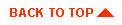
|

|
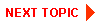
|
|
|
|
Copyright © 2000 BEA Systems, Inc. All rights reserved.
|