


|

|
|
|
|
This chapter presents the following topics:
At times you will want to modify an application's configuration without having to shut it down. The WLE and BEA TUXEDO systems allow you to perform two types of dynamic reconfiguration of your application. You can do the following:
Introduction to Dynamic Reconfiguration
The BEA Administration Console is a graphical user interface to administrative tasks. You always have the choice between doing application administration tasks through this graphical interface or through a command-line interface. You can choose the working style most familiar and comfortable to you. When it comes to dynamic reconfiguration, however, we recommend using the BEA Administration Console. You will find the dynamic reconfiguration is easier when you use the BEA Administration Console instead of the tmconfig
command interpreter.
The BEA Administration Console is not described in this document. Full descriptions of the GUI are available by accessing the Help directly from the GUI.
If you prefer to work on the command line, run the tmconfig
command interpreter.
Note:
We recommend that you keep a copy of the tmconfig
(1) and ubbconfig
(5) reference pages handy as you read this chapter. The input and output field names that correspond to UBBCONFIG parameters and reconfiguration restrictions are listed in tmconfig
(1) and TM_MIB
(5) in the BEA TUXEDO Reference Manual. These reference pages are the final authority on the semantics, range values, and validations of configuration parameters.
This section describes the following:
Overview of the tmconfig Command Interpreter
The tmconfig
command enables you to browse and modify the TUXCONFIG
file and its associated entities, and to add new components (such as machines and servers) while your application is running.
When you modify your configuration file (TUXCONFIG
on the MASTER
machine), tmconfig
performs the following tasks:
What tmconfig Does
The tmconfig
command runs as a WLE or a BEA TUXEDO system client.
Keep in mind the following implications of the fact that tmconfig
runs as a WLE or a BEA TUXEDO system client:
Implications of Running as a Client
When you type tmconfig
on a command line, you are launching the display of a series of menus and prompts through which you can request an operation (such as the display or modification of a configuration file entry). tmconfig
collects your menu choices, performs the requested operation, and prompts you to request another operation (by making another set of menu choices). It repeatedly offers to perform operations (by repeatedly displaying the menus) until you exit the tmconfig
session by selecting QUIT
from a menu.
Listing 20-1 shows the menus and prompts that are displayed once you enter the tmconfig
command, thus launching the session.
Note:
The lines in the listing have been numbered in this example for your convenience; during an actual tmconfig
session, these numbers are not displayed.
Listing 20-1
Menus and Prompts Displayed in a tmconfig Session
1 $ tmconfig2 Section: 1) RESOURCES, 2) MACHINES, 3) GROUPS 4) SERVERS How tmconfig Works
3 5)SERVICES 6) NETWORK 7) ROUTING q) QUIT 9) WSL
4 10) NETGROUPS 11) NETMAPS 12) INTERFACES [1]:
5
6 Operation: 1) FIRST 2) NEXT 3) RETRIEVE 4) ADD 5) UPDATE
7 6) CLEAR BUFFER 7) QUIT [1]:
8 Enter editor to add/modify fields [n]?
9 Perform operation [y]?
As shown here, you are asked to answer four questions:
This section discusses these four questions and defines possible answers to each.
When you start a tmconfig
session, the following menu of sections (of TUXCONFIG
, the configuration file) is displayed.
Section: 1) RESOURCES, 2) MACHINES, 3) GROUPS 4) SERVERS
Note:
For details about these sections (including a list of configurable parameters for each section), see the ubbconfig
(5) reference page in the BEA TUXEDO Reference Manual.
To select a section, enter the appropriate number after the menu prompt. For example, to select the MACHINES
section, enter 2, as follows.
10) NETGROUPS 11) NETMAPS 12) INTERFACES [1]: 2 The default selection is the RESOURCES
section, in which parameters that apply to your entire application are defined. To accept the default selection, simply press ENTER
after the menu and colon (:
) prompt.
10) NETGROUPS 11) NETMAPS 12) INTERFACES [1]: Next, a menu of operations that tmconfig
can perform is displayed.
Operation: 1) FIRST 2) NEXT 3) RETRIEVE 4) ADD 5) UPDATE 6) CLEAR BUFFER 7) QUIT [1]: To select an operation, enter the appropriate number after the menu prompt. For example, to select the UPDATE
section, enter 5, as follows.
6) CLEAR BUFFER 7) QUIT [1]: 5 Table 20-1 defines each operation.
Sections of the Configuration File
5)SERVICES 6) NETWORK 7) ROUTING q) QUIT 9) WSL
10) NETGROUPS 11) NETMAPS 12) INTERFACES [1]: tmconfig Operations
After tmconfig
has executed an operation, the results (a return value and the contents of the output buffer) are displayed on the screen.
Output from tmconfig Operations
Return value TAOK
Following is the message in the TA_STATUS field.
Operation completed successfully.
Return value TAUPDATED
Following is the message in the TA_STATUS field.
Update completed successfully.
The following list describes the conditions indicated by both sets of error messages.
This section explains how to do the following:
Before you can start a tmconfig
session, you must have the required permissions and set the required environment variables. For your convenience, you may also want to select a text editor other than the default. Complete the following procedure to ensure you have set up your working environment properly before running tmconfig.
Preparing to Run tmconfig
Note: Many full-screen editors do not function properly unless the TERM environment variable has also been set.
This section provides a walk-through of a generic tmconfig session in which you modify entries in your configuration file.
$ tmconfig
Note: You can end a session at any time by entering q (short for quit) after the Section menu prompt.
A menu of sections in the TMCONFIG file is displayed.
Section: 1) RESOURCES, 2) MACHINES, 3) GROUPS 4) SERVERS
5)SERVICES 6) NETWORK 7) ROUTING q) QUIT 9) WSL
10) NETGROUPS 11) NETMAPS 12) INTERFACES [1]:
A menu of possible operations is displayed.
Operation: 1) FIRST 2) NEXT 3) RETRIEVE 4) ADD 5) UPDATE
6) CLEAR BUFFER 7) QUIT [1]: 1
Note: Each operation listed here is available to be performed on one entry at a time of one section of the configuration file. The names of most operations (FIRST and NEXT ) are self-explanatory. When you select FIRST , you are asking to have the first entry (in the specified section of the configuration file) displayed on the screen. When you select NEXT , you are asking to have the contents of the buffer replaced by the second entry in the specified section, and to have the new buffer contents displayed on the screen. By repeatedly choosing NEXT , you can view all the entries in a given section of the configuration file in the order in which they are listed.
The default choice is the UPDATE operation, represented by [1 ] at the end of the list of operations shown in Step 2.
A prompt is displayed, asking whether you want to enter a text editor to start making changes to the TMCONFIG section you specified in Step 2.
Enter editor to add/modify fields [n]?
If you select yes (y ), the specified editor is invoked and you can start adding or changing fields. The format of each field is
field_name <tabs>field_value
where the name and value of the field are separated by one or more tabs.
In most cases, the field name is the same as the KEYWORD in the UBBCONFIG file, prefixed with TA_ .
Note: For details about valid input, see the following section ("Input Buffer Considerations"). For descriptions of the field names associated with each section of UBBCONFIG , see the TM_MIB (5) reference page in the BEA TUXEDO Reference Manual
available on the Online Documentation CD.When you finish editing the input buffer, tmconfig reads it. If any errors occur, a syntax error is displayed and tmconfig prompts you to decide whether to correct the problem.
Enter editor to correct?
If you decide not to correct the problem (by selecting n ), the input buffer contains no fields. Otherwise, the editor is executed again.
Once you have finished editing the input buffer, a prompt is displayed, asking whether you want to have the operation you specified (in Step 3) performed now.
Perform operation [y]?
Return value TAOK
The results of the operation are displayed on the screen.
You have completed an operation on one section of TMCONFIG ; you may now start another operation on the same section or on another section. To allow you to start a new operation, tmconfig displays, again, the menu of TMCONFIG sections (as shown in Step 1).
Note: All output buffer fields are available in the input buffer unless the buffer is cleared.
Unload TUXCONFIG file into ASCII backup [y]? Backup filename [UBBCONFIG]? backupConfiguration backed up in backup
The following considerations apply to the input buffer used with tmconfig:
This section provides procedures for dynamically reconfiguring your application by making the following changes:
Procedures
Complete the following steps to add a new machine.
Adding a New Machine
Listing 20-2 illustrates a tmconfig session in which a machine is being added.
Listing 20-2 Adding a Machine
$ tmconfig Section: 1) RESOURCES, 2) MACHINES, 3) GROUPS 4) SERVERS 5)SERVICES 6) NETWORK 7) ROUTING q) QUIT 9) WSL 10) NETGROUPS 11) NETMAPS 12) INTERFACES [1]: 2
Operation: 1) FIRST 2) NEXT 3) RETRIEVE 4) ADD 5) UPDATE 6) CLEAR BUFFER 7) QUIT [1]:
Enter editor to add/modify fields [n]? Perform operation [y]? Return value TAOK Buffer contents: TA_OPERATION 4 TA_SECTION 1 TA_OCCURS 1 TA_PERM 432 TA_MAXACCESSERS 40 TA_MAXGTT 20 TA_MAXCONV 10 TA_MAXWSCLIENTS 0 TA_TLOGSIZE 100 TA_UID 4196 TA_GID 601 TA_TLOGOFFSET 0 TA_TUXOFFSET 0 TA_STATUS LIBTUX_CAT:1137: Operation completed successfully TA_PMID mchn1 TA_LMID SITE1 TA_TUXCONFIG /home/apps/bank/tuxconfig TA_TUXDIR /home/tuxroot TA_STATE ACTIVE TA_APPDIR /home/apps/bank TA_TYPE 3B2 TA_TLOGDEVICE /home/apps/bank/TLOG TA_TLOGNAME TLOG TA_ULOGPFX /home/apps/bank/ULOG TA_ENVFILE /home/apps/bank/ENVFILE
Section: 1) RESOURCES, 2) MACHINES, 3) GROUPS 4) SERVERS 5)SERVICES 6) NETWORK 7) ROUTING q) QUIT 9) WSL 10) NETGROUPS 11) NETMAPS 12) INTERFACES [2]: Operation: 1) FIRST 2) NEXT 3) RETRIEVE 4) ADD 5) UPDATE 6) CLEAR BUFFER 7) QUIT [1]: 4
Enter editor to add/modify fields [n]? y 491 g/home/s//usr/p TA_TUXCONFIG /usr/apps/bank/tuxconfig TA_TUXDIR /usr/tuxroot TA_APPDIR /usr/apps/bank TA_TLOGDEVICE /usr/apps/bank/TLOG TA_ULOGPFX /usr/apps/bank/ULOG TA_ENVFILE /usr/apps/bank/ENVFILE g/TLOG/d /SITE1/s//SITE3/p TA_LMID SITE3 /3B2/s//SPARC /pTA_TYPE SPARC /mchn1/s//mchn2/p TA_PMID mchn2 w 412 q
Perform operation [y]? Return value TAUPDATED Buffer contents: TA_OPERATION 2 TA_SECTION 1 TA_OCCURS 1 TA_PERM 432 TA_MAXACCESSERS 40 TA_MAXGTT 20 TA_MAXCONV 10 TA_MAXWSCLIENTS 0 TA_TLOGSIZE 100 TA_UID 4196 TA_GID 601 TA_TLOGOFFSET 0 TA_TUXOFFSET 0 TA_STATUS LIBTUX_CAT:1136: Update completed successfully TA_PMID mchn2 TA_LMID SITE3 TA_TUXCONFIG /usr/apps/bank/tuxconfig TA_TUXDIR /usr/tuxroot TA_STATE NEW TA_APPDIR /usr/apps/bank TA_TYPE SPARC TA_TLOGDEVICE TA_TLOGNAME TLOG TA_ULOGPFX /usr/apps/bank/ULOG TA_ENVFILE /usr/apps/bank/ENVFILE
Complete the following steps to add a server.
Listing 20-3 illustrates a tmconfig session in which a server is added.
Listing 20-3 Adding a Server
Section: 1) RESOURCES, 2) MACHINES, 3) GROUPS 4) SERVERS 5)SERVICES 6) NETWORK 7) ROUTING q) QUIT 9) WSL 10) NETGROUPS 11) NETMAPS 12) INTERFACES [1]: 4 Operation: 1) FIRST 2) NEXT 3) RETRIEVE 4) ADD 5) UPDATE 6) CLEAR BUFFER 7) QUIT [4]: 6 Buffer cleared Section: 1) RESOURCES, 2) MACHINES, 3) GROUPS 4) SERVERS 5)SERVICES 6) NETWORK 7) ROUTING q) QUIT 9) WSL 10) NETGROUPS 11) NETMAPS 12) INTERFACES [4]: Operation: 1) FIRST 2) NEXT 3) RETRIEVE 4) ADD 5) UPDATE 6) CLEAR BUFFER 7) QUIT [6]: 4 Enter editor to add/modify fields [n]? y 1 c TA_SERVERNAME XFER TA_SRVGRP BANKB1 TA_SRVID 5.w28q Perform operation [y]? Return value TAOK Buffer contents: TA_OPERATION 3 TA_SECTION 3 TA_OCCURS 1 TA_SRVID 5 TA_SEQUENCE 0 TA_MIN 1 TA_MAX 1 TA_RQPERM 432 TA_RPPERM 432 TA_MAXGEN 5 TA_GRACE 86400 TA_STATUS LIBTUX_CAT:1137: Operation completed successfully TA_SYSTEM_ACCESS FASTPATH TA_ENVFILE TA_SRVGRP BANKB1 TA_SERVERNAME XFER TA_CLOPT -A TA_CONV N TA_RQADDR TA_REPLYQ Y TA_RCMD TA_RESTART Y
Complete the following steps to add a newly configured server.
Complete the following steps to add a group.
Listing 20-4 illustrates a tmconfig session in which a group is added.
Listing 20-4 Adding a Group
Section: 1) RESOURCES, 2) MACHINES, 3) GROUPS 4) SERVERS 5)SERVICES 6) NETWORK 7) ROUTING q) QUIT 9) WSL 10) NETGROUPS 11) NETMAPS 12) INTERFACES [1]: 3 Operation: 1) FIRST 2) NEXT 3) RETRIEVE 4) ADD 5) UPDATE 6) CLEAR BUFFER 7) QUIT [4]: 6 Buffer cleared Section: 1) RESOURCES, 2) MACHINES, 3) GROUPS 4) SERVERS 5)SERVICES 6) NETWORK 7) ROUTING q) QUIT 9) WSL 10) NETGROUPS 11) NETMAPS 12) INTERFACES [3]: Operation: 1) FIRST 2) NEXT 3) RETRIEVE 4) ADD 5) UPDATE 6) CLEAR BUFFER 7) QUIT [6]: 4 Enter editor to add/modify fields [n]? y 1 c TA_LMID SITE3 TA_SRVGRP GROUP3 TA_GRPNO 3 . w 42 q Perform operation [y]? Return value TAUPDATED Buffer contents: TA_OPERATION 2 TA_SECTION 2 TA_OCCURS 1 TA_GRPNO 3 TA_TMSCOUNT 0 TA_STATUS LIBTUX_CAT:1136: Update completed successfully TA_LMID SITE3 TA_SRVGRP GROUP3 TA_TMSNAME TA_OPENINFO TA_CLOSEINFO
To change the factory-based routing for an interface:
Do you want to edit(n)? y
:
Field |
Sample Value |
Meaning |
|---|---|---|
The value of the TA_RANGES field is the routing criterion. For example, assume that our modest student enrollment before the update allowed for a routing criterion of student IDs between 100001-100005 to ORA_GRP1 , and 100006-100010 to ORA_GRP2 . In the change shown in the preceding table, if the value of student_id is between 100001 and 100050 (inclusive), requests are sent to the servers in ORA_GRP1 . Other requests are sent to ORA_GRP2 .
Note: Dynamic changes that you make to a routing parameter with tmconfig take effect on subsequent invocations and do not affect outstanding invocations.
You can also dynamically change the TA_FACTORYROUTING assignment in the INTERFACES section. For example:
Do you want to edit(n)? y
Complete the following steps to change the data-dependent routing for an application.
Do you want to edit(n)? y
:
Field |
Sample Value |
Meaning |
|---|---|---|
The value of the TA_RANGES
field is the routing criterion. If the value of account_ID
is between 1 and 10 (inclusive), requests are sent to the servers in group 1. Otherwise, requests are sent to any other server in the configuration.
Note:
For details, see the tmconfig
(1) reference page in the BEA TUXEDO Reference Manual.
Some run-time parameters are relevant to all the components (machines, servers, and so on) of your configuration. These parameters are listed in the RESOURCES section of the configuration file.
An easy way to familiarize yourself with the parameters in the RESOURCES section is to display the first entry in that section. To do so, complete the following procedure.
Do you want to edit(n)?
Perform operation [y]?
Listing 20-5 illustrates a tmconfig session in which the first entry in the RESOURCES section is displayed.
Listing 20-5 Displaying the First Entry in the RESOURCES Section
Section: 1) RESOURCES, 2) MACHINES, 3) GROUPS 4) SERVERS 5)SERVICES 6) NETWORK 7) ROUTING q) QUIT 9) WSL 10) NETGROUPS 11) NETMAPS 12) INTERFACES [1]: Operation: 1) FIRST 2) NEXT 3) RETRIEVE 4) ADD 5) UPDATE 6) CLEAR BUFFER 7) QUIT [1]: 1 Enter editor to add/modify fields [n]? Perform operation [y]? Return value TAOK Buffer contents: TA_OPERATION 1 TA_SECTION 0 TA_STATUS Operation completed successfully TA_OCCURS 1 TA_PERM 432 TA_BBLQUERY 30 TA_BLOCKTIME 6 TA_DBBLWAIT 2 TA_GID 10 TA_IPCKEY 80997 TA_LICMAXUSERS 1000000 TA_MAXACCESSERS 100 TA_MAXBUFSTYPE 32 TA_MAXBUFTYPE 16 TA_MAXCONV 10 TA_MAXDRT 0 TA_MAXGROUPS 100 TA_MAXGTT 25 TA_MAXMACHINES 256 TA_MAXQUEUES 36 TA_MAXRFT 0 TA_MAXRTDATA 8 TA_MAXSERVERS 36 TA_MAXSERVICES 100 TA_MIBMASK 0 TA_SANITYSCAN 12 TA_SCANUNIT 10 TA_UID 5469 TA_MAXACLGROUPS 16384 TA_MAXNETGROUPS 8 TA_MAXINTERFACES 150 TA_MAXOBJECTS 1000 TA_STATE ACTIVE TA_AUTHSVC TA_CMTRET COMPLETE TA_DOMAINID TA_LDBAL Y TA_LICEXPIRE 1998-09-15 TA_LICSERIAL 1234567890 TA_MASTER SITE1 TA_MODEL SHM TA_NOTIFY DIPIN TA_OPTIONS TA_SECURITY NONE TA_SYSTEM_ACCESS FASTPATH TA_USIGNAL SIGUSR2 TA_PREFERENCES TA_COMPONENTS TRANSACTIONS,QUEUE,TDOMAINS,TxRPC, EVENTS,WEBGUI,WSCOMPRESSION,TDOMCOMPRESSION
Complete the following steps to change an application password.
TA_PASSWORD new_password
wq!
Listing 20-6 illustrates a tmconfig session in which an application password is changed.
Listing 20-6 Changing an Application Password
Section: 1) RESOURCES, 2) MACHINES, 3) GROUPS 4) SERVERS 5)SERVICES 6) NETWORK 7) ROUTING q) QUIT 9) WSL 10) NETGROUPS 11) NETMAPS 12) INTERFACES [1]: Operation: 1) FIRST 2) NEXT 3) RETRIEVE 4) ADD 5) UPDATE 6) CLEAR BUFFER 7) QUIT [4]: 6 Buffer cleared Section: 1) RESOURCES, 2) MACHINES, 3) GROUPS 4) SERVERS 5)SERVICES 6) NETWORK 7) ROUTING q) QUIT 9) WSL 10) NETGROUPS 11) NETMAPS 12) INTERFACES [1]: Operation: 1) FIRST 2) NEXT 3) RETRIEVE 4) ADD 5) UPDATE 6) CLEAR BUFFER 7) QUIT [6]: 5 Enter editor to add/modify fields [n]? y 1 c TA_PASSWORD neptune . w 49 q Perform operation [y]? Return value TAUPDATED Buffer contents: TA_OPERATION 1 TA_SECTION 0 TA_STATUS Operation completed successfully TA_OCCURS 1 TA_PERM 432 TA_BBLQUERY 30 TA_BLOCKTIME 6 TA_DBBLWAIT 2 TA_GID 10 TA_IPCKEY 80997 TA_LICMAXUSERS 1000000 TA_MAXACCESSERS 100 TA_MAXBUFSTYPE 32 TA_MAXBUFTYPE 16 TA_MAXCONV 10 TA_MAXDRT 0 TA_MAXGROUPS 100 TA_MAXGTT 25 TA_MAXMACHINES 256 TA_MAXQUEUES 36 TA_MAXRFT 0 TA_MAXRTDATA 8 TA_MAXSERVERS 36 TA_MAXSERVICES 100 TA_MIBMASK 0 TA_SANITYSCAN 12 TA_SCANUNIT 10 TA_UID 5469 TA_MAXACLGROUPS 16384 TA_MAXNETGROUPS 8 TA_MAXINTERFACES 150 TA_MAXOBJECTS 1000 TA_PASSWORD neptune TA_STATE ACTIVE TA_AUTHSVC TA_CMTRET COMPLETE TA_DOMAINID TA_LDBAL Y TA_LICEXPIRE 1998-09-15 TA_LICSERIAL 1234567890 TA_MASTER SITE1 TA_MODEL SHM TA_NOTIFY DIPIN TA_OPTIONS TA_SECURITY NONE TA_SYSTEM_ACCESS FASTPATH TA_USIGNAL SIGUSR2 TA_PREFERENCES TA_COMPONENTS TRANSACTIONS,QUEUE,TDOMAINS,TxRPC,EVENTS,WEBGUI, WSCOMPRESSION,TDOMCOMPRESSION
Keep in mind the following restrictions. Be careful about setting parameters that cannot be changed easily.
Note: Before shutting down the MASTER machine, make sure to migrate it to the acting backup machine.
In a multimachine configuration, always do the following:
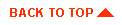
|
|
|
Copyright © 1999 BEA Systems, Inc. All rights reserved.
|