


|

|
|
|
|
Configuring Business Protocols
This section includes the following topics:
For more information, see Advanced Configuration Tasks in Administering B2B Integration.
Introduction to Configuration of Business Protocols
In the context of e-commerce, a business protocol is a set of rules that governs the electronic exchange of business information between enterprises across a network. A business protocol specifies a structure for messages, a method for processing them, and a method of routing them to the appropriate recipients. B2B integration trading partners can use the XOCP, RosettaNet, and cXML business protocols to send and receive business messages.
A business protocol is defined by the logic plug-ins that implement it. You cannot create a new business protocol definition. These are available in the B2B integration repository. You can view available business protocols and map these business protocol definitions to user-created logic plug-ins.
The Business Protocols Details tab displays a read-only list of available user-defined filters, routers, and system encoders and decoders. The order of items in the lists reflects the sequence chain or order in which they are activated.
Displaying Business Protocol Definitions
To modify a business protocol definition:
Note: The second method is available only if the Display entities on the navigation tree option is checked on the Preferences tab in the B2B Console, as described in Displaying Entities in the Navigation Tree.)
The configuration tabs for business protocols are displayed.
Table 7-1 General Tab for Business Protocol Definition Fields
You can now modify any custom plug-ins. Such plug-ins may include both Java classes and XPath statements, defined and used, respectively, as filters and routers.
Modifying User-defined Filter and Router Chains
By default a chain of built-in, business-protocol specific logic plug-ins is associated with each routing and filtering function included in a business protocol. Custom logic plug-ins can be defined and inserted, where required, in either the routing or filtering chain. These custom plug-ins can perform a wide range of services in addition to routing and filtering. For more information, see Creating a Logic Plug-In. For a detailed description of logic-plug-ins, see Advanced Configuration Tasks in Administering B2B Integration.
To modify filter and router chains with custom logic plug-ins:
Note: The second method is available only if the Display entities on the navigation tree option is checked on the Preferences tab in the B2B Console, as described in Displaying Entities in the Navigation Tree.)
The configuration tabs for business protocols are displayed.
Table 7-2 Business Protocol Definition Plug-Ins
Modifying XOCP Filter and Router Expressions
XPath is the XML pattern matching language used to address parts of an XML document. An XPath expression is a string that specifies the intended recipients of a business message using XPath syntax. You must define XPath expressions and associate them with filtering and routing chains.
The filter expression can examine different parts of the message-context document to determine whether or not to forward the message to the recipient trading partner. Each XPath filter expression can return true or false using different selection criteria. After an XPath filter expression returns false, the message is blocked from further evaluation and is not sent to the intended recipient.
In the XOCP router logic plug-in, each XPath router expression can examine different parts of the message-context document and select a different set of recipient trading partners. The filters and routers can either replace the previously generated set of recipient trading partners filters and routers or add to the current set.
You can only modify user-defined logic plug-ins. For more information, see Creating a Logic Plug-In. For a detailed description of logic-plug-ins, see Advanced Configuration Tasks in Administering B2B Integration.
Create an XPath Expression
To create an XPath expression:
Note: The second method is available only if the Display entities on the navigation tree option is checked on the Preferences tab in the B2B Console, as described in Displaying Entities in the Navigation Tree.)
The configuration tabs for business protocols are displayed.
Table 7-3 XOCP Filters and Routers for Business Protocol Definitions
For a detailed description of logic-plug-ins, see Advanced Configuration Tasks in Administering B2B Integration.
Removing an XPath Expression from a Business Protocol Definition
To remove an XPath filter chain or XPath router chain from a business protocol definition:
For a detailed description of logic-plug-ins, see Advanced Configuration Tasks in Administering B2B Integration.
Displaying the Details of Business Protocol Definitions
Lists of filters and routers include both system-level entities and user-created plug-ins. All encoders and decoders are system-level entities. Only user-defined logic plug-ins can be modified. For more information, see Creating a Logic Plug-In.
To view detailed information about a business protocol definition:
Note: The second method is available only if the Display entities on the navigation tree option is checked on the Preferences tab in the B2B Console, as described in Displaying Entities in the Navigation Tree.)
The configuration tabs for business protocols are displayed.

|

|
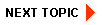
|
|
|
|
Copyright © 2001 BEA Systems, Inc. All rights reserved.
|