


|

|
|
|
|
Deploying Adapters
Once you have created an adapter, you will need to deploy it by using an Enterprise Archive (.ear) file. .ear files simplify adapter deployment by deploying all adapter components in a single step. You can deploy an .ear file either from the WebLogic Server Console or manually, by manipulating the config.xml file.
This section contains information on the following subjects:
Using Enterprise Archive (.ear) Files
Each adapter is deployed from a single Enterprise Archive (.ear) file. The .ear file will contain the design-time Web application .war file, the adapter .rar file, the adapter .jar file, and any shared .jar file required for deployment. Optionally, it can include the Event Router Web application file. This .ear file should be structured as shown in Listing 9-1.
Listing 9-1 .ear File Structure
adapter.ear
application.xml
sharedJar.jar
adapter.jar
adapter.rar
META-INF
ra.xml
weblogic-ra.xml
MANIFEST.MF
designtime.war
WEB-INF
web.xml
META-INF
MANIFEST.MF
eventrouter.war
WEB-INF
web.xml
META-INF
MANIFEST.MF
For example, the sample adapter's .ear file is shown in Listing 9-2.
Listing 9-2 .ear File for the Sample Adapter
sample.ear
application.xml
adk.jar (shared .jar between .war and .rar)
bea.jar (shared .jar between .war and .rar)
BEA_WLS_SAMPLE_ADK.jar (shared .jar between .war and .rar)
BEA_WLS_SAMPLE_ADK.war (Web application with META-INF/MANIFEST.MF entry Class-Path: BEA_WLS_SAMPLE_ADK.jar adk.jar bea.jar log4j.jar logtoolkit.jar xcci.jar xmltoolkit.jar)
BEA_WLS_SAMPLE_ADK.rar (Resource Adapter with META-INF/MANIFEST.MF entry Class-Path: BEA_WLS_SAMPLE_ADK.jar adk.jar bea.jar log4j.jar logtoolkit.jar xcci.jar xmltoolkit.jar)
log4j.jar (shared .jar between .war and .rar)
logtoolkit.jar (shared .jar between .war and .rar)
xcci.jar (shared .jar between .war and .rar)
xmltoolkit.jar (shared .jar between .war and .rar)
Notice that neither the .rar nor .war files includes the shared .jar files inside of them; rather, they both refer to the shared .jar files by using the <manifest.classpath> attribute.
Using Shared .jar Files in an .ear File
The design time uses an adapter's SPI classes in a non-managed scenario. Consequently, an adapter's SPI and CCI classes should be contained in a shared .jar file off the root of the .ear. To allow the .war and .rar classloaders to access the classes in the shared .jar, you need to make an entry in the MANIFEST.MF files to include the shared .jar files. For more information on MANIFEST.FM, see either The Manifest File or "Understanding the Manifest" at the following URL:
http://developer.java.sun.com/developer/Books/JAR/basics/
manifest.html
BEA_WLS_SAMPLE_ADK.rar and BEA_WLS_SAMPLE_ADK.war contain META-INF/MANIFEST.MF, which is shown in Listing 9-3:
Listing 9-3 Manifest File Example
Manifest-Version: 1.0
Created-By: BEA Systems, Inc.
Class-Path: BEA_WLS_SAMPLE_ADK.jar adk.jar bea.jar log4j.jar logtoolkit.jar xcci.jar xmltoolkit.jar
Note: When the filename MANIFEST.MF appears in a .war file, it must appear in uppercase letters. If it does not, Unix will not recognize it and an error will occur.
.ear File Deployment Descriptor
Listing 9-4 is the deployment descriptor for the .ear file. It declares the components of an .ear file. In this case, that is the design-time .war, event router .war, and adapter .rar modules.
Listing 9-4 Deployment Descriptor for the .ear File
<!DOCTYPE application PUBLIC '-//Sun Microsystems, Inc.//DTD J2EE Application 1.3//EN' 'http://java.sun.com/dtd/application_1_3.dtd'>
<application>
<display-name>BEA_WLS_SAMPLE_ADK</display-name>
<description>This is a J2EE application that contains a sample connector, Web application for configuring
application views for the adapter, and an
event router Web application.</description>
<module>
<connector>BEA_WLS_SAMPLE_ADK.rar</connector>
</module>
<module>
<web>
<web-uri>BEA_WLS_SAMPLE_ADK.war</web-uri>
<context-root>BEA_WLS_SAMPLE_ADK_Web</context-root>
</web>
</module>
<module>
<web>
<web-uri>BEA_WLS_SAMPLE_ADK_EventRouter.
.war</web-uri>
<context-root>BEA_WLS_SAMPLE_ADK_
EventRouter</context-root>
</web>
</module>
</application>
Note: The adapter .jar files must be on the system classpath.
You can deploy the adapter via the WebLogic Server Console or by adding an application component to config.xml. These procedures are described in Deploying Adapters.
You will also need to configure the event router Web application using the WebLogic Server Console. For more information, see Editing Web Application Deployment Descriptors.
Deploying Adapters
You can deploy adapters by using either of two methods:
This section describes both procedures.
Deploying Adapters by Using the WebLogic Server Console
To configure and deploy an adapter from the WebLogic Server Console, do the following:
The Applications page appears:
The Configure a new Application page appears.
Installing an application (or application component) via the WebLogic Server Console also creates entries for that application and application components in the configuration file for the domain (/config/DOMAIN_NAME/config.xml, where DOMAIN_NAME is your domain). WebLogic Server also generates JMX Management Beans (MBeans) that enable you to configure and monitor the application and application components.
Deploying Adapters Manually
To manually deploy the adapter, you first need to modify the config.xml file. Within the <Application> element, you need to set the Deployed= value to "true" and specify the adapter logical name as the Name= value. Additionally, you need to:
Listing 9-5 shows how the config.xml file was modified to deploy the sample adapter. In this listing, the path directive points to the .ear file and each component describes the URI of its own deployment.
Listing 9-5 Sample Code for Deploying an Adapter by Using config.xml
<!-- This deploys the EAR file -->
<Application Deployed="true" Name="BEA_WLS_SAMPLE_ADK" Path="WLI_HOME/adapters/sample/lib/BEA_WLS_SAMPLE_ADK.ear">
<ConnectorComponent Name="BEA_WLS_SAMPLE_ADK" Targets="myserver" URI="BEA_WLS_SAMPLE_ADK.rar"/>
<WebAppComponent Name="BEA_WLS_SAMPLE_ADK_EventRouter" Targets="myserver" URI="BEA_WLS_SAMPLE_ADK_
EventRouter.war"/>
<WebAppComponent Name="BEA_WLS_SAMPLE_ADK_Web" Targets="myserver" URI="BEA_WLS_SAMPLE_ADK_Web.war"/>
</Application>
Note: You will need to replace WLI_HOME with the correct path to WebLogic Integration root directory for your environment.
Once config.xml has been updated, deploy the adapter by using the following procedure:
http://<host>:<port>/wlai
where <host> is the name of your server and <port> is the listening port; for example:
http://localhost:7001/wlai
Configure and deploy the application views by using the procedures described in Defining Application Views in Using Application Integration.
Note: You will be prompted to login by supplying a username and password. For a password, use the one you have previously added.
Adapter Auto-registration
This versioin of WebLogic Integration uses an automatic registration process during adapter deployment. To implement the automatic registration process, use one of the procedures described in Registering the Design-time Web Application.
Editing Web Application Deployment Descriptors
You might need to change the deployment parameters of the Event Router Web application; for example, for the DBMS adapter, you might need to change the data source used by its event generator.
This section describes how to use the WebLogic Server Console Deployment Descriptor Editor to edit the Web application deployment descriptors:
Deployment Parameters
You can change any parameter of the Event Router Servlet; these parameters are:
Editing the Deployment Descriptors
To edit the Web application deployment descriptors, use this procedure:
http://host:port/console
where host refers to the name of the computer upon which WebLogic Server is running and port refers to the port number to which it is listening; for example:
http://localhost:7001/console
The left pane contains a tree structure that lists all the elements in the two Web application deployment descriptors and the right pane contains a form for the descriptive elements of the web.xml file.

|

|
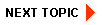
|
|
|
|
Copyright © 2001 BEA Systems, Inc. All rights reserved.
|