


|

|
|
|
|
Getting Started
This section describes what you need to know before you install and run BEA WebLogic Integration Release 2.1. It includes the following topics:
Introduction
This document provides the information you need to successfully install BEA WebLogic Integration, a single platform that delivers application integration, business process management, business-to-business (B2B) integration, and data integration for the enterprise.
The WebLogic Integration installer is available for both Windows and UNIX systems. The installer provides the following modes of installation:
Both the Windows and UNIX versions of the installer provide an interactive graphical installation mode. To use it, you must have a graphics (windowing) terminal or workstation. During the installation process, you are prompted to supply information.
The UNIX installer provides an interactive, text-only method that can be used to install WebLogic Integration on a system without a graphics terminal or workstation. During the installation process, you are prompted to supply information.
Both the Windows and UNIX versions of the installer provide a noninteractive, or silent-mode installation, which you can use to install WebLogic Integration without supplying information from the keyboard during the installation process. Instead, the installer gets the required information from a properties file that you provide.
Installing WebLogic Integration Using Graphics Mode provides a step-by-step guide to installing WebLogic Integration using the graphical installation mode.
The console and silent modes of installation are described in Installing WebLogic Integration Using Console or Silent Mode.
WebLogic Integration Software Components
WebLogic Integration consists of the following software that can be installed on your system:
Note: To install the sample files, select the WebLogic Integration Full Installation with Samples option during installation. When you install the client version of WebLogic Integration, the business process management tutorial sample is installed; other samples are not.
Note: The BEA WebLogic Adapter for Power.Enterprise! is installed with WebLogic Integration when you select one of the full installation options. You need to install the Power.Enterprise! software separately. Product prerequisites and instructions for installing the Power.Enterprise! software are provided in Installing the Power.Enterprise! Software.
WebLogic Integration Complementary Products
Contivo Analyst 2.4, available for Windows platforms only, is provided on the WebLogic Integration product CD, and is available for download from the BEA Web site. Contivo Analyst is an intuitive, graphical tool that allows business analysts to complete and customize data transformation maps as a visual documentation exercise.
Contivo Analyst installation instructions, user documentation, and release notes are included in the download file, and they are available on the WebLogic Integration 2.1 product CD.
Note: The Contivo Analyst software needs to be configured to work with the WebLogic Integration repository. If you install Contivo Analyst 2.4 after you install WebLogic Server 6.1 SP1 and WebLogic Integration 2.1, the Contivo installer detects your BEA Home directory and prompts you to select the directory that contains the latest version of the BEA software. It then configures the WebLogic Integration repository accordingly.
If, however, Contivo Analyst 2.4 was installed on your system before you installed WebLogic Server and WebLogic Integration 2.1, you need to integrate the Contivo Analyst software with the repository. Instructions are provided in the installation section of the Contivo-BEA Release Notes, which you can access from the Start menu as follows: Start
WebLogic Integration Distribution Methods
WebLogic Integration is distributed on both the Web and CD-ROM.
Web Download
The following software can be downloaded for a 30-day evaluation from the BEA Web site:
Information about purchasing licenses for BEA products can be found at the following URL:
You can access the WebLogic Integration Online Documentation at the following URL:
http://www.oracle.com/technology/documentation/index.html
CD-ROM Distribution of WebLogic Integration
If you purchased WebLogic Integration from your local BEA sales representative, you will find the following items in the WebLogic Integration product package:
Installation Prerequisites
Before you install the BEA WebLogic Integration software, make sure your system meets the requirements. This section summarizes the hardware and software requirements that are both specific to individual platforms and applicable to all platforms.
Platform-Specific Requirements
WebLogic Integration 2.1 has been certified for use on the platforms listed in the following table. For the latest information about platform support, see the BEA WebLogic Integration Release Notes.
Table 1-1 Platforms Supported by WebLogic Integration 2.1
Note 1. Cloudscape is a pure-Java relational database management system that BEA includes with WebLogic Server to allow you to run code samples. It is supported on Windows platforms for development use only; it must not be used in a production environment. Cloudscape is not supported on UNIX platforms.
For Microsoft SQL Server, Oracle, or Sybase, WebLogic Integration must have network access to the database server. You must also have a database server account with sufficient privileges to create a database with tables.
Note 2. The Solaris operating system patches for Java 2 JDK, including the Solaris OpenWindows Motif patches, are required if you install the software using the GUI installation procedure. The patches are available at the following URL:
http://java.sun.com/j2se/1.3/install-solaris-patches.html
General Requirements
The following items are required for all platforms:
The software can be downloaded from the BEA Web site. A 30-day evaluation license is automatically installed.
When you install WebLogic Server 6.1 SP1, JDK 1.3.1 is installed directly under the BEA Home directory in the jdk131 directory, as follows:
BEA_Home\jdk131
An entry for the JDK 1.3.1 bin directory, BEA_Home\jdk131\bin, must be included in your PATH variable setting before any other JDK bin directories.
The JDBC drivers required for each supported database are included in the BEA WebLogic Server distribution; the weblogic.jar file contains the class files. The following drivers are supported:
For additional information about the Oracle and Sybase JDBC drivers, see "Using Third-Party Drivers with WebLogic Server" at the following URL:
http://download.oracle.com/docs/cd/E13222_01/wls/docs61/jdbc/thirdparty.html.
Information about the WebLogic jDrivers for WebLogic Server 6.1 can be found at the following URL:
http://download.oracle.com/docs/cd/E13222_01/wls/docs61/jdrivers.html.
Upgrade Considerations
If you are upgrading from BEA WebLogic Integration 2.0 or earlier, you do not need to uninstall the earlier version, but you need to be careful about where you install Release 2.1.
When installing BEAWebLogic Integration 2.1, you are prompted to select a product directory in which to install the software. We recommend that you accept the default location: BEA_HOME/wlintegration2.1. By doing so, you can avoid accidentally installing Release 2.1 on top of an earlier version.
If you select an alternate directory, do not choose one that contains an earlier version of the software.
If you want to migrate repository data to the new release, install the WebLogic Integration 2.1 software, then follow the procedures provided in Migrating to BEA WebLogic Integration Release 2.1.

|

|
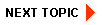
|
|
|
|
Copyright © 2001 BEA Systems, Inc. All rights reserved.
|