


|

|
|
|
|
Installing WebLogic Integration
WebLogic Integration Software Components
WebLogic Integration Complementary Products
WebLogic Integration Distribution Methods
CD-ROM Distribution of WebLogic Integration
Platform-Specific Requirements
Installing WebLogic Integration Using Graphics Mode
About WebLogic Integration Installation
Preconfigured Domains and Database Selection
Starting the Installer on a Windows Platform
Starting the Installer on a UNIX Platform
Running the Installer in Graphics Mode
Troubleshooting During Installation
WebLogic Server 6.1 SP1 Not Detected
Installing WebLogic Integration Using Console or Silent Mode
Using Console Mode to Install WebLogic Integration
Using Silent Mode to Install WebLogic Integration
Using Silent Mode on a Windows System
Using Silent Mode on a UNIX System
Installing Your Software License
Installing Your Power.Enterprise! License
Uninstalling WebLogic Integration
Uninstalling WebLogic Integration from a Windows System
Uninstalling WebLogic Integration from a UNIX System
Installing the Power.Enterprise! Software
Installing Power.Map! and Power.Manager!

|
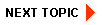
|
|
|
|
Copyright © 2001 BEA Systems, Inc. All rights reserved.
|