


|

|
|
|
|
Getting Started
BEA WebLogic Integration is a single, unified platform that extends the core infrastructure and features of WebLogic Server to provide a comprehensive integration platform.
This section provides the information you need to get started with WebLogic Integration. It describes the WebLogic Server domains that are preconfigured to deploy WebLogic Integration resources, provides an overview of the components and passwords, and describes how to start WebLogic Integration in a preconfigured domain.
This section includes the following topics:
WebLogic Server Domains
A WebLogic Server domain is a collection of WebLogic Server resources managed as a single unit. A domain includes one or more instances of WebLogic Server and may include WebLogic Server clusters.
WebLogic Integration is a collection of applications and resources—EJBs, Web applications, JDBC connection pools, and so on—that are deployed in a domain to provide a unified platform for developing comprehensive e-business solutions.
Every WebLogic Server domain includes one and only one administration server; any other WebLogic Server instances in the domain are managed servers. Managed servers can be organized into clusters to simplify the task of deploying resources on a set of servers. The configuration for an entire domain is maintained on the administration server. A managed server obtains its configuration at startup from the administration server.
The configuration for a domain is defined in Extensible Markup Language (XML) and stored in a file named config.xml. This file is located in the following directory structure:
config/domain_name/config.xml
The config directory can be located under the WebLogic Server installation directory or elsewhere on the system. domain_name is the name of the domain. For convenience, the scripts required to start and stop an administration server are often located in the same directory as the config.xml file.
The administration server is the central point of control for an entire domain. The WebLogic Server Administration Console is a convenient, graphical interface used to carry out administrative tasks. Resource parameters, server instances, and deployments are defined in the config.xml file maintained by the administration server, through the WebLogic Server Administration Console.
For general information about the administration of WebLogic Server domains, see Overview of WebLogic Server Management in the BEA WebLogic Server Administration Guide.
The following section describes the preconfigured domains that are installed with WebLogic Integration. These preconfigured domains can serve as your starting point for working with the WebLogic Integration samples provided, or for developing and testing your own WebLogic Integration solutions.
WebLogic Integration Preconfigured Domains
When you install WebLogic Integration, the following preconfigured domains are created and configured:
These preconfigured domains support three of the most common WebLogic Integration development environments. Typically, one of these preconfigured domains will meet your evaluation, development, and testing needs.
If you selected the WebLogic Integration Full Installation with Samples option during installation, a samples domain is also created to run the WebLogic Integration samples. All WebLogic Integration functionality is supported in this domain. In addition, Web applications, custom JMS queues, and other resources required to run the samples are configured.
Each of the preconfigured and sample domains share the following characteristics:
Note: For information about adding managed servers, and deploying WebLogic Integration in a clustered environment, see Deploying BEA WebLogic Integration Solutions.
As you become more familiar with WebLogic Integration, you can use a preconfigured domain as the starting point for development and testing, or you can create your own domain by modeling it after one of the preconfigured domains, as described in Creating a New Domain.
Each of the domains described in this section is located under the WebLogic Integration installation directory. Table 1-1 shows the location of each domain when the product is installed in the default location.
A copy of each of the following files is provided in each preconfigured domain directory. These files control the initial deployment and configuration of the WebLogic Integration resources and applications for the domain:
An example of each of these files is provided in WebLogic Integration Sample Configuration Files.
In addition to the commands described here, a number of others are used to set up the WebLogic Integration environment. These commands are described in WebLogic Integration Commands.
When you start WebLogic Server by executing the startWebLogic command for one of the preconfigured domains (as described in Starting WebLogic Integration), the WebLogic Integration resources configured for the domain are deployed.
Administration and Design Tools
As described in Introducing BEA WebLogic Integration, WebLogic Integration includes the following design and administration tools:
In WebLogic Integration Administration and Design Tools, you will find:
About the WebLogic Integration Repository
The WebLogic Integration repository is the database that maintains the information required by WebLogic Integration. The following tables make up the repository.
For the information required to initialize the repository for a domain, see Domain Configuration Requirements.
WebLogic Integration Users and Passwords
The following users and passwords are configured when you install the product.
To ensure system security, you can change the default passwords, as described in Updating Passwords. When you install WebLogic Integration, a default fileRealm security realm is configured. The fileRealm.properties file reflects the initial configuration of this security realm. In addition to the fileRealm (which always exists) a default RDBMSRealm is also available to support BPM security. For additional information about the BPM security model, and instructions for enabling the RDBMSRealm or setting up an alternate BPM security realm, see Understanding the BPM Security Model. Security issues related to WebLogic Integration B2B functionality are discussed in Implementing Security with B2B Integration.
Domain Configuration Requirements
Before you can start WebLogic Integration in a preconfigured domain, you must configure the database repository for the domain appropriately. When you install WebLogic Integration, you must specify the access information required to connect to the following two databases:
Typically, you will be using only two of the domains described here: the samples domain and the preconfigured production domain that most closely meets your development and testing requirements. In such cases you need to configure only two domains.
If you plan to use more than one of the preconfigured production domains, you may want to specify a different database for the additional production domain you will use. Although sharing a database may not be problematic, we recommend that you keep the data for different domains segregated in discrete databases.
For example, if you plan to use the WebLogic Integration domain as your primary development and testing domain, and the BPM domain as your secondary development and testing domain, you may want the BPM domain to use a database other than the production database specified during installation.
The WebLogic Integration database configuration wizard automates the process of updating the configuration for a domain. The procedure for updating to a new database is described in Specifying a New Database for a Domain.
Before you can start WebLogic Integration in a given domain, you must initialize the database for the domain. Some database configuration tasks are required by all domains; others are domain-specific. The following table summarizes the requirements for all domains.
Configuring the Database for a Domain The WebLogic Integration database configuration wizard is a tool that enables you to automate database configuration tasks. The wizard provides the following options:
Note: Although the WebLogic Integration database configuration wizard is available for the samples domain, the Create Database option does not complete tasks 5 and 6 for the samples domain. In order to use the samples domain, you must set up and start the server in the samples domain by executing the RunSamples command. See the following section, Configuring and Starting the Samples Domain.
Before starting WebLogic Integration in the WebLogic Integration domain, enterprise application integration domain, or BPM domain, as described in Starting WebLogic Integration, you must use the WebLogic Integration database configuration wizard to create and initialize the required database. For instructions, see Using the Database Configuration Wizard.
The information you need to set up and start the samples domain is described in the following section.
Configuring and Starting the Samples Domain
When you execute the RunSamples.cmd (Windows) or RunSamples (UNIX) command for the first time after installing WebLogic Integration, or after you have switched the samples domain to a new database, the command performs the following tasks:
Note: To successfully display the samples launcher page, your Web browser must meet the requirements described in Web Browser Configuration Requirements.
Execute the RunSamples command by performing the steps appropriate for your platform:
Choose Start
Example: If WebLogic Integration is installed in the default location, enter the following commands:
cd BEA_HOME/wlintegration2.1/samples/bin
. ./RunSamples
When the RunSamples command is executed on a Windows system, a command window is opened. On both Windows and UNIX platforms, command progress and messages are displayed in a command window. Several minutes may be required for all tasks to complete. When the command has completed, the following actions occur:
Trailer:
REM
REM
==============================================================
REM The program will stop when the server is shut down
REM WARNING: Killing this command will kill the server too!!!
REM ======================================================+=======
REM
RunSamples execution successful
The RunSamples command both configures the samples database as required, and starts WebLogic Integration in the samples domain (the server is booted in the background). After you execute the RunSamples command for the first time, and the database is properly configured, you can start WebLogic Integration in the samples domain in either of the following ways:
When you execute the RunSamples command after the samples database is properly configured, you are prompted with the following message:
The WebLogic Integration repository has already been created
and populated, possibly from a previous run of this RunSamples
script. Do you want to destroy all the current data in the
repository and create and populate the WebLogic Integration
repository, again?
Y for Yes, N for No
If you answer N to this prompt, the RunSamples command skips the steps for creating and populating the repository and runs only the steps for booting the WebLogic Server in the samples domain and displaying the samples launcher page in your Web browser.
If you answer Y to this prompt the RunSamples command recreates and repopulates the repository. It then boots WebLogic Server and displays the samples launcher page in your Web browser. When you answer Y the RunSamples command destroys all the data currently in the repository and reloads the sample data into the repository. Answer Y only when the current sample data has been altered or removed and you want a fresh or unaltered version of the sample data in the repository.
Note: If you quit the browser while the server is still running, you can display the samples launcher page as described in Starting the Samples Launcher.
Starting WebLogic Integration
As described in WebLogic Integration Preconfigured Domains, when you execute the startWeblogic.cmd (Windows) or startWeblogic (UNIX) command for a domain, WebLogic Server is started, and the WebLogic Integration applications and resources specified in the config.xml file for the domain are deployed on the server.
The following sections provide instructions for executing the start command on a Windows or UNIX system.
Starting WebLogic Integration on Windows
On a Windows system, you can start WebLogic Integration through menus or from the command line.
Note: If you are already running an instance of WebLogic Server that uses the same listen port as the one to be used by the server you are starting, you must stop the first server before executing the start command.
Starting WebLogic Integration Through Menus
To start WebLogic Integration using menus, do one of the following:
Note: The first time you start WebLogic Integration in the samples domain, use the RunSamples command, as described in Configuring and Starting the Samples Domain.
A command window is launched, and startup messages are displayed. When the messages described in Startup Complete Messages are displayed, startup has completed successfully.
Starting WebLogic Integration from the Command Line
To start WebLogic Integration from the command line:
startWeblogic
When the messages described in Startup Complete Messages are displayed, startup has completed successfully.
Starting WebLogic Integration on UNIX
Note: If you are already running an instance of WebLogic Server that uses the same listen port as the one to be used by the server you are starting, you must stop the first server before executing the start command.
To start WebLogic Integration on a UNIX system:
When the messages described in the following section are displayed, startup has completed successfully.
Startup Complete Messages
When the following messages are displayed, WebLogic Integration has started successfully:
<Month DD, YYYY hh:mm:ss meridianAbbreviation Timezone> <Notice>
<WebLogicServer> <ListenThread listening on port 7001>
<Oct 1, 2001 10:04:17 AM EDT> <Notice> <WebLogicServer>
<Started WebLogic Admin Server "myserver" for domain "domain_name"
running in Development Mode>Initialized WebLogic Integration Plugin Framework version 1.0
Started WebLogic Integration - BPM Server version 2.1
Depending on the configuration of the domain, additional messages may be displayed.
To shut down WebLogic Integration gracefully, run the stopWebLogic command, as described in Stopping WebLogic Integration on Windows. Do not stop the server by closing the command window or by pressing Ctrl+c.
Stopping WebLogic Integration
You can stop your entire WebLogic Integration system—WebLogic Server and all the WebLogic Integration applications and resources deployed in a preconfigured domain—by executing the stopWeblogic.cmd (Windows) or stopWeblogic (UNIX) command located in the domain directory. The following sections provide instructions for executing the stop command on a Windows or UNIX system.
Stopping WebLogic Integration on Windows
The following sections provide instructions for stopping WebLogic Integration through menus or from the command line.
Stopping WebLogic Integration Through Menus
To stop WebLogic Integration using menus, do one of the following:
A command window opens briefly. It displays a message indicating that a shutdown request has been sent to the server. Shutdown progress messages are then displayed in the original command window, as shown in the following figure. When you are returned to the command prompt, shutdown is complete.
Figure 1-1 Shutdown Sequence Messages
Once WebLogic Server and all applications are terminated, you can restart WebLogic Integration, as described in Starting WebLogic Integration on Windows. Stopping WebLogic Integration from the Command Line To stop WebLogic Integration from the command line:
stopWeblogic
Stopping WebLogic Integration on UNIX
To stop WebLogic Integration on a UNIX system:
For example, if WebLogic Integration is installed in the default location, and you want to stop the WebLogic Integration domain, enter the following:
cd BEA_HOME/wlintegration2.1/collaborate/config/wlidomain
For the default location of each preconfigured domain, see WebLogic Integration Preconfigured Domains.
. ./stopWeblogic
Next Steps
To learn how to start each of the WebLogic Integration administration and design tools, see WebLogic Integration Administration and Design Tools.
We highly recommend that you explore the sample applications. This is one of the best ways to learn how you can use WebLogic Integration to connect Web applications, databases, enterprise information systems, processes, and business partners.
If you have not already done so, we recommend that you:
The WebLogic Integration sample (listed as "WLI sample" on the samples launcher page), showcases how you can use many of the features of WebLogic Integration to integrate existing systems, streamline complex business processes, and connect business partners. Learning to Use BEA WebLogic Integration guides you through this example.
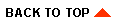
|

|
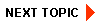
|
|
|
|
Copyright © 2002 BEA Systems, Inc. All rights reserved.
|