

| Download Docs | Site Map | Glossary | |
|
|
|||
| bea.com | products | dev2dev | support | askBEA |
 |
 |
|
|||||||
| e-docs > WebLogic Platform > WebLogic Portal > Portlet Features and Functionality > Avitek Financial Services Pages |
|
Portlet Features and Functionality
|
Avitek Financial Services Pages
The Avitek Financial Services portal has two pages: the Home page and the Web page. These portal pages contain all the portlets in Avitek Financial Services and are described in detail in the following sections:
Home Page
The contents of the Home page depend on whether a visitor is logged in and on the visitor's group membership and role. The following sections illustrate these differences.
Home Page—Visitor Not Logged In
The default Home page, shown in Figure 3-1, appears before a visitor logs in. The default Home page contains three portlets. The College Savings Account and Avitek IRA advertisements occupy placeholders inside portlets (the PrimaryCampaign and SecondaryCampaign portlets, respectively). The content of these placeholders changes depending on which campaign is invoked. For a full discussion about the campaigns in the Portal Example, see Campaigns and Portlets.
Figure 3-1 Avitek Financial Services Home Page—Default
Home Page—Visitor Logged In As previously mentioned, the portlets displayed on the Home page change when a visitor logs in. To see some of the other portlets displayed after login, complete these steps: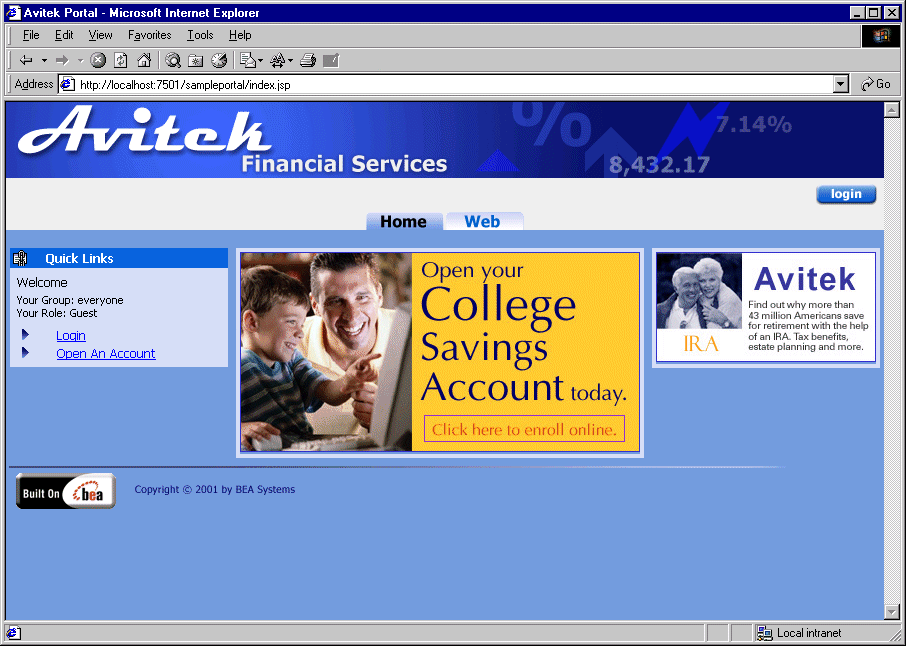
Note: The password for Visitors 1-10 is "password".
Figure 3-2 Avitek Financial Services Home Page—Logged In (Visitor 10)
To further explore how the user role affects which portlets are displayed on the Home page, log in as other visitors—try visitor1 for the Approver role, visitor3 for the Advisor role, and visitor4 for the Investor role.
Web Page
Like the Home page, the contents of the Web page also depend on whether a visitor is logged in or not. The following sections illustrate these differences.
Web Page—Visitor Not Logged In
To view the default Web page, click the Web tab.
The default Web page contains three portlets: Dictionary, WebSearch, and Quote. Figure 3-3 shows the Web page when a visitor has not logged in.
Figure 3-3 Avitek Financial Services Web Page—Default
Web Page—Visitor Logged In To view the Web page when a visitor has logged in, complete the following steps: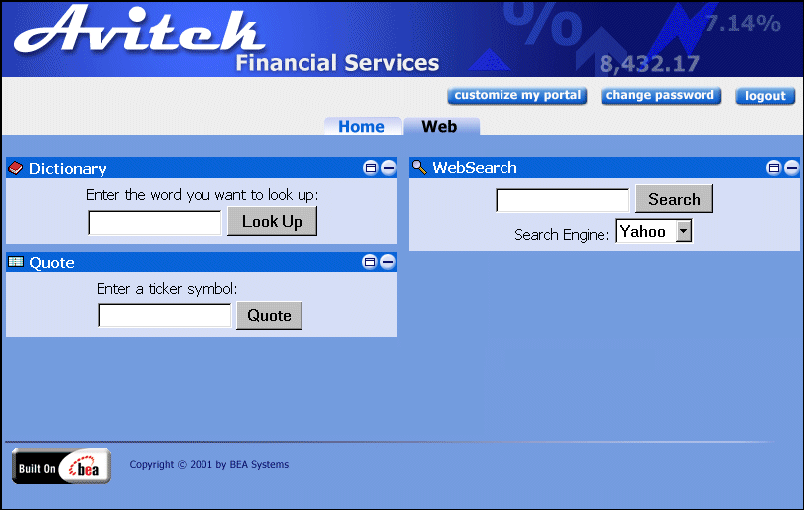
Note: The password for visitor1-10 is "password".
The Web page for Visitors 1-10 contains five portlets: WorldNews, Dictionary, WebSearch, Bookmarks, and Quote. Figure 3-4 shows the Web page for these visitors.
Figure 3-4 Avitek Financial Services Web Page—Logged In (Visitor 10)

|

|

|