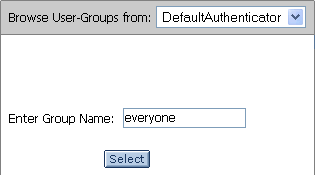Performance Tuning Guide
|
|
Tuning Your Portal Domain
Key aspects of portal performance are managed at the domain level. These include:
- Tuning Your Domain Configuration
- Removing Debugging Tools from Your Domain
- Tuning for Users and Groups
Tuning Your Domain Configuration
Optimally, when you deploy, you need to create a new domain that is configured for your production environment, including clusters, production configuration settings, and so on.
However, if you have deployed a development domain and want to use it for production, you must change your domain environment settings to optimize performance.
Note: It is not recommended to use a development domain for production, see http://download.oracle.com/docs/cd/E13196_01/platform/docs81/confgwiz/newdom.html#1059076 for more information.
The domain settings are managed by the setDomainEnv.cmd (or setDomainEnv.sh) script which is found in your domain directory. By default, the script is found in: bea-home/user_projects/domain_name/setDomainEnv.cmd/sh.
To edit this file, open it in a text editor.
Table 2-1 lists the start script settings and their appropriate values for a production domain. Remember if you are using a domain that was created for production mode, you do not need to modify the configuration.
|
||
Removing Debugging Tools from Your Domain
When deploying a domain, you should remove the debug.properties file from the domain directory. Although this file is helpful during development, debugging should not be done in production environments.
Tuning for Users and Groups
Note: This feature is available for WebLogic Portal 8.1 SP4 and higher.
If you are using an authentication provider and have a large number of users and groups, it can be beneficial to change the way the Portal Administration tools search for names.
If an authentication provider contains a few thousand groups, you may get better performance in the user management interface by not building a group hierarchy tree for the provider. In the place of a hierarchy tree, you must type the name of a known group in a text box to select that group, as shown in Figure 2-2.
Figure 2-2 Defining a Group Name
Once a group is selected this way, you can add and edit users and set up delegated administration on the group. However, without a group hierarchy tree, you cannot create, delete, or rearrange groups.
Conversely, you can also modify how often the server checks for changes in the hierarchy tree by adjusting the cache sizes. See the online help topic entitled Authentication Hierarchy Service for more information.
Note: In your server startup script(s), you can disable all group hierarchy trees by adding the following to the JAVA_OPTIONS line: