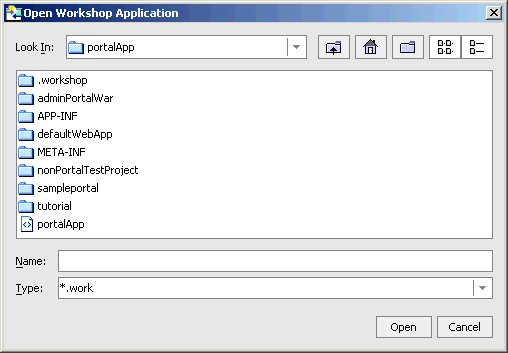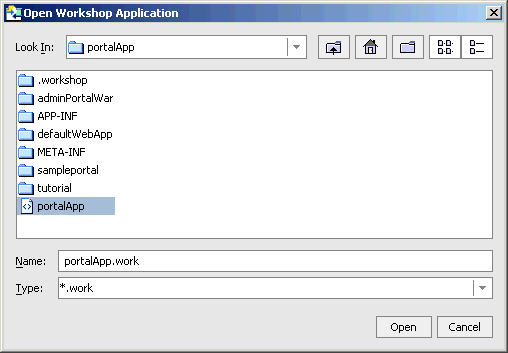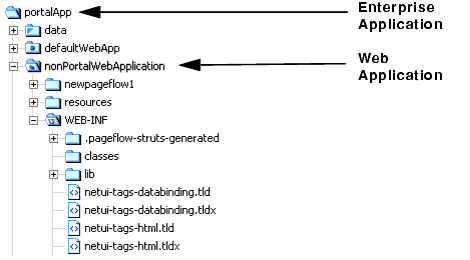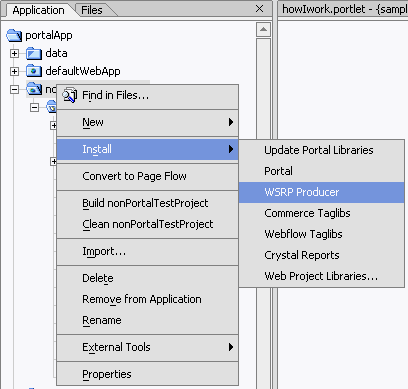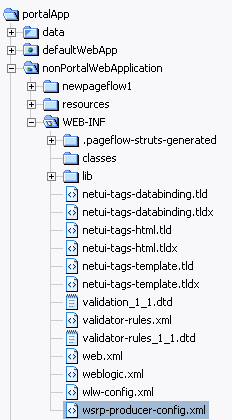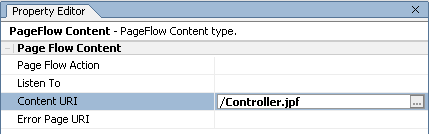Using WSRP with WebLogic Portal
|
|
Working with Producers
This section describes how you can modify existing applications to create either complex or simple Producers. It includes information in the following subjects:
- Creating a Producer from a Non-Portal Web Application
- Creating a Simple Producer from a Complex Producer
Creating a Producer from a Non-Portal Web Application
You can turn a non-portal web application into a Producer. This is helpful when you want to make Java Page Flow or Struts portlets available as remote portlets. It is also helpful for converting applications created outside of WebLogic Workshop into Producers. You can make this conversion in either a portal application or in a non-portal application.
This section includes information on the following subjects:
- Making the Conversion in a Portal Enterprise Application
- Making the Conversion in a Non-Portal Enterprise Application
Making the Conversion in a Portal Enterprise Application
This section describes how to create a Producer from a non-portal web application.
Making the Conversion
To convert a non-portal web application in a portal enterprise application into a Producer, use this procedure:
Note: WebLogic Workshop must be running.
- If the enterprise application is currently not open in WebLogic Workshop, open the enterprise application by selecting File>Open>Application (if it is already open, proceed to step 3).
The application appears in the Workshop application tree, as shown in Figure 6-3. Note the non-portal web application listed under the enterprise application.
Figure 6-3 Workshop Application Tree Showing Selected Application
- Copy the following files from the
WEB-INF/libfolder under the portal web application to theWEB-INF/libfolder under the non-portal web application: - Right-click the web project you want to convert to a Producer and, from the submenu, select Install > WSRP Producer.
- Verify that the installation was successful by locating the file
wsrp-producer-config.xmlin theWEB-INFfolder. If it is present, the project was successfully installed as a Producer.
Figure 6-2 *.work File Selected
Figure 6-4 Install>WSRP Producer Menus
Figure 6-5 Application Tree with wsrp-producer-config.xml Added
Testing the Configuration
To test the configuration, you need to make the Struts or Pageflow application available as a portlet and then view it in a proxy portlet in another web application. To do so, use the following procedure:
- Copy a Struts or Pageflow
.portletfile from<WebLogic813_Home>/portal/portalApp/sampleportalinto the non-portal web application. - Create a
.portletfile inside a portal web application and copy the code sample in Listing 6-1 into that file:
Listing 6-1 Code Sample for Creating a .portlet File
<?xml version="1.0" encoding="UTF-8"?>
<portal:root
xmlns:netuix="http://www.bea.com/servers/netuix/xsd/controls/netuix/1.0.0"
xmlns:portal="http://www.bea.com/servers/netuix/xsd/portal/support/1.0.0"
xmlns:xsi="http://www.w3.org/2001/XMLSchema-instance"
xsi:schemaLocation="http://www.bea.com/servers/netuix/xsd/portal/
support/1.0.0 portal-support-1_0_0.xsd">
<netuix:portlet
definitionLabel="portlet_81b"
title="BEA: Non Portal">
<netuix:titlebar>
</netuix:titlebar>
<netuix:content>
<netuix:pageflowContent contentUri="/Controller.jpf"/>
</netuix:content>
</netuix:portlet>
</portal:root>
- If necessary, in the
.portletfile, update the URI to point to the Struts or Pageflow you want to enable; for example, refer to Listing 6-2
Listing 6-2 Redirecting the URI
<netuix:portlet|
definitionLabel="portlet_81b"
title="BEA: Non Portal">
<netuix:titlebar>
</netuix:titlebar>
<netuix:content>
<netuix:pageflowContent contentUri="/Controller.jpf"/>
</netuix:content>
</netuix:portlet>
You can also update this URI in the WebLogic Workshop property editor, as shown in Figure 6-6
Figure 6-6 Updating the URI by Using the Property Editor
Note: For instructions on steps 3 and 4, please refer to Building a Remote Portlet in the BEA WebLogic Portal IDE online help system.
- In a different web application, create a proxy portlet in a WebLogic Portal portal and set the WSDL to reference the Struts or Pageflow portlet you just created; for example:
http://localhost:7001/webAppName/producer?wsdl
Making the Conversion in a Non-Portal Enterprise Application
You can also convert a non-portal web application into a Producer from a non-portal enterprise application. This process require adding files that are part of the WebLogic Portal, but you do not need to use WebLogic Workshop.
To convert a non-portal web application into a Producer in a non-portal application, do the following:
- If your domain is not a portal or a framework domain, you will need to update the domain by doing the following (otherwise, proceed to step 2):
set CLASSPATH=%WEBLOGIC_CLASSPATH%;%POINTBASE_CLASSPATH%;
%JAVA_HOME%\jre\lib\rt.jar;%WL_HOME%\server\lib\
webservices.jar;%WL_HOME\portal\lib\wsrp\wsrp-common.jar;
CLASSPATH=$WEBLOGIC_CLASSPATH%;%POINTBASE_CLASSPATH%;
%JAVA_HOME%\jre\lib\rt.jar;%WL_HOME%\server\lib\webservices.jar
${WEBLOGIC_CLASSPATH}${CLASSPATHSEP}${POINTBASE_CLASSPATH}
${CLASSPATHSEP}${JAVA_HOME}\jre\lib\rt.jar${CLASSPATHSEP}${WL_HOME}
/server/lib/webservices.jar"export CLASSPATH;$WL_HOME/portal
/lib/wsrp/wsrp-common.jar;
- Add the filter
com.bea.wsrp.producer.adapter.pageflow.WsrpPageflowFilter(Listing 6-3) and map it to the URL pattern/producer/*(Listing 6-4).
Listing 6-3 Adding com.bea.wsrp.producer.adapter.pageflow.WsrpPageflowFilter
<filter>
<filter-name>WsrpPageflowFilter</filter-name>
<filter-class>com.bea.wsrp.producer.adapter.pageflow.WsrpPageflowFilter
</filter-class>
</filter>
Listing 6-4 Mapping com.bea.wsrp.producer.adapter.pageflow.WsrpPageflowFilter
<filter-mapping>
<filter-name>WsrpPageflowFilter</filter-name>
<url-pattern>/producer/*</url-pattern>
</filter-mapping>
- Add the servlet
com.bea.wsrp.producer.WsrpServer(Listing 6-5) and map it to the URL pattern/producer/*(Listing 6-6) Make sure to set the<load-on-startup>parameter in<servlet>(Listing 6-5) to ensure thatcom.bea.wsrp.producer.WsrpServeris loaded when the server starts up.
Listing 6-5 Adding com.bea.wsrp.producer.WsrpServer
<servlet>
<servlet-name>com.bea.wsrp.producer.WsrpServer</servlet-name>
<servlet-class>com.bea.wsrp.producer.WsrpServer</servlet-class>
<load-on-startup>2</load-on-startup>
</servlet>
Listing 6-6 Mapping com.bea.wsrp.producer.WsrpServer
<servlet-mapping>
<servlet-name>com.bea.wsrp.producer.WsrpServer</servlet-name>
<url-pattern>/producer/*</url-pattern>
</servlet-mapping>
Listing 6-7 Contents of wsrp-producer-config.xml
<?xml version="1.0" encoding="UTF-8"?>
<wsrp-producer-config
xmlns="http://www.bea.com/servers/weblogic/wsrp-producer-config/8.0"
xmlns:xsi="http://www.w3.org/2001/XMLSchema-instance"
xsi:schemaLocation="http://www.bea.com/servers/weblogic/wsrp-producer-config/8.0
wsrp-producer-config.xsd">
<description></description>
<service-config>
<registration required="false" secure="false"/>
<service-description secure="false"/>
<markup secure="false" rewrite-urls="true" transport="string"/>
<portlet-management required="false" secure="false"/>
</service-config>
<supported-locales>
<locale>en</locale>
<locale>en-US</locale>
</supported-locales>
</wsrp-producer-config>
Note: If you make any changes to wsrp-producer-config.xml, you will need to redeploy or bounce the server before the changes become active.
Testing the Configuration
To test the configuration, follow the same steps outlined above in Testing the Configuration. To test this configuration, you will need to create the consumer remote portlet (step 2, below) on a separate machine; otherwise the expense of running two domains on a single machine will severely impact performance.
Note: WebLogic Server must be running.
- In the non-portal web application created under the non-portal enterprise application, create a Struts or pageflow portlet, updating the URI, if necessary.
- In a portal web application on a separate machine, create a remote portlet and point the WSDL to the non-portal web application under the non-portal enterprise application; for example:
http://separate.machine/nonPortalWedApplication/producer?wsdl
Creating a Simple Producer from a Complex Producer
Unlike a complex Producer, a simple Producer is a non-portal web application that contains Pageflows and Struts applications. It does not depend upon any portal features (for example, customization). It doesn't allow registration, doesn't support URL rewriting in the Consumer, and does not support portlet customization.
A simple Producer is often advantageous because it easier to manage and you don't need to have the complete portal installed to run it. Simple Producers are commonly used in smaller, departmental settings, where more the more advanced features of complex Producers are not necessary.
By default, all portal projects created with WebLogic Workshop 8.1 SP3 are complex Producers. However, you can create a simple Producer from a complex Producer by following the procedures below.
To create a simple Producer from a complex one, use this procedure.
- From the complex portlet's
WEB-INF/directory, open thewsrp-producer-config.xml fileand locate the<service-config>element. It should look like the example in Listing 6-8:
Listing 6-8 <service-config> Element of wsrp-producer-config.xml for a Complex Producer
<service-config>
<registration required="true" secure="false"/>
<service-description secure="false"/>
<markup secure="false" rewrite-urls="true" transport="string"/>
<portlet-management required="true" secure="false"/>
</service-config>
- Change the
<registration required=>and<portlet-management required=>attributes from"true"to"false", It should look like the example in Listing 6-9:
Listing 6-9 Updated <service-config> Element for a Simple Producer
<service-config>
<registration required="false" secure="false"/>
<service-description secure="false"/>
<markup secure="false" rewrite-urls="true" transport="string"/>
<portlet-management required="false" secure="false"/>
</service-config>