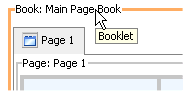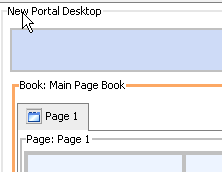Visitor Tools Guide
|
|
|
Adding Visitor Tools to a Custom Application
This chapter contains the following sections:
- Adding Visitor Tools to a New Portal Application
- Using Visitor Tools with Portal Resource Entitlements
Adding Visitor Tools to a New Portal Application
When you add a Portal Web project to an enterprise application in WebLogic Workshop (or install Portal into an existing non-Portal Web project), the Portal project includes a set of JavaServer Pages (JSPs) and other files that enable visitors to set properties on personalized views of the portal.
Use the following procedure to add these visitor tools to a new portal application, which can then be customized.
- In the Property Editor for the main book, set the Editable property to Edit in Menu. The Mode Properties heading is added to the available properties.
Note: The Visitor Tools JSPs only work when the portal server is running, and must be accessed by a user logged into the desktop. The Visitor Tools are not visible when running the .portal file in the WebLogic Workshop development environment.
Using Visitor Tools with Portal Resource Entitlements
In general, when you set up entitlements for portal resources, you can set them at either the library level or at the instance level. Entitlements that you assign in the library apply to all instances of the resource in portal applications. In addition, you can set local, instance-specific policies in the portal application. For a given user, the WebLogic Administration Portal first checks at the instance level for entitlements. If it does not find a grant for a given capability, it then looks for entitlements that are set in the library for that resource.
For Visitor Tools, only the entitlements that you set at the library level affect the users' access to portal resources. For example, even if instance-based entitlements for a portlet prevent it from being displayed to certain users, users who have access to visitor tools can still add that portlet to their desktop. If you want to restrict access to portlets within Visitor Tools, you must set up those restrictions in the library resource.
Related Topics
"Creating a Portal Application and Portal Web Project" in the WebLogic Workshop help system at http://download.oracle.com/docs/cd/E13226_01/workshop/docs81/doc/en/portal/buildportals/addPortalApp.html.
"Adding Visitor Tools to Portals" in the WebLogic Workshop help system at http://download.oracle.com/docs/cd/E13226_01/workshop/docs81/doc/en/portal/buildportals/visitorToolsAdd.html.
"Create a Desktop" in the WebLogic Administration Portal help system at http://download.oracle.com/docs/cd/E13218_01/wlp/docs81/adminportal/help/PM_DesktopCreate.html.