


|

|
|
|
|
BEA WebLogic Process Integrator Sample Configuration Files
This section provides system administrators with sample configuration files for BEA WebLogic Process Integrator. During installation, these files are automatically customized, so they will work on any supported computer system and network. They are provided here with an explanation of what they should contain.
This section includes the following topics:
Configuration Files for WebLogic Process Integrator 1.2.1 for WebLogic Server 6.0
The following sample configuration files are provided:
Each file includes sample values for parameters that are updated by the installation program. These sample values are highlighted in bold and the lines in which they appear are numbered. For example:
DriverName="oracle.jdbc.driver.OracleDriver" (2)
The numbers correspond to numbered explanations of the parameters after each file listing.
config.xml
By default, the BEA WebLogic Process Integrator installation sets up the wlpiDomainExample domain. The configuration for this domain is defined in eXtensible Markup Language (XML). Persistent storage for the domain configuration is provided by a single XML configuration file located in install_dir/config/wlpiDomainExample/config.xml, where install_dir is the directory under which WebLogic Process Integrator has been installed (typically wlprocessintegrator1.2.1).
Selected sections of the config.xml file are provided in the following listing. The sections illustrated are those that are updated in the course of the installation. This sample is provided for informational purposes only. The config.xml file should not be edited directly. Updates to this file should only be made through the WebLogic Server 6.0 Administration Console. Any changes made to the file while the domain is active will not have any effect on the domain's configuration and are likely to be lost.
Listing A-1 Selected sections of the config.xml File
<!--If your domain is active, please do not edit the config.xml file. Any changes made to that file while the domain is active will not have any effect on the domain's configuration and are likely to be lost. If your domain is inactive, you may edit this file with an XML editor. If you do so, please refer to the configuration DTD. In general, we recommend that changes to your configuration file be made through the Administration Console.-->
<Domain
Name="wlpiDomainExample"
>
<MailSession
JNDIName="com.bea.wlpi.MailSession"
Name="wlpiMailSession"
Properties="mail.from=xyz@bea.com;mail.host=bea.com (1)
Targets="myserver"
/>
<Application
Name="WLPI Application"
Path="lib"
>
.
.
.
<JDBCConnectionPool
CapacityIncrement="1"
DriverName="oracle.jdbc.driver.OracleDriver" (2)
InitialCapacity="1"
LoginDelaySeconds="1"
MaxCapacity="3"
Name="wlpiPool"
Properties="user=wlpidbadm;password=password" (3)
RefreshMinutes="10"
ShrinkPeriodMinutes="15"
ShrinkingEnabled="true"
Targets="myserver"
TestConnectionsOnRelease="false"
TestConnectionsOnReserve="false"
TestTableName="dual"
URL="jdbc:oracle:thin:@mydbhost:port:wlpidb" (4)
/>
.
.
.
<RDBMSRealm
DatabaseDriver="oracle.jdbc.driver.OracleDriver" (2)
DatabasePassword="password" (3)
DatabaseURL="jdbc:oracle:thin:@mydbhost:port:wlpidb" (4)
DatabaseUserName="wlpidbadm" (3)
Name="wlpiRDBMSRealmForOracle"
RealmClassName="com.bea.wlpi.rdbmsrealm.RDBMSRealm"
SchemaProperties="getGroupMembers=SELECT GM_GROUP,
GM_MEMBER from groupmembers WHERE GM_GROUP = ?;
deleteGroup2=DELETE FROM aclentries WHERE A_PRINCIPAL = ?;
.
.
.
/>
.
.
.
</Domain>
The user e-mail address and domain are set based on the values provided in Step 7.
Completing the Installation. In this example, the user e-mail is xyz@bea.com and
domain is bea.com.
The driver required to access the WebLogic Process Integrator database. This
parameter is set based on the value entered as part of the JDBC configuration as
shown in Configuring JDBC: WebLogic Process Integrator 1.2.1 for WebLogic
Server 6.0
The username and password required to access the WebLogic Process Integrator
database server. The account must include create, update, and delete privileges.
In this sample the user is wlpidbadm and the password is password. This
username and password are set based on the values entered as part of the JDBC
configuration as shown in Configuring JDBC: WebLogic Process Integrator 1.2.1
for WebLogic Server 6.0.
The URL for the database, as specified in the JDBC driver documentation. The
URL specifies the database server host name, database name, and port. The
format for the JDBC Connection Pool URL is discussed in JDBC Connection
Pool URL Format.
setwlpiserverenv.cmd/setwlpiserverenv.sh
This executable file is used to set the environment variables for the BEA WebLogic Process Integrator server. It is installed in the bin directory under the BEA WebLogic Process Integrator installation directory. By default, the pathname for this directory is c:\bea\wlprocessintegrator1.2.1\bin.
On a Windows system, the file is named setwlpiserverenv.cmd; on a UNIX system, setwlpiserverenv.sh.
Listing A-2 Sample setwlpiserverenv.cmd/setwlpiserverenv.sh file
@rem Copyright (c) 2001 BEA Systems, Inc. All rights reserved.
@rem setWLPIServerEnv.cmd - establish WebLogic Process Integrator Server runtime environment.
@echo off
rem Set JAVA_HOME to the directory containing your Java 2 runtime environment.
set JAVA_HOME=c:\bea\jdk130 (1)
rem Set WL_HOME to the directory containing WebLogic Server 6.0.
set WL_HOME=c:\bea\wlserver6.0sp1 (2)
rem Set BEA_HOME to the directory containing WebLogic Process Integrator license.
set BEA_HOME=c:\bea (3)
rem Set WLPI_HOME to the directory containing WebLogic Process Integrator.
set WLPI_HOME=c:\bea\wlprocessintegrator1.2.1 (4)
The root directory of the Java run-time environment. BEA WebLogic Process
Integrator expects to find a Java archive called jre\lib\rt.jar in a subdirectory
of this directory.
The root directory of the BEA WebLogic Server installation. This directory is
detected by the installation program.
The BEA Home directory specified in Step 5. Specifying the BEA Home and
Installation Location
The root directory of the BEA WebLogic Process Integrator installation specified
in Step 5. Specifying the BEA Home and Installation Location.
setwlpiclientenv.cmd/setwlpiclientenv.sh
This executable file is used to set the environment variables for the BEA WebLogic Process Integrator Worklist and Studio client applications. It is installed in the bin directory under the BEA WebLogic Process Integrator installation directory. By default, the pathname for this directory is c:\bea\wlprocessintegrator1.2.1\bin.
On a Windows system, the file is named setwlpiclientenv.cmd; on a UNIX system, setwlpiclientenv.sh.
Listing A-3 Sample setwlpiclientenv.cmd/setwlpiclientenv.sh File
@rem Copyright (c) 2001 BEA Systems, Inc. All rights reserved.
@rem SetWLPIClientEnv.cmd - establish WebLogic Process Integrator client runtime environment.
@echo off
rem Set JAVA_HOME to the location of your Java 2 runtime environment.
set JAVA_HOME=c:\bea\jdk130 (1)
rem Set WLPI_HOME to the directory containing WebLogic Process Integrator.
set WLPI_HOME=c:\bea\wlprocessintegrator1.2.1 (2)
The root directory of the Java run-time environment. BEA WebLogic Process
Integrator expects to find a Java archive called jre\lib\rt.jar in a subdirectory
of this directory.
The root directory of the BEA WebLogic Process Integrator installation specified
in Step 5. Specifying the BEA Home and Installation Location.
server.cmd/server.sh
This executable command file starts WebLogic Process Integrator 1.2.1 for WebLogic Server 6.0. It is installed in the bin directory under the BEA WebLogic Process Integrator installation directory. By default, the pathname for this directory is c:\bea\wlprocessintegrator1.2.1\bin.
On a Windows system, the file is named server.cmd; on a UNIX system, server.sh.
If you have configured a Cloudscape database for use with WebLogic Process Integrator, you must edit this file as follows:
The relevant items are shown in bold in the following listing.
Listing A-4 Sample server.cmd/server.sh File
@rem Copyright (c) 2000 BEA Systems, Inc. All rights reserved.
@rem Server.cmd - Launch WebLogic Server/Process Integrator.
@echo off
setlocal
call SetWLPIServerEnv
call ChkWLPIServerEnv
if "%ERROR%"=="true" goto end
echo Starting WebLogic Process Integrator
cd %WLPI_HOME%
set PATH=%WL_HOME%\bin;%WL_HOME%\bin\oci816_8;%PATH%
set CLASSPATH=%WL_HOME%\lib\ejb20.jar;%WL_HOME%;%WL_HOME%\lib\weblogic_sp.jar;%WLPI_HOME%\lib\mail.jar;%WL_HOME%\lib\weblogic.jar;%WLPI_HOME%\lib\wlpi-aux.jar;%WLPI_HOME%\lib\rdbmsrealm.jar
rem For Cloudscape users, uncomment this classpath and rem the original.
rem This sets the cloudscape classes in the classpath (change if required).
rem set CLASSPATH=%WL_HOME%\lib\ejb20.jar;%WL_HOME%;%WL_HOME%\lib\weblogic_sp.jar;%WLPI_HOME%\lib\mail.jar;%WL_HOME%\lib\weblogic.jar;%WLPI_HOME%\lib\wlpi-aux.jar;%WLPI_HOME%\lib\rdbmsrealm.jar;;%WL_HOME%\samples\eval\cloudscape\lib\cloudscape.jar
%JAVA_HOME%\bin\java -hotspot -ms64m -ms64m -classpath %CLASSPATH% -Dbea.home=%BEA_HOME% -Dweblogic.home=%WL_HOME% -Dweblogic.system.home=%WLPI_HOME% -Dweblogic.Domain=wlpiDomainExample -Dweblogic.Name=myserver -Djava.security.policy==%WL_HOME%\lib\weblogic.policy weblogic.Server
rem For Cloudscape users, uncomment these system properties and rem the original.
rem This includes the property that points to the directory containing the database files.
rem Change -Dcloudscape.system.home if your database directory is different.
rem %JAVA_HOME%\bin\java -hotspot -ms64m -ms64m -classpath %CLASSPATH% -Dbea.home=%BEA_HOME% -Dweblogic.home=%WL_HOME% -Dweblogic.system.home=%WLPI_HOME% -Dweblogic.Domain=wlpiDomainExample -Dcloudscape.system.home=%WL_HOME%\samples\eval\cloudscape\data -Dweblogic.Name=myserver -Djava.security.policy==%WL_HOME%\lib\weblogic.policy weblogic.Server
goto finish
:finish
cd config\wlpiDomainExample
endlocal
Configuration Files for WebLogic Process Integrator 1.2.1 for WebLogic Server 5.1
The following sample configuration files are provided:
Each file includes sample values for parameters that are updated by the installation program. These sample values are highlighted in bold and the lines in which they appear are numbered. For example:
url=jdbc:oracle:thin:@mydbhost:1521:wlpidb,\ (2)
The numbers correspond to numbered explanations of the parameters after each file listing.
You can refer to this section whenever you do any manual re-configurations after the initial installation of BEA WebLogic Process Integrator. For example, you may need to change:
weblogic.properties
The BEA WebLogic Process Integrator installation includes a customized version of the weblogic.properties file which is installed in the root directory of the BEA WebLogic Process Integrator installation. (The default pathname for this directory is c:\bea\wlprocessintegrator1.2.1.)
This customized weblogic.properties file includes a section called "WLPI Specific Settings," which is shown in the following listing.
Listing A-5 Sample WLPI Specific Settings Section of weblogic.properties
# ***************************************************************
# WLPI Specific Settings *
# ***************************************************************
# Security realm
weblogic.security.realmClass=com.bea.wlpi.rdbmsrealm.RDBMSRealm
#weblogic.security.realm.debug=true
# ***************************************************************
# Information stored in the RDBMS realm
# If you want to use WebLogic Process Integrator with the Weblogic
# Properties Realm simply comment out the line
# "weblogic.security.realmClass=..." and
# un-comment the following lines.
# NOTE: any information added to the RDBMS realm after the initial
# installation will not be reflected here automatically - you must
# add it manually. ****************************************************************
# WLPI users
#weblogic.password.admin=security
#weblogic.password.system=security
#weblogic.password.wlpisystem=wlpisystem
#weblogic.password.joe=password
#weblogic.password.mary=password
# WLPI groups
#weblogic.security.group.wlpiUsers=system,joe,mary,admin
#weblogic.security.group.wlpiAdministrators=wlpisystem,system,admin,joe,mary
# WLPI orgs
#weblogic.security.group.WLPIOrg@ORG1=joe,mary,admin
#weblogic.security.group.WLPIOrg@ORG2=joe,mary,admin
# WLPI roles
#weblogic.security.group.WLPIRole@Role1+ORG1=joe,mary,admin
#weblogic.security.group.WLPIRole@Role1+ORG2=joe,mary,admin
#weblogic.security.group.WLPIRole@Role2+ORG1=joe,mary,admin
#weblogic.security.group.WLPIRole@Role2+ORG2=joe,mary,admin
# ACLs and permissions.
weblogic.allow.list.weblogic.jndi.weblogic=everyone
weblogic.allow.list.weblogic.jndi.weblogic.ejb=everyone
weblogic.allow.create.weblogic.jms.ServerSessionPool=everyone
weblogic.allow.execute.weblogic.servlet.containerManaged=everyone
weblogic.allow.reserve.weblogic.jdbc.connectionPool.wlpiPool=everyone
weblogic.allow.reset.weblogic.jdbc.connectionPool.wlpiPool=guest,admin
weblogic.allow.shrink.weblogic.jdbc.connectionPool.wlpiPool=guest,admin
# # # # # # # # # # # # # # # # # # # # # # # # # # # # # # # # # #
# WEBLOGIC EJB PROPERTIES
# -------------------------------------------------
# CLUSTER USERS: Note that ALL EJB deployment should be done in the
# *per-cluster* properties file ONLY.
# Workaround for WebLogic session bean timeout 'feature'.
weblogic.rmi.dgc.idlePeriodsUntilTimeout=1000
# Deploy enterprise JavaBeans.
weblogic.ejb.deploy=./lib/wlpi-ejb.jar,./lib/pobean.jar
# Connection pool for MS SQL Server 7.0 using Type 4 jDriver.
##MSSQL##weblogic.jdbc.connectionPool.wlpiPool=\
##MSSQL## url=jdbc:weblogic:mssqlserver4:<MSSQL_DBNAME>@<MSSQL_HOSTNAME>:<MSSQL_PORT>?sql7=true,\
##MSSQL## driver=weblogic.jdbc.mssqlserver4.Driver,\
##MSSQL## loginDelaySecs=1,\
##MSSQL## initialCapacity=1,\
##MSSQL## maxCapacity=2,\
##MSSQL## capacityIncrement=1,\
##MSSQL## allowShrinking=true,\
##MSSQL## shrinkPeriodMins=15,\
##MSSQL## refreshTestMinutes=10,\
##MSSQL## props=user=<MSSQL_USER>;password=<MSSQL_PASSWORD>
# Connection pool to Oracle using Type 4 (thin) JDBC driver. (1)
weblogic.jdbc.connectionPool.wlpiPool=\
url=jdbc:oracle:thin:@mydbhost:1521:wlpidb,\ (2)
driver=oracle.jdbc.driver.OracleDriver,\
loginDelaySecs=1,\
initialCapacity=1,\
maxCapacity=3,\
capacityIncrement=1,\
allowShrinking=true,\
shrinkPeriodMins=15,\
refreshTestMinutes=10,\
props=user=wlpidbadm;password=password;\ (3)
# Connection pool to Sybase using jConnect JDBC driver.
##SYBASE##weblogi
- The JDBC connection pool section specific to your selected database is uncommented by removing the pound (#) characters. In this sample the Oracle JDBC driver section was uncommented.
- The database name, host server, and port specified in Configuring JDBC: WebLogic Process Integrator 1.2.1 for WebLogic Server 5.1 are used to construct the URL required by your JDBC driver. In this sample the format required by the Oracle thin driver is shown. The sample host server is mydbhost, the port is 1521 (the default for Oracle), and the database name is wlpidb.
- The user= and password= are set based on the values provided in Configuring JDBC: WebLogic Process Integrator 1.2.1 for WebLogic Server 5.1. The user name and password must correspond to an account with create, update, and delete privileges on the database server.
- The user e-mail address and domain are set based on the values provided in Step 7. Completing the Installation. In this example, the user e-mail is xyz@bea.com and domain is bea.com.
setwlpiserverenv.cmd/setwlpiserverenv.sh
This executable file is used to set the environment variables for the BEA WebLogic Process Integrator server. It is installed in the bin directory under the BEA WebLogic Process Integrator installation directory. By default, the pathname for this directory is c:\bea\wlprocessintegrator1.2.1\bin. On a Windows system, the file is named setwlpiserverenv.cmd; on a UNIX system, setwlpiserverenv.sh.
Listing A-6 Sample setwlpiserverenv.cmd/setwlpiserverenv.sh file
@rem Copyright (c) 2000 BEA Systems, Inc. All rights reserved.
@rem setWLPIServerEnv.cmd - establish WebLogic Process Integrator Server runtime environment.
@echo offrem Set JAVA_HOME to the directory containing your Java 2 runtime environment.
set JAVA_HOME=c:\jdk1.2.2 (1)rem Set WL_HOME to the directory containing WebLogic Server 5.1.
set WL_HOME=c:\weblogic (2)rem Set JDBC_DRIVER to a classpath entry for the JDBC driver you are using.
rem Classpath entries can be directories, zip files, or jar files. Multiple entries
rem must be semicolon separated. You must install the JDBC driver yourself.
rem Supported databases include:
rem Microsoft SQL Server
rem ##MSSQL## set JDBC_DRIVER=%WL_HOME%\mssqlserver4\classes
rem Oracle 8.1.5
set JDBC_DRIVER=%WL_HOME%\lib\classes12.zip;%WL_HOME%\lib\
nls_charset12.zip (3)
rem Sybase System 11
rem ##SYBASE## set JDBC_DRIVER=%WL_HOME%\jConnect-4_2\classes
rem Cloudscape
rem ##CLOUDSCAPE## set JDBC_DRIVER=%WL_HOME%\eval\cloudscape\lib\cloudscape.jarrem Set WLPI_HOME to the directory containing WebLogic Process Integrator.
set WLPI_HOME=c:\bea\wlprocessintegrator1.2.1 (4)rem Set BEA_HOME to the directory containing WebLogic Process Integrator license.
set BEA_HOME=c:\bea (5)
- JAVA_HOME
The root directory of the Java run-time environment. BEA WebLogic Process Integrator expects to find a Java archive called jre\lib\rt.jar in a subdirectory of this directory.
- WL_HOME
The root directory of the BEA WebLogic Server installation. This directory is detected by the installation program.
- JDBC_DRIVER
The directory in which the JDBC driver classes, .jar, or .zip files reside.
- WLPI_HOME
The root directory of the BEA WebLogic Process Integrator installation specified in Step 5. Specifying the BEA Home and Installation Location.
- BEA_HOME
The BEA Home directory specified in Step 5. Specifying the BEA Home and Installation Location.setwlpiclientenv.cmd/setwlpiclientenv.sh
This executable file is used to set the environment variables for the BEA WebLogic Process Integrator Worklist and Studio client applications. It is installed in the bin directory under the BEA WebLogic Process Integrator installation directory. By default, the pathname for this directory is c:\bea\wlprocessintegrator1.2.1\bin.
On a Windows system, the file is named setwlpiclientenv.cmd; on a UNIX system, setwlpiclientenv.sh.
Listing A-7 Sample setwlpiclientenv.cmd (setwlpiclientenv.sh) File
@rem Copyright (c) 2000 BEA Systems, Inc. All rights reserved.@rem SetWLPIClientEnv.cmd - establish WebLogic Process Integrator client runtime environment.@echo offrem Set JAVA_HOME to the location of your Java 2 runtime environment.set JAVA_HOME=c:\jdk1.2.2 # (1)rem Set WLPI_HOME to the directory containing WebLogic Process Integrator.set WLPI_HOME=c:\bea\wlprocessintegrator1.2.1 # (2)
- JAVA_HOME
The root directory of the Java run-time environment. BEA WebLogic Process Integrator expects to find a Java archive called jre\lib\rt.jar in a subdirectory of this directory.
- WLPI_HOME
The root directory of the BEA WebLogic Process Integrator installation specified in Step 5. Specifying the BEA Home and Installation Location.rdbmsrealm.properties
This executable file is used to set the environment variables for the database connections to BEA WebLogic Process Integrator. It is installed in the root directory of BEA WebLogic Process Integrator. By default, the pathname for this directory is c:\bea\wlprocessintegrator1.2.1.
Listing A-8 Sample rdbmsrealm.properties File
#####################################
# - - - - - - MS SQL Server 7.0 - - - - - - -
##MSSQL##driver=weblogic.jdbc.mssqlserver4.Driver
##MSSQL##dbURL=jdbc:weblogic:mssqlserver4:<MSSQL_DBNAME>@<MSSQL_HOSTNAME>:<MSSQL_PORT>?sql7=true
##MSSQL##dbUser=<MSSQL_USER>
##MSSQL##dbPassword=<MSSQL_PASSWORD>
# - - - - - - ORACLE Thin - - - - - - - (1)
driver=oracle.jdbc.driver.OracleDriver
dbURL=jdbc:oracle:thin:@mydbhost:1521:wlpidb (2)
dbUser=wlpidbadm
dbPassword=password (3)
getGroupNewStatement=false
# - - - - - - SYBASE using jConnect - - - - -
##SYBASE##dbURL=jdbc:sybase:Tds:<SYBASE_HOSTNAME>:<SYBASE_PORT>/<SYBASE_DBNAME>
##SYBASE##driver=com.sybase.jdbc.SybDriver
##SYBASE##useMultipleConnections=true
##SYBASE##dbUser=<SYBASE_USER>
##SYBASE##dbPassword=<SYBASE_PASSWORD>
# - - - - - - CLOUDSCAPE - - - - - -
##CLOUDSCAPE##dbURL=jdbc:cloudscape:<CLOUDSCAPE_DBNAME>;create=true;autocommit=false
##CLOUDSCAPE##driver=COM.cloudscape.core.JDBCDriver
##CLOUDSCAPE##getGroupNewStatement=true
##CLOUDSCAPE##dbUser=
##CLOUDSCAPE##dbPassword=
##CLOUDSCAPE##getGroupNewStatement=true# Prepared statements for querying
getUser=SELECT U_NAME, U_PASSWORD FROM users WHERE U_NAME = ?
getGroupMembers=SELECT GM_GROUP, GM_MEMBER from groupmembers WHERE GM_GROUP = ?
getAclEntries=SELECT A_NAME, A_PRINCIPAL, A_PERMISSION FROM aclentries WHERE A_NAME = ? ORDER BY A_PRINCIPAL
getUsers=SELECT U_NAME, U_PASSWORD FROM users
getGroups=SELECT GM_GROUP, GM_MEMBER FROM groupmembers ORDER BY GM_GROUP
getAcls=SELECT A_NAME, A_PRINCIPAL, A_PERMISSION FROM aclentries ORDER BY A_NAME, A_PRINCIPAL
getPermissions=SELECT DISTINCT A_PERMISSION FROM aclentries
getPermission=SELECT DISTINCT A_PERMISSION FROM aclentries WHERE A_PERMISSION = ?
# Prepared statements for insertions
newUser=INSERT INTO users VALUES ( ? , ? )
addGroupMember=INSERT INTO groupmembers VALUES ( ? , ? )
# Prepared statements for deletions
removeGroupMember=DELETE FROM groupmembers WHERE GM_GROUP = ? AND GM_MEMBER = ?
removeLastGroupMember=UPDATE groupmembers SET GM_MEMBER = '' WHERE GM_GROUP = ? AND GM_MEMBER = ?
deleteUser1=DELETE FROM users WHERE U_NAME = ?
deleteUser2=DELETE FROM groupmembers WHERE GM_MEMBER = ?
deleteUser3=DELETE FROM aclentries WHERE A_PRINCIPAL = ?
deleteGroup1=DELETE FROM groupmembers WHERE GM_GROUP = ?
deleteGroup2=DELETE FROM aclentries WHERE A_PRINCIPAL = ?
- The JDBC connection pool section specific to your selected database is uncommented by removing the pound (#) characters. In this sample the Oracle JDBC driver section was uncommented.
- The database name, host server, and port specified in Configuring JDBC: WebLogic Process Integrator 1.2.1 for WebLogic Server 5.1 are used to construct the URL required by your JDBC driver. In this sample the format required by the Oracle thin driver is shown. The sample host server is mydbhost, the port is 1521 (the default for Oracle), and the database name is wlpidb.
- The dbuser= and dbpassword= are set based on the values provided in Configuring JDBC: WebLogic Process Integrator 1.2.1 for WebLogic Server 5.1. The user name and password must correspond to an account with create, update, and delete privileges on the database server. In this sample dbUser is set to wlpidbadm and dbPassword is set to password.
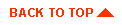

Copyright © 2000 BEA Systems, Inc. All rights reserved.
Required browser: Netscape 4.0 or higher, or Microsoft Internet Explorer 4.0 or higher.