JMS Destinations
Create a JMS Queue
- Click to expand the JMS node.
- Click to expand the JMS Servers node.
- Click to expand a server instance under JMS Servers.
- Click the JMS Destinations node. The JMS Destinations table displays in the
right pane showing all the JMS queues.
- Click the Create a new JMS Queue text link. A dialog displays in the right pane
showing the tabs associated with configuring a new queue.
- Enter values in the attribute fields.
- Click Create to create a queue instance with the name you specified in the Name
field. The new instance is added under the JMS Destinations node in the left
pane.
- Click the remaining tabs individually and change the attribute fields or accept the
default values as assigned.
- Click Apply to save any changes you made.
Clone a JMS Queue
- Click to expand the JMS node.
- Click to expand the JMS Servers node.
- Click to expand a server instance under JMS Servers.
- Click the JMS Destinations node. The JMS Destinations table displays in the
right pane showing all the JMS queues.
- Click the Clone icon in the row of the queue you want to clone. A dialog displays
in the right pane showing the tabs associated with cloning a queue.
- Enter values in the attribute fields.
- Click the Create button in the lower right corner to create a queue instance with
the name you specified in the Name field. The new instance is added under the
JMS Destinations node in the left pane.
- Click the remaining tabs individually and change the attribute fields or accept the
default values as assigned.
- Click Apply to save any changes you made.
Delete a JMS Queue
- Click to expand the JMS node.
- Click to expand the JMS Servers node.
- Click to expand a server instance under JMS Servers.
- Click the JMS Destinations node. The JMS Destinations table displays in the
right pane showing all the JMS queues.
- Click the Delete icon in the row of the queue you want to delete. A dialog
displays in the right pane prompting you to confirm your deletion request.
- Click Yes to delete the queue. The queue icon under the JMS Destinations node is
deleted.
Create a JMS Topic
- Click to expand the JMS node.
- Click to expand the JMS Servers node.
- Click to expand a server instance under JMS Servers.
- Click the JMS Destinations node. The JMS Destinations table displays in the
right pane showing all the JMS topics.
- Click the Create a new JMS Topic text link. A dialog displays in the right pane
showing the tabs associated with configuring a new topic.
- Enter values in the attribute fields.
- Click the Create button in the lower right corner to create a topic instance with
the name you specified in the Name field. The new instance is added under the
JMS Destinations node in the left pane.
- Click the remaining tabs individually and change the attribute fields or accept the
default values as assigned.
- Click Apply to save any changes you made.
Clone a JMS Topic
- Click to expand the JMS node.
- Click to expand the JMS Servers node.
- Click to expand a server instance under JMS Servers.
- Click the JMS Destinations node. The JMS Destinations table displays in the
right pane showing all the JMS topics.
- Click the Clone icon in the row of the topic you want to clone. A dialog displays
in the right pane showing the tabs associated with cloning a topic.
- Enter values in the attribute fields.
- Click the Create button in the lower right corner to create a topic instance with
the name you specified in the Name field. The new instance is added under the
JMS Destinations node in the left pane.
- Click the remaining tabs individually and change the attribute fields or accept the
default values as assigned.
- Click Apply to save any changes you made.
Delete a JMS Topic
- Click to expand the JMS node.
- Click to expand the JMS Servers node.
- Click to expand a server instance under JMS Servers.
- Click the JMS Destinations node. The JMS Destinations table displays in the
right pane showing all the JMS topics.
- Click the Delete icon in the row of the topic you want to delete. A dialog displays
in the right pane prompting you to confirm your deletion request.
- Click Yes to delete the topic. The topic icon under the JMS Destinations node is
deleted.
Monitor All Active JMS Destinations
See "Monitor All Active JMS Destinations" in the JMS Server online help for more information.
Configuration
General
|
Attribute
|
Description
|
Range of Values
|
Default
|
|
Name
|
Name of the destination. The JNDI name is configured separately.
This attribute is not dynamically configurable.
|
Java identifier, unique within the JMSServer
|
My JMS Destination[-n]
|
|
JNDI Name
|
Name used to look up the destination within the JNDI namespace. The destination name is configured separately. If not specified, the destination name is not advertised through the JNDI namespace.
This attribute is not dynamically configurable.
|
Java identifier, unique within the JNDI namespace scope
|
null
|
|
Enable Store
|
Flag specifying whether or not the destination uses the backing store specified by the JMS server.
If this flag is enabled, but no backing store is defined, then the configuration fails and WebLogic JMS does not boot. If this flag is disabled, then the destination does not support persistent messages. If this flag is set to Default, then the destination uses the backing store if one is defined.
This attribute is not dynamically configurable.
|
true, false, default
|
default
|
|
Template
|
Template from which the destination is derived. If this attribute is not defined, then the attributes for the destination must be specified as part of the destination.
The Template attribute setting per destination is static. The template attributes, however, can be modified dynamically.
|
Existing template name or none
|
none
|
Thresholds
|
Attribute
|
Description
|
Range of Values
|
Default
|
|
Bytes Maximum
|
Maximum number of bytes that may be stored in the destination. A value of -1 specifies that there is no limit on the number of bytes that can be stored in the destination.
This attribute is dynamically configurable, but only incoming messages are impacted; stored messages are not impacted.
|
-1, 0 through 263-1,
 Bytes Threshold High
Bytes Threshold High
|
-1
|
|
Bytes Threshold High
|
Upper threshold that triggers events based on the number of bytes stored in the destination. A value of -1 specifies that threshold events are disabled for the destination.
This attribute is dynamically configurable, but only incoming messages are impacted; stored messages are not impacted.
|
-1, 0 through 263-1,,
Bytes Maximum,
>Bytes Threshold Low
|
-1
|
|
Bytes Threshold Low
|
Lower threshold that triggers events based on the number of bytes stored in the destination. A value of -1 specifies that threshold events are disabled for the destination.
This attribute is dynamically configurable, but only incoming messages are impacted; stored messages are not impacted.
|
-1, 0 through 263-1,
<Bytes Threshold High
|
-1
|
|
Messages Maximum
|
Maximum number of messages that may be stored in the destination. A value of -1 specifies that there is no limit on the number of messages that can be stored in the destination.
This attribute is dynamically configurable, but only incoming messages are impacted; stored messages are not impacted.
|
-1, 0 through 263-1,
 Bytes Threshold High
Bytes Threshold High
|
-1
|
|
Messages Threshold High
|
Upper threshold that triggers events based on the number of messages stored in the destination. A value of -1 specifies that threshold events are disabled for the destination.
This attribute is dynamically configurable, but only incoming messages are impacted; stored messages are not impacted.
|
-1, 0 through 263-1,
Messages Maximum,
>Messages Threshold Low
|
-1
|
|
Messages Threshold Low
|
Lower threshold that triggers events based on the number of messages stored in the destination. A value of -1 specifies that threshold events are disabled for the destination.
This attribute is dynamically configurable, but only incoming messages are impacted; stored messages are not impacted.
|
-1, 0 through 263-1,
<Messages Threshold High
|
-1
|
Overrides
|
Attribute
|
Description
|
Range of Values
|
Default
|
|
Priority Override
|
Priority assigned to all messages that arrive at the destination, regardless of the priority specified by the message producer.
The default value (-1) specifies that the destination will not override the priority setting.
This attribute is dynamically configurable, but only incoming messages are impacted; stored messages are not impacted.
|
-1, 0 through 9
|
-1
|
|
Time To Live Override
|
Time-to-live assigned to all messages that arrive at the destination, regardless of the time-to-live specified by the message producer.
The default value (-1) specifies that the destination will not override the priority setting.
This attribute is dynamically configurable, but only incoming messages are impacted; stored messages are not impacted.
|
-1, 0 through 263-1
|
-1
|
|
Delivery Mode Override
|
Delivery mode assigned to all messages that arrive at the destination regardless of the delivery mode specified by the message producer. A value of null specifies that the delivery mode will not be overridden.
This attribute is dynamically configurable, but only incoming messages are impacted; stored messages are not impacted.
|
Persistent, Non-Persistent, or null
|
null
|
Multicast
|
Attribute
|
Description
|
Range of Values
|
Default
|
|
Multicast Address
|
IP address used for multicasting. This address is used to transmit messages to multicast consumers.
This attribute is valid for topics only and is not dynamically configurable.
|
A well-formed IP address (Class D)
|
N/A
|
|
Multicast TTL
|
Time-to-live value used for multicasting, specifying the number of routers that the message can traverse en route to the consumers. A value of 0 indicates that the message will not traverse any routers, and is limited to one subnet.
This value is independent of the JMSExpirationTime value.
This attribute is valid for topics only and is not dynamically configurable.
|
0 to 255
|
0
|
|
Multicast Port
|
IP port used for multicasting. This port is used to transmit messages to multicast consumers.
This attribute is valid for topics only and is not dynamically configurable.
|
1 to 65535
|
6001
|
Monitor Destinations
|
Attribute
|
Description
|
Range of Values
|
Default
|
|
Destination
|
Destination name.
|
|
N/A
|
|
Server
|
Associated server name.
|
|
N/A
|
|
Consumers
|
Current number of registered message consumers.
|
|
N/A
|
|
Consumers High
|
Greatest number of registered message consumers at any given time.
|
|
N/A
|
|
Consumers Total
|
Total number of registered message consumers.
|
|
N/A
|
|
Bytes Current
|
Current number of bytes stored.
|
|
N/A
|
|
Bytes Pending
|
Number of unacknowledged and uncommitted transactional bytes stored.
|
|
N/A
|
|
Bytes Received
|
Number of bytes received.
|
|
N/A
|
|
Bytes Threshold Time
|
Amount of time that the destination has spent in a bytes threshold condition since the last time statistics were reset.
|
|
N/A
|
|
Messages
|
Current number of messages sorted at this destination.
|
|
N/A
|
|
Messages High
|
Greatest number of messages sorted at any given time.
|
|
N/A
|
|
Messages Pending
|
Number of unacknowledged and uncommitted transactional messages stored.
|
|
N/A
|
|
Messages Received
|
Number of messages received.
|
|
N/A
|
|
Messages Threshold Time
|
Amount of time that the destination spent in a message threshold condition.
|
|
N/A
|
Notes
|
Attribute
|
Description
|
Range of Values
|
Default
|
|
Notes
|
This attribute provides a space for user-supplied information.
|
The value must be an alphanumeric string.
|
Null
|
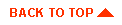
|
Copyright © 2000 BEA Systems, Inc. All rights reserved.
Required browser: Netscape 4.0 or higher, or Microsoft Internet Explorer 4.0 or higher.
|



