


|

|
|
| |
Overview of WebLogic Server Management
This section describes the tools available to manage WebLogic Server. This includes the following topics:
Your implementation of BEA WebLogic ServerTM software provides a set of interrelated resources for users. Managing these resources includes such tasks as starting and stopping servers, balancing the load on servers or connection pools, selecting and monitoring the configuration of resources, detecting and correcting problems, monitoring and evaluating system performance, and deploying Web applications, Enterprise Javabeans (EJBs) or other resources.
The main tool that WebLogic provides to accomplish these tasks is a robust, Web-based Administration Console. The Administration Console is your window into the WebLogic Administration Service. The Administration Service, implementation of Sun's Java Management Extension (JMX) standard, provides the facilities for managing WebLogic resources.
Through the Administration Console you can configure attributes of resources, deploy applications or components, monitor resource usage (such as server load or Java Virtual Machine memory usage or database connection pool load), view log messages, shutdown servers, or perform other management actions.
Domains, the Administration Server and Managed Servers
An inter-related set of WebLogic Server resources managed as a unit is called a domain. A domain includes one or more WebLogic Servers, and may include WebLogic Server clusters.
The configuration for a domain is defined in Extensible Markup Language (XML). Persistent storage for the domain's configuration is provided by a single XML configuration file install_dir/config/domain_name/config.xml (where install_dir is the directory under which the WebLogic Server software has been installed).
A domain is a self-contained administrative unit. If an application is deployed in a domain, components of that application cannot be deployed on servers that are not a part of that domain. When a cluster is contained in a domain, all of its servers must be a part of that domain as well.
A WebLogic Server running the Administration Service is called an Administration Server. The Administration Service provides the central point of control for configuring and monitoring the entire domain. The Administration Server must be running in order to perform any management operation on that domain.
In a configuration with multiple WebLogic Servers, only one server is the Administration Server; the other servers are called Managed Servers. Each WebLogic Managed Server obtains its configuration at startup from the Administration Server.
The same class, weblogic.Server, may be started as either the Administration Server for a domain or as a WebLogic Managed Server. A WebLogic Server not started as a Managed Server is an Administration Server.
In a typical configuration for a production system, the applications and components with your business logic would be deployed across Managed Servers and the role of the Administration Server would be that of configuring and monitoring the Managed Servers.
A domain is active if the Administration Server was started using that configuration. While the Administration Server is running, only the Administration Server can modify the configuration file. The Administration Console and the command-line administration utility provide windows into the Administration Server which enable you to modify the domain configuration.
Additional non-active configurations may reside in the configuration repository, and you can edit them using the Administration Console. The configuration repository consists of a series of subdirectories (at least one) under the /config directory. Each domain is defined in a distinct config.xml file residing in a subdirectory with the same name as the domain. To access non-active configurations, follow the Domain Configurations link on the Administration Console Welcome page when you start the Console.
Starting the Administration Console
The Administration Console is a Web application that uses Java Server Pages (JSPs) to access the management resources in the Administration Server.
After starting the Administration Server (see Starting and Stopping WebLogic Servers), you can start the Administration Console by directing your browser to the following URL:
http://hostname:port/console
The value of hostname is the name or IP address of the Administration Server and port is the address of the port on which the Administration Server is listening for requests (7001 by default). If you started the Administration Server using Secure Socket Layer (SSL), you must add s after http as follows:
https://hostname:port/console
If you have your browser configured to send HTTP requests to a proxy server, then you may need to configure your browser to not send Administration Server HTTP requests to the proxy. If the Administration Server is on the same machine as the browser, then you would want to ensure that requests sent to localhost or 127.0.0.1 or both are not sent to the proxy.
The left pane in the Administration Console contains a hierarchical tree for navigating to tables of data, configuration pages and monitoring pages, or accessing logs. By selecting (that is, left mouse clicking) an item in the domain tree, you can display a table of data for resources of a particular type (such as WebLogic Servers) or configuration and monitoring pages for a selected resource. The top-level nodes in the domain tree are containers. If leaf nodes are present in those containers, you can click on the plus sign at the left to expand the tree to access the leaf nodes.
The entity tables - tables of data about resources of a particular type - can be customized by adding or subtracting columns that display values for attributes. You can customize a table by following the Customize this table link at the top of the table. Each column in the table corresponds to an attribute that has been selected for inclusion in the table.
When started, the Administration Console prompts for a password. The first time the Administration Console is started, you can use the user name and password under which the Administration Server was started. You can use the Administration Console to create a list of users with administration privileges. Once designated, these users can also perform administrative tasks via the Administration Console.
Runtime and Configuration Objects
The Administration Server is populated with JavaBean-like objects called Management Beans (MBeans), which are based on Sun's Java Management Extension (JMX) standard. These objects provide management access to domain resources.
The Administration Server contains both configuration MBeans and run-time MBeans. Configuration MBeans provide both SET (write) and GET (read) access to configuration attributes.
Run-time MBeans provide a snapshot of information about domain resources, such as current HTTP sessions or the load on a JDBC connection pool. When a particular resource in the domain (such as a Web application) is instantiated, an MBean instance is created which collects information about that resource.
When you access the monitoring page for particular resources in the Administration Console, the Administration Server performs a GET operation to retrieve the current attribute values.
Figure 1-1 WebLogic Server Management Subsystem
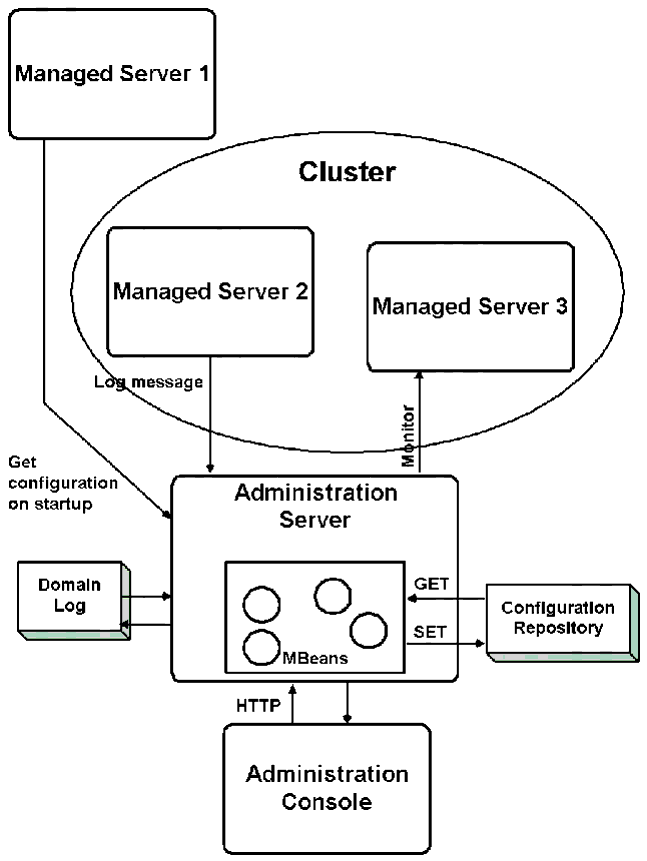
The Administration Service allows you to change the configuration attributes of domain resources dynamically, that is, while the WebLogic Servers are running. For many attributes, you do not need to restart the servers for your change to take effect. In that case, a change in configuration is reflected in both the current run-time value of the attribute as well as the persistently stored value in the configuration file. (For more information about configuring WebLogic Servers, see Configuring WebLogic Servers and Clusters.)
In addition to the Web-based Administration Console, WebLogic Server provides a command-line utility for accessing configuration and monitoring attributes of domain resources. This tool is provided for those who want to create scripts to automate system management. (See WebLogic Server Command-Line Interface Reference.)
Central Point of Access to Log Messages
The Administration Server also provides central access to critical system messages from all the servers via the domain log. JMX provides a facility for forwarding messages to entities that subscribe for specified messages. Subscriber entities specify which messages to forward by providing a filter that selects messages of interest. A message forwarded to other network entities on the initiative of a local WebLogic Server is called a notification. JMX notifications are used to forward critical log messages from all WebLogic Servers in the domain to the Administration Server. When a WebLogic Managed Server starts, the Administration Server registers to receive critical log messages. Such messages are stored in the domain log. A single domain log filter is registered with each WebLogic Server by the Administration Server to select the messages to be forwarded. You can change the domain log filter, view the domain log, and view the local server logs using the Administration Console. (For details, see Using Log Messages to Manage WebLogic Servers.)
|
|
|
Copyright © 2000 BEA Systems, Inc. All rights reserved.
|