


|

|
|
| |
Administering WebLogic Clusters
This topic contains the following sections:
Follow these steps to configure a cluster using WebLogic Server version 6.0:
Plan Your Cluster Architecture
Read through the Planning WebLogic Server Clusters section to determine the clustered architecture that best suits your web application. The sections that follow focus on the recommended architectures described in that section.
If you want to set up a cluster that utilizes a layer of HTTP servers, you will need to configure those server systems as well as install the corresponding WebLogic Server proxy plug-ins. See the BEA WebLogic Server Administration Guide for instructions.
Obtain a Cluster License
To use WebLogic Server in a clustered configuration, you must have a special cluster license. Contact your BEA representative for information on obtaining a cluster license.
Obtain Network Addresses
Before you begin configuring a WebLogic Server cluster, obtain the IP addresses or DNS names described below.
WebLogic Server DNS names
Each WebLogic Server in the cluster requires a unique IP address or DNS name. To avoid address translation errors, you should bind individual servers to DNS names rather than IP addresses if:
The DNS names must be the same both inside and outside the firewall, to avoid translation errors. An alternative to using DNS names is to use identical IP addresses both inside and outside of the firewall. However, publicizing IP addresses is not recommended as it may compromise the security of the web application.
Note: If you bind server instances to DNS names, do not use a DNS name that is the same as a Windows NT machine that hosts one or more servers. If you bind a server to the machine's DNS name, requests may go to the wrong address.
Administration Server IP address
All WebLogic Server instances in the same cluster utilize the same administration server for configuration and monitoring. When you start individual servers that join a cluster, you must specify the administration server to use.
If you have not already done so, obtains the name and IP address of the administration server you will use for the cluster.
Cluster Multicast Address
Multiple WebLogic Server version 6.0 clusters can share a dedicated IP multicast address. It is important that no other applications utilize the cluster's multicast.
If you are setting up the Recommended Multi-tier Architecture with a firewall between the clusters, you will need two dedicated multicast addresses: one for the presentation (servlet) cluster and one for the object cluster. Using two multicast addresses ensures that the firewall does not interfere with cluster communication.
Cluster DNS Name
In a production environment, client applications should access the cluster using a DNS name that contains the IP addresses or DNS names of each WebLogic Server instance in the cluster. Create a new DNS name for your cluster using the addresses you obtained in WebLogic Server DNS names.
When clients obtain an initial JNDI context by supplying the cluster DNS name, weblogic.jndi.WLInitialContextFactory obtains the list of all addresses that are mapped to the DNS name. This list is cached within WebLogic Server, and new initial context requests are fulfilled using addresses in the cached list with a round-robin algorithm. If a server in the cached list is unavailable, it is removed from the list. The address list is refreshed from the DNS service only if WebLogic Server is unable to reach any address in its cache.
Using a cached list of addresses avoids certain problems with relying on DNS round-robin alone. For example, DNS round-robin continues using all addresses that have been mapped to the domain name, regardless of whether or not the addresses are reachable. By caching the address list, WebLogic Server can remove addresses that are unreachable, so that connection failures aren't repeated with new initial context requests.
Cluster Address List
If you will be using the cluster only for development and testing, you can instead connect to the cluster using explicit IP addresses. For example, you can provide a comma-separated list of IP addresses where you would normally use a single IP address:
192.168.0.50,192.168.0.51,192.168.0.52:7001
Note: Using a comma-separated list is only recommended for developmental use. For actual client applications, use either a dedicated DNS name or load balancing hardware to connect to the cluster.
Assigning Names to Server Instances
Each server instance in your overall WebLogic environment should have a unique name. Regardless of the domain or cluster in which a server instance resides, or whether it is an Administration Server or a Managed Server, make sure that its name is unique.
Install WebLogic Server
If you have not already done so, install the WebLogic Server 6.0 product. For multihomed cluster installations, you can install a single WebLogic Server distribution under the /bea directory to use for all clustered instances. For remote, networked machines, perform the installation on each WebLogic Server host.
Installations for clustered WebLogic Server instances must also have a valid cluster license. See Obtain a Cluster License for more details.
Note: Do not use a shared filesystem and a single installation to run multiple WebLogic Server instances on separate machines. Using a shared filesystem introduces a single point of contention for the cluster. All servers must compete to access the filesystem (and possibly to write individual log files). Moreover, should the shared filesystem fail, you may be unable to start clustered servers.
Define Machine Names
WebLogic Server version 6.0 uses configured machine names to determine whether or not two server instances reside on the same physical hardware. Machine names are generally used with multihomed machines that host WebLogic Server instances. If you do not define machine names for such installations, each instance is treated as if it reside on separate physical hardware. This can negatively affect the selection of servers to host secondary HTTP session state replicas, as described in Using Replication Groups.
Before creating new WebLogic Server instances, use the following instructions to define the names of individual machines that will host the server instances:
Create WebLogic Server Instances
Before servers can join a cluster, you must create new definitions for each server instance using the WebLogic Server administration console. Follow these steps:
Assign a unique name to each server instance you create. Do not give a server instance a name that is the same as the name of any other Managed Server or Administrative Server in your WebLogic Server environment.
Create a New Cluster
After you have created the individual WebLogic Server instances, follow these steps to configure a new cluster:
Configure Replication Groups
If your cluster will host servlets or stateful session EJBs, you may want to create replication groups of WebLogic Server instances to host the session state replicas. To do so, follow the instructions in Cluster Configuration Tasks to determine which servers should participate in each replication group, and to determine each server's preferred replication group.
To configure replication groups for a WebLogic Server instance:
Configure Load Balancing Hardware (Optional)
If you are using a hardware load balancing solution with HTTP session state replication, you must configure your load balancer to support WebLogic Server session cookies. The configuration steps depend on the type of persistence cookie persistence mechanism used on the load balancing hardware. The following table shows possible configurations.
|
|
Persistence Type |
|
|---|---|---|
|
Active Cookie Persistence |
Passive Cookie Persistence |
|
|
Load Balancer Overwrites Cookie |
Load Balancer Inserts Additional Cookie |
|
|
Not supported |
No configuration required |
Specify offset and differentiator |
Using Active Cookie Persistence
WebLogic Server clusters doe not support active cookie persistence mechanisms that overwrite or in any way modify the WebLogic HTTP session cookie.
If the load balancer's active cookie persistence mechanism works by adding its own cookie to the client session, no additional configuration is required to use the load balancer with a WebLogic Server cluster.
Using Passive Cookie Persistence
If a load balancer uses passive cookie persistence, it can use a differentiator string in the WebLogic session cookie to associate a client with the server hosting its primary HTTP session state. The basic format of a cookie written for HTTP session state replication is:
To configure your load balancer, identify the differentiator by specifying its offset (53 bytes) and length (19 bytes) on the load balancing hardware.
Note: The default session ID length is 52 bytes. If you change the ID length in the <session-descriptor> element, make sure you specify the correct offset value when configuring your load balancer. The correct offset equals the ID length plus 1 byte for the delimiter character.
Configure Proxy Plug-ins (Optional)
If you are using web servers with WebLogic proxy plug-ins (or the HttpClusterServlet) to access the cluster, use the instructions in the Administration Guide to configure your proxy software. Keep in mind that all web servers that proxy requests to the cluster must be configured identically.
Deploy Web Applications and EJBs
Use the instructions in Deploying and Configuring Web Applications to deploy your web application and/or EJBs to the cluster. When you select a target for the application or EJB make sure you use the cluster name you specified in Create a New Cluster, rather than individual WebLogic Server instances in the cluster. Using the cluster name ensures that the application or EJB is deployed homogeneously throughout the cluster.
Clustered objects in WebLogic Server version 6.0 must be deployed homogeneously. If the object contains a replica-aware stub, use the Administration Console to deploy it using the cluster name. Otherwise, deploy non replica-aware ("pinned") objects only to individual servers.
The Administration Console automates deploying replica-aware objects to clusters. When you deploy an application or object to a cluster, the Administration Console automatically deploys it to all members of the cluster (whether they are local to the Administration Server machine or they reside on remote machines).
Starting a WebLogic Server Cluster
To start a WebLogic Server instance that participates in a cluster, you use the same procedure as you would for starting any managed server. You simply identify the administration server the instance should use. All configuration information for the server is obtained from the config.xml file associated with the administration server.
The basic process for starting up a cluster is:
% java -ms64m -mx64m -classpath $CLASSPATH
-Dweblogic.Domain=mydomain -Dweblogic.Name=clusterServer1
-Djava.security.policy==/bea/weblogic600/lib/weblogic.policy
-Dweblogic.management.server=192.168.0.101:7001 -Dweblogic.management.username=system
-Dweblogic.management.password=systemPassword weblogic.Server
The server's cluster configuration is stored by the administration server, so you do not need to explicitly include address binding or multicast information in the command line. You do, however, need to specify:
See Starting a WebLogic Managed Server for more details.
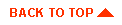
|
|
|
Copyright © 2000 BEA Systems, Inc. All rights reserved.
|