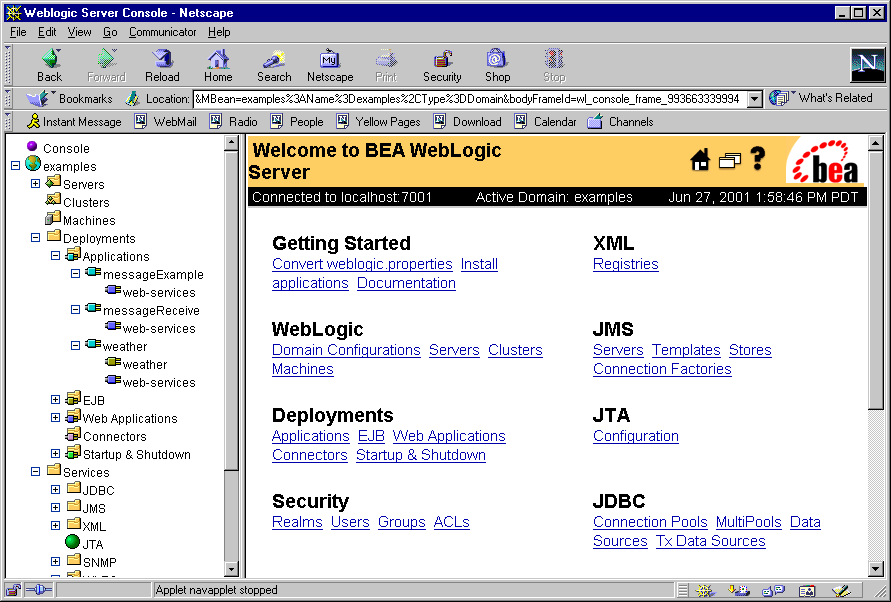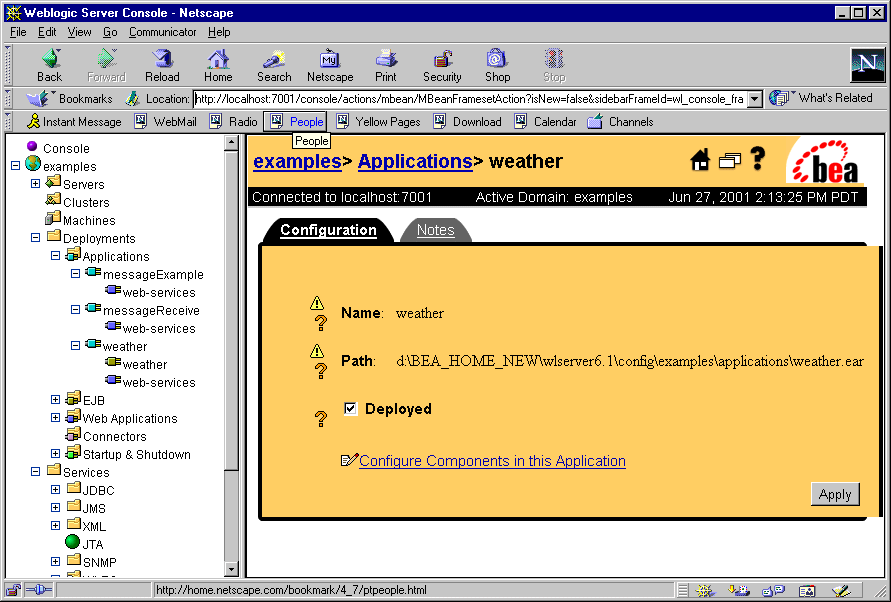Administering WebLogic Web Services
The following sections describe tasks for administering WebLogic Web Services:
Overview of Administering WebLogic Web Services
Once you have developed, assembled, and deployed a WebLogic Web Service, you can use the Administration Console to perform the following administrative task:
- View the Web services currently deployed on WebLogic Server.
Invoking the Administration Console
To invoke the Administration Console in your browser, enter the following URL:
http://host:port/console
where
- host refers to the computer on which WebLogic Administration server is running.
- port refers to the port number where WebLogic Administration server is listening for connection requests. The default port number for WebLogic Administration server is 7001.
The following figure shows the main Administration Console window.
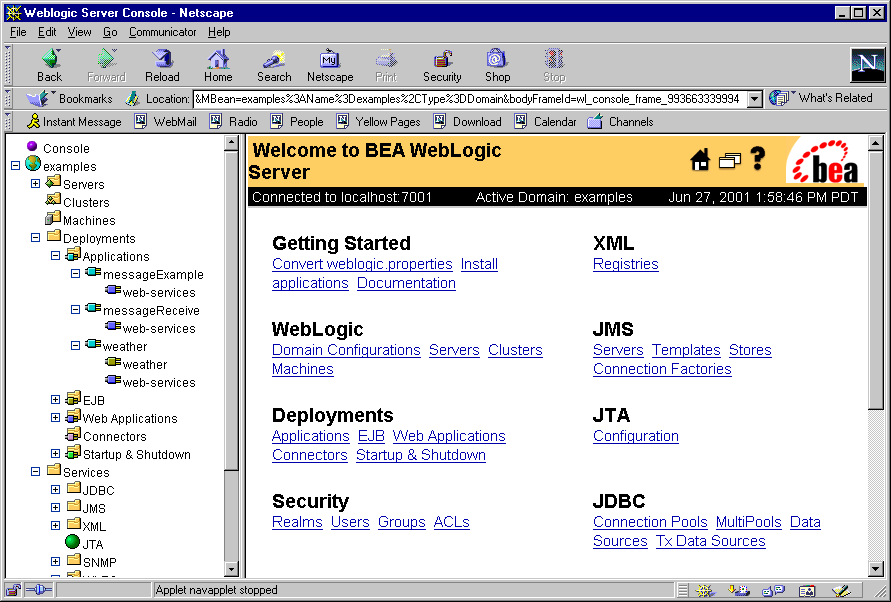
Viewing the Web Services Deployed on WebLogic Server
To view all the Web services that are deployed on WebLogic Server, and then view the properties of a particular Web service, follow these steps:
- Start the WebLogic Administration server and invoke the Administration Console in your browser. See Invoking the Administration Console for detailed information.
- In the left pane, click to expand the Deployments node.
- Click to expand the Applications node. A list of Enterprise applications appears below the node.
- To determine which of the listed Enterprise applications is deployed as a Web service, follow these steps for each Enterprise application:
- Click to expand the Enterprise application. The list of components that make up the application, including Web applications and EJBs, appears below the name of the application.
- Look for a Web application component called web-services, which is the default name of the Web application that contains the SOAP servlets for Web services.
The following figure shows three Enterprise applications: messageExample, messageReceive, and weather, each of which include a web-services Web application. This indicates that the three applications are deployed as Web services. The right pane displays information about the weather Web service.
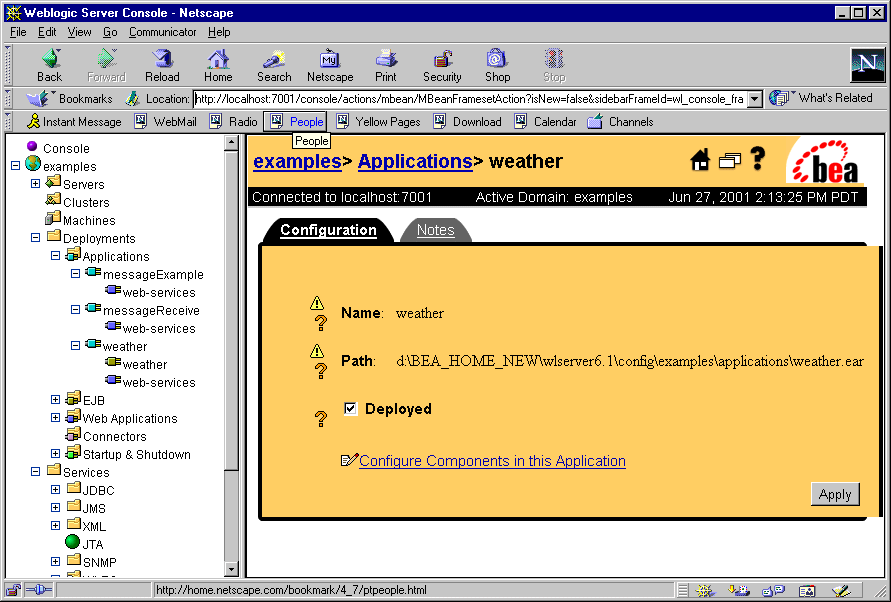
- If you find a Web application called web-services, right-click on it in the left pane and chose Edit Descriptor from the drop-down menu. The Deployment Descriptor Editor for the web-services Web application deployment descriptors appears in a new browser window.
- In the left pane of the Deployment Descriptor Editor, see if the RPC Services node under the Web Services node contains an entry. If it does, then the Enterprise application is deployed as an RPC-style Web service. Similarly, if the Message Services node contains an entry, then the Enterprise application is deployed as a message-style Web service.
- Click on the entry in either the Message Service or RPC Service node to view the properties of the Web service.
- If you do not find a Web application called web-services, it is still possible that the Enterprise application is deployed as a Web service, but the Web application that contains the SOAP servlet has been named something other than the default web-services. In this case, you must check the deployment descriptors of each Web application contained in the Enterprise application to see if there are any entries under the Web services node, as described in Steps c through e of this procedure.
|
|
|
Copyright © 2001 BEA Systems, Inc. All rights reserved.
Required browser: Netscape 4.0 or higher, or Microsoft Internet Explorer 4.0 or higher.
|