 Understanding Receivables, General Ledger, and Accounts Payable Integration
Understanding Receivables, General Ledger, and Accounts Payable IntegrationThis chapter provides an overview of table loading methods for processing subsequent to finalization and discusses how to:
Run the Currency Conversion process (BICURCNV).
Run the Pre-Load process (BIPRELD).
Correct combination edit process errors.
Run the Load AR Pending Items process (BILDAR01).
Run the Load GL Accounting Entries process (BILDGL01).
Run the Generate AP Voucher (generate accounts payable vouchers) process (BIGNAP01).
 Understanding Receivables, General Ledger, and Accounts Payable Integration
Understanding Receivables, General Ledger, and Accounts Payable IntegrationThe following processes prepare and transfer billing information to the Receivables, General Ledger and Accounts Payable accounting applications:
Currency Conversion (BICURCNV)
Pre-Load (BIPRELD)
Load AR Pending Items (BILDAR01)
Load GL Accounting Entries (BILDGL01)
Generate AP Voucher (BIGNAP01)
The processes can be run independently, or included in a multiprocess job, such as the Single Action invoice job, BIJOB03. When running these processes individually, you must first run the Currency Conversion process and the Pre-Load Process before loading to AR or GL. The Load to AR and GL processes require that the base currency amounts are calculated by the Currency Conversion process and that accounting entries are staged by Pre-Load process. It is not necessary to run the Currency Conversion or Pre-Load processes before running the Generate AP Vouchers process (BIGNAP01).
Note. Individual processes should not be run concurrently. For example, the BICURCNV process should not be initiated for two different business units at the same time.
Open Item Processing
You can set up open item accounts in the General Ledger application and charge bill lines to open items within these accounts. When you run the Load GL process, Billing passes the open item charges to General Ledger and Receivables where the account balances can be reconciled using the value in the Open Item Key field of the bill line's accounting distribution.
To process open item charges from Billing, you must set the Open Item Key field of the Accounting Entry Definition for Billing to OPEN_ITEM_KEY. In addition, the summarization options for the Billing Journal Generator Template must be set to Retain Detail.
See Setting Up for Journal Generator.
The BIIF0001 process will not validate the open item keys for Billing Interface transactions for inter and intraunit transfers. In addition, open item keys for the balancing entries created by the Inter/Intraunit Processor during the preload process are not validated.
See Also
Running Single-Action Jobs for Regular and Consolidated Invoices
PeopleSoft Enterprise Receivables 9.0 PeopleBook
PeopleSoft Enterprise General Ledger 9.0 PeopleBook
PeopleSoft Enterprise Payables 9.0 PeopleBook

 Common Elements Used in This Chapter
Common Elements Used in This Chapter|
Business Unit |
Specify the business unit of the invoices that you want to include in the Currency Conversion process. Leave this field blank to include invoices in the range selection in all business units. Use the adjacent field to narrow the scope of the bills that you select by status. Select from the following: Estimate and Finalize: Selects invoices in all statuses, except for the status of CAN (cancel). Estimate: Selects invoices in NEW, RDY (ready), HLD (hold), and PND (pending) statuses (excludes FNL and INV). Finalize: Selects invoices in INV (invoice) and FNL (final) statuses only. |
|
Invoice Date Option |
Available for entry only when you select Estimate and Finalize or Estimate. This option sets the invoice date on the bill only if it is blank to begin with. If you entered an invoice date on the bill itself, that date takes precedence over anything that is entered on the run control. This date is used for currency calculations. |
|
Processing Date |
Select to use the current system date at the time of processing as the default invoice date for the bills. If you schedule invoices to run at the end of the month for the next six months, for instance, the system automatically sets the invoice date to the last day of each month when the bills in the run control are processed. You don't have to update the invoice date on the run control every month. |
|
User Define |
Select if you want a date other than the current system date to be used and enter that date in the adjacent field. The system uses the date that you enter here as the invoice date whenever this run control is processed. |
|
Posting Action |
A parameter that the PeopleSoft Receivables Receivable Update process uses to indicate if the group of pending items is processed automatically. Select from the following: Do Not Post: do not process in the next PeopleSoft Receivables Receivable Update run. Select this option if you want to view the pending items online before Receivable Update processes. Batch standard: post in PeopleSoft Receivables during the next Receivable Update run. |
|
Print Load AR Report |
Select to generate a report listing pending items that were processed by previous Load AR Pending Items processes. |
|
Exchange Rate Detail |
Click this button to access the Exchange Rate Detail page. |
 Running the Currency Conversion Process (BICURCNV)
Running the Currency Conversion Process (BICURCNV)This section provides an overview of the Currency Conversion process, provides instructions for regular and consolidated invoices, and provides information about:
Error codes used by the Currency Conversion process.
Platform-specific statements in the Currency Conversion process.
Currency precision rounding.

 Understanding the Currency Conversion Process (BICURCNV)
Understanding the Currency Conversion Process (BICURCNV)Currency conversion calculates base currency and euro currency amount values and stores them in the PeopleSoft Billing tables with the amounts in the bill transaction currency. The calculations can be performed on bills that are not yet finalized by storing the converted amounts as estimated values, and on finalized bills to calculate final converted values, which are needed by subsequent processes such as the Load AR and Load GL processes.
If you process bills using a cycle billing approach rather than a single action approach, invoicing and printing your bills throughout each day, but loading to accounts receivable and general ledger (GL) less frequently (perhaps weekly or monthly), you can choose to schedule periodic currency conversion runs (perhaps daily at the end of the day) to finalize currency conversions for any newly invoiced bills. Doing so enables you to defer currency conversion to an after-hours schedule, but still have it performed well in advance of scheduled runs that Load to AR or Load to GL.
Note. You must run the Billing Currency Conversion process prior to running the Billing Pre-Load Process, the Load AR Pending Items process or the Load GL Interface process—even if you are not using multiple currencies. This is a mandatory process.
The Billing Currency Conversion process (BICURCNV) is normally included in several jobs, including Currency Conversion & Load AR (BIJOB05), Currency Conversion & Load GL (BIJOB06), Single Action Invoice (BIJOB03), and Single Action Invoice Consolidation (BIJOB04). However, you may also elect to run it independently, using the process as a separate utility to estimate the converted currency values for uninvoiced activity prior to building new accumulation balances or for timing reasons.
Warning! The Currency Conversion process is not designed for concurrent processing. Contention may occur when two Currency Conversion processes attempt to access the same data.
If you use the euro or base currency amounts of accumulation balances in your processing, and you want to include uninvoiced amounts in the accumulation balances, run the Currency Conversion process to estimate the converted currency values for uninvoiced activity prior to building new accumulation balances. Select the Estimate option on either the Currency Conversion page or the Currency Conversion (Consol) page, and run the Currency Conversion process after you run the finalization process.
Avoiding and Resolving Data Contention
The Currency Conversion process is not designed for concurrent processing; however, you can avoid contention issues by following these guidelines:
Review the database structure:
Implement the database indexes recommended for the Currency Conversion process in the document, Performance Recommendations for PeopleSoft Billing. Refer to PeopleSoft ICE incident number 1318405001 to obtain the latest version (or contact your PeopleSoft representative).
Partition the Billing transaction tables by business unit.
Note. The database structure should be reviewed and optimized by your PeopleSoft database administrator.
When running the Currency Conversion process (or a job containing the process), always define the business units to be processed in the run control parameters.
Always allow one Currency Conversion process to finish before starting another Currency Conversion process that operates on the same or an overlapping set of business units.
Note. You may start a second Currency Conversion process if it operates on a different set of business units (and you have partitioned the transaction tables as recommended). Allow a brief interval (about 30 seconds) before starting the second process or job.
If you encounter a data contention problem, have your PeopleSoft database administrator release the database table locks. Restart the Currency Conversion process, allowing the first failed process to finish before restarting any subsequent processes.
Error Codes Used by the Currency Conversion Process
Edit checks that are included in the currency conversion process identify conditions where the process could not successfully complete currency conversion. If the edit check finds an error, it flags an error condition using one of the following error codes:
|
1210 |
Attached Bill(s) contain error. |
|
1220 |
Consolidation group has error. |
|
3500 |
Missing currency rate type. |
|
3510 |
Missing base currency code. |
|
3520 |
Missing exchange rates. |
|
3530 |
Missing euro exchange rates. |
|
3540 |
Missing IU exchange rates. |
In a multicurrency environment that is defined by PSOPTIONS.MULTICURRENCY = Y, the application engine function %ROUND is applied to database amount values after they are initially calculated. %ROUND is used in the following sections:
|
RNDPREC |
Curr Precision Rounding steps. |
|
UPDHDR |
Update BI_HDR w/converted amts. |
When not in a multicurrency environment, amounts are calculated to two-decimal precision.

 Pages Used to Run the Currency Conversion Process (BICURCNV)
Pages Used to Run the Currency Conversion Process (BICURCNV)

 Running the Currency Conversion Process (BICURCNV) for Regular and Consolidated Invoices
Running the Currency Conversion Process (BICURCNV) for Regular and Consolidated InvoicesTo run the Currency Conversion process for regular and consolidated invoices, access the Currency Conversion page or the Currency Conversion (Consol) page, as applicable.
After you define run controls and access the Process Scheduler page, select the Billing Currency Conversion job and click OK.
Warning! Do not start the Currency Conversion process if another Currency Conversion process is already running.
See Understanding the Currency Conversion Process (BICURCNV).
 Running the Pre-Load Process
Running the Pre-Load ProcessRun the Pre-Load process (BIPRELD) after the Currency Conversion process and before the Load AR process (BILDAR01) and the Load GL process (BILDGL01).
Note. It is not required to run the Pre-Load process prior to the Load AR process for bills with a GL level (at the system, business unit, or bill type level) that you set to AR Creates GL Accounting Entries or No GL Accounting Entries on the Installation Options, Billing - GL/AR page.
Components of the Pre-Load process include:
Preparation of accounting information for bills that are not subject to ChartField inheritance or Inter/IntraUnit processing.
ChartField inheritance processing.
Centralized Inter/IntraUnit processing (including ChartField balancing).
ChartField combination edit processing for entries that are not edited against the combo edit rules online.
Important! The temporary staging entries created by the Pre-Load process should be regularly purged by running the Billing Delete Data process (BIDELDATA). The Billing Delete Data process will remove entries that have already been loaded to AR and GL. Entries pending the load processes and entries with errors will not be deleted.
See Also
Using Interunit and Intraunit Accounting and ChartField Inheritance

 Pages Used to Initiate the Pre-Load Process
Pages Used to Initiate the Pre-Load Process
|
Page Name |
Object Name |
Navigation |
Usage |
|
Pre-Load Process |
RUN_BI_PRELD |
Billing, Generate Invoices, Non-Consolidated, Pre-Load Process |
|
|
Consolidated - Pre-Load Process |
RUN_BI_PRELD_CON |
Billing, Generate Invoices, Consolidated, Pre-Load Process |

 Preparing Accounting Information
Preparing Accounting InformationThe Pre-Load process performs the following functions to prepare preliminary accounting information for bills with GL levels that are defined as billing creates GL accounting entries:
Determines whether a bill should be processed by the Pre-Load process by checking the PRELOAD_IND field on the BI_HDR table.
Determines whether a bill should be processed by the ChartField inheritance processing, centralized Inter/IntraUnit processing, and ChartField combination edit processing components of the Pre-Load process by checking the CF_ACTION_FLG field on BI_HDR table.
The system populates the CF_ACTION_FLG field on the BI_HDR table if you set up ChartField inheritance options on the Inheritance Options page (CF_INHERIT_TBL) or if you select ChartField balance options on the Detail Ledger Group - InterUnit page.
Note. If ChartField inheritance is activated, and an inherited ChartField differs across bill lines, the Pre-Load process (BIPRELD) summarizes AR offset entries when you define the AR_LVL= H and the AR_DST_OPT= H. If ChartField inheritance and ChartField balancing are activated , the balancing ChartField must be inherited because additional balancing entries are not created for the summary entries.
Updates PeopleSoft Billing tables with the latest distribution ID value.
Inserts revenue and InterUnit expense accounting entries into BI_ACCT_LN_STG.
The Load GL process (BILDGL01) uses this data to calculate recognizable revenue in the process-deferred logic. For nondeferred bills, Load GL process uses this data when moving entries from BI_ACCT_LN_STG to BI_ACCT_ENTRY.
Inserts into BI_ACCT_LN_STG all remaining accounting entries, including AR, DS, UAR, and STAT entries for bills where no further ChartField related processing is required.
Generates value-added tax (VAT) and tax accounting entries.
Calls the ChartField Inheritance process, Inter/IntraUnit Processor, and ComboEdit process for bills where further processing is necessary.
Note. The Pre-Load process calls the ComboEdit process only to edit accounting entries that are updated by ChartField inheritance logic (when the CF_ACTION_FLG option is defined as Y (yes).

 ChartField Inheritance Processing
ChartField Inheritance ProcessingThe Pre-Load process calls the ChartField Inheritance process when:
You define the GL Level on the Installation Options - Billing - GL/AR Options page as BI Creates GL Acct Entries (PeopleSoft Billing creates general ledger accounting entries).
You select ChartField inheritance for the corresponding setID for the business unit.
The ChartField Inheritance process generates entries for the accounting entry types AR, UAR, DR (including that for DSC/SURC), RR (for discount and surcharge only), TX, and VAT, based on ChartField values from the source line revenue, for all bills that:
Are selected for the run control selection parameters.
Have ChartField inheritance options enabled.
Note. In PeopleSoft Billing, accounting entries generally inherit balancing ChartField values from revenue entries when inheritance options are defined as Always Inherit or Inherit within Unit on the ChartField Inheritance page. For InterUnit bills where Billing generates entries for both the bill-from and bill-to GL business unit, InterUnit payable entries inherit ChartField values from InterUnit expense entries. When a bill originates from PeopleSoft Contracts or Project Costing and Billing does not manage revenue, accounting entries inherit ChartField values from unbilled revenue entries, as in this scenario the bill has no revenue entries.
See Also
Using Interunit and Intraunit Accounting and ChartField Inheritance
Defining Additional Billing Installation Options

 Interfacing With the Centralized Inter/IntraUnit Processor
Interfacing With the Centralized Inter/IntraUnit ProcessorThe Pre-Load process interfaces with the Centralized Inter/IntraUnit Processor after completing the ChartField inheritance steps.
The PeopleSoft Central Inter/IntraUnit Processor:
Selects transaction line rows from application tables according to the record names and selection criteria that are supplied.
Inserts any required InterUnit and IntraUnit lines that are due to or due from, into the BI_ACCT_LN_STG table to ensure balanced entries for the transaction.
See Also
Using Interunit and Intraunit Accounting and ChartField Inheritance

 Interfacing With the Combo Edit Process
Interfacing With the Combo Edit ProcessThe Pre-Load process calls the PeopleSoft General Ledger Combination Edit process to validate ChartField combinations for all generated accounting entries.
You can view and correct accounting information with ChartField combination edit errors using the Correct Staged Accounting Errors component.
See Also
Correcting Accounting Entries That Fail Budget Checking
Understanding General Ledger Background Processes
 Correcting Combination Edit Process Errors
Correcting Combination Edit Process ErrorsUsing the Correct Staged Acctg Errors component, you can correct accounting information with combination edit errors that occur during the Pre-Load process.

 Understanding When to Rerun the Pre-Load Process
Understanding When to Rerun the Pre-Load ProcessYou are required to run the Pre-Load process after staged accounting entry correction.
Note. You cannot make changes to the accounting entries that are in error if those entries are generated by the system through the Pre-Load process. In this scenario, you can correct the source accounting information, change the ChartField inheritance rules, or change the combination edit rules to enable the invoice to complete the Pre-Load process without error.
Note. If you select the Customer Vendor Affiliate option (BUS_UNIT_TBL_GL.CUST_VNDR_AFFILIATE = Y) on the General Ledger Definition - Definition page, the Affiliate field that is in the Correct Staged Acctg Errors component is not available for entry. The system populates Affiliate field values automatically.

 Pages Used to Correct Combination Edit Process Errors
Pages Used to Correct Combination Edit Process Errors
 Running the Load AR Pending Items Process (BILDAR01)
Running the Load AR Pending Items Process (BILDAR01)If you want the receivables system to read the accounts receivable information from the PeopleSoft Billing system—whether you use PeopleSoft Receivables or a third-party receivables system—you must load the accounts receivable pending items into a pending items table. The Load AR Pending Items process (BILDAR01) populates the pending items table for both regular and consolidated bills so that you can post invoicing information to your customers' accounts.
This section provides an overview of the Load AR Pending Items process (BILDAR01), and discusses how to:
Run the Load AR Pending Items process for regular and consolidated invoices.
Regenerate AR pending item reports.

 Understanding the Load AR Pending Items Process (BILDAR01)
Understanding the Load AR Pending Items Process (BILDAR01)The Load AR process groups invoices by each distinct bill currency within the business unit that it is processing and inserts rows in the pending item tables. The process inserts group control information with the control counts and amounts. For VAT processing, the Load AR process inserts additional information into the pending VAT table and updates the bill header to indicate that an AR entry or entries are created for the bill.
The Load AR process performs the following steps:
Checks credit card authorization.
Builds a ChartField array to support dynamic ChartFields.
Inserts invoices to be processed into the Load AR temporary table.
Processes invoices with a GL level that is defined as AR creates GL accounting entries, grouping by currency code.
For all invoices with a GL level that is defined as AR creates GL accounting entries, if the AR level is defined as header is AR open item:
Formats invoice amounts as entry amounts.
Applies default entry type and entry reason if none exists on the bill header; otherwise, validates the entry type and entry reason on the bill header.
Formats subcustomer qualifier fields from the bill header.
Formats various fields from the bill header.
Inserts pending item.
If the VAT declaration point is not blank, inserts to PENDING_VAT.
For all invoices with a GL level that is defined as AR creates GL accounting entries, if the AR level is defined as Bill line is AR open item:
Formats net extended amount as entry amount.
Applies default entry type and entry reason if none exists on the bill line; otherwise, validates the entry type and entry reason on the bill line.
Formats subcustomer qualifier fields from bill line.
Formats various fields from the bill line.
Inserts pending item for each line.
If the VAT declaration point is not blank, inserts to PENDING_VAT.
Processes invoices with a GL level that is defined as BI creates GL accounting entries or No GL accounting entries, grouping by currency code.
For all invoices with a GL level that is defined as BI creates GL accounting entries or No GL accounting entries, if the AR level is defined as Header is AR open item:
Note. For all invoices with a GL level defined as Billing creates GL accounting entries, if the AR distribution option is defined as Use Header for Distribution, the system does not force the AR_LVL from H to L when multiple AR offsets exist; the process creates one item containing the summarized AR offsets generated by the preload process.
Formats invoice amount as entry amount.
Applies default entry type and entry reason if none exists on the bill header; otherwise, validates the entry type and entry reason that is on the bill header.
Formats subcustomer qualifier fields from the bill header.
Formats various fields from the bill header.
If the GL level is defined as Billing creates GL accounting entries, looks at BI_ACCT_LN_STG to determine if pending items are created at the bill line level based on a summarized set of balanced ChartFields of accounting entry type AR and:
Inserts a pending item into the Pending table.
Inserts receivables distribution into PENDING_DST, retrieving ChartFields from the BI_ACCT_LN_STG table.
If the VAT declaration point is not blank, inserts VAT information to PENDING_VAT. Additionally, inserts to PENDING_DST, retrieving ChartFields from the BI_ACCT_LN_STG table.
If the AR Level is defined as Header is AR Open Item, the AR distribution option is defined as Use Header for Distribution, you have enabled ChartField inheritance, and if an inherited ChartField differs across bill lines, then the process creates one item with the summarized AR offsets generated by the BIPRELD process.
If the AR Level is defined as Header is AR Open Item, the AR distribution option is defined as Use Line for Distribution, you have enabled ChartField inheritance, and if an inherited ChartField differs across bill lines, then the process creates only one item with an AR offset for each line.
If the GL level is defined as No GL accounting entries:
Inserts pending item based on AR level of Header is AR open item.
Inserts receivables distribution by retrieving ChartFields from BI_LINE_DST_AR.
If the VAT declaration point is not blank, inserts VAT information to PENDING_VAT. Additionally, inserts to PENDING_DST, retrieving ChartFields from the VAT tables.
For all invoices with a GL level that is defined as BI creates GL accounting entries or No GL accounting entries, if the AR level is defined as Bill line is AR open item:
Applies default entry type and entry reason if none exists on the bill line; otherwise, validates the entry type and entry reason that is on the bill line.
Formats subcustomer qualifier fields from the bill line.
Formats various fields from the bill line.
Inserts a pending item into the Pending Items table for each bill line
If the GL level is defined as Billing creates GL accounting entries:
Inserts receivables distribution into PENDING_DST retrieving ChartFields from the BI_ACCT_LN_STG table.
If the VAT declaration point is not blank, inserts VAT information to PENDING_VAT. Additionally, inserts to PENDING_DST, retrieving ChartFields from the BI_ACCT_LN_STG table.
If the GL level is defined as No GL accounting entries:
Inserts receivables distribution retrieving ChartFields from BI_LINE_DST_AR.
Checks group balance.
Inserts a record into the GROUP_CONTROL table.
Updates the BI_HDR table.
Prints summary report.
Entry Type and Entry Reason Defaults
The system uses entry types and reasons to categorize pending items when passing PeopleSoft Billing information to the PeopleSoft Receivables system. You can define these default entry types and reasons for debit and credit activity at the business unit, bill type, and bill source levels, and override these defaults during bill entry at the bill header and bill line levels.
Before passing the appropriate entry types and reasons to PeopleSoft Receivables, the Load AR Pending Items process must do the following.
If you define the AR Level on the Installation Options, Billing - GL/AR page with the field value Header is AR Open Item:
The Load AR Pending Items process determines whether the entry type and entry reason fields on the bill header table are populated.
If populated, the process ensures that the entry type and entry reason fields are appropriate for the sign of the invoice amount (after taxes are applied at invoicing, the amount can change from positive to negative).
If the invoice amount is positive, the process looks for a debit entry type and reason. If the invoice amount is negative, the process looks for a credit entry type and reason.
If the fields are not populated, the process retrieves the appropriate default entry type and entry reason from bill source, bill type, or business unit, according to the defaulting hierarchy.
If you define the AR level value on the Installation Options, Billing - GL/AR page as Bill LINE is AR Open Item:
The Load AR Pending Items process determines whether entry type and entry reason fields that are on the bill line table are populated.
If populated, the process passes these values to PeopleSoft Receivables.
If the net extended amount is positive, the process looks for a debit entry type and reason. If the net extended amount is negative, the process looks for a credit entry type and reason.
If the fields are not populated, the process retrieves the appropriate default entry type and entry reason from bill source, bill type, or business unit, according to the default hierarchy.
The following example illustrates the default hierarchy:
The Load AR Pending Items process is processing an invoice with two lines. The AR level is defined with the value Bill Line is Open Item. The first line is a positive amount with a blank entry type and reason.
To populate the entry type and reason on this first line, the Load AR Pending Items process looks first to the bill source for a debit entry type and reason. However, no debit entry type or reason is defined there. The process then looks to the bill type, which does have a debit entry type and reason. The process retrieves the debit entry type and reason codes from the bill type for this line open item and passes them to PeopleSoft Receivables.
The second line on the invoice is a negative amount with a blank entry type and reason.
To populate the entry type and reason on the second line, the Load AR Pending Items process looks first to the bill source for a credit entry type and reason. No entry type or reason is defined there, so the process looks to bill type. A credit entry type and reason is not defined at the bill type either. Therefore, the process looks to the business unit, where it retrieves the default credit entry type and reason codes for this invoice and passes them to PeopleSoft Receivables. There is always an entry type and reason at the business unit level because it is a required field there.
Affiliate ChartField Defaults
PeopleSoft Billing passes the Affiliate ChartField value to PeopleSoft Receivables if PeopleSoft Billing is creating the accounting entries. When PeopleSoft Receivables is creating accounting entries, PeopleSoft Receivables assigns the affiliate value.
The following error codes are specific the Load AR process:
|
25 |
Bill type on the invoice is not on the Bill Type table. |
|
9 |
Group is out of balance. Invoice amounts total $x and invoice line amounts total $y. |
|
29 |
Bill or line amount is zero, not written to the AR Pending Items table. |
|
37 |
Invoice has an invalid entry type/entry reason combination. |

 Pages Used to Run the Load AR Pending Items Process (BILDAR01)
Pages Used to Run the Load AR Pending Items Process (BILDAR01)

 Running the Load AR Pending Items Process for Regular and Consolidated Invoices
Running the Load AR Pending Items Process for Regular and Consolidated InvoicesLoading PeopleSoft Billing items into PeopleSoft Receivables is a two-step process:
In PeopleSoft Billing, load the invoiced data into an interface for pending items.
To run the Load AR Pending Items Process for regular and consolidated invoices, access the Load AR Pending Items page or the Load AR for Consolidated Bills page, as applicable.
If you do not specify a billing business unit, the system processes all invoices within the specified entry date range for all billing business units.
After you define the run controls and access the Process Scheduler page, select the Currency Conversion & Load AR job, which runs several processes all at once. If you choose to run the processes individually, you must run them one at a time and run currency conversion first.
In PeopleSoft Receivables, post those pending items as PeopleSoft Receivables items.
Setting the posting action on the Load AR Pending Items page or the Load AR for Consolidated Bills page loads the pending items with the proper action option so that the Receivable Update process can determine how to post the items.

 Regenerating AR Pending Item Reports
Regenerating AR Pending Item ReportsYou can regenerate an AR Pending Items report listing all pending items that are processed in a specified AR entry date range. For example, you may want to regenerate lost reports that were created from previous Load AR processes.
To regenerate an AR Pending Item Report for regular or consolidated invoices, access the AR Pending Item Report page or the Consolidated AR Pending Item Report page, as applicable.
|
Business Unit |
If you do not specify a billing business unit, the system processes all invoices within the specified entry date range for all billing business units. When running this process for consolidated invoices, this field refers to the consolidated header's business unit. |
|
Start and End AR Entry Date |
Entry date refers to the date on which the AR entries are created in the AR Pending Items table. The value in the end date must be greater than the value in the start date, or the system generates an error upon saving. Click the Reset to Current Date button to populate the start and end date fields with the current date. |
 Running the Load GL Accounting Entries Process (BILDGL01)
Running the Load GL Accounting Entries Process (BILDGL01)Run the Load GL processes to create accounting entries for billing activities and unbilled revenue accruals. There are two different processes that insert accounting entries to the PeopleSoft Billing Accounting Entries table (BI_ACCT_ENTRY): the Load GL Accounting Entries process (BILDGL01) and the Load GL Unbilled Revenue Accrual process (BIACCRUE).
This section provides overviews of the Load GL Accounting Entries process and accounting entries, and discusses how to:
Run the Load GL Accounting Entries process (BILDGL01) for regular and consolidated invoices.
Regenerate Load GL Accounting Entries reports.
Restart the Load GL process.
Inquire about GL accounting entries.
Note. You must set up ChartField reporting options before running the Load GL Accounting Entries process (BILDGL01). Without the ChartField reporting option information, the system cannot determine which ChartFields to include on the report.
See Also
Using Unbilled Revenue Accrual

 Understanding the Load GL Accounting Entries Process (BILDGL01)
Understanding the Load GL Accounting Entries Process (BILDGL01)The Load GL process performs the following functions:
Checks credit card authorization for all invoices.
Inserts into the Load GL temporary table all invoices that are to be processed (those invoices that are processed by the Pre-Load process).
Determines which bill lines are subject to deferred revenue processing.
Inserts accounting entries into the BI_ACCT_ENTRY table, retrieving rows from BI_ACCT_HDR_STG and BI_ACCT_LN_STG for bill lines that are not subject to deferred revenue.
Inserts AR accounting and revenue accounting entries.
Inserts revenue accounting entries for Inter/IntraUnit invoices.
Inserts revenue accounting entries for discounts and surcharges.
Inserts Inter/IntraUnit expense accounting entries for Inter/IntraUnit invoices.
Inserts Inter/IntraUnit payable accounting entries for Inter/IntraUnit invoices.
Inserts tax accounting entries into the BI_ACCT_ENTRY table
Inserts VAT tax accounting entries into the BI_ACCT_ENTRY for invoices that are subject to VAT.
Inserts statistical accounting entries into the BI_ACCT_ENTRY table.
Inserts unbilled AR accounting entries into the BI_ACCT_ENTRY table.
Inserts deferred revenue accounting entries into BI_ACCT_ENTRY (retrieving data from BI_ACCT_LN_STG), and applies processing rules as defined by the deferred revenue proration method.
Handles adjusted invoice or invoice lines by creating reversal entries for the current accounting period and deleting undistributed future period entries.
Creates reversal entries for entries that are generated by the Load GL - Unbilled Accrual process and subsequently invoiced and billed to customers in the same accounting period.
Prints a summary report.
The following process flow illustrates how the Load GL Accounting Entry process fits into the overall generating journal entries process.
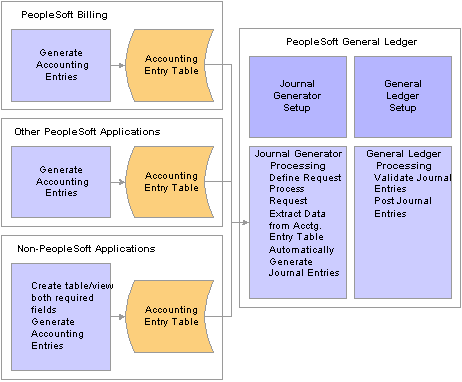
Overall generating journal entries process

 Understanding Accounting Entries
Understanding Accounting EntriesBefore you can create PeopleSoft General Ledger accounting entries, you must first populate the PeopleSoft Billing Accounting Entry table (BI_ACCT_ENTRY) with accounting entries.
The Load GL Accounting Entries process (BILDGL01) populates the Billing Accounting Entry table with accounting entries that the Journal Generator eventually picks up. The process selects for processing all bills in the specified range selection that have a status of INV and that have completed the Billing Currency Conversion process and the Pre-Load process.
The following are values for accounting entry types:
|
AR |
Accounts Receivables. |
|
DR |
Deferred Revenue. |
|
IAP |
IntraUnit Payables - IIP Use. |
|
IAR |
IntraUnit Receivables - IIP Use. |
|
IE |
InterUnit Expense. |
|
IP |
InterUnit Payables. |
|
IPD |
IntraUnit Payables Deferred - IIP Use. |
|
IRD |
IntraUnit Receivables Deferred - IIP Use. |
|
ITP |
InterUnit Payables - IIP Use. |
|
ITR |
InterUnit Receivables - IIP Use. |
|
RR |
Recognized Revenue. |
|
ST |
Statistical Data. |
|
RV |
Reversal for Accrual. |
|
TPD |
InterUnit Payables Deferred - IIP Use. |
|
TRD |
InterUnit Receivables Deferred - IIP Use. |
|
TX |
Sales & Use Tax. |
|
UAR |
Unbilled Accounts Receivable. |
|
VT |
VAT Tax. |
Note. To ensure that you have set up PeopleSoft Billing to generate GL accounting entries for the system, refer to the Installation Options, Billing - GL/AR Options page.

 Pages Used to Run the Load GL Accounting Entries Process (BILDGL01)
Pages Used to Run the Load GL Accounting Entries Process (BILDGL01)

 Running the Load GL Accounting Entries Process (BILDGL01) for Regular and Consolidated Invoices
Running the Load GL Accounting Entries Process (BILDGL01) for Regular and Consolidated InvoicesTo run the Load GL Accounting Entries process for regular invoices, access the Load GL Accounting Entries page; for consolidated invoices, access the Load GL for Consolidated Bills page.
After you define the run controls and access the Process Scheduler page, select the Curr Con Preload & Load GL job, which runs several processes all at once. If you choose to run the processes individually, you must run them one at a time and run currency conversion first, followed by the Pre-Load.

 Regenerating Load GL Accounting Entries Reports
Regenerating Load GL Accounting Entries ReportsAccess the GL Accounting Entries Report page or the Consol GL Accounting Entries Report page to regenerate a GL Accounting Entries report listing all accounting entries that are processed in a specified accounting date range. For example, you may want to regenerate lost reports that are created from previous Load GL processes.
|
Business Unit |
If you do not specify a billing business unit, the system processes all invoices within the specified accounting date range for all billing business units. When running this process for consolidated invoices, this field refers to the consolidated header's business unit. |
|
Start and End Accounting Date |
The accounting date for an invoice is specified in the Acctg Date field on the Standard Billing - Header - Info 1 page. The value in the end date must be greater than the value in the start date, or the system generates an error upon saving. Click the Reset to Current Date button to populate the start and end date fields with the current date. |
|
Currency Shown on Report |
Determine whether you want to print the currency that is shown on the report in transaction or base currency. |
See Also
Entering Bill Header Information

 Restarting the Load GL Process
Restarting the Load GL ProcessThe PeopleSoft Billing Load GL process (BILDGL01) contains restart logic to enable you to restart the process from the point preceding an abort, should one occur. Additionally, the Load GL process tags invoices that are selected for a Load GL process request with the process instance of the corresponding request, to prevent duplicate accounting entries. If the Load GL process aborts after the system marks invoices with the process instance, but before the accounting entries are created, the system does not generate accounting entries for these invoices without restart logic.
Note. To prevent duplicate accounting entries, the system does not process concurrent Load GL process requests that include invoices that are previously tagged with a process instance.
The Load GL Process table (BI_LOADGL_PROC) facilitates the restarting process. It retains the process instance and status of the Load GL process request. The system displays the information in this table on the Load GL Accounting Entries and Load GL for Consolidated Bills pages when a Load GL request has aborted and needs to be restarted.
Updating the Load GL Process Table
Before the system executes each SQL Commit command of the Load GL process, it updates the Load GL Process table with the process instance and the status of the corresponding request. The system updates the process status with a number that indicates the current stage of the Load GL process. The process status numbers and the corresponding stages are:
|
S01 |
The system finished updating the ChartFields and is ready to create general ledger entries. |
|
S02 |
The system has finished creating all of the GL entries, except for accrual reversal entries. |
|
S03 |
The system has finished creating any GL entries that are needed to reverse accrual entries that may have been generated for deferred revenue in the same accounting period. |
|
S99 |
The system has finished creating all GL entries and is ready to print reports and delete the TMP and Load GL Process table records. |
Displaying Load GL Requests That Process Successfully
Before the system executes the last SQL Commit command for the corresponding request, it updates the status on the Load GL Process table to indicate that processing is complete. After all requests for a run control are processed, the system deletes all records in the Load GL Process table for the corresponding run control. When multiple requests all process successfully, the Load GL Accounting Entries and the Load GL for Consolidated Bills pages appear as follows:
In this scenario, the system does not display the BI Load GL Status or the Restart Process Instance fields. If the system processes successfully all requests within a run control, the parameters for the request are available to edit.
Displaying Load GL Requests That Abort
The run control may contain a Load GL request that does not process successfully. On the Load GL Accounting Entries or the Load GL for Consolidated Bills page, the BI Load GL Status indicates that the process is Complete for those requests that process successfully. The parameters for requests that process successfully are not available for edit when succeeding requests within the run control abort.
If a request aborts after a SQL Commit command, the Load GL process saves the process instance and process status number on the Load GL Process table. The Load GL Accounting Entries or the Load GL for Consolidated Bills page displays the BI Load GL Status of the aborted request and the Restart Process Instance number. All other request parameters are unavailable for entry.
All requests not processed, those that follow an aborted request, can be modified. You cannot delete a Load GL process request that must be restarted.
Restarting an Aborted Request
Although the system does not perform validation edits to ensure that you do not include in a second Load GL process request those invoices from an aborted request, you must use the original run control to restart the process. The system marks invoices that are included in an aborted process with the process instance of the aborted request. Although the system permits you to create a new run control to create general ledger entries for the same invoices, initiating this new run control does not produce any general ledger entries.
The system uses the process status number in the Load GL Process table to determine where to restart the request. It restarts an aborted process from the appropriate process status S01 through S99. If the system restarts a request from status S99, you get duplicate copies of the report if the process aborts after the report is printed.
You can check the Message Log to verify the stage from which a request is restarted.
Note. You cannot add a new Load GL process request to a run control ID that requires a restart. The Load GL process does not include any new invoices that become eligible between the request abort and the request restart, even if these invoices meet the existing run control selection criteria.

 Inquiring About GL Accounting Entries
Inquiring About GL Accounting EntriesAfter you run the Load GL process or the Unbilled Revenue Accrual process, you can inquire about the accounting entries that are created by using the Accounting Entries By Invoice page.
You can also review the accounting entries after they go through the Journal Generator process and are posted to the general ledger on the Accounting Entries By Journal - Accounting Entry page. You can navigate to the corresponding line details by using the following page elements:
|
|
Click the View Related Links button to go to a Review Billing Information - Details - bill line distribution page or the Journal Status page for that accounting entry line. The accounting entry type for the line determines the bill line distribution page to which you go when you select either Go To Bill Inquiry or Go To GL Journal. For example, if the accounting entry type is revenue, click Go To Bill Inquiry to access the Review Billing Information - Details -Acctg - Rev Distribution page. Click Go To GL Journal to access the Journal Status - Journal Line page, where you can view the line details for the corresponding journal. |
See Also
Determining the Status of Journals
 Running the Generate AP Vouchers Process (BIGNAP01)
Running the Generate AP Vouchers Process (BIGNAP01)This section provides an overview of the Generate AP Vouchers process (BIGNAP01), and discusses how to:
Generate regular and consolidated AP vouchers.
Regenerate AP voucher entries reports.

 Understanding the Generate AP Voucher Process (BIGNAP01)
Understanding the Generate AP Voucher Process (BIGNAP01)The Generate AP Voucher process initiates the creation of AP vouchers for InterUnit bills. The process takes InterUnit billing information from the Centralized Inter/IntraUnit Setup table and populates the Payables Voucher Master staging tables. The PeopleSoft Payables Voucher Build process (AP_VCHRBLD) then generates voucher record sets and completes the voucher process.
You need only run the Generate AP Voucher process if the installation includes PeopleSoft Payables and you have designated that the payables system creates the vouchers.
The Generate AP Voucher process performs the following functions:
Checks credit card authorization.
Builds a ChartField array to support dynamic ChartFields.
Inserts invoices to be processed, InterUnit bills with a GEN_AP_VCHR_FLG = Y, into the BI_GNAP_TMP temporary table.
Performs the following steps for invoices for which GEN_AP_VCHR_FLG = Y.
Updates BI_GNAP_TMP with the current Inter/IntraUnit control parameters that are retrieved from the centralized setup table.
Inserts a row into VCHR_HDR_STG for each header for VAT and non VAT bills.
Inserts a row into VCHR_LINE_STG for each line for VAT and non VAT bills.
Inserts a row into VCHR_DIST_STG, retrieving ChartField values from BI_LINE_IU_EXP.
Updates the BI_HDR table.
Prints a summary report.
Note. The Generate AP Voucher process only creates voucher entries in the PeopleSoft Payables interface staging tables. The actual vouchers, however, are generated within PeopleSoft Payables.
See Also

 Pages Used to Generate the AP Vouchers Process (BIGNAP01)
Pages Used to Generate the AP Vouchers Process (BIGNAP01)

 Generating Regular and Consolidated AP Vouchers
Generating Regular and Consolidated AP VouchersTo run the Generate AP Voucher process, access the Generate AP Vouchers page or the Consolidated Generate AP Vchr page, as applicable. Select Print Generate AP Report to generate a report listing all AP vouchers that were processed previously by Generate AP Vouchers process.
After you define the run controls and access the Process Scheduler page, select the Generate AP Vouchers process and click OK.

 Regenerating AP Voucher Entries Reports
Regenerating AP Voucher Entries ReportsAccess the AP Voucher Entries Report page to regenerate an AP Voucher Entries report listing all voucher entries that are processed within a specified range selection. For example, you may want to regenerate lost reports that are created from previous Generate AP Voucher processes.
In the Report Request Parameters group box, select from the following options:
|
All invoiced Bills |
The system includes all invoices with InterUnit transactions. |
|
Invoice ID Range. |
The system includes only those invoices with InterUnit transactions that are generated within the specified date range. The numbers are inclusive. To select a single bill, enter that invoice number in the From and To Invoice fields. |
|
Voucher Entry Date. |
The system includes all invoices with InterUnit transactions that are generated within the specified voucher entry date range. |
Note. It is recommended that you generate the AP Voucher Entries report after the Generate AP Vouchers process (BIGNAP01) and before the Voucher Build process to avoid the risk of losing information that cannot be retrieved. The system generates this report by using data that is selected from the AP Voucher Master Header table (VCHR_HDR_STG). The Voucher Build process deletes entries from VCHR_HDR_STG table. Therefore, the system can obtain no data from this table after you run the Voucher Build process.
Note. The AP Voucher Master Header table (VCHR_HDR_STG) does not contain the data that is needed to associate attached invoices to a consolidated header invoice. To generate a report listing the results of the Generate AP Vouchers process for a consolidated header invoice, define the range selection to include the individual corresponding attached invoices.