 Understanding Cost Structure
Understanding Cost StructureThis chapter provides an overview of cost structure and discusses how to:
Set up the cost structure.
Review costing examples.
Determine the cost structure strategy.
Determine your negative inventory strategy.
Select the method to number accounting lines.
 Understanding Cost Structure
Understanding Cost StructureCosting structure determines how inventory transactions are calculated, where accounting entries are posted, and how many sets of books are maintained. PeopleSoft Cost Management gives you enormous flexibility in defining costing structure. You can choose to maintain any number of simultaneous books. Using different sets of books enables you to clearly track financial records, tax records, management records, and so on without any additional work. PeopleSoft Cost Management maintains all the books simultaneously.
PeopleSoft Cost Management also enables you to determine the type of costing by item, Inventory business unit, and cost book combination. This flexibility allows you to mix the type of costing within one inventory business unit. For example, one inventory business unit can have some items that use standard costing, other items that use actual costing, and so on. Also, one item can use different cost profiles in different business units.
In addition, the same item can be costed differently using different cost books within the same business unit. For example, an enterprise may want to track costs using local generally accepted accounting principles for financial reporting, and it may also want to track costs by using an internal activity based management model for decision-making purposes (product lines, marketing channels, target markets and so on). These two approaches can have different purposes and are often not compatible with each other; they each end with different answers as to what cost is. The power of the multiple book structure enables divergent cost approaches to be implemented in conjunction yet separate from each other.
This diagram illustrates the cost method relationships without using cost profile groups:
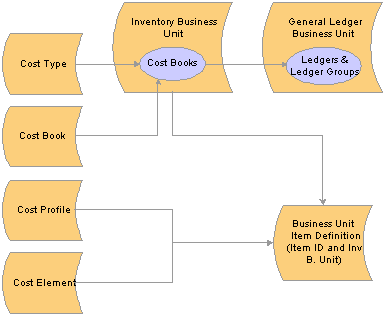
Cost method relationships without cost profile groups
The diagram displays the different parts of the PeopleSoft Cost Management costing structure and how these parts are related to each other.
Cost types define a working space for cost calculations. You can define several different cost types, such as, current, revised, and forecasted costs. You calculate the cost of makeable items using cost types. Also, purchased items using the standard cost method can use cost type to calculate a standard cost. For example, in a manufacturing environment, cost books can use different cost types, enabling you to use GAAP rates for financial reporting and ABM rates for manufacturing reporting.
Define a separate cost book for each type of accounting records that you wish to maintain. For example, define a cost book for financial records, another cost book for tax records, management decision-making, and so on.
When you define an inventory business unit, you identify the general ledger business unit that accepts the financial data. In addition, you define one or more combinations of cost books and ledger or ledger groups. The cost book is used to store accounting entries that are generated by inventory transactions. Each book enables you to use different cost methods; for example, a financials book can use standard costing for items, and the tax book can use LIFO costing for items. You can define any number of simultaneous books to be used within an inventory business unit. Each inventory transaction that has a financial impact creates a separate set of accounting entries in each book that is assigned to it. The accounting entries are then posted to the specified ledger or ledger group (set of books) within PeopleSoft General Ledger.
Define the methods that are used to value the inventory items, such as standard costing, actual costing, and so on. In PeopleSoft Cost Management, you assign cost profiles to items to determine the cost method. There are a number of options for cost profiles that you may mix and match to suit your requirements. Different items or groups of items within a business unit may use different cost profiles and the same item in different business units may also use different cost profiles.
Cost elements are used to categorize the different components of an item's cost, such as material, landed, conversions costs, and so on. Also, cost elements define the debit and credit ChartFields for each cost component of an item so that accounting entries can be created.
The cost profile can be added here or appear default from a cost profile group that is defined at the item definition level.
This diagram illustrates the cost method relationships when using cost profile groups:
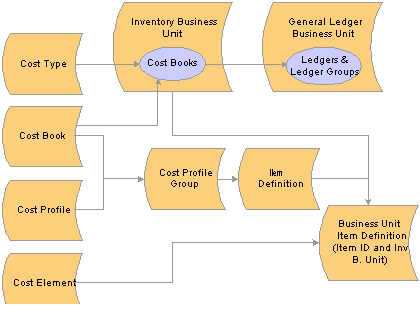
Cost method relationships using cost profile groups
Cost profile groups are an optional step that enables you to define item costing for both efficient order entry and control. A cost profile group joins together a cost profile and a cost book that can be attached to multiple items. The cost profile group is attached to the Item Definition page, and then the cost profile group appears by default on the item's definition by inventory business unit, the Define Business Unit Item component. If the item uses the same cost profile and cost book across several inventory business units, then the cost profile group reduces the time that is needed to define item costing. Also, when defining a cost profile group you have the option to prevent users from changing the default cost profile and cost book on the Define Business Unit Item component; giving you a level of control over item setup.

 Common Elements Used in this Chapter
Common Elements Used in this Chapter|
Book Name |
The name of the cost book. A book contains a set of accounting entries that are posted to ledgers in the general ledger. An inventory business unit can have one or more cost books that post to ledgers within a ledger group in the general ledger. |
|
Ledger Group |
Within PeopleSoft General Ledger, you can group ledgers together into ledger groups. A ledger group provides the functionality for managing multibook transactions that must post to all ledgers within a group simultaneously. |
|
Ledger |
Within PeopleSoft General Ledger, ledgers organize the accounting data. You can define as many ledgers as you need to record financial, budget, and nonfinancial transactions. |
|
Ledger Template |
Within PeopleSoft General Ledger, defines the physical attributes of a ledger. It streamlines ledger definition. The template is defined once and used for multiple ledgers. |
|
Book Status |
The status of the cost book, including; Pending, Active, Inactive, Stopped, and Cancel. |
|
Profile |
The cost profile that determines the methods to value and cost inventory items and transactions. Items have cost profiles for the cost books that the inventory business unit uses. |
|
Cost Profile Group |
A grouping of the cost profile and cost book that can be attached to the item by using the Define Item component. Groups are used to default cost profiles into item definitions as items are added to an inventory business unit. |
|
Cost Element |
A code that is used to categorize the different components of an item's cost and also define the debit and credit ChartFields for accounting entries. Cost elements can be used to add an optional level of granularity to the accounting entries recorded. |
|
Transaction Group |
Predefined codes identifying different types of transactions, such as putaways, shipments, user adjustments, and so on. |
|
Cost Type |
Creates separate costing groupings with different methods of costing, such as current, revised, or forecasted costs. |
 Setting Up the Cost Structure
Setting Up the Cost StructureThe cost structure determines how inventory transactions are calculated, where accounting entries are posted, and how many sets of books are maintained.
To set up cost structure:
Establish the ledgers and ledger groups for the PeopleSoft General Ledger business unit or verify that the financials implementation team creates them.
Define the cost books at the setID level.
Define the cost types at the setID level.
Associate the cost books and cost types with the PeopleSoft Inventory business units and ledgers or ledger groups.
Define the cost profiles at the setID level.
You determine the receipt cost method, cost flow, and deplete cost method for the items. For an item that is manufactured with PeopleSoft Manufacturing, a cost profile also determines the costing method that is used to value labor and machine costs.
Create cost profile groups at the setID level.
This page combines the cost book and cost profile.
Associate the inventory items with a cost book and a cost profile.
This can be done in the Define Item component or the Define Business Unit Item component.
Define the cost elements to categorize the different cost components for an item, including material, conversion, landed, and outbound costs.
Attach the cost element to the various PeopleSoft pages that generate costs.
For the material costs of the item, add the cost element that is defined for material to the item by using the Define Business Unit Item-General: Common page.

 Pages Used to Define Cost Structure
Pages Used to Define Cost Structure|
Page Name |
Object Name |
Navigation |
Usage |
|
CM_BOOK_DEFN |
Set Up Financials/Supply Chain, Product Related, Cost Accounting, Cost Books, Books |
Create cost accounting books to identify the type of accounting records that are to be maintained. The books are added to the inventory business unit and the cost profile group. |
|
|
CE_TYPE |
Set Up Financials/Supply Chain, Product Related, Cost Accounting, Cost Types |
Create separate costing groupings with different methods of costing, such as current, revised or forecasting. |
|
|
LEDGER_GROUP |
General Ledger, Ledger, Ledger Group, Definition |
Define a ledger group and link it to a ledger template. Also used to assign ledger details to the group and to identify the unique attributes of each ledger within the group. |
|
|
CM_BU_BOOK |
Set Up Financials/Supply Chain, Business Unit Related, Inventory, Inventory Definition, Business Unit Books |
Link the cost books and cost type with a PeopleSoft Inventory business unit, ledger, and ledger group. Define the books to populate with accounting entries for each business unit. |
|
|
CM_PROFILE_DEFN |
Set Up Financials/Supply Chain, Product Related, Cost Accounting, Cost Profiles, Profiles |
Establish the cost profile to determine how items are costed in the business unit's cost book. |
|
|
CM_PROFILE_DEF_MFG |
Set Up Financials/Supply Chain, Product Related, Cost Accounting, Cost Profiles, Manufacturing |
For items that are used in PeopleSoft Manufacturing, enter additional cost profile information to define the costing methods for labor and machine costs. |
|
|
CM_GROUP_DEFN |
Set Up Financials/Supply Chain, Product Related, Cost Accounting, Cost Profile Groups, Definition |
Define a cost profile group by entering a description and any comments. |
|
|
CM_GROUP_DETAIL |
Set Up Financials/Supply Chain, Product Related, Cost Accounting, Cost Profile Groups, Books |
Link the cost book and cost profile together under the cost profile group. |
|
|
INV_ITEMS_DEFIN1 |
Items, Review Item Information, Items, General Items, Define Items and Attributes, Define Item, General |
Enter a cost profile group for an item. Although this is not required, associating the items to a Cost Profile Group simplifies setup when defining items at the inventory business unit level. |
|
|
CM_ITEM_METHOD |
Items, Define Items and Attributes, Define Business Unit Item, General, Costing |
Define the cost profile of an item by business unit and cost book. |
|
|
CM_ELEMENT |
Set Up Financials/Supply Chain, Product Related, Cost Accounting, Cost Elements |
Cost elements categorize the components of an item's cost. The system maintains an item's cost-by-cost element. Cost elements also help define the debit and credit ChartFields in transaction processing. |
|
|
GEN_ATTRIB_INV |
Items, Define Items and Attributes, Define Business Unit Item, General |
Define the cost element for an item's material costs. |

 Establishing PeopleSoft General Ledger Business Units, Ledger Groups, and Ledgers
Establishing PeopleSoft General Ledger Business Units, Ledger Groups, and LedgersBefore beginning the process of defining PeopleSoft Inventory business units, you need to establish PeopleSoft General Ledger business units, ledgers and ledger groups. Ledgers and ledger groups represent a set of books and store the posted financial entries (journal entries) by accounting period and fiscal year. Different ledgers can be defined for recording financial records, tax records, management reports, and so on.
See Also
Defining General Ledger Business Units
Linking Ledgers to a Ledger Group
Defining Ledgers for a Business Unit

 Defining Your Cost Books
Defining Your Cost BooksTo define the types of accounting records to maintain, use the Cost Book (CM_BOOK_DEFN) component.
Define a separate cost book for each type of accounting records that you want to maintain. For example, define a cost book for financial records; another cost book for tax records, and so on.
You can create any number of books and assign the books to a PeopleSoft Inventory business unit. Each book enables you to use different cost methods; for example, a financials book can use standard costing for items, and the tax book can use LIFO costing for items. You can define any number of simultaneous books to be used. Each inventory transaction that has a financial impact creates a separate set of accounting entries in each book that is assigned to it. The accounting entries are then posted to the specified ledger or ledger group within PeopleSoft General Ledger.

 Defining Cost Types
Defining Cost TypesTo define cost types, use the Cost Types component (CE_TYPE).
Access the Cost Types page.
Define different cost types, such as current, revised, and forecasted costs, to create a working space with which you can perform what-if analysis. You calculate the cost of a manufactured item based on cost types. Purchased or make items using the standard cost method can use cost types to calculate a standard cost. Cost types are used as a key to conversion costs and overhead conversion costs to calculate both standard cost and actual cost make items. The cost type is added to the Cost Rollup process page when calculating the standard cost of an item. For a manufactured item using an actual or average costing method, the cost type should be defined on the Inventory Definition-Business Unit Books page that is to be used by the Transaction Costing process when computing the item cost.
Select the method to calculate the cost of purchased components when computing the cost of an item. The method that you choose here applies to all cost versions using this cost type. Options for Purchase Cost Used include:
|
Average |
Average cost. This represents a rolling weighted average cost calculated as: [(current average cost) * (current QOH)] +{(putaway qty) * (PO price for material only)] / [(current QOH) + (putaway qty)]. QOH (quantity on hand). PO (purchase order). Qty (quantity). This cost is automatically updated in the Business Unit Item Definition record (the AVERAGE_COST_MAT field of the BU_ITEMS_INV record) when a purchase receipt is put away. The current value is displayed in the Avg Matl Cost field on the Define Business Unit Item-General: Common page. Use this cost when you want to reflect the vendor's price in the cost of the item. This average cost calculation only includes the material portion of the PO cost; it does not include landed costs, voucher updates, or cost adjustments. This average cost can be used by the Cost Rollup process to compute the material portion of the standard cost. |
|
Current |
The current purchase cost is a per unit cost which you manually enter in the Define Business Unit Item - General page (the CURRENT_COST field of the BU_ITEMS_INV record). Use current purchase cost if there is no need to vary material costs for cost simulations and what-if analysis. |
|
Forecasted |
Enter a forecasted purchase cost by a combination of item, business unit, cost type, and cost version using the Forecasted Purchase Costs page (CE_FCST_PUR record). Use forecasted costs when you want to manually maintain the material cost of purchased items. For example, you can base forecasted purchase costs on vendor quotes for items that are purchased during the standard cost period. If the purchase costs vary based on volume that is purchased from the vendor, you can set up two different versions and vary the forecasted cost for each version based on the volume assumptions. |
|
Last Price |
You can cost the item based on the price that is paid the last time that you purchased the item. This Last Price value (the LAST_PRICE_PAID field of the BU_ITEMS_INV record) is updated by the Complete Putaway process (PUTAWAY_REQ_INV) based on the PO price of the item's last receipt. Because it is constantly replaced, the value is an indication of an item's price at a specific point in time. In the cost calculation, you can use that price to represent the purchase cost of the component items. |
See Also
Defining Basic Business Unit Item Attributes

 Associating Cost Books with PeopleSoft Inventory Business Units, Ledgers, and Ledger Groups
Associating Cost Books with PeopleSoft Inventory Business Units, Ledgers, and Ledger GroupsA critical step in designing the inventory business unit is to define the accounting links to the general ledger system. Use the Inventory Definition component to:
Identify the PeopleSoft General Ledger business unit that accepts financial transactions by using the Inventory Definition - Business Unit Definition Page.
Only one general ledger business unit can be defined per inventory business unit.
Define one or more combinations of cost book and ledger or ledger group for the inventory business unit by using the Inventory Definition - Business Unit Books Page.
When you attach a cost book, every financial transaction that is recorded in this inventory business unit creates accounting entries in that cost book. For example, let's assume that you identify two separate cost books, FIN and TAX, and an item is shipped from the inventory business unit. Two sets of accounting entries are recorded: one in the cost book FIN, and one in the cost book TAX. For each cost book that is defined for an inventory business unit, you must also define the ledger or ledger group that receives the accounting entries for the general ledger side. These ledgers and ledger groups must be part of the general ledger business unit that is defined for the inventory business unit.
Identify the cost type for makeable items by using actual or average cost methods.
If makeable items use actual or average costing methods, then enter a cost type for each cost book. The cost type is used by the Transaction Costing process when calculating the cost of an item that is manufactured in PeopleSoft Manufacturing. Cost types enable the Transaction Costing process to pick up the correct conversion rates and overhead conversion rates, plus any additional costs.
Designating the Primary Book
The inventory business unit must have at least one book. When you associate a cost book with a PeopleSoft Inventory business unit, one book must be designated as the primary book. This is done by associating it with the primary ledger or default ledger group for the PeopleSoft General Ledger business unit. These ledgers and groups are defined on the Ledger Group - Definition page. This page also contains a Keep Ledgers in Sync option.
If the Keep Ledgers in Sync option on the Ledgerfield is unavailable on the Ledger Group - Definition page, transactions are posted to all ledgers in the ledger group that you select for the book. Exactly one book for the business unit must be pointing to the default ledger group.
If the Keep Ledgers in Sync option is off, you can select the ledger within the ledger group to which you want to post transactions for the book. In that case, the primary book must be pointing to the primary ledger within the default ledger. With the option off, you can also leave the Ledger field blank and transactions are posted to all ledgers in the ledger group that you select for the book. In that case, the book must be pointing to the default ledger group.
If you select a primary ledger, it must use the base currency of the PeopleSoft Inventory business unit and PeopleSoft General Ledger business unit. If you select a default ledger group, the primary ledger of that ledger group must use the base currency of the PeopleSoft Inventory business unit and PeopleSoft General Ledger business unit.
Inventory Definition - Business Unit Books Page
Access the Inventory Definition - Business Unit Books page.
|
Cost Type |
Enter a cost type for the inventory business unit cost book. This enables you to use different actual cost conversion rates and overhead conversion rates in different cost books. Cost types are user-defined, and different cost types can point to different conversion and overhead rate structures. Users may wish to use a set of GAAP rates for their GAAP cost type, full absorption rates for their FULLABS cost type, and activity-based cost rates for their ABM cost type. Books point to ledgers in the general ledger, so with this structure users can use different cost rates for their various books which may each have different management and financial reporting purposes. Books that use the frozen standard cost profile always simply use the frozen standard, which is an attribute of items in business units across all books. In other words, the cost types that make up the frozen standards are not affected by the entry in this field. |
|
Create Accounting Entries |
Select to have transactions in this book create accounting entries in the associated ledger or ledger group when the status of the book is active. This check box should remain selected unless you are an advanced user and you wish to turn off accounting entry creation for an alternative cost book. |
|
Create Item Profiles |
If one or more items do not have profiles in the book, you can check Create Item Profiles and the system creates the missing profile for those items in that book, if those items are already associated with a cost profile group. If they are not, when you try to save the new book as an active status book, an error message appears, and you must manually assign the profiles for those items for that book by using the Define Business Unit Item - General: Costing page. This check box is unavailable if every business unit item has a profile associated with that book. This option is not necessary if all items already have a cost profile. |
In the Book Status field, enter the status of the book:
This table lists the conditions under which you can change the book status:
|
Change From This Status |
To Active |
To Inactive |
To Pending |
To Stopped |
To Cancel |
|
Active |
--- |
Okay (warning appears). |
Not allowed |
Okay (warning appears). |
Not allowed. |
|
Inactive |
Not allowed. |
--- |
Not allowed |
Okay. |
Not allowed. |
|
Pending |
Okay, if: All items in the business unit have a profile for the pending book. The book is seeded. The start date is greater than the present. |
Okay, if: The book is seeded. |
--- |
Not allowed. |
Okay, if: The book is not seeded. |
|
Stopped |
Not allowed. |
Okay. |
Not allowed |
--- |
Not allowed. |
|
Cancel |
Not allowed. |
Not allowed. |
Okay |
Not allowed. |
--- |
See Also
Linking Ledgers to a Ledger Group
Defining General Ledger Business Units

 Defining Cost Profiles
Defining Cost ProfilesTo define cost profiles for items, use the Cost Profiles (CM_PROFILE_DEFN) component.
Access the Cost Profiles page.
The next step in setting up the system is to determine the methods that you want to use to value inventory items. In PeopleSoft Cost Management, you assign cost profiles to items to determine the costing of inventory transactions for that item. PeopleSoft Cost Management offers a number of options for cost profiles that you can mix and match to suit your requirements. Different items or groups of items within a business unit may use different cost profiles, and the same item in different business units may also use different cost profiles.
A profile determines the costing method that is used to value receipts, depletions, and inventory stock.
The Receipt Cost Method, Cost Flow, and Deplete Cost Method fields cannot be changed once a transaction using this cost profile is entered into the costing records (that is, CM_RECEIPTS table).
The Receipt Cost Method is the method that PeopleSoft Cost Management uses to account for receipts to inventory. Receipts from PeopleSoft Purchasing and completions from PeopleSoft Manufacturing become putaways into PeopleSoft Inventory. PeopleSoft Cost Management tracks and accounts for each putaway. The Receipt Cost Method tells the system how the putaway is costed.
|
Actual |
The purchased item is valued at the PO price. You can also optionally adjust the cost based on the invoice price. The manufactured item is valued by the production ID that is closed for accounting. |
|
Non Cost |
The receipt of the inventory item carries no cost and is not processed by PeopleSoft Cost Management. This profile is used for inventory items for which you want to maintain quantity-on-hand information but do not want to account for value. Once transactions have been generated using this cost profile, do not change the non cost option without first removing all on hand quantity from the item/business unit. Run the Inventory Balance report (INS9090) and the Cost Management On hand Balance Validation report (CMS9010) to find all on hand balances. |
|
Std Cost |
The receipt is valued at the current frozen standard cost. The cost can be manually entered by you or calculated as a result of a cost roll-up. |
The Cost Flow determines how you want depletions to occur. Although the choice is often a reflection of the physical flow of goods, the choice that you make here does not need to follow the true physical flow of items, especially when it is not practical or significant enough to track the specific flow of quantities. This is the accounting assumption for a particular book. As depletions from inventory are processed, PeopleSoft Cost Management uses this part of the cost profile to determine which putaway can be assumed to have satisfied the depletion and assign putaways to depletions.
|
FIFO (first in, first out) |
The oldest items and therefore the oldest costs are used to value inventory depletions (customer shipments, material stock requests, or issues from one stock location to another). The remaining inventory is valued at the most recent costs. When each putaway tends to be similar to all other putaways, this frees users from the need to track item attributes other than the item itself when processing inventory transactions. PeopleSoft Cost Management takes on the task of tracking which putaways are assumed to have available quantities and satisfies depletions in a first-in, first-out manner. The flow of costs are independent of the physical material movement. If you prefer, more physical flow granularity can be achieved with the storage area control option. |
|
LIFO (last in, first out) |
The newest items and therefore the newest costs are used to value depletions. The remaining inventory is valued at the oldest costs. Similar to FIFO, this method allows you to assign costs to depletions without detailed tracking of physical movement. |
|
Lot ID (specific identification by lot ID) |
If the item is lot controlled, the cost of the specific lot is used. This offers you a specific method of tracking quantities and costs by lot. |
|
Non Cost |
This value is entered by the system when you select Non Cost for the receipt cost method. The receipt of the inventory item carries no cost and is not processed by PeopleSoft Cost Management. This profile is used for inventory items for which you want to maintain quantity-on-hand information but do not want to account for value. |
|
Serial ID (specific identification by serial ID) |
If the item is serial-controlled, the cost of the specific serial ID is used. This offers you a specific method of tracking quantities and costs by serial ID. |
For lot ID, FIFO and LIFO items, it may take more than one putaway to satisfy depletions. A fully satisfied depletion is referred to as a depleted depletion. That is, using the cost flow that is specified, PeopleSoft Cost Management found enough on-hand quantities in putaways to satisfy the depletion.
The deplete cost method is the method that is used to assign a cost to the depleted depletion. Options are:
|
Actual |
Items use the actual cost of the putaway for the depleted depletion cost. Since PeopleSoft Cost Management tracks the actual cost for each putaway and knows which putaways are used to satisfy each depletion, the system knows the cost of the goods that are depleted. In the case of a specific identification cost flow such as lot ID or serial ID, the cost of goods that is depleted is more exact. In the case of FIFO or LIFO flowing items, PeopleSoft Cost Management lets you trade exactness for ease of administration, especially when it is not feasible or effective to track individual instances of items. For purchased items, the actual cost is the PO price, or an entered cost if you are doing express putaways, or the invoice price from PeopleSoft Payables, if it is available. For makeable items, the cost is calculated when the production ID is closed for accounting in PeopleSoft Manufacturing, and applied to PeopleSoft Inventory when the item is putaway. Actual costs are stored in the records CE_ACTUAL_COST and CM_ACTUAL_COSTB. |
|
Non Cost |
This value is entered by the system when you select Non Cost for the receipt cost method. The receipt of the inventory item carries no cost and is not processed by PeopleSoft Cost Management. This profile is used for inventory items for which you want to maintain quantity-on-hand information but do not want to account for value. |
|
Period Avg(periodic average) |
Depleted items use the periodic average cost calculated as of the run date that is used on the Transaction Costing process (CM_COSTING). The Transaction Costing process may be run in two modes: Mid Period mode or Regular mode. If the process is run in Mid Period mode, the depleted depletion costing is postponed. The process waits to be run in Regular mode before attempting to calculate a periodic average cost for the depleted depletions. This allows you to run the Transaction Costing process as often as you like during a period to capture other information that you need to manage the business without prematurely computing periodic costs for these items. Once the Transaction Costing process is run in Regular mode, the periodic average cost is calculated and this one average is applied to all depleted depletions for the item during this period. The period is defined as the time that elapsed since the last time that the Transaction Costing process was run in Regular mode. Periodic average costs are stored in the CM_PERDAVG_COST record. |
|
Perp Avg(perpetual average) |
The perpetual average cost is a rolling average that is based on the current quantity on hand valued at the current average cost, plus the receipts at the receipt cost, divided by the quantity on hand and the quantity received. The perpetual average is recomputed for every putaway by the inventory putaway processes based on PO price or manufacturing cost. Perpetual average cost items use the average cost that is in effect at the moment that the depletion transaction occurs. For example, if a purchased item is put away at the PO price and the invoice (voucher) is not yet received and processed, then the weighted average calculation includes the PO price at the time of putaway. The invoice price is not part of the weighted average at this time. In the case of a manufactured item being placed into PeopleSoft Inventory, the production ID may not yet be completed and the actual cost may not be available at the time that the finished goods are put away. Therefore, the putaway processes use the current weighted average cost. As vouchers and production completions are posted, the average costs are adjusted if the Transaction Costing process is run with the Apply Perpetual Average Adjs check box selected. Perpetual average costs are stored in the CM_PERPAVG_COST record. |
|
RetPerpAvg(retroactive perpetual average) |
The retroactive perpetual average cost computes a new average for each putaway, just like the perpetual average method; however, this perpetual average cost is calculated at the end of the period and applied retroactively to the depleted depletions. The period is defined as the time that elapsed since the last time the Transaction Costing process was run in Regular mode. This method enables you to value each individual depleted depletion transaction using the current perpetual average cost at depletion time and yet still delay the calculation of the average until the end of the period when more cost information is captured for a more accurate average cost. In other words, this method enables you to capture a more accurate average by delaying the calculation of the average until later in the period when the vouchers or production completions are available. This increases the accuracy of the average cost. The retroactive perpetual average is calculated when the Transaction Costing process is run in Regular mode. If the Transaction Costing process is run in Mid Period mode, no retroactive perpetual averages are calculated. Retroactive perpetual average costs are stored in the CM_PERRAVG_COST record. |
|
Val CurStd (value at current standard) |
Items use their current frozen standard cost for the depleted depletion cost. Frozen standard costs are stored in the production cost (CM_PRODCOST) record. |
Insufficient Qty Cost Option
If you are using the negative inventory feature in PeopleSoft Inventory, this option enables you to control how depletion transactions are costed when the item quantity dips into negative quantity. The options are:
|
Always cost insufficient qty |
Enables the Transaction Costing process to cost negative inventory depletion transactions before sufficient quantity is entered into the business unit. These costs can later be adjusted when sufficient quantity is placed in the Inventory business unit by putaway or adjustment transactions. |
|
Cost in Regular Mode Only |
Enables the Transaction Costing process, run in Regular mode only, to cost negative inventory depletion transactions before sufficient quantity is entered into the business unit. These costs can later be adjusted when sufficient quantity is placed in the Inventory business unit by putaway or adjustment transactions. If Transaction Costing is run in Mid Period mode, then the depletion transaction is costed up to the currently available quantity and the remainder is held. |
|
Cost to point of zero quantity |
Enables the Transaction Costing process to split a negative inventory depletion transaction and cost part of the depletion transaction up to the currently available stock quantity. The remaining depletion transaction is held until sufficient stock is received. |
|
Don't cost if insufficient qty |
Enables the Transaction Costing process to delay costing the entire negative inventory depletion transaction until sufficient stock is received to cover the depletion transaction. This is the default setting. |
Note. The negative inventory feature is activated by selecting the Allow Negative Inventory check box on the Inventory Definition-Business Unit Options page.
Note. If Periodic Weighted Average is entered as the Deplete Cost Method, then negative inventory depletion transactions cannot be costed before sufficient quantity has been received into the business unit. The Cost Profile can only use Don’t cost if insufficient qty or Cost to point of zero quantity as the Insufficient Qty Cost Option.
See Costing Negative Inventory.
Cost Element Option
This option is enabled when you select a deplete cost method of perpetual average or retroactive perpetual average.
|
Default |
Maintain the item's perpetual average cost by the default cost element. This option combines all costs into the primary cost element and calculates one average cost per item. |
|
Detail |
Maintain the item's perpetual average cost broken out by each cost element that is defined for the item. |
Average cost at the cost element detail level only makes sense for items that consistently use the same cost elements for all putaways and if cost element level averages are required for reporting and accounting purposes.
Hold for Final Cost
The Hold for Final Cost check box delays the calculation of actual cost and standard cost variances for items until the final costs are received from PeopleSoft Payables or PeopleSoft Manufacturing. The benefit of this option is to minimize the number of extra accounting entries from PeopleSoft Cost Management. Without this option, the cost of the item is calculated when the item is put away into inventory at the currently available price (from the PO or production ID). This cost is later adjusted for any prices variances, such a, the invoice price or additional manufacturing costs. With this option and the Transaction Costing process run in Mid Period mode, the costing of all putaways and depleted depletions that are tied to unfinished costs (unvouchered and unmatched POs or production IDs with incomplete costs) are postponed. Costing of receipts and depletions is put on hold until the production is complete or PO, receipt, and vouchers are matched; this reduces the need for adjustments. If you run a period-end process, all transactions are costed by using the available cost, regardless of this check box setting.
For purchased items using actual cost, as vendor invoices (vouchers) are entered and matched to the PO and receipt ID by PeopleSoft Payables, PeopleSoft Cost Management is notified of the exact amounts that are vouchered for each receipt. PeopleSoft Cost Management is then able to adjust all receipts, depleted depletions, and variance calculations for costed transactions to the new revised cost and creates the necessary accounting entries for these adjustments. However, if you prefer to postpone the costing of quantity movements until the vouchers are been fully matched, you may select this option.
For makeable items, the Hold for Final Cost option delays the cost calculation of the manufactured item until the final costs from PeopleSoft Manufacturing for all components, conversion costs, or overhead costs are completed; reducing the number of variance adjustments that are needed. If you do not select the Hold for Final Cost option, then the Transaction Costing process calculates the cost of a manufactured item when the production ID is closed for accounting.
The Hold for Final Cost check box does not restrict the flow of item quantities through inventory. PeopleSoft Cost Management keeps track of uncosted and unaccounted-for quantity flows and catches the cost up with those flows as required by period-end requirements or when the final cost is determined, whichever comes first.
Writeoff PPV and ERV
For purchased items only, select this check box to record any differences between the purchase order price and the vouchered price in an expense account rather than catching up the adjustments with the inventory receipt and depletion transactions. This check box is only available if you have selected Actual for the Deplete Cost Method. The variance is inserted into CM_VARIANC_COST record using the transaction group 400 (standard cost variance receipts).
Storage Area Control for Costs
Check Storage Area Control for Costs if you want to apply the FIFO or LIFO depletion method at the storage area level. This means that the system uses FIFO or LIFO costing based on the receipts to the specific storage area from which the item is depleted. You can use storage area control with or without location accounting. However, if you use location accounting, it is strongly recommended that you use storage area control. If the FIFO or LIFO costing of depletions should apply to all receipts at the business unit level, this option can be set to off (unchecked).
Valid Profile Combinations
The combination of receipt cost method, cost flow, and deplete cost method that you select must match one of the valid combinations that appear at the bottom of the page.
If you select a receipt cost method of Non Cost, the system sets the cost flow and deplete cost method fields to Non Cost.
If you select a receipt cost method of Actual or Std Cost, neither the cost flow nor the deplete cost method can be Non Cost. Otherwise, an error message appears.
Cost Profiles - Manufacturing Page
Access the Cost Profiles - Manufacturing page.
|
Profile for Makeable Items |
Select to define this cost profile for makeable items used in PeopleSoft Manufacturing. This check box activates the Labor Cost Method and Machine Cost Method fields for entry. For standard cost items, the relevant values are defaulted into the Labor Cost Method and Machine Cost Method fields and are not editable. |
If you use PeopleSoft Manufacturing, use this field to specify how labor costs are calculated. This cost profile should be attached to the make item.
|
Actual Time - Conversion Rate |
Labor costs are computed by using the production ID's actual time on the Record Actual Hours page and the conversion rates on the Costing Conversion Rates page (by cost type/cost version). |
|
Actual Time - Crew Rate |
Labor costs are computed by using the production ID's actual time on the Record Actual Hours page and the rates on the Crew Actual Cost page. |
|
Not Applicable |
Labor costs are not calculated for this item. |
|
Standard Time - Conversion Rate |
Labor costs are computed by using the standard times that are established on the Define Routings - Operations: Times page and the conversion rates that are on the Costing Conversion Rates page (by cost type or cost version). This is the default setting for standard cost items. |
If you use PeopleSoft Manufacturing, use this field to specify how machine costs are calculated. This cost profile should be attached to the make item.
|
Actual Time - Conversion Rate |
Machine costs are computed by using the production ID's actual time that is on the Record Actual Hours page and the conversion rates that are on the Costing Conversion Rates page (by cost type or cost version). |
|
Not Applicable |
Machine costs are not calculated for this make item. |
|
Standard Time- Conversion Rate |
Machine costs are computed by using the standard times that are established on the Define Routings - Operations: Times page and the conversion rates that are on the Costing Conversion Rates page (by cost type or cost version). This is the default setting for standard cost items. |
Valid Profile Combinations
The combination of receipt cost method, cost flow, deplete cost method, labor cost method, and machine cost method that you select must match one of the valid combinations that are displayed at the bottom of the page.

 Creating Cost Profile Groups
Creating Cost Profile GroupsTo define cost profile groups, use the Cost Profile Group (CM_GROUP_DEFN) component.
Access the Groups - Books page.
Cost Profile Groups are designed to minimize the maintenance of item cost profiles by defaulting the proper cost profile into the business unit, item, and cost book combination. Cost Profile Groups are used to associate items with like costing profiles. First you give the cost profile group a description, then you associate it with a cost book and cost profile. By assigning the profile to the book and associating the book and profile to a cost profile group, all items that are assigned to that group use the specified cost profile as the default.
You can have any number of profiles to cost the items. Each profile can be associated to a unique book so that entries can be made to various ledgers based on different cost assumptions.
|
Allow Override to Profile |
If you select this option, the cost profile can be changed on the Define Business Unit Item - General: Costing page. The value for the cost profile can appear by default from the cost profile group that is entered on the Item Definition - General page. If this option is not selected, then the cost profile cannot be changed on the Define Business Unit Item - General: Costing page. |
|
Apply to all Items |
If you change the profile for a book, you can optionally check Apply to all Items. This function provides a utility to apply cost profile changes throughout all business units in this setID that use this book and have items that are in this cost group. This feature is especially useful during initial implementation if you develop item definitions in a repetitive manner. You may make changes at the setID level and have those changes propagated down through the business units automatically with this function. When you first enter the page, this option is always clear. If the option is selected, the changes that you make are propagated through the business units upon saving the PeopleSoft Inventory business unit. The system is careful to not permit changes to cost profiles in those business units where you have already started processing transactions. Once transactions have started with active cost profiles, changes are no longer allowed to protect the accounting validity of the book. |

 Associating Items With Cost Books and Cost Profiles
Associating Items With Cost Books and Cost ProfilesAs items are added to inventory business units, it is required that a cost profile be defined for each cost book that is used by the business unit. This ensures a complete set of accounting entries for each book. Methods for adding the cost book and cost profile to the item within an inventory business unit include:
Automatic Default Approach: Enter the cost profile group on the Item Definition - General: Common page as you define the item at the setID level.
Then, when you create the item ID and inventory business unit combinations by using the Define Business Unit Item component, the cost book and cost profile that is defined for the cost profile group appear by default on the Define Business Unit Item - General: Costing page. Use this method if you plan to use the same cost book and cost profile for every inventory business unit where this item is used.
Non-Automatic Default Approach: Enter the cost profile for each item ID and inventory business unit combination by using the Define Business Unit Item - General: Costing page.
The cost book appears by default from the inventory business unit definition. Use this method if the cost profile that is used for the item varies by inventory business unit.
Use a combination of both methods by moving the book and profile by default from the setID level and then changing the cost profile on any Define Business Unit Item - General: Costing page that does not follow the default method.
Be sure to select Allow Overrides to Profile on the cost profile group if users at that item-in-business unit level should be able to modify cost profiles.
Note. An item cannot use a cost profile with the cost flow methods of lot ID or serial ID unless the item is defined as lot or serial controlled.
Note. On the Define Business Unit Item - General: Costing page, the Used in Mfg check box indicates that the item is used in manufacturing.
See Also
Defining General Item Information
Associating Cost Books with a PeopleSoft Inventory Business Unit, Ledger, and Ledger Group

 Using the Cost Elements Page
Using the Cost Elements PageTo define cost elements, use the Cost Elements component.
Access the Cost Elements page.
Use the Cost Elements page to define or maintain cost elements, which are used to categorize different components of an item's cost. An item's cost is calculated and maintained by cost elements. You can use cost element categories to define the costs at a summarized or very detailed level by using one or many cost elements. Cost elements also help define the ChartField combinations that are used to create accounting entries during the Accounting Line Creation process.
When defining cost elements, you must associate the element with a predefined cost category. Options are:
|
Con Ovhd (conversion overhead) |
Conversion overhead costs are the overhead expenses that are associated with the assembly process. They include expenses such as utilities, operating supplies, rent, manufacturing supervisor expenses, or assembly department benefit expenses. This category is used only in a manufacturing environment. |
|
Conversion |
Conversion costs are the direct, nonmaterial costs (including labor and machine costs) that are involved in the manufacture of items. This category is used only in a manufacturing environment. |
|
Inbound |
Inbound costs are the overhead expenses that are associated with procuring material such as inbound freight, duty, purchasing, receiving and inspection, or warehousing. Use the inbound cost category when you do not need to track the variances that are associated with these types of costs. |
|
Landed |
Landed costs are the miscellaneous charges that are needed to bring an item in-house. They can include charges such as freight, handling, sales and use tax, and value-added tax. Landed costs can be charged by the merchandise vendor or by a third-party such as a shipping organization. Use the landed cost category to track the variances that are associated with these types of costs. |
|
Material |
Material costs are associated with the direct cost of an item, typically the cost to procure the item exclusive of any overhead (if purchased), or the sum of the lower level component's purchase costs (if manufactured). |
|
Other |
Other costs are used for any additional costs that are not covered in the other categories. |
|
Outbound |
Outbound costs are the overhead expenses such as material handling, staging, or warehousing that is associated with shipping material. |
PeopleSoft Cost Management uses the cost categories throughout for reporting purposes. Additionally, the system uses only certain categories of costs for certain transactions. PeopleSoft Cost Management uses the costs that are associated with conversion, conversion overhead, material, inbound, landed, and other cost categories to value inventory and all the transactions. For shipments, outbound costs are also included.

 Attaching Cost Elements to Generate Costs
Attaching Cost Elements to Generate CostsOnce you define the cost elements, attach the appropriate cost elements to the different costs that are generated by PeopleSoft Cost Management, including:
Attach a default cost element to items by using the Define Business Unit Item page. This cost element is used when valuing receipts.
Use landed cost elements to categorize landed costs by using the Misc Charge/Landed Cost Definition page.
For a purchased item using standard cost:
If you are not using the Cost Rollup process, then define cost elements for the items by using the Item Production Costs page. This is not a recommended method.
If you are using the Cost Rollup process to calculate standard costs, then define cost elements on the Additional Costs by Item page.
For makeable items, use the cost elements to define costing conversion rates, costing conversion overhead rates, additional costs by items, and forecasted purchase costs.
See Also
Using Standard Costing for Purchased Items
Creating Cost Conversion Rates
Creating Cost Conversion Overhead Rates
Establishing Inventory Business Unit Pairs
Defining Basic Business Unit Item Attributes
Defining Miscellaneous Charges and Landed Costs
 Reviewing Costing Examples
Reviewing Costing ExamplesThese examples illustrate how the costing structure operates. Transactions for PeopleSoft Inventory and PeopleSoft Manufacturing are inserted into the PeopleSoft Transaction History (TRANSACTION_INV) table. The Transaction Costing process in PeopleSoft Cost Management uses the transaction data along with the costing structure to determine the cost for each transaction.
The Transaction Costing process is discussed in detail in the Costing Transactions and Creating Accounting Entries chapter of this PeopleBook.
These diagrams illustrate how the Transaction Costing process uses the cost profile setup (receipt cost, cost flow, and deplete cost methods) to calculate transactions cost for:
Lot control items.
FIFO and LIFO items.
Average cost items.
Standard cost items.
See Also
Costing Transactions and Creating Accounting Entries
Setting Up the Accounting Rules Structure

 Costing Lot Controlled Items
Costing Lot Controlled ItemsThis example illustrates the records that are used while costing lot controlled items. For this example, this information is used:
|
Inventory Business Unit |
US008 |
|
Item ID |
A |
|
Cost Book |
FIN |
|
From Cost Profile |
|
|
Receipt Cost Method (CM_TYPE) |
Actual |
|
Cost Flow (CM_FLOW) |
Lot ID |
|
Deplete Cost Method (CM_METHOD) |
Actual |
This diagram illustrates the cost flow for a lot controlled item:
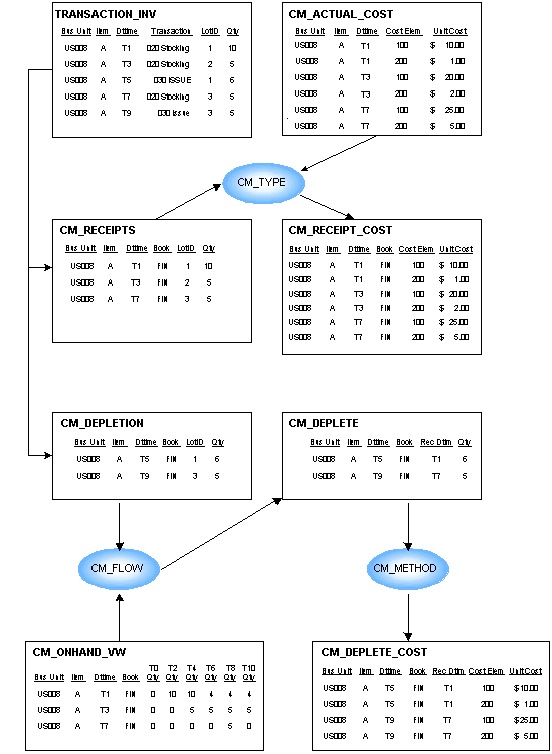

 Costing FIFO/LIFO Items
Costing FIFO/LIFO ItemsThis example illustrates costing using the FIFO/LIFO methods. For this example, this information is used:
|
Inventory Business Unit |
US010 |
US010 |
|
Item ID |
A |
A |
|
Cost Book |
FIN |
TAX |
|
From Cost Profile |
|
|
|
Receipt Cost Method (CM_TYPE) |
Actual |
Actual |
|
Cost Flow (CM_FLOW) |
FIFO |
LIFO |
|
Deplete Cost Method (CM_METHOD) |
Actual |
Actual |
This diagram illustrates the cost flow for a FIFO or LIFO item:
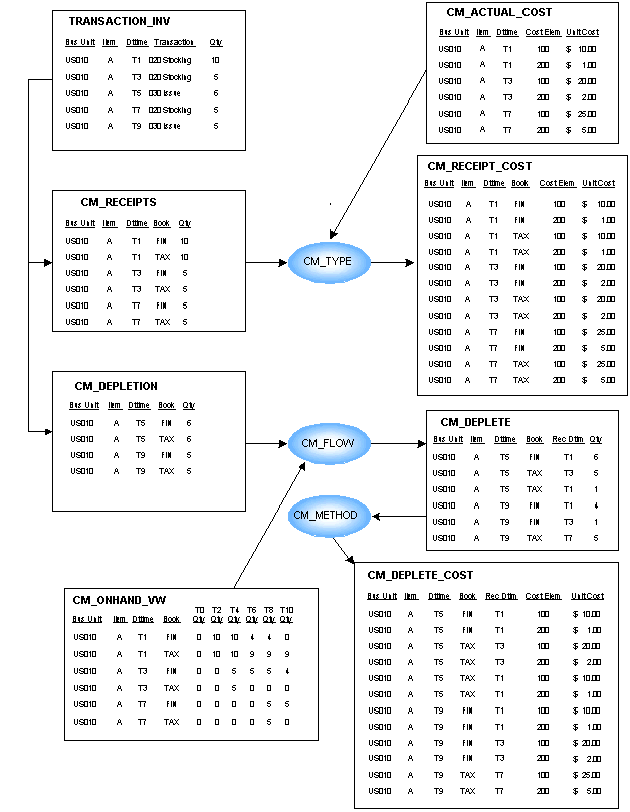

 Costing Average Cost Items
Costing Average Cost ItemsThis example details the perpetual and periodic average cost methods that are used in PeopleSoft Cost Management. For this example, this information is used:
|
Inventory Business Unit |
US011 |
US011 |
|
Item ID |
A |
A |
|
Cost Book |
FIN |
TAX |
|
From Cost Profile |
|
|
|
Receipt Cost Method (CM_TYPE) |
Actual |
Actual |
|
Cost Flow (CM_FLOW) |
FIFO |
FIFO |
|
Deplete Cost Method (CM_METHOD) |
Perpetual Average |
Periodic Average |
|
Cost Element Option |
Production |
N/A |
For the TAX cost book, assume that the average is calculated only once, at the end of the period (periodic).
For the FIN cost book, assume that the average is calculated after each putaway.
Perpetual Average Is Calculated:
|
Date/Time |
Cost Element |
Existing Onhand Stock |
Shipments |
Actual Cost of New Receipt |
New Average Cost per Unit |
|
T1 |
100 |
None |
|
10 units @ 10/unit |
10.00/unit |
|
T1 |
200 |
None |
|
10 units @ 1/unit |
1.00/unit |
|
T3 |
100 |
10 units @ 10/unit |
|
5 units @ 20/unit |
13.33/unit |
|
T3 |
200 |
10 units @ 1/unit |
|
5 units @ 2/unit |
1.33/unit |
|
T5 |
100 |
|
6 units shipped |
|
|
|
T5 |
200 |
|
6 units shipped |
|
|
|
T7 |
100 |
9 units @ 13.3/unit |
|
5/units @ 25/unit |
17.50/unit |
|
T7 |
200 |
9 units @ 1.33/unit |
|
5/units @ 5/unit |
2.64/unit |
Periodic Average is Calculated:
|
Date/Time |
Cost Element |
Actual Cost of New Receipt |
Total Average Cost |
Avg Cost/Unit to Cost all Shipments within Period |
|
T1 |
100 |
10 units @ 10/unit |
100.00 |
|
|
T1 |
200 |
10 units @ 1/unit |
10.00 |
|
|
T3 |
100 |
5 units @ 20/unit |
100.00 |
|
|
T3 |
200 |
5 units @ 2/unit |
10.00 |
|
|
T5 |
100 |
5 units @ 25/unit |
125.00 |
|
|
T5 |
200 |
5 units @ 5/unit |
25.00 |
|
|
Totals |
20 units |
325.00 for cost element 100 45.00 for cost element 200 |
16.25/unit for cost element 100 2.25/unit for cost element 200 |
This diagram illustrates the cost flow for a perpetual and periodic average cost item:
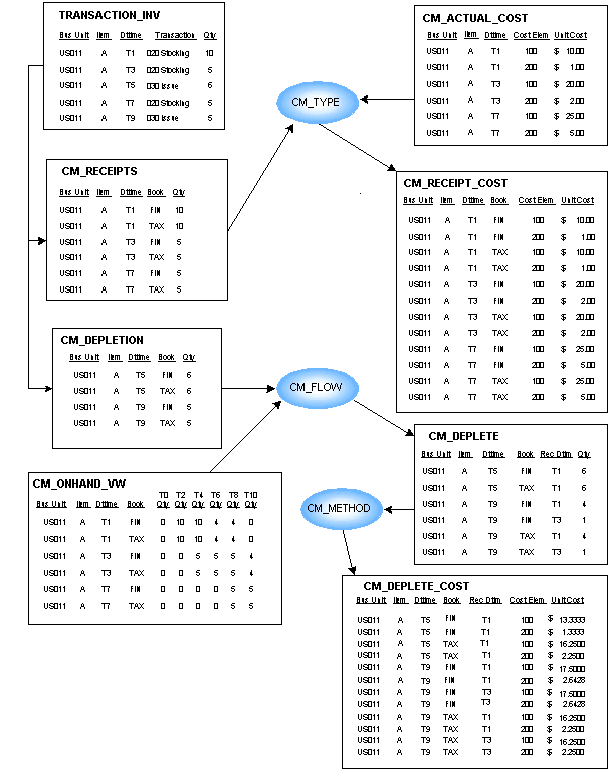

 Costing Standard Cost Items
Costing Standard Cost ItemsThis diagram details the standard cost method used in PeopleSoft Cost Management. For this example, this information is used:
|
Inventory Business Unit |
US009 |
US009 |
|
Item ID |
A |
A |
|
Cost Book |
FIN |
TAX |
|
From Cost Profile |
|
|
|
Receipt Cost Method (CM_TYPE) |
Standard |
Actual |
|
Cost Flow (CM_FLOW) |
FIFO |
LIFO |
|
Deplete Cost Method (CM_METHOD) |
Standard |
Actual |
Standard costs used for item A:
|
Inventory Business Unit |
US009 |
US009 |
|
Item ID |
A |
A |
|
Cost Element |
100 |
200 |
|
Unit Cost |
18.00 |
3.00 |
This diagram illustrates the cost flow for a standard cost item:
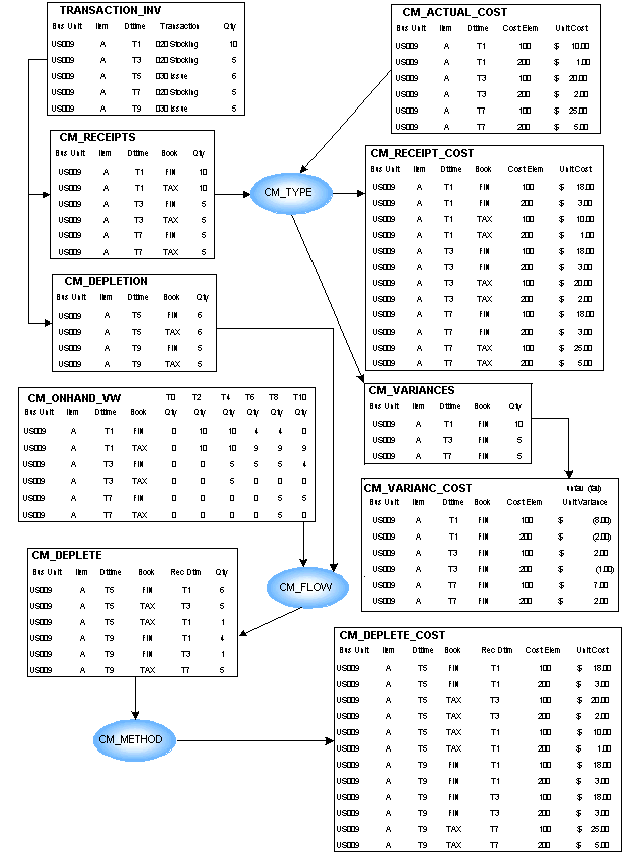
 Determining the Cost Structure Strategy
Determining the Cost Structure StrategyThis is a list of the different strategies for setting up the books and profiles, along with the steps that are necessary for each option. When deciding on an approach, be sure to consider future as well as current accounting and management requirements.

 Using One Cost Profile and One Book
Using One Cost Profile and One BookThis method is employed for environments where all items use the same cost method. Additionally, if the financial reporting requirements are simple, you can utilize the single book/single profile setup. For example, if all the items use the same costing method for all business units and you want to use one cost book, the steps to set up PeopleSoft Cost Management are simple and straightforward:
Define a single cost book.
Define a single cost profile.
Define a single cost group and assign the book and cost profile to that cost group.
As items are created at the setID level, assign them the cost group.
Define the PeopleSoft Inventory business units, and point to a corresponding PeopleSoft General Ledger business unit. Add the book to the PeopleSoft Inventory business units and point it to the primary ledgers that are in the default ledger groups for the PeopleSoft General Ledger business unit. If you manufacture items by using actual or average costing, also enter a cost type on the inventory business unit.
Now you are ready to add items to the PeopleSoft Inventory business unit. As you add items, the cost profile appears as the default value. No further set up is necessary.

 Using Different Cost Profiles in a Business Unit
Using Different Cost Profiles in a Business UnitThis option allows you to select a costing method on an item-by-item basis. This method may be utilized in environments where you might want to track the cost of selected items by lot or serial ID and others by FIFO or LIFO actual costs and still others by using a weighted average. In this instance, you need to create cost profiles for all the costing methods you want to employ and cost groups to categorize the items according to the various costing methods. To do this, perform these steps:
Define a single cost book.
Define the cost profiles.
Define cost groups to categorize items according to the costing methods that are employed. Assign the book to each cost group. Select the appropriate cost profile for the cost group.
As items are created at the setID level, assign them to the appropriate cost group.
Define the PeopleSoft Inventory business units, and point to a corresponding PeopleSoft General Ledger business unit. Add the book to the PeopleSoft Inventory business units and point it to the primary ledgers in the Default Ledger Groups for the PeopleSoft General Ledger business unit. If you manufacture items by using actual or average costing, also enter a cost type on the inventory business unit.
Now you are ready to add items to the PeopleSoft Inventory business unit. As you add items, the cost profile appears as the default value. No further set up is necessary.
This diagram illustrates how to select a cost method on an item-by-item basis:
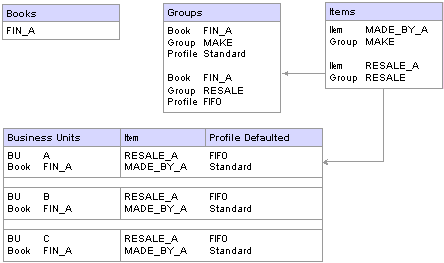
Selecting a costing method on an item-by-item basis

 Using Different Cost Profiles in Different Business Units
Using Different Cost Profiles in Different Business UnitsThis scenario allows you to cost an item differently in each business unit. You could, for example, use the standard cost method for all of the items that are in one business unit and FIFO actual in another. To set up this scenario:
Define two or more books at the setID level. Each book could represent a costing method. By using the preceding example, you could set up a book called FIN_A and FIN_B.
Define the different costing profiles that are used in each business unit. Examples are STD and FIFO.
Define a cost group. You could create a single group or multiple groups, depending on whether all items use the same costing method within a business unit.
Assign both books to the cost group, and then assign a profile to each book. For example, cost group MAKE is assigned Book FIN_A and FIN_B. FIN_A uses the STD profile and FIN_B uses the FIFO profile.
Define the items at the setID. Assign the items to a cost group (MAKE in this example).
Assign a book to a PeopleSoft Inventory business unit depending on the costing method that is used in the business unit. For this example, FIN_A is assigned to BU A; FIN_B is assigned to BU B.
Add items to each business unit. As items are added to BU A, they are assigned a costing profile of STD. As items are added to BU B, they are assigned a costing profile of FIFO.
This diagram illustrates how to cost an item differently in different business units:
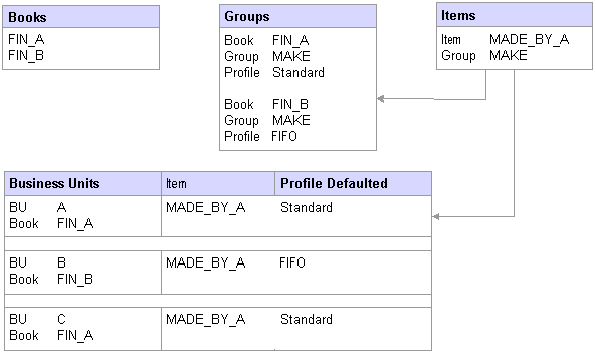
Costing an item differently in different business units

 Using Multiple Simultaneous Costing Methods in One Business Unit
Using Multiple Simultaneous Costing Methods in One Business UnitTo support varying requirements for financial, government, and management reporting, you can maintain multiple books within a PeopleSoft Inventory business unit, with each book based on different costing methods. You can cost an item differently in the business unit's financial reporting book than you do in the tax or management reporting books. For example, you could use the actual LIFO method cost for tax reporting, and at the same time use the periodic average cost method for customer profitability analysis. When you use simultaneous costing methods, you generate accounting entries for each book.
The setup for using multiple books within a single business unit is similar to the setup in the preceding example. However, both books are defined in a single PeopleSoft Inventory business unit. As items are added to the business unit, they inherit the profiles for all the books. When transactions for the items are costed and the Accounting Line Creation process (CM_ALC) is run, accounting entries are created for each book using the appropriate costing method.
 Determining Your Negative Inventory Strategy
Determining Your Negative Inventory StrategyPeopleSoft’s negative inventory feature enables you to move or ship stock that sends the item's quantity balance into negative numbers within the PeopleSoft system. Negative inventory is an optional feature that is activated at the PeopleSoft Inventory business unit level.
A negative inventory depletion transaction is a depletion transaction that drives the item quantity to a negative balance in the system even though physically the quantities did exist. Causes of negative inventory in the system could include:
The receipt transaction is entered into the system after the shipment transaction.
A bin-to-bin transfer is entered into the system after the consumption transaction.
An error in entering transaction quantities.
Once PeopleSoft Inventory has shipped a negative inventory depletion transaction, you have options in PeopleSoft Cost Management on how to cost the transaction. Since there is no corresponding receipt or receipt cost to apply to the negative inventory depletion transaction, you can :
Place the transaction on hold. You have the option to split the depletion transaction, cost up to the currently available quantity in the unit, then hold the negative inventory part of the transaction. Each time the Transaction Costing process is run, any negative inventory depletion transactions on hold are examined to determine if there is sufficient quantity available to satisfy the depletion. Once sufficient quantity is entered into the business unit through putaway and adjustment transactions, then the depletion transactions are costed.
Cost the transaction based on the most current cost. If a portion of the stock is currently available in the unit, then the depletion transaction is split, one part is costed up to the currently available stock and the negative inventory part is costed based on the most current cost. Later, when sufficient quantity is entered into the business unit through putaway and adjustment transactions, then the Negative Inventory Resolver process within the Transaction Costing process can use the new receipt cost to adjust the negative inventory depletion records.
Users are cautioned that negative inventory is an invalid state and these conditions should be investigated and reconciled on a timely basis. The negative inventory options are provided as a convenience to users where, in the user’s judgment, the principle of materiality is not violated by the negative inventory state.
Setting Up Negative Inventory
The negative inventory feature is activated by selecting the Allow Negative Inventory check box on the Inventory Definition-Business Unit Options page. The Insufficient Qty Cost Option on the Cost Profiles page determines how the Transaction Costing process applies costing to negative inventory transactions.
Accounting for Transactions on Hold Due to Negative Inventory
If you allow negative inventory balances in the PeopleSoft Inventory business unit and you choose not to cost a negative inventory depletion transaction, then you will want to determine the approach to accounting for these held transactions at period end. These depletion transactions are not reflected in the financial records since they have not been processed by the Transaction Costing process, therefore, they are not passed downstream to the Accounting Line Creation process or the Journal Generator process. The options are:
Use the Transaction Costing process to cost the depletion transactions once sufficient receipts exists. The Transaction Costing process will post the depletion transaction costs in the original period of the shipment, as long as that period is still open per the open period page for inventory and GL and per the ledger calendar. If the negative inventory balances are relatively small and do not impact the financial balances, then use the Transaction Costing process to update a prior period depletion transaction.
Enter manual journal entries at period end to accrue negative inventory depletion transactions. Be sure to use the GL open period feature and set the open period lag days to zero so the cutoff day is the last day of the period. This enables you to enter manual journal entries in the closing period without concern that the Transaction Costing process will later post depletion transaction costs into this period, therefore doubling the accrual. By setting up the period end control in GL to zero lag days for inventory, the Transaction Costing process is prevented from posting delayed depletion transaction into the prior period and instead posts them into the current period.
See Also

 Pages Used to Determine Your Negative Inventory Strategy
Pages Used to Determine Your Negative Inventory Strategy|
Page Name |
Object Name |
Navigation |
Usage |
|
OPEN_PERIOD_SINGLE |
Set Up Financials/Supply Chain, Business Unit Related, General Ledger, Open Periods, Open Periods Update |
Determine the number of open period lag days that enable any PeopleSoft Inventory or Cost Management process, such as the Transaction Costing process, to post a depleted depletion into a closing period. The lag days are defined by PeopleSoft Inventory business unit. |
|
|
BUS_UNIT_INV5 |
Set Up Financials/Supply Chain, Business Unit Related, Inventory, Inventory Definition, Business Unit Options |
Select the Allow Negative Inventory check box to record depletion transactions in PeopleSoft Inventory business unit that will drive the item's balance negative. If this option is not selected, the system rejects any inventory transaction that results in a negative inventory balance for the item. |
|
|
CM_PROFILE_DEFN |
Set Up Financials/Supply Chain, Product Related, Cost Accounting, Cost Profiles, Profiles |
Define the Insufficient Qty Cost Option on the Cost Profiles page to determine how the Transaction Costing process applies costing to negative inventory depletion transactions. |
|
|
CM_NPOSTED |
Cost Accounting, Inventory and Mfg Accounting, Analyze Inventory Accounting, Pending Transactions |
View the number of depletion transactions on hold due to negative inventory. Click the Details links to view current transaction information generated by a predefined query. |
|
|
RUN_CM_NEG_INV |
Cost Accounting, Inventory and Mfg Accounting, Analyze Inventory Accounting, Insufficient Quantity Tool |
Run this PeopleSoft application engine program, (CM_NEG_INV) to generate a query of the accounting line entries that would be generated for those transactions held back in CM_DEPLETIONS due to insufficient quantities. |
 Selecting the Method to Number Accounting Lines
Selecting the Method to Number Accounting Lines
Within the Accounting Line Creation process, a substantial reduction in processing time can be achieved by using set-based processing to number the lines of the newly-created accounting entries. As delivered, the system uses row-by-row processing to create the sequential accounting line numbers. By performing additional set up steps you can switch from row-based processing to set-based processing to generate the line numbers.
Note. The set-based approach is optional. The delivered default option is the row-by-row approach.
Set-based processing of the line numbers can be accomplished by using the database platform’s approach and syntax to generate sequential numbers. All PeopleSoft supported database platforms have an approach for generating sequence numbers within the database. The Cost Accounting Creation process can take advantage of this feature with some minor additional set up steps.
The architecture of the set-based sequence approach is similar across all platforms with just a few changes for platform specific syntax:
Create a temporary working table with an identity column or use a database specific rownumber function on the database platform, depending on the platform. The syntax is platform specific but the behavior is fairly common. The create table syntax is delivered as a special PeopleSoft Data Mover Script (DMS) for installation, however, some platforms will require further intervention by your database administrator.
During the Accounting Line Creation process, the SQL statement to insert the data to the special temporary work table has slightly different syntax on different database platforms but the behaviors are very common across platforms. This syntax is delivered as part of the process logic and requires no special user intervention.
|
Database Platform |
Sequential Numbering Method |
|
Microsoft SQL Server, Sybase, DB2, and OS390 |
These platforms use an IDENTITY type column. When a table is created with an identity column, the sequence numbers are generated automatically by the database behind the scenes. |
|
Informix |
This platform uses a SERIES type column. When a table is created with a series column, the sequence numbers are generated automatically by the database behind the scenes. |
|
Oracle |
This platform uses a ROWNUM function to generate sequential numbers. |
The set-based sequencing approach depends on a special installation process to set up the objects. The setup has the following steps on all platforms except Oracle:
Find the DMS for your specific database platform. The scripts are located on the scripts folder: <PeopleTools home>\scripts.
|
Database Platform |
PeopleSoft Data Mover Script |
|
Microsoft SQL Server |
cm_id_create_mss.dms |
|
Sybase |
cm_id_create_syb.dms |
|
DB2 |
cm_id_create_db2unix.dms |
|
OS390 |
cm_id_create_db2os390.dms |
|
Informix |
cm_id_create_inf.dms |
|
Oracle |
(no DMS needed) |
Engage your Database Administrator and review the provided PeopleTools DMS. If your system uses customized ChartField column names, then the DMS must be modified manually. If the database is configured to use the unicode character set, then the DMS must be modified manually. Some platforms require tablespace names and other database administration parameters to be defined as part of the create table command.
Run the provided PeopleTools DMS to recreate the sequence numbering work table (the CM_ACCTG_LN_TM2 record) with an IDENTITY type column (or SERIES type column on Informix).
The Set based Sequencing check box on the Installation Options- Inventory page should now be available. Select the check box to use set-based sequencing.
On Oracle the installation process for set-based sequencing is just one step. Select the Set based Sequencing check box on the Installation Options- Inventory page. It is always available on an Oracle platform. The system uses a built-in database ROWNUM function and work table (the CM_ACCTG_LN_TMP record) as originally installed by PeopleTools.
At run time, the Cost Accounting Creation process checks for three specific issues before deciding to use set-based sequencing:
Verifies the DMS has been run (This is always set for ORACLE).
Verifies the Set based Sequencing check box has been selected on the Installation Options - Inventory page.
Verifies the table structure of the sequence numbering work table (PS_CM_ACCTG_LN_TMP in Oracle and PS_CM_ACCTG_LN_TM2 in the rest of the platforms) and its sub record have not changed since the time the Set based Sequencing check box was selected.
The message log for the Cost Accounting Creation process displays which type of sequencing is being used to create accounting lines (row-by-row or set-based). This can be used to confirm the type of sequencing selected.
Note. Using the set-based processing method to generate the sequential accounting line number is significantly faster than row-based processing. However, set-based processing can produce gaps in numbering. For example, within one accounting entry with four lines, the lines can be numbered 1, 5, 6, and 11, rather than 1, 2, 3, and 4.
See Also
Setting Up Inventory Installation Options

 Pages Used to Select the Method to Number Accounting Lines
Pages Used to Select the Method to Number Accounting Lines
|
Page Name |
Object Name |
Navigation |
Usage |
|
Inventory |
INSTALLATION_INV |
Set Up Financials/Supply Chain, Install, Installation Options, Inventory |
Select the Set based Sequencing check box to use set-based sequencing to number your accounting lines created by the Accounting Line Creation process. |