 Understanding Standard Costing for Purchased Items
Understanding Standard Costing for Purchased ItemsThis chapter provides an overview of standard costing for purchased items and discusses how to:
Calculate standard costs using the Cost Rollup process (CEPCROLL).
Review standard cost calculations.
Update the standard costs and inventory values.
Review standard costs applied to your environment.
Update standard costs manually.
 Understanding Standard Costing for Purchased Items
Understanding Standard Costing for Purchased ItemsWhen items are defined with a frozen standard cost profile, the Transaction Costing process:
Values all receipts (putaways) at the frozen standard cost.
Values all depletions using the frozen standard cost.
Purchase price variance (PPV) is calculated as the difference between the frozen standard cost and the actual cost on the matched, posted, and extracted vouchers.
The exchange rate variance (ERV) is the change between the exchange rate for material and landed costs on the PO and the exchange rate for material and landed costs on the voucher. These variances are calculated when you run the Transaction Costing process with the Cost Mode of Regular. To delay calculation of the variances, run the Transaction Costing process in Mid Period mode. Based on the timing of the voucher processing, the Landed Cost Extract process and the Transaction Costing process, the Purchase Price Variance could be computed and posted in two parts: standard vs. PO price, and PO price vs. voucher price, or in one part alone: standard vs. voucher price.
The standard cost of an item can be:
Calculated using the Cost Rollup process, followed by the Update Production process. This method creates accounting entries to adjust the current on-hand stock to the new standard cost.
Manually adjusted using the Item Production Costs page for new items that have no activity.
This method only affects future transactions. The current inventory balance is still based on the old standard cost. This approach is not recommended for most organizations.
See Also
Understanding PeopleSoft Enterprise ChartFields

 Common Elements Used in This Chapter
Common Elements Used in This Chapter|
Cost Element |
A code used to categorize the different components of an item's cost and also to define the debit and credit ChartField combinations for accounting entries. |
|
Reason Code |
Categorizes why the adjustment occurred and can be used later for analysis. The reason type limits the selection to the appropriate reason codes for adjustments. |
|
Source Code |
Identifies an item as make, buy, floor stock, expense, or planning. This determines how the system uses the item for the Cost Rollup process and Update Production process (CEREVAL, SFPREVAL, CES5001). |
|
Std UOM (standard unit of measure) |
Establish the standard UOM for this item on the Item Definition - General: Common page. |
 Calculating Standard Costs Using Cost Rollup Process
Calculating Standard Costs Using Cost Rollup ProcessFor purchased items, you can have the system calculate the frozen standard cost using the Cost Rollup process. This process includes one material cost per item and any other additional landed costs. Cost rollups for purchased items do not include any lower level costs, bill of materials, or item routings.
The Cost Rollup process can calculate the standard costs for purchased items. These new standard costs are temporarily stored in the CE_ITEMCOST table where you can review them using several PeopleSoft inquiry pages. If you discover that the new standard costs are incorrect, then you can change the data and then run the Cost Rollup process again. Once you are satisfied with the results, run the Update Production process to freeze and move the new standard costs into the CM_PRODCOST table as the new frozen standard costs. The Update Production process also revalues the current inventory for costing future inventory transactions.
This diagram illustrates the cost rollup for purchased items:
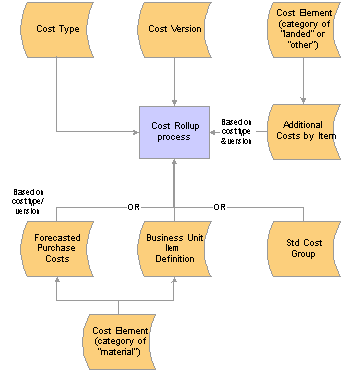
Cost rollup for purchased items
To calculate standard costs for purchased items:
Define the standard cost structure using the chapter: “Structuring Your Cost Management System.”
Define cost versions.
(Optional) Create standard cost groups.
(Optional) Use forecasts for material costs.
Add landed and miscellaneous costs using the Additional Costs by Item page.
Calculate standard costs using the Cost Rollup process.
See Also

 Pages Used to Calculate Standard Costs Using Cost Rollup
Pages Used to Calculate Standard Costs Using Cost Rollup|
Page Name |
Object Name |
Navigation |
Usage |
|
CE_VERSION |
Cost Accounting, Item Costs, Define Rates and Costs, Cost Versions |
Create different versions for a cost type to maintain a history of the different costs calculated for each cost type. You can base these cost versions on different sets of assumptions, such as different effective dates or different budgets. |
|
|
CM_COSTGROUP |
Set Up Financials/Supply Chain, Product Related, Cost Accounting, Standard Cost Groups, Cost Groups |
Cost groups (also known as standard cost groups) enable you to group together a set of items for cost rollup and update, comparing costs and reporting inventory value. |
|
|
CE_FCST |
Cost Accounting, Item Costs, Define Rates and Costs, Forecasted Purchase Costs, Forecasted Purchase Cost |
Use negotiated prices for the items as the basis for the standard costs. |
|
|
CE_ITEMEXP |
Cost Accounting, Item Costs, Define Rates and Costs, Additional Item Costs, Additional Costs by Item |
Add other costs to the cost rollup of the items. Examples of additional costs are landed costs such as, duty, freight, inspection, procurement expenses, and material handling. |
|
|
CE_ROLLUP_REQ |
Cost Accounting, Item Costs, Update Costs, Cost Rollup, Cost Rollup Request |
Run this process to calculate the standard cost for the items. |

 Defining Cost Versions
Defining Cost VersionsAccess the Cost Versions page.
Use this page to define the different cost versions for a cost type. You can create unlimited cost versions for any cost type. By using different versions for a cost type, you can maintain a history of the different costs calculated for each cost type. You can base these cost versions on different sets of assumptions, such as different effective dates or different budgets.
|
Version Type |
For purchased items, set this value to Production. |
|
Status |
Each cost version must have a status of Pending, Denied or Approved. You can only update the standard costs in the live environment when the status is Approved. |

 Creating Standard Cost Groups
Creating Standard Cost GroupsAccess the Cost Groups page.
Cost groups enable you to group together a set of items for cost roll up and update, comparing costs and reporting inventory value. Add items to the cost group by entering the standard cost group on the item's Define Business Unit Item - General: Common page. Then, enter a standard cost group on the Cost Rollup Request page or the Update Production page instead of defining a range of item IDs.

 Using Forecasts for Material Costs
Using Forecasts for Material CostsAccess the Forecasted Purchase Costs page.
Use the Forecasted Purchase Costs page to use a negotiated price as the material cost of the item in the Cost Rollup process. This enables you to use forecasted prices as a basis for the standard cost. The amount that you entered should be the material cost of the item only, exclusive of any freight, duty, landed costs, or procurement expenses. The cost element that you selected must have a cost category of Material assigned on the Cost Elements page.
Note. Be sure that the cost type that you select designates Forecasted purchase costs as the purchase cost. If you use forecasted purchase costs, define a cost for every purchased item.
See Also

 Adding Landed and Miscellaneous Costs
Adding Landed and Miscellaneous CostsAccess the Additional Costs by Item page.
Landed costs and other miscellaneous costs can be added into the standard cost of an item by using the Additional Costs by Item page. You define these additional costs (one cost at a time) for each cost type or cost version combination.
When you use this page to add landed cost components to an item, you can track and analyze the total landed cost for that item. You can set up consigned items as landed cost items; if you do, the system transacts all accrued landed cost charges when the consigned item is consumed. No variances is computed for landed costs applied using this page. See the chapter, “Structuring Landed Costs” for further information.
The Exp Sequence No (expense sequence number) determines the order in which the system applies costs; it is especially critical when it applies the rate to the total cost. For a purchased item, the total cost base includes material and any additional cost previously applied to that point.
Define how the system calculates the additional cost. Application Method values include:
|
% of Materials Cost (percentage of material cost) |
Multiplies the percentage specified by the item’s material cost. |
|
% of Total Costs (percentage of total costs) |
Includes material costs plus any previously calculated additional costs as the total cost basis. For example, suppose that the item’s material cost is 1.00 and you define an additional cost for sequence 10 as 50 percent of material cost, and sequence 20 as 100 percent of total cost, then the basis for applying additional costs for sequence 20 is 1.50 (1.00 of material cost plus 50 percent of 1). |
|
Amount Per Unit |
This amount is added to the cost of each unit of the item. |
The Transaction Group defines the point at which you apply the additional costs into inventory. Select Stocking to include these costs in the standard cost calculations.
Note. If you have already run the Update Production process (RUN_CES5001) for the item specified, then you cannot change the transaction group selection.
Enter a cost element for each additional cost. The cost element that you entered must have a cost category of Landed or Other entered on the Cost Elements page.
See Also

 Calculating Standard Costs Using the Cost Rollup Process
Calculating Standard Costs Using the Cost Rollup ProcessTo calculate the standard cost of an item, use the Cost Rollup (CE_COST_ROLLUP) component.
Access the Cost Rollup Request page.
Use the Cost Rollup Request page to perform a cost rollup for a single item, a range of items, or a group of items within a business unit, cost type, or cost version combination.
|
Cost Type andCost Version |
Select the combination that you want to calculate. The cost type and version determine which set of material and additional landed costs PeopleSoft Cost Management uses in the cost calculation. |
|
Version Type |
Displays the version type. The Version Type must be Prdn (production) in order for the calculated cost to be used as the system’s standard costs. Version type is determined on the Cost Versions page. |
|
Use Current Cost When No Price |
Select to insure that all items have a material cost. If the method of calculating the material cost results in zero or a nonexistent price, then zero is replaced with the current purchase cost on the Define Business Unit Item - General: Common page. |
|
BOM Code |
Not applicable for purchased items. |
|
Routing Code |
Not applicable for purchased items. |
|
Recalc Costs at Lower Level |
Not applicable for purchased items. |
|
Recalc Config Items & Levels |
Not applicable for purchased items. |
See Also
 Reviewing Standard Cost Calculations
Reviewing Standard Cost CalculationsBefore updating the production records with the new costs calculated by the Cost Rollup process, you can review the new cost using several inquiry pages, including:
Item Costs by Cost Version.
Items Without a Cost by Version.
Cost Rollup Exceptions.
Message Log - Search.

 Pages Used to Review Standard Cost Calculations
Pages Used to Review Standard Cost Calculations|
Page Name |
Object Name |
Navigation |
Usage |
|
CE_ITEMCOST |
Cost Accounting, Item Costs, Review Costs, Costs by Cost Version, Item Costs by Cost Version |
Displays item costs by type and version. |
|
|
CE_ITEMCOST_DET |
Click the Cost Element link on the Item Costs by Cost Version page. |
Displays the detailed costs maintained by component ID. |
|
|
CE_NOCSTVER_INQ |
Cost Accounting, Item Costs, Review Costs, Items without Cost by Version, Items without Costs by Vers. |
Displays all items that have no cost calculated. Use after running the Cost Rollup process to verify new standard costs were created for the cost type and version. |
|
|
CE_ROLLUP_STAT |
Cost Accounting, Item Costs, Review Costs, Cost Rollup Audit, Cost Rollup Exceptions |
Use to determine what items were not costed for a specific Cost Rollup process and to view the related error message text. |
|
|
MESSAGE_LOG |
Background Processes, Review Message Log, Message Log-Search |
Review the status of any background process and view messages for any errors that occurred during the Cost Rollup or Update Production processes. |
 Updating the Standard Costs and Inventory Values
Updating the Standard Costs and Inventory ValuesOnce you have reviewed the calculated costs for the items, you can move them into the production cost record using the Update Production process. For a purchased item, this process performs these operations:
Adds a new effective-dated entry to the production cost record.
The costs added are the new standard costs associated with the cost type and version that you select.
Calculates the revaluation of inventory value for all items in stock.
You may want to run the Update Production process in report only mode. This enables you to determine the effects of proposed changes to inventory value.
Revaluing inventory is the process of updating an item’s cost and accounting for the change in inventory value due to the change in frozen standard cost for the item. The process involves calculating the difference in inventory value, recording the difference, and updating the standard costs for the items. Once the system records the updated information, it can be posted to the general ledger through the normal transaction accounting cycle. Because the system bases the revaluation on a snapshot of the inventory, you want to ensure that the inventory value is as correct and accurate as possible to reflect the correct financial picture.
Prior to running the Update Production process to revalue inventory, you must:
Put away all pending inventory in the appropriate storage areas using the Complete Putaway process (INPPPTWY).
This includes all items received from vendors that require inspection, as well as any receipts from another inventory business unit. This ensures that the system can account for all inventory and can calculate and post the correct revaluation amount.
Run the complete Depletion process (INPDDEPL) to ensure that the item’s quantities at the business unit level match the item’s quantities at the location level.
You must issue all staged items in order for the system to complete the update for the quantity on hand.
Run the Transaction Costing process (CM_COSTING) to ensure that all transactions already created throughout the PeopleSoft applications have been costed.
The transactions do not need to be posted.
Prohibit material movement for the business unit by selecting the Prohibit Material Movements check box on the Inventory Definition - Business Unit Definition page.
No inventory transactions should take place while the Update Production process is revaluing inventory. When it updates the standard costs, the system multiplies the change in standard cost by the quantity on hand for the item in each storage area. By prohibiting material movement, you ensure that the quantity on hand is accurate.
Check the Process Monitor to ensure that no one else in the organization is running the Update Production process.
If you are updating all item costs within the business unit, you should not run two Update Production processes simultaneously.

 Pages Used to Update Standard Costs
Pages Used to Update Standard Costs|
Page Name |
Object Name |
Navigation |
Usage |
|
RUN_CES5001 |
Cost Accounting, Item Costs, Update Costs, Cost Update/Revalue, Update Production |
This process updates the standard costs and performs inventory revaluation. |

 Updating Product Costs
Updating Product CostsAccess the Update Production page.
Select the business unit, cost type, and cost version with which you want to update the standard costs. The status for the cost type and version type appears and must be set to Approved.
The distribution type automatically changes to the distribution type associated with the inventory revaluation transaction group, but you can change it or you can leave it blank.
You have three options for running this process:
|
Report Only - No Updates |
Displays the impact of the standard change without actually updating the costs and posting revaluation entries. Running this process in report-only mode gives you a preview of the financial impact of the standards change without affecting the current transaction costing or inventory valuation. |
|
Revalue Inventory and Report |
Updates the standard production cost record and calculates the change in all inventory values. Running this report enables you to analyze a specific item should a question arise regarding the revaluation. |
|
Revalue Inventory - No Report |
Updates all records discussed in this section but does not print a report detailing the changes. |
When reporting, you can also select to print a summary report only or to save variance results. When you choose to run the update in report-only mode and save the variance results, you can review the revaluation results by viewing the Analyze Item Cost Variances or the Variances by Tolerance pages.
 Reviewing Standard Costs Applied to Your Environment
Reviewing Standard Costs Applied to Your EnvironmentAfter updating the production records with the new standard costs calculated by the Cost Rollup process and applied by the Update Production process, you can review the standard costs using several inquiry pages, including:
Production Cost by Item.
Product Cost Updates.
Items Without Production Cost.
Variances by Tolerance.
Analyze Item Cost Variances.
Message Log - Search.

 Pages Used to Review Applied Standard Costs
Pages Used to Review Applied Standard Costs|
Page Name |
Object Name |
Navigation |
Usage |
|
CM_PRODCOST_INQ |
Cost Accounting, Item Costs, Review Costs, Current Costs by Item, Production Cost by Item |
View the standard costs of items. |
|
|
CM_PRODCOST_DET |
Click the Cost Element link on the Production Cost by Item page. |
Displays the detailed costs maintained by component ID. |
|
|
CE_REVALUE_VERS |
Cost Accounting, Item Costs, Review Costs, Cost Update History, Production Cost Updates |
Displays the history of cost updates for a business unit. Each time that you update the production costs, the system records the date and time of the update, as well as the cost type and version. |
|
|
CM_NOPRDNCST_INQ |
Cost Accounting, Item Costs, Review Costs, Items without Current Costs, Items without Production Cost |
Determine which items have been added to the business unit but have no costs in the standard production cost record. |
|
|
CE_ITEMCVAR_RPT2 |
Cost Accounting, Item Costs, Review Costs, Cost Updates by Tolerance, Variances by Tolerance |
Displays item cost variances outside a percentage tolerance. If you updated production costs, or ran the Update Production process in report-only mode, and elected to save the variance results, you can report those variances at any time. |
|
|
CE_ITEMCVAR_RPT |
Cost Accounting, Item Costs, Review Costs, Compare Cost Updates, Analyze Item Cost Variances |
Displays item cost variances. These variances occur when an item’s costs are updated and the old cost differs from the new production costs. This information is visible only if you have actually updated production costs, or you elected to save variance information when you ran the update in report only mode. |
|
|
MESSAGE_LOG |
Background Processes, Review Message Log, Message Log-Search |
Review the status of any background process and view messages for any errors that occurred during the Cost Rollup or Update Production processes. |
 Updating Standard Costs Manually
Updating Standard Costs ManuallyYou can manually adjust standard costs by using the Item Production Costs page. You can only use this page to change the standard cost of items that have no activity.

 Pages Used to Maintain Standard Costs Without Cost Rollup
Pages Used to Maintain Standard Costs Without Cost Rollup|
Page Name |
Object Name |
Navigation |
Usage |
|
CM_PRODCOST |
Cost Accounting, Item Costs, Update Costs, Manual Cost Update, Item Production Costs |
Add the standard costs for items that are not defined as standard costed in any active business unit book. |

 Using the Item Production Costs Page
Using the Item Production Costs PageAccess the Item Production Costs page.
Use this page to manually add standard costs (material, inbound, or landed costs). The new standard costs are used for future transactions, including shipments from inventory stock (valued at the old standard costs). Use the Cost Rollup process to calculate new standard costs and update current inventory balances to the new standard.
To manually enter a standard cost for an item using this page, the item must be:
A purchased item. Make items must use the Cost Rollup and Update Production processes to create the standard cost.
Have no quantity currently in the inventory business unit.
Not linked to any active standard cost books.
Item costs are effective-dated, and only one standard cost per item can be active within a business unit at any given time. Enter a valid cost element. Enter the amount associated with the cost element in the This Level Cost field.