 Understanding Purchase Order Dispatch
Understanding Purchase Order DispatchThis chapter provides an overview of purchase orders (POs) dispatch and discusses how to:
Dispatch POs.
Set up dynamic dispatching.
Set up and send POs to vendors by EDX (electronic data exchange).
Access the Service Operations Monitor and Process Monitor components.
 Understanding Purchase Order Dispatch
Understanding Purchase Order DispatchAfter a PO is created in PeopleSoft eProcurement, the next step is to send (dispatch) the order to the vendor. There are several dispatch methods available:
|
PeopleSoft Purchasing Dispatch PO process |
PeopleSoft Purchasing supports dispatching a purchase order using print, phone, EDX, email, and fax. |
|
Purchase Order Dispatch |
eProcurement supports dispatching a purchase order using EDX in xCBL and cXML format. The purchase order can be dispatched from the Online Dispatcher or Batch PO Dispatcher. |
|
Marketplace Dispatcher |
Marketplace Dispatcher supports dispatching a marketsite purchase order using EDX in xCBL 2.0 format only. |
The advantage of using PeopleSoft eProcurement electronically is the background processing provided by the application. For example, you can set up suppliers for dynamic dispatching. The system makes it possible for you to efficiently change dispatch methods and standards that use different online processes. By substituting standards, PeopleSoft eProcurement can support changes without users making code changes.
The method used to dispatch a PO is determined when the vendor is defined. On the Vendor Information - Procurement Options page, choose the dispatch method to use as a default by the PO.
To transmit a PO electronically to a vendor or the marketplace, select EDX as the dispatch method.
To send a PO to a direct connect supplier website or to the marketplace, define the vendor as a direct connect supplier or as a marketplace supplier.
PeopleSoft eProcurement sends POs to suppliers using these methods:
|
Vendor |
Send POs to vendors that are neither direct connect suppliers nor marketplace vendors by running the Purchase Order Dispatch process (PV_PO_DISPATCH) or the Batch Dispatch process (PV_DISPATCH) and then the Publisher process. The dispatch processes set PO statuses to Dispatched and load POs into interface tables for publishing. The Publisher process then converts the POs into eXtensible Markup Language (XML) and transmits them directly to vendors. See Dispatching POs. |
|
Direct Connect Supplier |
If a vendor is defined as a direct connect supplier on the Merchant Profile page, the system dispatches POs associated with that vendor and electronically transmits them to the direct connect supplier using only the Purchase Order Dispatch page or the Batch Dispatch page. |
|
Marketplace |
If the vendor is defined as a marketplace supplier on the Linked Supplier Setup page, the PO is dispatched and electronically transmitted to the marketplace by using the Process Marketplace Orders Process page. |
|
Dynamic Dispatch |
If the vendor is defined as a marketplace supplier on the Linked Supplier Setup page, the PO is dispatched and electronically transmitted to the marketplace by using PeopleSoft Integration Broker. The broker makes it possible for you to adjust quickly to meet different online XML marketing standards that might be implemented by a supplier. |
Note. You can dispatch POs online only when the dispatch method of those POs is EDX. The dispatch method for POs uses a default from the Purchasing Options - Purchasing Processing Options page or the Vendor Information - Procurement Options page. You can change the dispatch method on the PO manually.
This diagram illustrates how PeopleSoft eProcurement POs are dispatched:
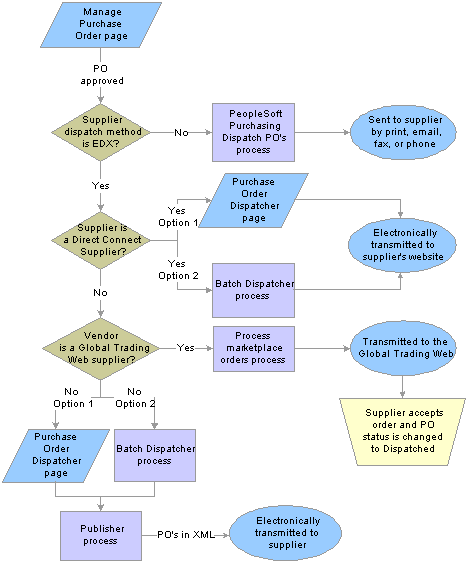
Purchase Order Dispatch process flow
See Also
Entering Vendor Identifying Information
Integrating with Direct Connect Suppliers
 Dispatching POs
Dispatching POsThis section discusses how to:
Select POs manually for dispatch.
Use batch processing to dispatch POs.
Send dispatched POs to vendors.
Dispatch POs to the marketplace.
View PO statuses and messages.
View messages entered on PO lines.

 Pages Used to Dispatch POs
Pages Used to Dispatch POs|
Page Name |
Object Name |
Navigation |
Usage |
|
Dispatch Purchase Orders |
PV_PO_MAIN2 |
eProcurement, Buyer Center, Dispatch Purchase Orders |
Use this page to access all dispatching processes. |
|
Online Dispatcher |
PV_PO_DISPATCH |
Click the Online Dispatcher link on the Dispatch Purchase Orders page. |
Select purchase orders manually for dispatch. Also publishes POs manually. Dispatch and monitor POs. |
|
Batch Dispatcher |
PV_PO_DIS_BATCH |
Click the Batch Dispatcher link on the Dispatch Purchase Orders page. |
Use batch processing to dispatch POs. |
|
Publish Dispatched POs |
PV_IN_RUN_PUB_MSG |
Click the Publisher link on the Dispatch Purchase Orders page. |
Send dispatched POs to vendors using the Publisher process. |
|
Process Marketplace Orders |
PV_MS_PO_SEL_RUN |
Click the Marketplace link on the Dispatch Purchase Orders page. |
Dispatch POs to a marketplace. |
|
PO Dispatch Message Log |
PV_MS_PO_DISP_ERR |
Click the Dispatch Message Log link on the Dispatch Purchase Orders page. |
View PO statuses and messages after running the PO dispatch process. |
|
PO Lines Dispatch Message Log |
PV_MS_PO_DISP_ERR |
Click the Dispatch Message Log link on the PO Dispatch Message Log page. |
View messages entered on PO lines. |

 Selecting POs Manually for Dispatch
Selecting POs Manually for DispatchAccess the Online Dispatcher page.
The processes listed on this page are set up by the system administrator to run in the background on a regular basis. You use this page only if you cannot wait for the normal process run.
The POs are staged for processing through the Publisher page. POs must have a dispatch type of EDX to appear on this page. If this PO is being sent to a direct connect supplier, this page sends the PO directly to the vendor’s website.
Select the Include Dispatched PO check box to include purchase orders that have already been dispatched. This enables you to re-dispatch them if needed.

 Using Batch Processing to Dispatch POs
Using Batch Processing to Dispatch POsAccess the Batch Dispatcher page.
Dispatch batches of PeopleSoft eProcurement POs to vendors. POs must have the dispatch type EDX to be included in this process.
|
Business Unit |
Select a specific business unit from which to dispatch POs using batch processing. |
|
Buyer Name |
Select a specific buyer from whom to dispatch POs using batch processing. |
|
Vendor ID |
Select a specific vendor to which you want to dispatch POs using batch processing. If you leave the field empty, POs for all vendors that meet other criteria that you enter are included in the batch processing. |
|
From Date and Through Date |
Select a start and end date for which you want to dispatch POs. |

 Sending Dispatched POs to Vendors
Sending Dispatched POs to VendorsAccess the Publish Dispatched PO page.
Use this page to start the PeopleSoft Application Engine process (IN_PUB_MSGIN_PUB_MSG), which starts the Publisher process.
|
Request ID |
Enter an identifier for this process run. |
|
Selection Type |
Select a criteria for selecting POs to publish. The selection determines the access to other fields on this page. Values are: Select BU (select business unit): Select by business unit. Select Ven (select vendor): Select by vendor ID. |
If you select the selection type, Select BU, define these settings:
|
BU Selection |
1 Bus Unit (one business unit): Select to publish POs to vendors that are associated with a specific business unit. All BUs: Select to publish POs to vendors that are associated with all business units. |
|
Business Unit |
Enter the business unit that is associated with the vendors to which you want to publish POs. |
If you select the selection type Select Ven, define these settings:
|
Vendor Selection |
Values are: 1 Vendor: Select to publish POs to a specific vendor. All Vendor: Select to publish POs to all vendors associated with a specified setID. |
|
Vendor Set ID |
Select the setID that is associated with the vendors to which you want to publish POs. |
|
Vendor ID |
If you selected the Vendor selection type 1 Vendor, select the vendor to which you want to publish POs. |
|
Location |
If you selected the vendor selection type 1 Vendor, select the vendor location where you want to publish POs. |

 Dispatching POs to a Marketplace
Dispatching POs to a Marketplace
Access the Process Marketplace Orders page.
See Also
Using PeopleSoft eProcurement with a Marketplace

 Viewing PO Statuses and Messages
Viewing PO Statuses and MessagesAccess the PO Dispatch Message Log page.
All POs appear for these dispatch methods:
Dispatched to the marketplace.
Electronically transmitted to the vendor by using the dispatch and publish processes.
|
Search |
Click the Search button to retrieve POs based on the criteria you entered in the upper half of the page. The Status column is updated with the results. If the marketplace has received the order, the PO Status column changes to Dispatched. |
This information appears for each PO the search locates:
|
Date |
Displays the PO date from the PO header. |
|
PO Status |
Displays the current status of the PO within PeopleSoft eProcurement. This status is from the PO header in PeopleSoft eProcurement. |
|
Status |
Reflects the stage of the PO within the dispatch process. The status that appears could reflect the stage of the PO when electronically transmitted to the vendor or when dispatched to the marketplace. When the PO is electronically transmitted to the vendor, the values include: Error: PO has not been dispatched nor published. Dispatched: PO has been dispatched. Published: PO has been dispatched and published. When the PO is dispatched to the marketplace, values include: Received: PO has been sent by PeopleSoft eProcurement and received by the marketplace. The system has not yet received a response from the marketplace. Accepted: The marketplace has received the PO, and the supplier has responded and accepted it. Comments attached to the PO header or line might also appear. Completed: The PO has been sent to the marketplace, accepted by the supplier, the goods or services have been received, and the supplier has been paid. No Accept: The marketplace has received the PO and the supplier has responded and rejected it. Comments that were attached by the supplier appear in the Message column. Cancelled: Supplier has accepted the PO, but has canceled the order for a later time. Pre-Pymt Required: Supplier has accepted the PO and has assigned this status to indicate that a prepayment is required to fulfill the order. Other: Supplier has accepted the PO and later assigned this status to indicate that there is a problem with the order. The supplier’s messages at the PO header or line level should detail this problem. Completed: PO has been sent to the marketplace, accepted by the supplier, the goods or services have been received, and the supplier has been paid. |
|
|
Click the PO Lines Error Messages button to review comments from the marketplace supplier about a PO line. This button is only available for POs sent to the marketplace. |
|
Message |
For POs that are electronically transmitted to the vendor, this column displays a message indicating whether the system encountered errors when dispatching or publishing POs. For POs sent to the marketplace, this column displays messages entered by the marketplace supplier on the PO header. |

 Viewing Messages Entered on PO Lines
Viewing Messages Entered on PO LinesAccess the PO Lines Dispatch Message Log page.
|
Line Number |
Displays the line number of the PO. Only lines that contain supplier messages appear. The PO could contain additional lines that do not appear. |
|
Message Text |
Displays any message entered by the marketplace supplier on this PO line. |
 Setting Up Dynamic Dispatching
Setting Up Dynamic DispatchingTo set up dynamic dispatching, use the EDX Dispatch Types component (PV_EDX_TYPE).
This section provides an overview of dynamic dispatching and discusses how to:
Define dynamic dispatch EDX dispatch types.
Link dynamic dispatch types to suppliers.
Dispatch dynamic dispatch POs.

 Understanding Dynamic Dispatching
Understanding Dynamic Dispatching
Dynamic dispatching is a dispatch method that runs as a background process. You use the same pages to define this type of dispatching as you do with other dispatch types, such as a marketplace. The advantage of dynamic dispatching; however, is that it leverages a common set of logic to dispatch purchase orders. This enables you to quickly adjust to meet different online XML marketing standards that might be implemented by a supplier. For example, suppose that the supplier changes from using xCBL to using EDX.
You can dispatch a PO as an XML document in a defined format. If the structure of that format is not compatible with the structure of the XML document required to integrate with a marketplace supplier (xCBL) or other third-party systems, then PeopleSoft Integration Broker can transform the structure. Using different connectors and a framework for transforming an XML message to another XML message, the broker makes it possible to develop a uniform and consistent interface for integration with a marketplace or third-party supplier.
Note. When a supplier changes standards and has installed a different XML standard, then using the Integration Broker, you can react with a format to meet that standard.
To adjust for the change, dynamic dispatching uses the Integration Broker’s transformation capabilities to send xCBL, cXML, and EDX files. The broker uses a common set of logic to identify POs eligible for dispatching.
See Also
Using PeopleSoft eProcurement with a Marketplace

 Pages Used to Set Up Dynamic Dispatching
Pages Used to Set Up Dynamic Dispatching
|
Page Name |
Object Name |
Navigation |
Usage |
|
EDX PO Dispatch Types |
PV_EDX_TYPE |
eProcurement, Administer Procurement, Maintain Supplier Integration, EDX PO Dispatch Types |
Define dynamic dispatch types for EDX. |
|
Linked Suppliers |
PV_MS_SEC_SUPPLIER |
eProcurement, Administer Procurement, Maintain Supplier Integration, Linked Suppliers |
Link dynamic dispatch types to suppliers. |
|
Buyer Setup |
PV_MS_SEC_BUYER |
eProcurement, Administer Procurement, Maintain Supplier Integration, Marketplace Buyers |
Set up buyers for dynamic dispatch. |
|
Online Dispatcher |
PV_PO_DISPATCH |
eProcurement, Buyer Center, Dispatch Purchase Orders, Online Dispatcher |
Dispatch dynamic POs. |

 Defining Dynamic Dispatch EDX Dispatch Types
Defining Dynamic Dispatch EDX Dispatch Types
Access the EDX PO Dispatch Types page.
Use this page to define EDX dispatch types for use with dynamic dispatching.

 Linking Dynamic Dispatch Types to Suppliers
Linking Dynamic Dispatch Types to Suppliers
Access the MarketSite Suppliers page.
Use this page to link a dynamic dispatch type to a supplier.
See Also
Setting Up Marketplace Suppliers and Buyers

 Dispatching Dynamic Dispatch POs
Dispatching Dynamic Dispatch POsAccess the Online Dispatcher page.
Use this page to initiate the dynamic dispatch process. Select a PO for dispatching and click the Dispatch PO button. The system uses values set up for the supplier to send the PO.
See Also
 Setting Up and Sending POs to Vendors by EDX
Setting Up and Sending POs to Vendors by EDXThis section discusses how to:
Activate the purchase order dispatch service operation.
Define batch publish rules.
Specify source data for records.
Associate publish processes with rules.
Send PO service operations.
By using the EDX method, you can transmit dispatched POs to vendors that are neither marketplace vendors nor direct connect suppliers by converting POs into service operations and sending them to vendors.

 Pages Used to Set Up and Send POs to Vendors By EDX
Pages Used to Set Up and Send POs to Vendors By EDX|
Page Name |
Object Name |
Navigation |
Usage |
|
Batch Publish Rules |
EO_MSGPUBATCH |
Enterprise Components, Integration Definitions, Batch Publish Rules |
Define batch publishing rules that determine how the dynamic dispatch transactions should be sent electronically. |
|
Record Mapping |
EO_MSGRECMAP |
Enterprise Components, Integration Definitions, Batch Publish Rules, Record Mapping |
Specify source data for records (such as POs) in messages. |
|
Batch Programs |
EO_MSGBATPGM |
Enterprise Components, Integration Definitions, Batch Publish Rules, Batch Programs |
Associate publish processes with rules. |
|
Add Nodes to Chunk Rule |
EO_ADNODECHUNK_PNL |
Enterprise Components, Integration Definitions, Map Chunking Rules, Node to Chunk Rule |
Map nodes to chunk rules. See Setting Up Chunking. |

 Activating the Purchase Order Dispatch Service Operation
Activating the Purchase Order Dispatch Service OperationPeopleSoft delivers a purchase order dispatch service operation, which enables eProcuremnt to send POs to vendors by EDX. The PURCHASE_ORDER_DISPATCH is an outbound asynchronous service operation.
PeopleSoft delivers the service operations in PeopleSoft Integration Broker with a default status of Inactive. You must activate each service operation before attempting to send or receive data from a third-party source or another PeopleSoft system, such as CRM.
To set up this service operation, use the information in this table and refer to the setup instruction in the PeopleSoft Supply Chain Management Integrations 9.0 PeopleBook, “Implementing Integrations” chapter, Setting Up Service Operations section.
|
Service Operation |
Direction and Type |
Handlers |
Chunking Available? |
Integrates With |
|
PURCHASE_ORDER_DISPATCH |
Outbound Asynchronous |
ROUTERSENDHDLR |
Yes |
third-party system |

 Defining Batch Publishing Rules
Defining Batch Publishing RulesAccess the Batch Publish Rules page.
Use this page to associate a rule to a message and characterize the rule.
Batch publish rules describe jobs or processes that run independently from their initiating process. A batch process can also run at one or more predetermined times in the future from the initiating request. This is appropriate for publishing incremental changes to data in a batch environment or when processing large volumes.
See Also
Associating a Rule to a Message

 Specify Source Data for Records
Specify Source Data for Records
Access the Record Mapping page.
Use this page to map the Message Record Name to the Source/Order by Record Name.
See Also
Mapping a Message Record to Another Record

 Associating Publish Processes with Rules
Associating Publish Processes with Rules
Access the Batch Programs page.
Use this page to assign an application program (PROCESS_NAME) to the publish rule.
See Also
Assigning an Application Program to a Publishing Rule

 Sending PO Service Operations
Sending PO Service OperationsTo send purchase order service operations:
Dispatch POs.
Use the Online Dispatcher page or the Batch Dispatcher page to dispatch POs and load them into interface tables.
Convert POs into XML service operations.
Use the Publisher page to initiate the Publisher process. The Publisher process converts the POs in the interface tables into XML service operations and publishes those service operations to the vendors.
See Also
 Accessing the Service Operations Monitor and Process Monitor Components
Accessing the Service Operations Monitor and Process Monitor ComponentsYou monitor system service operation queues through the Service Operations Monitor. It provides information about the delivery status of individual service operations and aids in error processing and resolution. The Service Operations Monitor is generally used by system administrators.
After you submit a job using the Process Scheduler Request page, use the Process Monitor to review the status of scheduled or running processes. You can view all processes to see the status of any job in the queue and control processes that you initiated. The Process Monitor consists of two pages: the Process List page and the Server List page.
See Also
Enterprise PeopleTools 8.48 PeopleBook: Integration Broker, “Using the Service Operations Monitor”

 Pages Used to Access the Service Operations Monitor and Process Monitor Components
Pages Used to Access the Service Operations Monitor and Process Monitor Components|
Page Name |
Object Name |
Navigation |
Usage |
|
Monitor Overview |
IB_MONITOR_OVERVIEW |
|
Access high-level service operation information so that you can isolate areas for detailed information. This includes the status of asynchronous service operation messages, publication contracts, and subscription contracts. See Enterprise PeopleTools 8.48 PeopleBook: Integration Broker, “Using the Service Operations Monitor” |
|
Operation Instances |
IB_MONITOR_PUBLIST |
|
Monitor operation instances. This includes information related to the individual asynchronous service operation instances that exist in a live or an archived system. See Enterprise PeopleTools 8.48 PeopleBook: Integration Broker, “Using the Service Operations Monitor” |
|
Publication Contracts |
IB_MONITOR_PUBCONLIST |
|
View publishing contracts. These are outbound service operations that you are sending to remote message nodes with which the system is interacting. See Enterprise PeopleTools 8.48 PeopleBook: Integration Broker, “Using the Service Operations Monitor” |
|
Subscription Contracts |
IB_MONITOR_SUBCONLIST |
|
View subscription contracts. These are service operations to run PeopleCode programs to which the local node receives. See Enterprise PeopleTools 8.48 PeopleBook: Integration Broker, “Using the Service Operations Monitor” |
|
Synchronous Services |
AMM_SYNCMSGLIST |
|
View synchronous service operations. These are inbound service operations from remote nodes or applications that send information. |
|
Node Status |
AMM_NODE_STATUS |
|
Use this page to maintain pause times. A pause time is an interval of time during which the de becomes inactive. When the pause time begins, the node is shut down until the pause time is scheduled to end. See Enterprise PeopleTools 8.48 PeopleBook: Integration Broker, “Using the Service Operations Monitor” |
|
Domain Status |
AMM_MULTIDOM |
|
Use this page to view the domains that have publishing and subscription servers on them that are running against the application database. See Enterprise PeopleTools 8.48 PeopleBook: Integration Broker, “Using the Service Operations Monitor” |
|
Queue Status |
IB_MONITOR_QUEUES |
|
Use this page to view, pause, and start service operation queues. See Enterprise PeopleTools 8.48 PeopleBook: Integration Broker, “Using the Service Operations Monitor” |
|
Statistics |
AMM_STATISTICS |
|
View messaging runtime performance data. See Enterprise PeopleTools 8.48 PeopleBook: Integration Broker, “Using the Service Operations Monitor” |
|
Process List |
PMN_PRCSLIST |
|
Use this page to monitor the process requests that you submit. This page enables the user to see if a process encounters an error, or if a server is not operating. the user can also see the processes that are queued to run at a future time. See Enterprise PeopleTools 8.48 PeopleBook: PeopleSoft Process Scheduler, “Using Process Monitor” |
|
Server List |
PMN_SRVRLIST |
|
Use this page to view information about each of the Process Scheduler server agents that are defined in the system. See Enterprise PeopleTools 8.48 PeopleBook: PeopleSoft Process Scheduler, “Using Process Monitor |
See Also
Enterprise PeopleTools 8.48 PeopleBook: PeopleSoft Integration Broker, “Using the Service Operations Monitor”