 Understanding Base Currency Conversion Plans
Understanding Base Currency Conversion Plans
This chapter provides an overview of base currency conversion plans and discusses how to:
Set up conversion plans.
Run the conversion workbench.
Run multiple versions of the accounts receivable conversion programs.
Run multiple versions of the F0911 conversion program.
Verify the status of the base currency conversion.
Review the base currency conversion reports.
Review the conversion audit records.
Rerun a conversion program.
Delete the conversion log for a plan.
 Understanding Base Currency Conversion Plans
Understanding Base Currency Conversion Plans
Before you begin the tasks for setting up and running the base currency conversion, make sure that you understand what a conversion plan is and why you might want to set up more than one conversion plan in an environment.
A conversion plan contains a list of companies that you plan to convert to a new base currency. When you run the base currency conversion to convert to the new base currency, you run the conversion by plan and environment. The system converts the data for a plan in the same environment that you run the conversion.
This example shows the setup for a single conversion plan in which multiple currencies are converted:
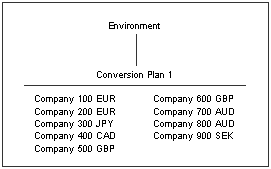
Example of a Single Conversion Plan
Clients with only a few companies to convert to the new base currency might set up one conversion plan for each company, instead of one plan for all companies.
This example shows the setup for multiple plans in which multiple currencies are converted in multiple plans:
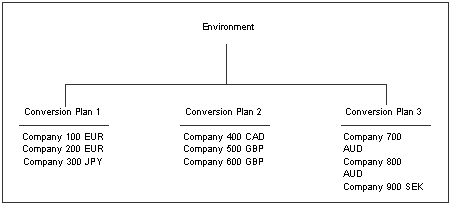
Example of Three Conversion Plans
This example shows the setup for multiple plans in which each currency is converted in a separate plan:
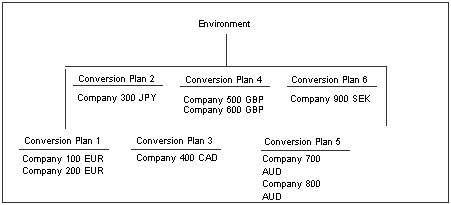
Example of Six Conversion Plans
Clients find that it is easier to manage the conversion and review the results for a single currency, instead of multiple currencies in a plan.
Clients who set up multiple plans must run the base currency conversion one plan at a time, and upon successful completion, delete the conversion log before running the next plan.
To set up a conversion plan, you enter conversion constant information and assign companies to the plan on the Conversion Plan Revisions form of the Conversion Constants program (P0087). When you run the base currency conversion, the system retrieves the exchange rate for each company in the plan from the F0015 table.
As you prepare to set up the conversion plans, ask:
How many companies do I need to convert?
How many different base currencies do I need to convert?
In which environments are the companies I need to convert?
Based on the answers to these questions and any special considerations at the site, such as schedules and resources, carefully evaluate how you want to convert the company base currencies and set up the conversion plans accordingly.
Note. You do not have to convert companies that have multicurrency intercompany transactions in the same conversion plan or at the same time. However, you must convert all companies in all plans before you run the Multicurr Interco Conversion program (R890911EB) and the Multicurr Interco Conversion Post program (R8909801EB), which make the necessary adjustments and keep the multicurrency intercompany transactions in balance.
 Setting Up Conversion Plans
Setting Up Conversion Plans
This section provides overviews of conversion plan setup, constants, and audit records, lists prerequisites, and discusses how to:
Verify statuses for UDC table H90/DS.
Set up a conversion plan.
Set up conversion plan constants.
Prevent the creation of audit records.
Note. Set up the base currency conversion plan and complete all remaining tasks in this guide in the test environment first, and then correct any data issues in both the test and production environments. Later, when you are satisfied with the results of the conversion in the test environment, complete all of the tasks again in the production environment and go live.

 Understanding Conversion Plan Setup
Understanding Conversion Plan Setup
When you set up a conversion plan, you enter a description and status, and the system loads the conversion programs into the plan. To set up a conversion plan, you use a front-end program called the Euro Conversion Planner/Workbench (P9840E). This program was originally created for companies in the Economic and Monetary Union (EMU) that converted to the euro, but any company can use it to convert to a new base currency.
The Euro Conversion Planner/Workbench program interfaces with the existing Installation Planner (P9840) and Control Table Workbench (P98413) programs and provides access to these forms:
Euro Conversion Planner, which contains the conversion programs for a plan.
Euro Conversion Workbench, which you use to run the conversion programs.

 Understanding Conversion Plan Constants
Understanding Conversion Plan Constants
When you set up constants for a conversion plan, you assign companies and currency information to the plan. The base currency conversion uses the constants for a plan to determine which company base currencies to convert, which currency to convert to, and the effective date to use to retrieve conversion rates from the F0015 table. When you set up the constants, you also enter a plan exchange rate and currency conversion method. The rate and method are used only by the ordered and additional conversion jobs.

 Understanding Audit Records
Understanding Audit Records
Audit records show transaction amounts before and after the base currency conversion and the conversion rate used to calculate the new base currency amount. All programs for the base currency conversion automatically create audit records for each table and write the records to the F0086 table, although the conversion programs do not require that you create audit records.
If you want the system to create audit records for all tables in a plan, skip the task Preventing the Creation of Audit Records. When the Audit Record Y/N File - Euro table (F0085) contains no record for a plan, the conversion programs automatically create audit records.
If you do not want the system to create audit records for all tables, you must complete the task Preventing the Creation of Audit Records and create a record for the plan. When the F0085 table contains a record for a plan, the conversion programs search the table and determine whether to create audit records. You can create audit records for some tables and not others.
Important! Creating audit records during the base currency conversion can require a substantial amount of disk space.
See Sizing Impacts on the F0911, F0902, and F0086 Tables.
Carefully consider whether you need to create audit records for a table. Consult your auditors to find out which audit records are required by your company, if applicable, and the country in which you conduct business.
To produce a report, you can create and run a query or batch program over the F0086 table. To do this, you need the composite key for each table converted. If you decide to run a batch program, create the report based on the F0086 Audit Report Model program (R0086) that appears on the Setup and Conversion menu (G97UE9A).
See Composite Keys for JD Edwards EnterpriseOne Systems.

 Prerequisites
Prerequisites
Before you complete the tasks in this section:
Locate the list of systems that you use.
Set up currency relationships and exchange rates for the existing base currency and the new base currency.
Ensure that you update the conversion programs in the scheduler.
Ensure that you update the audit record table.

 Forms Used To Set Up Conversion Plans
Forms Used To Set Up Conversion Plans
|
Form Name |
FormID |
Navigation |
Usage |
|
Work with Conversion Plans |
W0087B |
Setup and Conversion (G97UE9A), Conversion Constants |
Review a list of conversion plans. |
|
W0087C |
Click Add on the Work with Conversion Plans form. |
Set up constants for a conversion plan. |
|
|
W0085EA |
Setup and Conversion (G97UE9A), Audit Record Maintenance |
Work with audit records for a plan. |
|
|
W0085EB |
Select a plan on the Work with Audit Definitions form and click Select. |
Revise audit record values for a conversion plan. |
|
|
W9840EC |
In the Windows environment, Advanced Operations (GH9611), Euro Conversion Planner/Workbench |
Work with conversion plans. |
|
|
W9840EA |
Click Add on the Work with Currency Conversion Plans form. |
Set up conversion plans. |
|
|
W9840T |
On the Work with Currency Conversion Plans form, select a plan, and then select Conversion Planner from the Row menu. |
Review conversion programs in a plan. |

 Verifying Statuses for UDC Table H90/DS
Verifying Statuses for UDC Table H90/DS
The UDC table H90/DS lists the various statuses that a program can have throughout an installation or conversion. The statuses that apply specifically to the base currency conversion are 10, 45, 50, 60, and 70.

 Setting Up a Conversion Plan
Setting Up a Conversion Plan
Access the Work with Currency Conversion Plans form.
To set up a conversion plan:
Click Add on the Work with Currency Conversion Plans form.
On the Maintain Currency Conversion Plans form, complete these fields:
Plan Name
Enter the plan name for the conversion. Use the same plan name that you entered when you set up constants for the conversion plan. Do not leave this field blank. If you do, the system enters the default plan name (ZJDE), which appears when you return to the Work with Currency Conversion Plans form.
Description
Type a meaningful description in this field, especially if you set up more than one conversion plan. This is a 30-character field.
Plan Status
Enter 10 (In Planning) in this field. This field identifies the stage of a plan; 10 is the first stage.
Click OK and the system:
Creates a plan master in the Installation Plan Master Table (F9840).
Creates an environment record in the Environment Plan Detail Table (F98403).
Loads all type 8 programs from the F9843 table to the Table Conversion Scheduler table (F98405).
This loads all programs for the base currency conversion into the plan.
On the Work with Currency Conversion Plans form, select the plan and then select Conversion Planner from the Row menu to review the conversion programs in the plan:
On the Euro Conversion Planner form:
The New Environment and Previous Environment fields contain the same name. This is because you run the conversion and convert the data in the same environment.
The Conversion Sequence field begins at 101 for the first conversion program and is numbered sequentially through the last conversion program.
The Dependency Sequence field contains 0 (zero) for all conversion programs except:
R8951911E, which contains 119. (119 is the conversion sequence for R890911E.) R8951911E depends on the successful completion of R890911E; that is, R890911E must run before R8951911E.
R8941181E, which contains 157. (157 is the conversion sequence for R894201E.) R8941181E depends on the successful completion of R894201E; that is, R894201E must run before R8941181E.
R894118E, which contains 215. (215 is the conversion sequence for R8941181E.) R894118E depends on the successful completion of R8941181E; that is, R8941181E must run before R894118E.
Refer to the list of systems that you use.
Based on the list, determine which systems you do not use. To improve processing time, you should remove conversion programs for any systems that do not apply to the plan, as described in the next step.
Select the record that corresponds to a program that you do not use and select Delete on the Table Conversion Planner form.
Select Auto Load from the Form menu if you inadvertently deleted a program.
The system reloads all type 8 (conversion) programs into the plan and resets the plan status to 10 (In Planning).
Click Save.
Click Cancel when you are satisfied with the contents of the plan.

 Setting Up Conversion Plan Constants
Setting Up Conversion Plan Constants
Access the Conversion Plan Revisions form.
To set up constants for a conversion plan:
On the Conversion Plan Revisions form, complete the Plan Name field using these guidelines:
Give the plan a meaningful name to help you and others identify it throughout the conversion process.
Use alphanumeric characters. Do not use special characters, except underscore (_), in the plan name.
Name the plan something other than ZJDE. (ZJDE is reserved as a model plan.)
Complete these fields:
Effective Date
Enter the date that you want the conversion programs to use to retrieve the conversion rate from the F0015 table. The system uses this date to retrieve the rate, regardless of the transaction date.
If no matching date exists in the F0015 table, the conversion programs search backwards and use the exchange rate associated with the most recent prior date. For example, if a currency relationship has a conversion rate and effective date of 2010/01/01, and you enter 2010/06/30 in this field, the program uses the exchange rate for 2010/01/01.
To Currency Code
Enter the code of the currency to which you are converting the base currency.
Exchange Rate
Enter a default exchange rate to be used by the ordered and additional conversion programs.
All ordered and additional conversion programs, except the Multicurr Interco Conversion (R890911EB) and Price Variable Conversion (R894075EB) programs, use the exchange rate in this field along with the currency conversion method in this field to convert records without a currency code, company, or business unit. The Multicurr Interco Conversion and Price Variable Conversion programs use the exchange rate in the F0015 table.
Currency Conversion Method (Y/Z)
Enter Y (multiplier) or Z (divisor).
Begin Company
To convert one company, enter the number of the specific company.
To convert a range of companies, enter the first number in the range.
To convert several companies that are not in a range, enter each company number.
Note. If you convert the F03B16 and F03B16S tables, make sure that you enter company 00000 in the Begin Company and End Company fields. Company 00000 has records in the F03B16 and F03B16S tables that must be converted.
End Company
To convert one company, leave this field blank. The system uses the value that you entered in the Begin Company field.
To convert a range of companies, enter the last number in the range of companies.
To convert several companies that are not in a range, leave this field blank. The system uses the value that you entered in the Begin Company field.
The company in the Begin Company and End Company fields must exist in the F0010 table.
Click OK.

 Preventing the Creation of Audit Records
Preventing the Creation of Audit Records
Access the Work with Audit Definitions form.
Copy the tables from the model plan ZJDE into the conversion plan, and then change the value in the Audit Record Flag field for each table in which you do not want the system to create audit records. The default value 0 (blank) creates an audit record for a table. If you do not want to create audit records for a table, enter the value 1.
To prevent audit records from being created:
On the Work with Audit Definitions form, select ZJDE (model plan) and click Copy.
Enter the name of your plan on the Audit Definition Revisions form.
Change the value in the Audit Record Flag field, where applicable.
Change this value to 1 for any tables that do not require an audit record or are not used at the site. The Audit Record Flag field controls whether the creation of an audit record is suppressed during the conversion. Values are:
Blank or 0: Do not suppress the creation of an audit record.
That is, create an audit record. Audit records are written to the F0086 table.
1: Suppress the creation of an audit record
That is, do not create an audit record.
Note. The F0911, F03B11, and F0411 tables write tax records to the F0018 table. If you prevent the system from creating audit records for the F0911, F03B11 or F0411 table, remember to do the same for the F0018 table.
Select OK.
Verify that the new plan appears on the Work with Audit Definitions form.
Read the caution and complete the remaining steps to remove a plan that was entered in error.
Important! The Delete button on this form does not check the status of a plan before removing it. Make sure that you have not run the base currency conversion for the plan that you want to delete.
On the Work with Audit Definitions form, select the plan and click Delete.
Click OK on Confirm Delete.
 Running the Base Currency Conversion
Running the Base Currency Conversion
This section provides overviews of the conversion workbench and the differences between the workbench and postconversion programs, lists prerequisites, and discusses how to:
Review programs for a conversion plan.
Run the conversion workbench.

 Understanding the Conversion Workbench
Understanding the Conversion Workbench
When you run the conversion workbench, you run it by conversion plan, and the system converts the records for the companies that are defined in that plan. Some clients set up only one conversion plan, whereas others set up multiple plans. Clients with multiple plans must run the conversion workbench one plan at a time and, upon successful completion, delete the conversion log before running the next plan.
Review this list for information about what you can expect while the base currency conversion is being processed:
An hourglass button appears on the Euro Conversion Workbench form (WP98413D) and remains there while the conversion programs are being processed.
You cannot perform any functions on the Euro Conversion Workbench form while the conversion programs are being processed.
You cannot run any other application programs while the conversion programs are being processed.
You can track the progress of the conversion programs by completing one of these tasks:
Review the conversion status in the Table Conversion/Merge Log program (P984052).
To access this program from the Windows environment, select Table Conversion/Merge Log from the Advanced Operations menu (GH9611). Alternatively, type P984052 in the Fast Path field.
Work with the Submitted Reports program (P986116).
To access this tool, select Submitted Reports from the System Administration Tools menu (GH9011). Alternatively, type P986116 in the Fast Path field.
Upon completion of each conversion program, the system displays an online report that indicates exceptions (errors).
If no exceptions exist, the online report indicates header report information only and is blank.
You will refer to this list throughout the base currency conversion.
Note. Run the conversion workbench and complete all remaining tasks in this guide in the test environment first, and then correct any data issues in both the test and production environments. Later, when you are satisfied with the results of the conversion in the test environment, complete all of the tasks again in the production environment and go live.

 Understanding Differences Between the Workbench and Postconversion Programs
Understanding Differences Between the Workbench and Postconversion Programs
The conversion workbench and the postconversion (ordered and additional conversion) programs are similar in that they convert transaction amounts to the new base currency; however, they are different in many other ways.
The differences are described in this table:
|
Conversion Workbench |
Postconversion Programs |
|
You access the conversion workbench from the Euro Conversion Planner/Workbench program (P9840E) on the Advanced Operations menu (GH9611). |
The ordered conversion programs are located on the Ordered Conversion Jobs menu (G97UE90). The additional conversion programs are located on the Additional Conversion Jobs menu (G97UE901). |
|
The Euro Planner/Workbench program consists of the base currency conversion programs that you load into the workbench when you set up a conversion plan. The programs in the conversion workbench are launched when you run the Control Table Workbench program (P98413). |
The postconversion programs consist of ordered and additional conversion programs that you run after you successfully run the conversion workbench. |
|
The programs in the Euro Planner/Workbench program convert amounts on records that have a company, business unit, or currency code. The company, business unit, or currency code determine the base company currency on the record. |
The postconversion programs convert amounts on records that do not have a company, business unit, or currency code. You must determine which records to convert using the data selection. |
|
You run the conversion workbench one time for a plan. |
You can run a postconversion program multiple times for a plan, converting different data each time, as specified in the data selection. |
|
For each conversion program in the conversion workbench, the system converts all records in the associated tables. |
For each ordered and additional conversion program, the system converts certain records in the associated table based on the data selection that you enter. |
|
The conversion workbench retrieves conversion rates from the F0015 table. You enter rates on the Revise Currency Exchange Rates form (P0015A). |
Depending on the ordered or additional conversion program, the system retrieves conversion rates from:
All postconversion programs, except for Multicurr Interco Conversion (R890911EB) and Price Variable Conversion (R894075EB), retrieve rates from the F0087 table. The Multicurrency Intercompany Conversion and Price Variable Conversion programs retrieve rates from the F0015 table, based on the currencies of the companies being converted in the plan. |
See Also
Running Postconversion Programs

 Prerequisites
Prerequisites
Before you complete the tasks in this section:
Set up a base currency conversion plan.
Consider running multiple versions of the accounts receivable and F0911 conversion program to reduce processing time.
Back up all data before running the base currency conversion.
Make sure that a system user with full authority runs the base currency conversion and that UBE row security is not activated for that user.
This is necessary for performance reasons and to ensure that the conversion does not halt because of row security.
Sign on to a client workstation that has a full install.
Although you submit the base currency conversion and review the results from a workstation, you should process the conversion on the enterprise server for performance purposes.
Verify that you are signed on to the environment that contains the companies that you want to convert to a new base currency.
Ensure that no one else is signed on to the environment.
Ensure that the list of programs in the scheduler has been updated for your release.

 Form Used To Run the Conversion Workbench
Form Used To Run the Conversion Workbench
|
Form Name |
FormID |
Navigation |
Usage |
|
W98413D |
In the Windows environment, Advanced Operations (GH9611), Euro Conversion Planner/Workbench. Select a plan on the Work with Currency Conversion Plans form, and then select Conversion Workbench from the Row menu. |
Convert companies in a plan to a new base currency. |

 Reviewing Programs for a Conversion Plan
Reviewing Programs for a Conversion Plan
To review the programs for a specific conversion plan and the sequences in which the programs must run, print a list:
On Work with Currency Conversion Plans, select a conversion plan.
Select Conversion Workbench from the Row menu.
On Euro Conversion Workbench, select Grid -> Print from the Preferences menu.
Alternatively, you can export the data to a spreadsheet and print the spreadsheet.
You will refer to this list throughout the base currency conversion.

 Running the Conversion Workbench
Running the Conversion Workbench
Access the Euro Conversion Workbench form.
Note. The New Status field on the Euro Conversion Workbench form always contains the default value 60, which you should not change. This default value reflects the detail status that each conversion program should have upon successful completion.
To run the conversion workbench:
Select the Synch option on the Euro Conversion Workbench form.
Each conversion program runs to completion before another one is launched, regardless of whether you have a single job queue or multiple job queues. The system creates one or multiple Table Conversion/Merge Driver reports (R98405), based on this information:
If you convert all tables and run the conversion synchronously from a server, the system creates a separate report for each conversion program, which indicates whether the program finished normally.
If you convert selected tables and run the conversion synchronously, the system creates a separate report for each conversion program.
Important! When you complete the next step, the system immediately begins the base currency conversion. Make sure you have selected the correct plan and that you are ready to proceed with the actual conversion before you continue to the next step.
Select Convert All from the Form menu.
You should convert all tables when you run the conversion workbench for a plan; however, you can convert selected tables by choosing Convert Selected from the Form menu.
 Running Multiple Versions of the Accounts Receivable Conversion Programs
Running Multiple Versions of the Accounts Receivable Conversion Programs
This section provides an overview of accounts receivable tables and discusses how to run multiple versions of an accounts receivable conversion program.

 Understanding Accounts Receivable Tables
Understanding Accounts Receivable Tables
The volume of records stored in the JD Edwards EnterpriseOne Accounts Receivable tables can affect processing time when you run the conversion workbench. To reduce the processing time, you can create and run multiple versions of the accounts receivable conversion programs from different workstations.
Before you create and run multiple versions, analyze the data in the accounts receivable tables and look for a logical way in which to group the records into equal parts (or versions). You might decide to group the records by company only, by batch type, batch, or general ledger date; or by an internal tracking number called the unique key ID. You can group the records into different versions using any of the fields that are available in the data selection for a particular conversion program.
The unique key IDs for the JD Edwards EnterpriseOne Accounts Receivable tables are:
|
Key IDs |
Table(s) |
|
DOC, DCT, CO, and SFX |
F03B11 |
|
DOC, DCT, CO, SFX, and SFXE |
Invoice Revisions (F03B112) |
|
PYID |
F03B13 and F03B14 |
|
UKID |
F03B22 and F03B23 |
|
DCID |
F03B40 and F03B41 |
To view the unique key IDs for these tables, use the Universal Table Browser (UTB).
After you carefully analyze the data, review the following information to understand how the accounts receivable conversion programs work and to help ensure that you set up the versions correctly:
The Euro Conversion Workbench form in the Control Table Workbench program (P98413) contains 10 accounts receivable conversion programs.
Each conversion program converts one of these tables:
F03B11
The conversion program that converts the F03B11 table also converts corresponding records in the F0018 table.
F03B112
F03B13
F03B14
F03B22
F03B23
F03B40
F03B41
You can create multiple versions for each accounts receivable conversion program, or create multiple versions for some programs and not for others.
You should base the decision on the volume of records in each JD Edwards EnterpriseOne Accounts Receivable table. If the volume in a table is not significant, do not create multiple versions. Instead, run the accounts receivable conversion program for that table along with the other conversion programs that appear on the Euro Conversion Workbench form.
You should convert a record only one time.
When you create the versions, ensure that each accounts receivable record is selected by only one version of an accounts receivable conversion program and that no overlapping of records occurs among the versions.
For example, if you create versions by batch type, do not convert the same batch type in two different versions. Conversely, do not omit any batch types.
You must set up unique conversion plans to run multiple versions of an accounts receivable conversion program.
Remember that conversion plans can contain one or more companies. You can run one or more accounts receivable conversion programs in a plan; however, you cannot run a version for a specific conversion program more than one time.
You are essentially running multiple plans for that conversion program when you run multiple versions of an accounts receivable conversion program.
You cannot inadvertently convert records that have already been converted by the accounts receivable conversion programs.
For each accounts receivable conversion program, the system either ignores a transaction or issues an error message if the currency in the F0087 table or a processing option is the same as the domestic currency of the transaction in the table being converted.
Example: Multiple Versions of the Accounts Receivable Conversion Programs
After careful analysis, you decide to create multiple versions of these accounts receivable conversion programs:
|
Conversion Program |
Version |
|
R8903B11E |
A, B |
|
R8903B112E |
A, B, C |
|
R8903B13E |
A, B, C, D, E |
|
R8903B14E |
A, B, C, D |
To run multiple versions, you create these conversion plans:
|
Conversion Plan |
Conversion Program |
Version |
|
ARCONV01 |
R8903B11E R8903B112E R8903B13E R8903B14E |
A |
|
ARCONV02 |
R8903B11E R8903B112E R8903B13E R8903B14E |
B |
|
ARCONV03 |
R8903B112E R8903B13E R8903B14E |
C |
|
ARCONV04 |
R8903B13E R8903B14E |
D |
|
ARCONV05 |
R8903B13E |
E |

 Running Multiple Versions of an Accounts Receivable Conversion Program
Running Multiple Versions of an Accounts Receivable Conversion Program
Access the Work with Batch Versions form.
Copy version XJDE0001 of an accounts receivable conversion program for each version.
Select records that are equal to a certain value in the data selection.
The conversion program processes records faster when the data selection is positive (is equal to) instead of negative (is not equal to).
Create a conversion plan for each version.
You do not have to run all accounts receivable conversion programs in the same plan; you can run some programs in one plan and others in another plan. Be careful to convert all accounts receivable records for all companies and do not inadvertently skip some records when you run multiple plans and versions.
Remove from the Euro Conversion Workbench form all conversion programs except the accounts receivable conversion programs for which you want to run multiple versions for each plan.
Assign a version to each conversion program in the plan; you can run only one version of a particular conversion program for a plan.
Run the accounts receivable conversion program for the plan.
 Running Multiple Versions of the F0911 Conversion Program
Running Multiple Versions of the F0911 Conversion Program
This section provides an overview of the F0911 table and discusses how to run multiple versions of the Convert F0911 Base Currency program.

 Understanding the F0911 Table
Understanding the F0911 Table
The volume of records stored in the F0911 table can affect processing time when you run the conversion workbench. To reduce the processing time, you can create and run multiple versions of the Convert F0911 Base Currency program (R890911E) from different workstations.
Before you create and run multiple versions of the Convert F0911 Base Currency program, analyze the batch types and batch numbers of the records in the F0911 table, and look for a logical way in which to group the records into equal parts (or versions).
After you carefully analyze the data, review this information to understand how the Convert F0911 Base Currency program works and to help ensure that you set up the versions correctly:
Create versions of the Convert F0911 Base Currency program by either batch type (ICUT) or batch number (ICU), or by a range of batch types or batch numbers.
Although you can create versions of the conversion program by both batch type and batch number, be aware that you might convert the same record twice or not convert a record at all.
Set up unique conversion plans to run multiple versions of the Convert F0911 Base Currency program.
Remember that conversion plans can contain one or more companies. Within a conversion plan, you can run only one version of the Convert F0911 Base Currency program. When you run multiple versions of the Convert F0911 Base Currency program, you are actually running multiple plans for that conversion program.
Verify that each record is selected by only one version and that there is no overlapping of records among the version if you create versions of the conversion program using a range.
If you decide to run the Convert F0911 Base Currency program by range of batch types, verify that you do not convert the same batch type twice.
For example, if you convert batch types A through F in one version, do not convert batch types E through J in the other. This also applies to a range of batch numbers. Verify that each F0911 record is included in one of the versions and that you do not omit any batch types or batch numbers.

 Example: Running Multiple Versions of the F0911 Conversion Program
Example: Running Multiple Versions of the F0911 Conversion Program
Assume that your company has 12 million records in the F0911 table. Based on an analysis of the data, you conclude that about one-third are accounts receivable and accounts payable batch types (for invoices, vouchers, and so on), one-third are general ledger batch types (for journal entries), and the remaining one-third are a mix of other batch types from other systems.
You create three versions (CNV0001, CNV0002, and CNV0003) of the Convert F0911 Base Currency program, using data selection to specify:
Batch types equal to I, DB, R, V, K, W, and so on (accounts receivable and accounts payable batch types) for version CNV0001.
Batch type equal to G (general ledger batch types) for version CNV0002.
Batch types equal to H, N, and O (miscellaneous batch types) for version CNV0003.
Next, you define three conversion plans called CNVF0911ARAP, CNVF0911GL, and CNVF0911MISC. For each plan, you remove all conversion programs except the Convert F0911 Base Currency program. You assign these versions to the Convert F0911 Base Currency program for each plan:
CNV0001 to plan CNVF0911ARAP
CNV0002 to plan CNVF0911GL
CNV0003 to plan CNVF0911MISC

 Running Multiple Versions of the Convert F0911 Base Currency Program
Running Multiple Versions of the Convert F0911 Base Currency Program
Access the Work with Batch Versions form.
To run multiple versions of the Convert F0911 Base Currency program (R890911E):
Copy version XJDE0001 of the Convert F0911 Base Currency program for each version.
Select records that are equal to specific batch types (ICUT) or batch numbers (ICU) in the data selection.
The conversion program processes records faster if the data selection is positive (is equal to) instead of negative (is not equal to).
Create a conversion plan for each version of the Convert F0911 Base Currency program.
Remove from the Euro Conversion Workbench form (W98413D) all conversion programs except the Convert F0911 Base Currency program for each plan.
Assign a version to the Convert F0911 Base Currency program for each plan; you can run only one version of this program for a plan.
Run the Convert F0911 Base Currency program for the plan.
Note. This applies to clients who are using JD Edwards EnterpriseOne Job Cost and who run multiple versions of the Convert F0911
Base Currency program.
You must run the F51911 Euro Conversion program (R8951911E) after you run the Convert F0911 Base Currency program. Therefore, verify that you do not run the F51911 Euro Conversion program
when you run the conversion workbench. Instead, remove the F51911 Euro Conversion program from the Euro Conversion Workbench
form and create a separate version for it. This ensures that you convert the records in the Draw Reporting Master table (F51911)
after you convert the records in the F0911 table.
 Verifying the Status of the Base Currency Conversion
Verifying the Status of the Base Currency Conversion
This section provides an overview of base currency conversion status and discusses how to verify the base currency conversion status.

 Understanding Base Currency Conversion Status
Understanding Base Currency Conversion Status
After you run the base currency conversion for a plan, you must verify its status. Each conversion program within a plan must have a status of 60 (Installed) for the conversion to have finished successfully. When all conversion programs within a plan have a status of 60, the base currency conversion is complete.
Note. Verify the status of the base currency conversion and complete all remaining tasks in this guide in the test environment first, and then correct any data issues in both the test and production environments. Later, when you are satisfied with the results of the conversion in the test environment, complete all of the tasks again in the production environment and go live.

 Forms Used to Verify the Status of the Base Currency Conversion
Forms Used to Verify the Status of the Base Currency Conversion

 Verifying the Base Currency Conversion Status
Verifying the Base Currency Conversion Status
Access the Work with Currency Conversion Plans form.
To verify the status of the base currency conversion:
Select Find to view a list of plan names on the Work with Currency Conversion Plans form.
Select the conversion plan that you ran and then select Conversion Workbench from the Row menu.
Review the Dtl Sts field in the detail area on the Euro Conversion Workbench form.
This field indicates the status of each conversion program.
Scroll down several times to review the status of each program in the plan.
Depending on the status of the programs, proceed to:
Verifying Status When All Programs Have a Status of 60 (Installed).
Verifying Status When One or More Programs Have a Status of 50 (Failed).
Verifying Status When All Programs Have a Status of 60
If all programs in the plan have a status of 60 (Installed):
Click the Next button on the tool bar on the Euro Conversion Workbench form.
This button is activated only if all conversion programs have a status of 60. The system displays the Congratulations! form.
Click Finish to complete the base currency conversion.
The system updates the plan status to 60 (Installed).
Verify the plan status on the Work with Currency Conversion Plans form.
Note. After reviewing the conversion reports and audit tables, clients with multiple conversion plans must delete the conversion log for a plan before running another plan.
Verifying Status When One or More Programs Have a Status of 50
If one or more programs in the plan have a status of 50 (Failed):
Determine what caused the conversion programs to fail and correct the errors.
Restore the necessary tables and rerun the conversion programs after correcting the errors identified in the previous step.
See Also
Rerunning a Conversion Program
 Reviewing Base Currency Conversion Reports
Reviewing Base Currency Conversion Reports
This section provides an overview of the base currency conversion reports and discusses how to:
Review the Table Conversion/Merge Driver report.
Review the conversion log.
Review the Table Conversion report.

 Understanding Base Currency Conversion Reports
Understanding Base Currency Conversion Reports
After you verify the status of the base currency conversion, review the reports generated by the conversion before you continue with the conversion process. If a conversion program failed, you must review the reports, correct the errors, and rerun the conversion program.
When you run the Control Table Workbench program (P98413), the system generates:
|
Report / Log |
Description |
|
Table Conversion/Merge Driver report (R98405) |
A one-line summary report that indicates whether a conversion program finished normally. |
|
Conversion log |
An online view of each conversion program by object (table) name, which indicates whether the conversion finished normally. |
|
Table conversion report |
A detailed report that indicates the record and error message for any errors that occurred during the conversion. The conversion program number appears in the upper left corner of this report. |
Note. Review the base currency conversion reports and complete all remaining tasks in this guide in the test environment first, and then correct any data issues in both the test and production environments. Later, when you are satisfied with the results of the conversion in the test environment, complete all of the tasks again in the production environment and go live.

 Reviewing the Table Conversion/Merge Driver Report
Reviewing the Table Conversion/Merge Driver Report
System Administration Tools (GH9011), Submitted Reports.
The Table Conversion/Merge Driver report (R98405) lists each conversion program that ran and its status.
Each conversion program on this report has one of these statuses:
Completed Normally
Completed with Errors
The system creates one or multiple Table Conversion/Merge Driver reports, based on the following:
If you convert all tables and run the conversion synchronously from a server, the system creates a separate report for each conversion program and indicates whether it finished normally.
If you convert selected tables and run the conversion synchronously, the system creates a separate report for each conversion program.

 Reviewing the Conversion Log
Reviewing the Conversion Log
Access the Work with Currency Conversion Plans form.
The system creates conversion log records and stores them in the Table Conversion - History Log table (F984052). You can review the status of the conversion log records online by plan name, by object (table) name, and so on.
Records in the log have one of these statuses:
Conversion finished normally
Conversion finished abnormally
The system creates one log record for each conversion program in a plan, along with the date and time of the conversion. If a conversion program finishes abnormally, another log record is created when you rerun the conversion program. This means that more than one log record might exist for a conversion program.

 Reviewing the Table Conversion Report
Reviewing the Table Conversion Report
System Administration Tools (GH9011), Submitted Reports.
To review detailed information about a conversion program that finished with errors, use a table conversion report. A table conversion report prints for each table converted. For example, R8974412E is the table conversion report for the Customer / Supplier Balance (A/P and A/R) Worktable (F74412). The table conversion report lists warnings and errors that occurred during the table conversion. Review the warnings and research and correct any errors that appear on the report.
Typically, clients who correct their integrity reports and clean up their tables before the conversion have fewer messages to review and correct on the table conversion reports.
Messages on the Table Conversion Report
Some messages on a table conversion report can be readily explained and might not need to be researched, such as messages that are associated with records that originated from an external source.
Other messages, such as minor rounding exceptions, begin with the word WARNING and are informational messages that might not require any corrections. The message WARNING - Amounts Round to Zero prints on the table conversion report when the conversion rounds a converted amount for a record to zero. For example, if the conversion rounds the converted amount of 1 Portuguese escudo to zero, it prints a warning message on the report. Another message, which is similar in wording but different in meaning is WARNING - Amounts Converted to Zero. This message prints on the report when the conversion calculates the new base currency amount and the result is zero.
Informational Message
This informational message commonly appears during the conversion of the F0911 table and is caused by slight rounding differences, which are inherent when converting to another base currency:
|
Informational Message |
Cause and Solution |
|
Amount must balance to zero |
The debit side and credit side of an entry do not balance to zero. This message commonly appears when slight rounding differences are detected during the F0911 conversion. In this instance, the F0911 conversion converts the records. To adjust for most of these rounding differences, run the accounts receivable and accounts payable integrity reports in final mode (a postconversion task) or create manual adjustments after the conversion. If this message corresponds to G type batches that were out of balance before the conversion, you must create a manual adjustment because those batches are out of balance after the conversion. Additionally, this message might appear if an invoice or voucher was not posted and, therefore, no adjusting entry (AE) document was created. Alternatively, it might appear if the document is for budget entries, which do not have to balance. Research the documents that do not balance and determine whether you need to take any action, such as post transactions. |
Error Messages
This table contains examples of error messages that might appear on a table conversion report.
You must correct the errors that are associated with these messages before you rerun the base currency conversion:
|
Error Message |
Cause and Solution |
|
From currency same as to currency |
The original base company currency is the same as the currency that you convert to. This error message appears if the base currency of the company that you are trying to convert is the same as the currency to which you are converting. Review the conversion plan and determine the base currency of each company. Verify the currency to which you are converting. The currencies cannot be the same. Correct the plan accordingly. |
|
Currency exchange rate not found |
The exchange rate between the original base company currency and the new base currency does not exist in the F0015 table. This error message appears if you did not set up a currency relationship and conversion rate between the original base currency and the new base currency. Set up the currency relationship and exchange rate in the Currency Exchange Rate Entry program (P0015A). |
|
A currency code has been defined for the ledger type in UDC table 09/LT and F0025 |
This error message appears when you try to convert a currency-specific ledger such as XA, YA, or ZA. (The base currency conversion does not convert currency-specific ledgers.) To convert a particular currency-specific ledger, remove the currency code for the ledger type in the:
|
 Reviewing the Conversion Audit Records
Reviewing the Conversion Audit Records
This section provides an overview of the conversion audit records and discusses how to review the F0086 table).

 Understanding the Conversion Audit Records
Understanding the Conversion Audit Records
After you verify the status of the base currency conversion, review the conversion audit records that the conversion generates before you continue with the conversion process.
For internal purposes, verify that the MIS or IT department writes and prints the necessary reports for the company auditors. For external purposes, verify that any legal audit reports contain the information required by the local or national government.
Audit records provide transaction amounts before and after the base currency conversion and the exchange rate used to calculate the new base currency amount. All conversion programs automatically create audit records for each table and write the records to the F0086 table, unless you prevent the system from creating audit records.
The records in the audit table contain the original currency amount, exchange rate, and new base currency amount. This table is the only audit trail for the base currency conversion. Examine the audit table carefully.

 Reviewing the F0086 Table
Reviewing the F0086 Table
You can review the F0086 table using the Universal Table Browser (UTB). To do this, sort the contents of the audit table by plan name and converted table or other criteria using the QBE row.
To run a query or batch program over the F0086 table, you need the composite key for each table converted. If you decide to run a batch program, create the report based on the F0086 Audit Report Model program (R0086), which is located on the Setup and Conversion menu (G97UE9A).
See Composite Keys for JD Edwards EnterpriseOne Systems.
Note. Review the conversion audit records and complete all remaining tasks in this guide in the test environment first, and then correct any data issues in both the test and production environments. Later, when you are satisfied with the results of the conversion in the test environment, complete all of the tasks again in the production environment and go live.
Exchange Rate Fields in the Conversion Audit Table
This table describes how exchange rate fields appear in the F0086 table:
|
Exchange Rate Field |
Description |
|
AUCRR Currency Conversion Exchange Rate |
The exchange rate used to convert the original base currency amount to the new base currency. This rate is retrieved from the F0015 table. |
|
AUCRRB Currency Exchange Rate - Before |
The exchange rate on the original transaction before the conversion. This rate was either retrieved from the F0015 table or entered manually as an override rate during data entry. If the original transaction was domestic only, this field is blank. |
|
AUCERA Currency Exchange Rate - After |
The exchange rate on the original transaction after the conversion. If the original transaction was domestic only, this is the rate used to convert the original domestic amount to the new base currency amount. This rate is retrieved from the F0015 table and is the same as the rate in the AUCRR field. If the original transaction was foreign and the transaction currency is not the same as the new base company currency, this is a calculated rate between the converted domestic amount and the foreign amount. To derive the calculated rate, the foreign amount is divided by the converted domestic amount. If the original transaction was foreign and the transaction currency is the same as the new base company currency, this field is blank. The transaction is now domestic only. |
 Rerunning a Conversion Program
Rerunning a Conversion Program
This section provides an overview of repeated runs of a conversion program and discusses how to:
Rerun a conversion program before updating the F0010 table.
Rerun a conversion program after updating the F0010 table.

 Understanding the Rerun of a Conversion Program
Understanding the Rerun of a Conversion Program
You might need to rerun a conversion program during or after the base currency conversion for several reasons:
A conversion program fails when you run the Control Table Workbench (P98413).
If this happens, make sure you review the conversion reports and correct the errors before you rerun the conversion program.
Data problems occur when you review the post-conversion integrity reports.
Make sure you research and correct the data problems before you rerun the conversion program.
Before you rerun a conversion program, determine where you are in the conversion process and whether you have run the last ordered conversion program called Company Currency Codes Conversion (R890010E). This program changes the base currency code for companies in a plan to the new base currency in the F0010 table. If you ran the Company Currency Codes Conversion program, you need to change the new base currency back to the original base currency of the company before you rerun a conversion program.
Note. Rerun conversion programs, if necessary, and complete all remaining tasks in this guide in the test environment first, and then correct any data issues in both the test and production environments. Later, when you are satisfied with the results of the conversion in the test environment, complete all of the tasks again in the production environment and go live.

 Forms Used to Rerun a Conversion Program
Forms Used to Rerun a Conversion Program

 Rerunning a Conversion Program Before Updating the F0010 Table
Rerunning a Conversion Program Before Updating the F0010 Table
Access the Work with Currency Conversion Plans form.
Note. Do not reset the status of the failed conversion program on the Euro Conversion Workbench form; leave it as is.
To rerun a conversion program before updating the F0010 table:
Select Find to see a list of conversion plans on the Work with Currency Conversion Plans form.
Select the plan that contains the conversion program that failed, and then select Conversion Workbench from the Row menu.
Complete one of these options to selectively rerun one or more failed conversions on the Euro Conversion Workbench form:
Select the record that corresponds to the table and select Convert Selected from the Form menu to convert one table.
Press the Control key, select the records that correspond to the tables, and then select Convert Selected from the Form menu to convert several tables
Important! Do not select Convert All from the Form menu to rerun one or more failed conversions. Although the workbench reruns only those programs with a status that is not 60 (Installed), the processing time required is prohibitive.

 Rerunning a Conversion Program After Updating the F0010 Table
Rerunning a Conversion Program After Updating the F0010 Table
Access the Work With Companies form.
Important! If you do not complete steps 1–4 in this procedure, be aware that a conversion program might change amounts to zero in a table for all companies in the plan. The currency code in the F0010 table would already be the new base currency, so you would be converting from and to the same currency.
To rerun a conversion program after updating the F0010 table:
Select Find to view all companies on the Work With Companies form.
Select the company that is associated with the plan and click Select.
Select the Currency tab on the Company Setup form.
Change the currency code in the Domestic Currency field back to the base currency code before the conversion.
For example, if you converted the base currency of a Canadian company to U.S. dollars, you would change the currency code from USD back to CAD.
To rerun a conversion program, complete the remaining steps:
Select Setup and Conversion (G97UE9A), Euro Conversion Planner/Workbench in the Windows environment.
Select Find to view a list of conversion plans on the Work with Euro Conversions Plans form.
Select the plan that contains the conversion program that you need to rerun, and then select Conversion Workbench from the Row menu.
Complete one of these options to selectively rerun one or more conversions on the Euro Conversion Workbench form:
Select the record that corresponds to the table and then select Convert Selected from the Form menu to convert one table.
Press the Control key, select the records that correspond to the tables, and then select Convert Selected from the Form menu to convert several tables.
Important! Do not select Convert All from the Form menu to rerun one or more failed conversions. Although the workbench reruns only those programs with a status that is not 60 (Installed), the processing time required is prohibitive.
Rerun the Company Currency Codes Conversion program (R890010E) to convert the company currency code to the new base currency when you are satisfied with the results.
 Deleting the Conversion Log for a Plan
Deleting the Conversion Log for a Plan
This section provides an overview of conversion log deletion and discusses how to delete a conversion log.

 Understanding Conversion Log Deletion
Understanding Conversion Log Deletion
Deleting the conversion log for a plan clears out the log and all associated log records in the F984052 table so that you can run another plan in the same environment or rerun the same plan without getting warning messages.
You must delete a conversion log for a plan if:
You have multiple plans to convert in the same environment.
After you run the Control Table Workbench program (P98413) for a plan and verify that it finished successfully, you must delete the conversion log before running the workbench for another plan.
You decide to start over and run the Control Table Workbench again for the same plan.
If you have an excessive number of programs that failed during the conversion and you decide to run the workbench again, you must delete the conversion log before running the workbench for the plan.
If you do not delete the conversion log and you run the Control Table Workbench again (whether over the same plan or another plan), the Conversion Verification form appears with this warning message for each conversion program in the plan.
Warning! The conversion/merge program for this table has already been processed or is already scheduled to run in this plan. Running it again could produce undesired results.
The system displays this warning message each time the Control Table Workbench or the Table Conversion Planner program (P9840) loads conversion records for a program.
Note. Delete the conversion log for a plan, if applicable, and complete all remaining tasks in this guide in the test environment first, and then correct any data issues in both the test and production environments. Later, when you are satisfied with the results of the conversion in the test environment, complete all of the tasks again in the production environment and go live.

 Forms Used to Delete the Conversion Log for a Plan
Forms Used to Delete the Conversion Log for a Plan
|
Form Name |
FormID |
Navigation |
Usage |
|
W9840EC |
In the Windows environment, Advanced Operations (GH9611), Euro Conversion Planner/Workbench |
Work with conversion plans. |
|
|
W98413D |
Select a plan on the Work with Currency Conversion Plans form and then select Conversion Workbench from the Row menu. |
Rerun conversions and access forms to view logs. |
|
|
W984052A |
In the Windows environment, Advanced Operations (GH9611), Table Conversion/Merge Log |
View the table conversion/merge log. |

 Deleting a Conversion Log
Deleting a Conversion Log
Access the Work with Currency Conversion Plans form.
To delete the conversion log for a plan:
Select Find to view a list of conversion plans on the Work with Currency Conversion Plans form.
Select the conversion plan that finished successfully, and then select Conversion Workbench from the Row menu.
The plan status must be 60 (Installed).
Select View Log Table from the Form menu on the Euro Conversion Workbench form.
Verify that the plan appears in the Plan Name field in the QBE row and select Find on Table Conversion/Merge Log.
The system displays the conversion log records for the plan, which are stored in the F984052 table. These log records are not the same records that appear on the Euro Conversion Workbench form.
Select the first record in the detail area to select all conversion log records.
Press Shift, scroll to the bottom, select the last record, and then select Delete.
Click OK on Confirm Delete.