 Understanding Sales Order Management for Brazil
Understanding Sales Order Management for Brazil
This chapter provides overviews of processing sales orders in Brazil and the nota fiscal and discusses how to:
Enter additional sales order information for Brazil.
Generate outbound notas fiscais for sales orders.
Process PIS/PASEP and COFINS.
Enter additional charges.
Work with print messages for notas fiscais.
Review outbound notas fiscais.
Print outbound notas fiscais.
Update sales in Brazil.
Enter transfer orders for Brazil.
Enter stand-alone notas fiscais.
Work with returns, reverses, and cancellations.
Note. The sales order process is different if you use the electronic nota fiscal process to obtain nota fiscal numbers.
See Also
(BRA) Using Electronic Notas Fiscais
 Understanding Sales Order Management for Brazil
Understanding Sales Order Management for Brazil
In Brazil, the government requires that businesses maintain detailed information about all merchandise and associated taxes during the delivery process. The information accompanies shipments in the nota fiscal.
When you use the JD Edwards EnterpriseOne Sales Order Management system in Brazil, you associate applicable Brazilian taxes with your sales orders. You then generate and print notas fiscais for the orders. When you generate the notas fiscais, the system assigns a temporary number to the order. You can use this temporary number when you review or revise your orders. When you print notas fiscais, the system assigns the appropriate number from the numbering sequence that is assigned to your company by the Brazilian government. You set up the Nota Fiscal Next Number - Brazil program (P7600B) with the numbering sequence that is assigned to your company.
Note. If you use the electronic nota fiscal process to obtain nota fiscal numbers, you do not set up nota fiscal numbers in the Nota Fiscal Next Number - Brazil program.
The system automatically creates journal entries to account for the notas fiscais that are created during the JD Edwards EnterpriseOne Sales Order Management process.
To process sales orders in the JD Edwards EnterpriseOne Sales Order Management system, complete the following tasks in this order:
Enter the sales order by using the Sales Order Entry - Header - Brazil (P4210, version ZJDE7002) or the Sales Order Entry - Detail - Brazil (P4210, version ZJDE7001) programs.
Confirm the shipment by using the Shipment Confirmation program (P4205).
Generate the nota fiscal by running the Generate Nota Fiscal - Brazil program (R76558B).
This program assigns a temporary number to the nota fiscal and calculates Brazil tax amounts.
Add additional charges by using the Nota Fiscal Maintenance - Brazil program (P7610B).
This program lets you add freight, insurance and other expense information to the nota fiscal.
Verify the charges on the nota fiscal by using the Nota Fiscal Maintenance - Brazil program.
Print the final nota fiscal by running the Print Nota Fiscal - Ship From program (R76560B).
This program assigns the nota fiscal number according to the next numbering scheme that you set up, and then prints the nota fiscal.
Update journal entries for Brazil taxes by running the Update Sales - Brazil program (R76B803).
Update other sales files by running the Sales Update program (R42800).
 Understanding the Nota Fiscal for Sales Orders for Brazil
Understanding the Nota Fiscal for Sales Orders for Brazil
In Brazil, the government requires companies to maintain additional sales order information for tax calculation purposes. This information includes:
Transaction nature.
Tax code.
Fiscal classification.
Whether the item is subject to ICMS Substitution.
Origin of the item.
Type of purchase (from a client's perspective).
Fiscal message.
When you use the JD Edwards EnterpriseOne Sales Order Management system, you include this additional information in the header and detail portions of your sales order.
After you enter sales orders, you print notas fiscais by fiscal company and series. When you print notas fiscais, the system creates the notas fiscais that you ultimately send to your customers with each shipment. Notas fiscais include the following detailed information:
Merchandise price.
Applicable tax amounts.
How the merchandise will be used.
Origin and destination of the shipment.
Any other expense that is associated with the transaction.
At times, you might need to create a nota fiscal that it is not directly attached to a purchase or sales order. In such cases, you can generate the stand-alone nota fiscal.
See Also
Entering Stand-Alone Notas Fiscais
 Entering Additional Sales Order Information for Brazil
Entering Additional Sales Order Information for Brazil
This section provides an overview of additional sales order information, lists prerequisites, and discusses how to:
Set processing options for Sales Order Brazilian Additional Information - Brazil (P4210BR) program.
Enter additional information for Brazilian sales orders.
See Also

 Understanding Additional Sales Order Information
Understanding Additional Sales Order Information
When you enter new sales orders and the country that is specified in the user display preferences is Brazil, the system automatically runs the S.O. Brazilian Information program and displays these additional information forms to complete:
S.O. Brazilian Additional Information Header.
S.O. Brazilian Information Detail.
The system automatically uses the version of P4210BR that corresponds to the version of the Sales Entry program. If a corresponding version of P4210BR is not set up, the system uses version ZJDE0001.

 Prerequisites
Prerequisites
Before you complete the tasks in this section:
Verify that the processing options in the Sales Order Entry program are set up to display header information before the detail information.
To determine the transaction nature default, indicate whether the item was manufactured or purchased.
For Brazil, this information can be stored in an item master category code. Use user-defined code (UDC) table 76/CN to determine which category code you can use by entering SRP6, SRP7, SRP8, SRP9, or SRP0 for the code NATUR. For example, one data dictionary option for NATUR is SRP6. Data dictionary item SRP6 has values in UDC 41/06, so it is ready for you to use when you enter sales orders.
Verify that you have set up the processing options for the Sales Order Brazilian Additional Information program (P4210BR).

 Forms Used to Enter Additional Information for Brazilian Sales Orders
Forms Used to Enter Additional Information for Brazilian Sales Orders
|
Form Name |
FormID |
Navigation |
Usage |
|
Work With Sales Order Headers |
W4210H |
Sales Order Processing - Brazil (G76B4211), Enter Sales Orders Header |
Review and select sales order header records. |
|
Sales Order Header |
W4210G |
Click Add on the Work With Sales Order Headers form. |
Add and revise sales order header information. |
|
Sales Order Detail Revisions |
W4210A |
Click OK on the Sales Order Header form. |
Add and revise item information in the detail portion of the form. Enter line default information in addition to item information when you do not enter sales order headers. |
|
Order Acceptance |
W42232A |
Click OK on the Sales Order Detail Revisions form. |
Click the appropriate button to place the order or to revise the order. |
|
W4210BRL |
Click Place Order on the Order Acceptance form. |
Add and revise the transaction nature code and transaction nature suffix. |
|
|
W4210BRQ |
Click OK on the S.O. Brazilian Additional Information Header form. |
Add and revise additional detail information for the Brazilian sales order. |

 Setting Processing Options for Sales Order Brazilian Additional Information - Brazil (P4210BR)
Setting Processing Options for Sales Order Brazilian Additional Information - Brazil (P4210BR)
Access the processing options using interactive versions.
Defaults
|
1. Transaction Nature Code |
Enter the three-character code for the transaction nature. You set up transaction nature codes in the Transaction Nature program (P7615B). Enter the Transaction Nature code using this convention: XYY, where X defines the origin of the transaction (inbound or outbound) and YY defines the transaction as a whole, such as a sales transaction. Values for X are: 1: Inbound, inside the state. 2: Inbound, other states. 3: Inbound, import. 5: Outbound, inside state. 6: Outbound, other states. 7: Outbound, export. Examples of transaction nature codes include: 511 (In-state sale) and 611 (Out-of-state sale). If you leave this processing option blank, the system uses 511 for the transaction nature. |
|
2. Transaction Nature Suffix |
Enter the default transaction nature suffix. Complete this two-character field in conjunction with the transaction nature code to identify the complementary implications of a type of transaction. For example, the suffix might indicate that a certain type of transaction represents an inventory change or that a transaction is assessed a certain type of tax. Transaction Nature suffixes are set up using the Transaction Nature - Brazil (P7615B) program. If you do not complete this field, the system uses a value of 00. Values include: 01: Bonus 02: Demo 03: Sample 04: Return merchandise 05: Back order 06: Donation These examples are Transaction Nature codes with suffixes: 511 01 is In state sale, bonus and 511 05 is In state sale, back order. |
Edits
|
1. Branch A/B Number Validation (branch address book number validation) |
Specify whether the system uses the address book number or the Inventory Constants file to validate the branch address book number. Values are: Blank: Use the Inventory Constants file (F41001) for validation. 1: Use the address book number to validate the branch address book number. |

 Entering Additional Information for Brazilian Sales Orders
Entering Additional Information for Brazilian Sales Orders
Access the S.O. Brazilian Additional Information Header form.
Add and revise the transaction nature code and transaction nature suffix. When you are finished, click OK to access the S.O. Brazilian Information Detail form. Complete any necessary information, and then click OK.
 Generating Outbound Notas Fiscais
Generating Outbound Notas Fiscais
This section provides an overview of generating outbound notas fiscais and discusses how to:
Run the Generate Nota Fiscal program.
Set processing options for Generate Nota Fiscal (R76558B).

 Understanding Outbound Notas Fiscais Generation
Understanding Outbound Notas Fiscais Generation
The Generate Nota Fiscal program:
Creates one nota fiscal per sales order.
Assigns a temporary nota fiscal number that you can use to reference the nota fiscal until the system assigns a permanent nota fiscal number when you run the Print Nota Fiscal - Sales- Brazil program (R76560B).
Creates records in these tables:
Nota Fiscal Header - Brazil (F7601B).
Nota Fiscal Detail - Brazil (F7611B).
Nota Fiscal Print Message - Brazil (F7612B).
Calculates the Brazilian taxes for the nota fiscal.
Produces a report that lists both the errors and the generated notas fiscais.

 Running the Generate Nota Fiscal Program
Running the Generate Nota Fiscal Program
Select Sales Order Processing - Brazil (G76B4211), Generate Nota Fiscal.

 Setting Processing Options for Generate Nota Fiscal (R76558B)
Setting Processing Options for Generate Nota Fiscal (R76558B)
Processing options enable you to specify the default processing for programs and reports.
Select
|
1. Next Status Code - From (Required) |
Enter a UDC from 40/AT to specify the beginning of the range of the next status of the notas fiscais that you want to select. You select a status from the Activity/Status UDC (40/AT). The status you select must be set up in the order activity rules based on the order type and the line type of the notas fiscais that you want to select. The combination of codes that you select for this processing option and the Next Status Code - To processing option in this program must be a valid last status/next status combination in the Order Activity Rules table (F40203). |
|
2. Next Status Code - To (Required) |
Enter a UDC (40/AT) to specify the end of the range of the next status of the notas fiscais that you select. You select a status from the Activity/Status Codes UDC (40/AT). The status you select must be set up in the order activity rules based on the order type and the line type of the notas fiscais that you want to select. The combination of codes that you select for this processing option and the Next Status Code - From processing option in this program must be a valid last status/next status combination in the F40203 table. |
Defaults
|
1. Nota Fiscal Series |
Enter the nota fiscal series that the system uses when it creates nota fiscal records. The nota fiscal series that you enter must exist in the Nota Fiscal Next Number Control (F7600B) table. If you leave this processing option blank, the system uses 00 for the nota fiscal series. |
|
2. Document Type |
Enter a UDC (00/DT) to identify the type of nota fiscal document that the system uses when it creates nota fiscal records. The value you enter must exist in the document type - all documents (00/DT) UDC. The same code must also exist in the document type - invoices only (00/DI) UDC. If you leave this processing option blank, the system uses NS for the document type. |
Process
|
1. Update Sales Order Detail File (F4211) |
Specify whether the system updates the status codes in the Sales Order Details table (F4211). Values are: Blank: Update the status codes in the F4211 table. 1: Do not update status codes in the F4211 table. |
|
2. Override Next Status Code for F4211 (Optional) |
Enter a UDC (40/AT) to select an alternate status for the next step in the order process. You select a status from the Activity/Status (40/AT) UDC table. The status that you select must be set up in the order activity rules based on the order type and the line type of the notas fiscais that you want to select. The override status is another allowed step in the process. |
|
3. Override Last Status Code for F7611B (Optional) |
Enter a UDC (40/AT) to select an alternate status for the next step in the order process. You select a status from the Activity/Status (40/AT) UDC table. The status that you select must be set up in the order activity rules based on the order type and the line type of the notas fiscais that you want to select. The override status is another allowed step in the process. |
|
4. Override Next Status Code for F7611B (Optional) |
Enter a UDC (40/AT) to select an alternate status for the next step in the order process. You select a status from the Activity/Status (40/AT) UDC table. The status that you select must be set up in the order activity rules based on the order type and the line type of the notas fiscais that you want to select. The override status is another allowed step in the process. |
|
5. Order Hold Code Validation |
Specify the hold code that the system uses to prevent an order from going through the sales order process. The hold code does not have special processing associated with it, such as Credit Check, Minimum/Maximum Margin Check and so on, but it can be used to create an additional approval step for sales orders. Values are: Blank: Do not stop the process if the order is on hold. 1: Stop the process if the order is on hold. |
|
1. Print Message |
Specify whether the system prints a valid global print message on each nota fiscal. You set up print messages in the Print Messages Revisions program (P40162). |
|
2. Message in Processing Options |
Enter a value between 1 and 7 to specify the sequence in which messages appear on the nota fiscal. For example, if you want messages in processing options to print first, enter 1 in this option. Types of messages that you can print on the nota fiscal include: Message in Processing Options. Message in Sales Order Header. Message in Sales Order Detail. Message in Sales Order Detail Tag File. Message in Transaction Nature Master. Message in Fiscal Classification Master. Message in Preference Profile. |
|
3. Message in Sales Order Header |
Enter a value between 1 and 7 to specify the sequence in which messages appear on the nota fiscal. For example, if you want messages in the sales order header to print first, enter 1 in this option. Types of messages that you can print on the nota fiscal include: Message in Processing Options. Message in Sales Order Header. Message in Sales Order Detail. Message in Sales Order Detail Tag File. Message in Transaction Nature Master. Message in Fiscal Classification Master. Message in Preference Profile. |
|
4. Message in Sales Order Detail |
Enter a value between 1 and 7 to specify the sequence in which messages appear on the nota fiscal. For example, if you want messages in the sales order detail to print first, enter 1 in this option. Types of messages that you can print on the nota fiscal include: Message in Processing Options. Message in Sales Order Header. Message in Sales Order Detail. Message in Sales Order Detail Tag File. Message in Transaction Nature Master. Message in Fiscal Classification Master. Message in Preference Profile. |
|
5. Message in Sales Order Detail Tag File |
Enter a value between 1 and 7 to specify the sequence in which messages appear on the nota fiscal. For example, if you want messages in the sales order detail tag file to print first, enter 1 in this option. Types of messages that you can print on the nota fiscal include: Message in Processing Options. Message in Sales Order Header. Message in Sales Order Detail. Message in Sales Order Detail Tag File. Message in Transaction Nature Master. Message in Fiscal Classification Master. Message in Preference Profile. |
|
6. Message in Transaction Nature Master |
Enter a value between 1 and 7 to specify the sequence in which messages appear on the nota fiscal.. For example, if you want messages in transaction nature master to print first, enter 1 in this option. Types of messages that you can print on the nota fiscal include: Message in Processing Options. Message in Sales Order Header. Message in Sales Order Detail. Message in Sales Order Detail Tag File. Message in Transaction Nature Master. Message in Fiscal Classification Master. Message in Preference Profile. |
|
7. Message in Fiscal Classification Master |
Enter a value between 1 and 7 to specify the sequence in which messages appear on the nota fiscal. For example, if you want messages in the fiscal classification master to print first, enter 1 in this option. Types of messages that you can print on the nota fiscal include: Message in Processing Options. Message in Sales Order Header. Message in Sales Order Detail. Message in Sales Order Detail Tag File. Message in Transaction Nature Master. Message in Fiscal Classification Master. |
|
8. Message in Preference Profile |
Enter a value between 1 and 7 to specify the sequence in which messages appear on the nota fiscal. For example, if you want messages in the preference profile to print first, enter 1 in this option. Types of messages that you can print on the nota fiscal include: Message in Processing Options. Message in Sales Order Header. Message in Sales Order Detail. Message in Sales Order Detail Tag File. Message in Transaction Nature Master. Message in Fiscal Classification Master. Message in Preference Profile. |
 Processing PIS/PASEP and COFINS Taxes for Brazil
Processing PIS/PASEP and COFINS Taxes for Brazil
This section provides overviews of how to process Programa de Integração Social/Programa de Formação do Patrimônio do Servidor Público (PIS/PASEP) and Contribuição para Financiamento da Seguridade Social (COFINS) for sales order transactions, PIS/PASEP and COFINS for ship-to-sales returns, PIS/PASEP and COFINS for ship-from sales returns, and PIS/PASEP and COFINS for reversed and voided transactions.

 Understanding PIS/PASEP and COFINS for Sales Order Transactions
Understanding PIS/PASEP and COFINS for Sales Order Transactions
When you run the Generate Nota Fiscal program, the system creates the outbound nota fiscal with the temporary nota fiscal number and calculates taxes. The system uses this logic to determine whether to calculate PIS/PASEP and COFINS tax credits:
The system compares the Purchase Use Code for each line item on the nota fiscal to the Purchase Use Codes in the Purchase Use Tax Setup - Brazil table (F76B003).
If the system finds a match between the purchase use codes, the system reads the record in the F76B003 table to determine if a tax code for PIS/PASEP tax credits (data item BTPIS) or COFINS tax credits (data item BTCOF) is associated with the purchase use code.
If a tax credit code is associated with a purchase use code in the F76B003 table, the system calculates PIS/PASEP or COFINS taxes if the Apply field for the tax specifies that the tax is to be applied. If a tax credit code is associated with the purchase use code in the F76B003 table and the Apply field for the tax does not specify that the tax is to be applied, the system does not calculate the tax for the line.
If the system does not find a match between the purchase use code for a line item and the purchase use codes in the F76B003 table, the system retrieves the tax information for PIS/PASEP and COFINS tax credits (data item BRTAX1 through BRTAX8) from the supplier's address book entry from the Address Book Brazilian Tag File table (F76011) and calculates the tax, based on the code in the address book entry.
If the supplier's address book entry does not contain a tax valid tax code for PIS/PASEP or COFINS tax credits, the system does not calculate these withholding taxes for the line.
Note. Tax codes for PIS/PASEP and COFINS tax credits are valid only if the Retention/Aggregation/Credit field in the Tax Code table (F76B0401) (data item BRRTA) contains a C. The Generate Nota Fiscal program ignores PIS/PASEP and COFINS tax codes that do not contain a C in the Retention/Aggregation/Credit field.
When it calculates PIS/PASEP and COFINS taxes, the system follows these steps for notas fiscais in the JD Edwards EnterpriseOne Sales Order Management system:
Calculates the tax by using this formula: (Nota Fiscal Line Extended Amount + Freight + Insurance + Expenses - Discount Amount) * Rate of PIS/PASEP or COFINS tax.
Writes records to the Nota Fiscal Taxes Header - Brazil table (F76B001) and the Nota Fiscal Taxes Detail - Brazil table (F76B011), and marks the records as unprocessed.

 Understanding PIS/PASEP and COFINS for Ship-To Sales Returns
Understanding PIS/PASEP and COFINS for Ship-To Sales Returns
You process ship-to sales returns when a customer returns merchandise to you after the client processes the receipt of the merchandise. The customer sends a sales return nota fiscal for the inbound transaction.
When you create a credit memo for a Ship-To sales return, the system:
Retrieves the tax information from the original, outbound nota fiscal from the F76B011 table.
The system does not calculate PIS/PASEP or COFINS taxes based on the credit order.
Writes records to the F76B011 table to reverse the tax information from the original nota fiscal.
The new records contain the nota fiscal number from the sales return nota fiscal that the customer sent to you and are marked in the table as "not processed". The amount that the system writes is based on the original tax amount.
Marks the records as processed when you run the PIS COFINS Netting Process program (R76B9011).

 Understanding PIS/PASEP and COFINS for Ship-From Sales Returns
Understanding PIS/PASEP and COFINS for Ship-From Sales Returns
You process ship-from sales returns when a customer returns merchandise to you before the client processes the receipt of the merchandise. You produce a nota fiscal for the inbound transaction.
When you create a credit memo for a Ship From sales return, the system:
Retrieves the tax information from the original nota fiscal from the F76B011 table.
The system does not calculate PIS/PASEP or COFINS taxes based on the credit memo.
Writes records to the F76B011 table to reverse the tax information that appears on the original nota fiscal.
The new records contain the nota fiscal number from the sales return nota fiscal that you printed during the ship-from sales return process. The system marks the records as not processed. The amount that the system writes is based on the original tax amount.
Marks the records as processed when you run the PIS COFINS Netting Process program.

 Understanding PIS/PASEP and COFINS for Reversed and Voided Transactions
Understanding PIS/PASEP and COFINS for Reversed and Voided Transactions
If you need to cancel a sales order after generating the nota fiscal but before printing it, you must reverse the nota fiscal by using a version of the Reverse/Void Nota Fiscal program (R76559B) that is set up for reversing nonprinted notas fiscais. Version XJDE0001 exists for reversing nonprinted notas fiscais. When you use version XJDE0001 or a copy of it, the system deletes the records that are associated with the notas fiscais which you reversed from the nota fiscal tables.
When you use version XJDE0001 of the Reverse/Void Nota Fiscal program to reverse a transaction, the system deletes the tax records for PIS/PASEP and COFINS information from the F76B011 table.
If you need to cancel a sales order after printing it but before running the Update Sales - Brazil program (R76B803), you must reverse the nota fiscal by using a version of the Reverse/Void Nota Fiscal program that is set up for reversing printed notas fiscais. Version XJDE0002 exists for reversing printed notas fiscais. When you use version XJDE0002 or a copy of it, the system retains the records that are associated with the notas fiscais which you reverse in the nota fiscal tables. You must retain these records for fiscal book reporting.
When you use version XJDE0002 of the Reverse/Void Nota Fiscal program to reverse a transaction, the system processes PIS/PASEP and COFINS records in this order:
Retrieves the tax information from the original nota fiscal from the F76B011 table.
Changes the processed code from not processed (0), to processed (1).
The system does not process these records when you run the PIS COFINS Netting Process program.
See (BRA) Setting Up Supplier Withholding.
 Entering Additional Charges
Entering Additional Charges
This section provides an overview of entering additional charges, lists prerequisites, and lists the forms used to enter additional charges for notas fiscais.

 Understanding Additional Charges
Understanding Additional Charges
The Brazilian localizations for the JD Edwards EnterpriseOne Sales Order Management system enables you to enter standard sales order information, such as item and quantity of goods, and lets you enter Brazil-specific information, such as the transaction nature. You also need to enter information about freight, insurance, and other charges into the system. You enter these additional charges for items after running the Generate Nota Fiscal program (R76558B) but before running the Print Nota Fiscal - Sales - Brazil program (R76560B) in final mode. The system adds the additional charges that you enter to the nota fiscal.
You can enter additional charges in the nota fiscal inquiry programs or in the Apply Additional Charges program (P7610B, version ZJDE0003). All of these entry methods use the Nota Fiscal Maintenance - Brazil program (P7610B), but the versions that you use are different. If you enter the additional charges in the Apply Additional Charges program, the system updates the nota fiscal to the next status code when you click OK. If you enter the additional charges in the nota fiscal inquiry programs, the system does not update the status of the nota fiscal; you must update it at a later step in the entry process.

 Prerequisites
Prerequisites
Before you complete the tasks in this section:
Set the processing options for Apply Landed Costs - Purchasing (P7610B, version ZJDE7004) to specify the additional charges parameters that you want to use.
Generate notas fiscais.

 Forms Used to Enter Additional Charges for Notas Fiscais
Forms Used to Enter Additional Charges for Notas Fiscais
|
Form Name |
FormID |
Navigation |
Usage |
|
Work With Nota Fiscal Headers |
W7610BG |
Sales Order Processing - Brazil (G76B4211), Nota Fiscal Inquiry - Header Browse |
Review and select nota fiscal records. |
|
Nota Fiscal Header Revision |
W7610BC |
Select a nota fiscal and select Header Revision from the Row menu on the Work With Nota Fiscal Headers form. |
Add and revise nota fiscal header information. |
|
Nota Fiscal Header Additional Information |
W7610BH |
Select Header Addl (Additional) Info (Information) from the Form menu on the Nota Fiscal Header Revision form. |
Add and revise additional information for nota fiscal headers. |
 Working with Print Messages for Notas Fiscais
Working with Print Messages for Notas Fiscais
This section provides overviews of printing messages for notas fiscais and entering preference profiles, and discusses how to revise print messages for nota fiscal text.

 Understanding Printing Messages for Notas Fiscais
Understanding Printing Messages for Notas Fiscais
As you work with master tables, you might enter messages in the tables that you want to print on the nota fiscal for specific customers, items, or customer/item combinations. For example, you might enter in the Customer Master table (F0301) a message that is pulled into the Sales Order Header File table (F4201) and which the system accesses when you run the Generate Nota Fiscal program (R76558B).
This list shows the tables in which the system stores messages that are used by the Generate Nota Fiscal program:
Sales Order Header File (F4201).
Sales Order Detail File (F4211).
Sales Order Detail Tag File - Brazil (F76422).
IPI Taxes (F76B18).
Transaction Nature - Brazil (F7615B).
Preference Profile - Print Messages (F40305).
This graphic shows how print messages flow from source tables into the tables that the system reads when you run then Generate Nota Fiscal program:
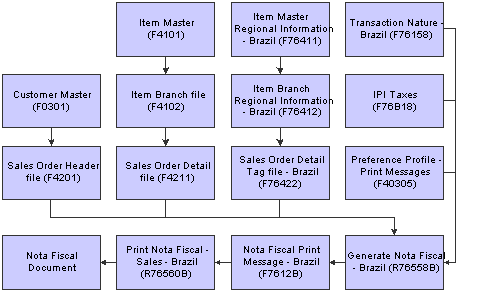
Nota fiscal print messages
When you run the Generate Nota Fiscal program, the system calls messages from these tables and writes them to the Nota Fiscal Print Message - Brazil table (F7612B). You can revise messages in this table by using the Nota Fiscal Text Revisions - Brazil program (P7612B). Additionally, you can enter a message that you want to appear on the nota fiscal in the processing options for the Generate Nota Fiscal program. Before you run the Generate Nota Fiscal program, set the print message processing options to specify the messages to print on the nota fiscal and the order in which the messages print. Then, when you run the Print Nota Fiscal - Sales - Brazil program (R76560B), the system prints the messages that you specified on the nota fiscal.
You can set up print messages by customer/item combination, item group/customer group combination, and by item. You must set up preference profiles before you can use these messages.
See Also
Entering Customer Master Records
Entering Item Master Information
Setting Up Transaction Nature Codes
Understanding Preference Profiles for Print Messages
Setting Processing Options for Generate Nota Fiscal (R76558B)

 Understanding Preference Profiles for Print Messages
Understanding Preference Profiles for Print Messages
You can set up different messages for various customer/item and item group/customer group combinations, and by item. Before you can use these messages, you must set up preference profiles for print messages.
To set up preference profiles for print messages, perform these tasks in this order:
Set up the Documents Using Text Messages UDC (40/OR).
You must set up a code for the Generate Nota Fiscal program (R76558B) before you can use preference profiles for print messages.
Set up messages.
Set up the Preference Master.
Select preference processing for Sales Order Entry in the processing options for the Sales Order Entry program.
See Also
Setting Up a Preference Master

 Forms Used to Revise Print Messages
Forms Used to Revise Print Messages

 Revising Print Messages for Nota Fiscal Text
Revising Print Messages for Nota Fiscal Text
Access the Nota Fiscal Text Revision form.
When you run the Generate Nota Fiscal program, the system writes text messages from other tables to the Nota Fiscal Print Message - Brazil table (F7612B). The Nota Fiscal Text Revision program (P7612B) enables you to maintain the text messages that the system stores in this table. You can access the Nota Fiscal Text Revision program from a menu, or from a Form exit in the Nota Fiscal Maintenance - Brazil (P7610B) program.
 Reviewing Outbound Notas Fiscais
Reviewing Outbound Notas Fiscais
This section provides an overview of outbound notas fiscais review and discusses how to review outbound nota fiscal information.

 Understanding Outbound Notas Fiscais Review
Understanding Outbound Notas Fiscais Review
In Brazil, the government requires that businesses maintain detailed information regarding all merchandise and associated taxes during the delivery process. The information accompanies shipments in the form of a document named the nota fiscal. The nota fiscal organizes this information and places it in the header area and in the detail area.
After you generate and print (in proof mode) outbound notas fiscais, you can review the documents online to verify that the information is correct. If some of the data is incorrect, you can make changes online. Review notas fiscais by order number or by nota fiscal number.
Note. If you review notas fiscais documents after printing in proof mode, the nota fiscal number for each document is represented by a unique, system-generated next number. If you review notas fiscais after printing in final mode, the nota fiscal number is the official, government-assigned number.
See Also
Entering Stand-Alone Notas Fiscais
Setting Processing Options for Nota Fiscal Maintenance - Brazil (P7610B)

 Forms Used to Review Outbound Nota Fiscal Information
Forms Used to Review Outbound Nota Fiscal Information
|
Form Name |
FormID |
Navigation |
Usage |
|
Work With Nota Fiscal Headers |
W7610BG |
Sales Order Processing - Brazil (G76B4211), Nota Fiscal Inquiry - Header Browse |
Review and select nota fiscal records. |
|
Nota Fiscal Header Revision |
W7610BD |
Select a record, and select Header Revision from the Row menu on the Work With Nota Fiscal Headers program. |
Review nota fiscal information for freight, service tax, merchandise tax. |
|
Nota Fiscal Detail Revision |
W7610BE |
Select Detail Revision from the Form menu on the Nota Fiscal Header Revision form. |
Review and revise detail information for the nota fiscal record. |
|
Nota Fiscal Detail Additional Information |
W7610BJ |
Select a record, and select Detail Addl Info (Additional Information) from the Row menu on the Nota Fiscal Detail Revision form. |
Review additional information for the nota fiscal record. You cannot revise information on this form. |

 Reviewing Outbound Nota Fiscal Information
Reviewing Outbound Nota Fiscal Information
Access the Nota Fiscal Header Revision form.
|
Substitution Code |
Review this code to determine whether a client or product is subject to tax substitution. Values are: Y: Use list price. Z: Use net price. N: No. |
|
Substitution Tax |
Review the ICMS Substitute amount that the customer must remit in advance if they are subject to Tax Substitution Mark-up. |
|
ICMS Basis |
Review the amount on which ICMS taxes are assessed. |
|
Substitution Basis |
Review the amount on which ICMS Substitute tax is assessed. Products that are eligible for ICMS Substitute tax are listed in ICMS government directive 14. |
|
IPI Rate |
Enter a number that identifies the percentage of tax that should be assessed or paid to the corresponding tax authority, based on the tax area. Enter the percentage as a whole number and not as the decimal equivalent. For example, to specify 7 percent, enter 7, not .07. The IPI (Imposto sobre Produtos Industrializados) is a Brazilian federal excise tax the government levies on manufactured products. The tax rate varies and is payable at the point of production |
|
IPI Tax |
Review the IPI tax amount that is printed on the nota fiscal. |
|
IPI Code |
Review this code, which indicates how IPI tax is assessed. This code determines in which column of the Inbound/Outbound Fiscal Book the system prints the IPI tax amount. You must enter a code that already exists in the IPI Code Fiscal Value (76/IP) UDC table. Values are: 1: Taxable. 2: Exempt or not taxable. 3: Other. |
|
IPI Basis |
Review the amount on which IPI taxes are assessed. |
|
NF Discount |
Review the amount of the discount amount available for the nota fiscal. |
 Printing Outbound Notas Fiscais
Printing Outbound Notas Fiscais
This section provides an overview of outbound notas fiscais and discusses how to:
Run the Print Nota Fiscal program.
Set processing options for Print Nota Fiscal (R764560B).

 Understanding Outbound Notas Fiscais
Understanding Outbound Notas Fiscais
In Brazil, the government requires that businesses maintain detailed information regarding all merchandise and associated taxes during the delivery process. The information accompanies shipments in the form of a document that is referred to as nota fiscal.
You can also print the outbound (sales) notas fiscais that you send to the customers. After you generate and review the outbound nota fiscal, you can print notas fiscais to include in the shipments.
You can print notas fiscais in proof or final mode. When you print the documents in final mode, the system updates each system-assigned document number with the appropriate official nota fiscal number, based on the information that you set up in the Nota Fiscal Next Number Control - Brazil table (F7600B).
Note. If you use the electronic nota fiscal process, the system obtain the nota fiscal number by sending a file to the government through a third-party software, and returning the number to you.

 Running the Print Nota Fiscal Program
Running the Print Nota Fiscal Program
Select Sales Order Processing - Brazil (G76B4211), Print Nota Fiscal.

 Setting Processing Options for Print Nota Fiscal (R76560B)
Setting Processing Options for Print Nota Fiscal (R76560B)
Processing options enable you to specify the default processing for programs and reports.
Select
|
1. Next Status Code - From (Required) |
Enter a UDC (40/AT) to specify the beginning of the range of the next status of the notas fiscais that you want to select. You select a status from the Activity/Status UDC (40/AT). The status you select must be set up in the order activity rules based on the order type and the line type of the notas fiscais that you want to select. The combination of codes that you select for this processing option and the Next Status Code - To processing option in this program must be a valid last status/next status combination in the Order Activity Rules table (F40203). |
|
2. Next Status Code - To (Required) |
Enter a UDC (40/AT) to specify the end of the range of the next status of the notas fiscais that you select. You select a status from the Activity/Status Codes UDC (40/AT). The status you select must be set up in the order activity rules based on the order type and the line type of the notas fiscais that you want to select. The combination of codes that you select for this processing option and the Next Status Code - From processing option in this program must be a valid last status/next status combination in the Order Activity Rules table (F40203). |
Defaults
|
1. Invoice Document Type |
Enter a UDC (00/DI) to identify the invoice document type. The value that you enter must exist in the Document Type - Invoices Only (00/DI) UDC. The same code must also exist in the Document Type - All Documents (00/DT) UDC. If you leave this processing option blank, the system uses RI for the invoice document type. |
|
2. Issue Date |
Enter the date that the system uses for the issue date of the nota fiscal. If you leave this field blank, the system date is used. |
|
3. Next Status Code - Sales Order |
Enter a code (UDC 40/AT) to specify the beginning of the range of the next status of the notas fiscais that you want to select. You select a status from the Activity/Status UDC (40/AT). The status you select must be set up in the order activity rules based on the order type and the line type of the notas fiscais that you want to select. The combination of codes that you select for this processing option and the Next Status Code - To processing option in this program must be a valid last status/next status combination in the Order Activity Rules table (F40203). |
|
4. Next Status Code - Nota Fiscal |
Enter a code from the Activity/Status UDC (40/AT) table to specify the beginning of the range of the next status of the notas fiscais that you want to select. The status you enter must be set up in the order activity rules based on the order type and the line type of the notas fiscais that you want to select. The combination of codes that you select for this processing option and the Next Status Code - To processing option in this program must be a valid last status/next status combination in the Order Activity Rules table (F40203). |
Process
|
1. Mode |
Specify whether to run the program in proof or final mode. Values are: Blank: Print the notas fiscais in proof mode. 1 Final mode. |
|
2. Summarize Nota Fiscal (Future) |
Specify whether the system prints an ICMS and IPI tax summary on the nota fiscal. Values are: Blank: Do not print an ICMS and IPI tax summary on the nota fiscal. 1: Print a tax summary. |
|
1. ICMS and IPI Tax Summary |
Specify whether the system summarizes nota fiscal detail line by item and lot. Value are: Blank: Do not summarize nota fiscal detail lines by item and lot. 1: Summarize by item and lot. |
|
2. Data Edits |
Specify whether the system prints the total of the nota fiscal in words at the end of the nota fiscal. Values are: Blank: Print the total of the nota fiscal in words at the end of the nota fiscal. 1: Do not print the total in words. |
NFe
These processing options determine whether the system calls the Nota Fiscal Elec. - Outbound (R76B560Z1) program to process electronic notas fiscais.
|
Generate NFe Information (Generate electronic nota fiscal information) |
Enter 1 to generate the output file for the electronic nota fiscal process. When you enter 1, the system calls the Nota Fiscal Elec. - Outbound program to convert the nota fiscal to an XML version, and saves the data to the XML Transaction Interface (F70XMLZ1) table. |
|
Enter the Version for R76B560Z1 |
Enter the version of the Nota Fiscal Elec. - Outbound program to run, if you specified to run the Nota Fiscal Elec. - Outbound program after the Print Nota Fiscal program. If you leave this processing option blank and have selected to run the Nota Fiscal Elec. - Outbound program, the system uses version ZJDE00001. |
 Updating Sales in Brazil
Updating Sales in Brazil
This section provides an overview of sales update for Brazil, lists prerequisites, and discusses how to:
Run the Sales Update - Brazil program.
Set processing options for Sales Update - Brazil (R76B803).

 Understanding Sales Update for Brazil
Understanding Sales Update for Brazil
After you print notas fiscais in final mode, you can update the customer sales information. When you update customer sales information, the system creates Accounts Receivable records.
Note. The system does not process tax lines for PIS/PASEP and COFINS tax credits when you run the Sales Update - Brazil program.
You must update customer sales information after you print notas fiscais in final mode so that the accounts receivable (AR) records include the official nota fiscal document numbers that are required by the Brazilian government.
When you run the Sales Update - Brazil program, the system generates reports that include summary or detail information about:
Updated information about customer sales.
Accounts receivable and general ledger (GL) entries.
Sales for different categories, such as stock sales and freight, cost of goods sold, and profit percentages.
Errors that result from running the program.
Depending on how you set the processing options, the system updates the F4211 and the Sales Order Detail History (F42119) tables from information that is stored in the F7611B table.
Note. If you do not set the processing options to update tables F4211 and F42119, you must run the Sales Update program after you run the Sales Update - Brazil program.
You must select the appropriate version of the Sales Update - Brazil program to update the tables. Select one of these versions, based on the company's process:
Sales Update
You can use the proof or final mode of this version when the sales order has been processed through Invoice Print and contains a document number and type in the Sales Order Detail file.
Assign Invoice Numbers
You must use the proof or final version when the sales order has not been processed to print invoices in the Print Invoice program. The program assigns an AR number.
Note. Because of the number of transactions that occur when you run the Sales Update - Brazil program, you should run the program in proof mode first to detect and correct any errors before you run it in final mode.
See Also

 Prerequisites
Prerequisites
Before you complete the tasks in this section:
It is strongly recommended that you run the sales update when no one is on the system.
When you run the program during non-business hours, you can accurately update the history files. The system does not lock records.
Notify the system operator before you run the sales update, or consider running the program during non-business hours.
Verify that the appropriate line types are set up and that the processing options are set to correctly interface with the general ledger (GL) and accounts receivable.
Verify that the status code for sales update and any status codes that follow are set up in the order activity rules.
Verify that the automatic accounting instructions (AAIs) are set up for Brazilian taxes and additional charges.

 Running the Update Sales - Brazil Program
Running the Update Sales - Brazil Program
Select Sales Order Processing - Brazil (G76B4211), Sales Update - Brazil.

 Setting Processing Options for Sales Update - Brazil (R76B803)
Setting Processing Options for Sales Update - Brazil (R76B803)
Processing options enable you to specify the default processing for programs and reports.
Defaults
|
1. Tax Line Type (Required) |
Specify the line type for the records that the system creates when it writes journal entries for Brazilian taxes. |
|
2. Sales Reverse Defaults |
Specify the document type that the system assigns to the records it creates when you process sales reverses or sales returns. You select a code from the Document Type - All Documents UDC table (00/DT). The code you select must also exist in the Document Type - Invoices Only UDC table (00/DI). |
Select
|
1. Beginning Status (Optional) |
Enter a UDC (40/AT) to specify the current status of the notas fiscais that you want to select. You select a status from the Activity/Status UDC (40/AT). The status you select must be set up in the order activity rules based on the order type and the line type of the notas fiscais that you want to select. The combination of codes that you select for this processing option and the Next Status Code - To processing option in this program must be a valid last status/next status combination in the Order Activity Rules table (F40203). |
|
2. Next Status Code - From (Required) |
Enter a UDC (40/AT) to specify the beginning of the range of the next status of the notas fiscais that you to select. You select a status from the Activity/Status UDC (40/AT). The status you select must be set up in the order activity rules based on the order type and the line type of the notas fiscais that you want to select. The combination of codes that you select for this processing option and the Next Status Code - To processing option in this program must be a valid last status/next status combination in the Order Activity Rules table (F40203). |
|
3. Next Status Code - To (Required) |
Enter a UDC (40/AT) to specify the end of the range of the next status of the notas fiscais that you select. You select a status from the Activity/Status Codes UDC (40/AT). The status you select must be set up in the order activity rules based on the order type and the line type of the notas fiscais that you want to select. The combination of codes that you select for this processing option and the Next Status Code - From processing option in this program must be a valid last status/next status combination in the Order Activity Rules table (F40203). |
|
4. Override Next Status (Optional) |
Enter a UDC (40/AT) to select an alternate status for the next step in the order process. You select a status from the Activity/Status (40/AT) UDC table. The status that you select must be set up in the order activity rules based on the order type and the line type of the notas fiscais that you want to select. The override status is another allowed step in the process. |
Process
|
1. Sales Update |
Specify whether the system runs the Sales Update program (R42800) after running the Sales Update - Brazil program (R76B803). Values are: Blank: Do not run sales update. 1: Run the Sales Update program after running the Sales Update - Brazil program. |
|
2. Sales Update Version |
Specify the version of the Sales Update program that the system runs when you set the Sales Update processing option in the Sales Update - Brazil program to 1. If you leave this processing option blank and enter 1 for the Sales Update processing option, the system uses version XJDE0001. |
|
3. Sales Update Purge |
Enter 1 to run a version of the Sales Update program to purge sales order records from the Sale Order Detail File table. The system writes the purged records to the Sales Order History File table. If you leave this processing option blank, the system does not run the sales update purge. |
|
4. Sales Update Purge Version |
Specify the version of the Sales Update program to run. If you leave this processing option blank, the system runs version XJDE0001. |
Freight
|
1. Freight |
Specify whether the system creates reversing accounting entries when you process a reverse or return for notas fiscais that contain freight charges. Values are: Blank: Do not create reversing entries. 1: Create reversing accounting entries when you process a reverse or return for notas fiscais that contain freight charges. |
|
2. Insurance |
Specify whether the system creates reversing accounting entries when you process a reverse or return of notas fiscais that contain insurance charges. Values are: Blank: Do not create reversing entries. 1: Create reversing accounting entries when you process a reverse or return for notas fiscais that contain insurance charges. |
|
3. Additional Expenses |
Specify whether the system creates reversing accounting entries when you process a reverse or return for notas fiscais that contain additional expenses. Values are: Blank: Do not create reversing entries. 1: Create reversing accounting entries when you process a reverse or return for notas fiscais that contain additional expenses. |
|
4. Freight Line Type |
Specify the line type that the system assigns to the accounting entries it creates for freight charges. The system uses the value you enter in this processing option only when you enter 1 for the Freight processing option in the Sales Update - Brazil program. |
|
5. Insurance Line Type |
Specify the line type that the system assigns to the accounting entries it creates for insurance charges. The system uses the value you enter in this processing option only when you enter 1 for the Insurance processing option in the Sales Update - Brazil program. |
|
6. Additional Expenses Line Type |
Specify the line type that the system assigns to the accounting entries that it creates for additional expenses. The system uses the value that you enter in this processing option only when you enter 1 for the Additional Expenses processing option in Update Sales - Brazil. |
 Entering Transfer Orders for Brazil
Entering Transfer Orders for Brazil
This section provides an overview of transfer orders for Brazil and lists the forms used to enter transfer orders.

 Understanding Transfer Orders for Brazil
Understanding Transfer Orders for Brazil
You enter a transfer order to ship inventory between branch/plants within the company, maintain an accurate on-hand inventory amount, and provide tax information for notas fiscais. The transfer order program:
Creates a sales order for the shipping location that represents the supplier.
Creates a purchase order for the receiving location that represents the customer.
Processes the inventory amounts on the transfer order as a formal purchase and sale of goods.
Creates documents, such as pick slips or invoices, that are necessary to complete the transfer.
You enter transfer orders to input information about inventory that you move from one location to the other. Transfer orders are used in two situations:
One location needs inventory from another location within the same branch plant.
One branch plant needs inventory from another branch plant within the same company.
Note. When you generate a transfer order, the system automatically creates a purchase order with its corresponding Brazilian tag file information. The system creates this Brazilian tag file information with default values.

 Forms Used to Enter Transfer Orders for Brazil
Forms Used to Enter Transfer Orders for Brazil
|
Form Name |
FormID |
Navigation |
Usage |
|
Customer Service Inquiry |
W4210E |
Purchase Return (G76B4212), Transfer Orders |
Review and select orders. |
|
Sales Order Detail Revisions |
W4210A |
Click Add on the Customer Service Inquiry form. |
Add and revise orders. |
|
W4210BRL |
Enter a sales order and click OK on the Sales Order Detail Revisions form. |
Enter transaction nature information for Brazil. |
|
|
W4210BRI |
Enter the Brazilian Header information and click OK on the S.O. Brazilian Information Header form. |
Review the detail information about the order. |
 Entering Stand-Alone Notas Fiscais
Entering Stand-Alone Notas Fiscais
This section provides an overview of stand-alone notas fiscais, lists a prerequisite, and discusses how to:
Set processing options for Stand-Alone Notas Fiscais - Inbound and Outbound (P7611B).
Enter a stand-alone nota fiscal.

 Understanding Stand-Alone Notas Fiscais
Understanding Stand-Alone Notas Fiscais
In Brazil, the government requires that businesses maintain detailed information regarding all merchandise and associated taxes. The information accompanies shipments in the form of a document that is referred to as nota fiscal.
You might need to generate a nota fiscal apart from a purchase or sales order. For example, you might need to create a stand-alone nota fiscal if a manufacturer from outside of Brazil ships merchandise to you without a nota fiscal. You would need to generate an inbound stand-alone nota fiscal to begin the tracking process.
The stand-alone nota fiscal is not linked to any other accounting processes. For example, when you generate a stand-alone nota fiscal, it does not interface with general ledger, inventory, purchase order, sales order, accounts payable, or accounts receivable processes. Generate a stand-alone nota fiscal only when you want to print a document that does not affect any other accounting process.
When you enter a stand-alone nota fiscal manually, you should enter header and detail information. Once you enter this information, you can review the documents online to verify that the information is correct. You can review notas fiscais by order number or by nota fiscal number.
Note. If you review notas fiscais after printing a nota fiscal in proof mode, the nota fiscal number for each document is represented by a unique, system-generated next number. If you review notas fiscais after printing in final mode, the nota fiscal number is the official, government-assigned number.
When you run the PIS COFINS Netting Process program (P76B9011), the system does not create journal entries for the PIS/PASEP
and COFINS taxes that you enter in this application. You must manually create the journal entries.
Printing Stand-Alone Notas Fiscais
After you generate and review the nota fiscal, you can print notas fiscais to include in the shipments. You use the same program, Print Nota Fiscal (R76560B), to print stand-alone notas fiscais as you would notas fiscais that you generated by running the Generate Nota Fiscal program.
You can print notas fiscais in proof or final mode. When you print the documents in final mode, the system updates each system-assigned document number with the appropriate official nota fiscal number. This number is based on the information that you set up in the Nota Fiscal Next Number Control - Brazil table (F7600B).

 Prerequisite
Prerequisite
Before you complete the tasks in this section, you should set up a matching version for the Stand Alone Nota Fiscal program (P7611B) and the Generate Nota Fiscal program (R76558B). The system calls the version of the Generate Nota Fiscal – Brazil program to get the print message sequence from the processing options. The Stand Alone Nota Fiscal program calls a version with a matching version name. If a matching version does not exist, the program calls version XJDE0001 by default.

 Forms Used to Enter a Stand-Alone Notas Fiscais
Forms Used to Enter a Stand-Alone Notas Fiscais

 Setting Processing Options for Stand-Alone Nota Fiscal - Inbound and Outbound (P7611B)
Setting Processing Options for Stand-Alone Nota Fiscal - Inbound and Outbound (P7611B)
Processing options enable you to specify the default processing for programs and reports.
Display
|
1. Header or Detail |
Specify whether the system first displays the Nota Fiscal Header Revisions form or the Nota Fiscal Detail Revisions when you inquire on a nota fiscal. You can review header information before detail information and edit default information that affects the nota fiscal. Values are: Blank: The system displays the Nota Fiscal Header Revisions form first. 1: The system displays the Nota Fiscal Detail Revisions form first. |
Defaults
|
1. Nota Fiscal Series |
Specify the nota fiscal series that the system uses to create and inquire upon nota fiscal records. If the nota fiscal is to be printed, you must set up the nota fiscal series by using the nota fiscal Next Number - Brazil program (P7600B). |
|
2. Nota Fiscal Document Type |
Specify the nota fiscal Document Type that the system uses to create and inquire upon nota fiscal records. If the nota fiscal is to be printed, you must set up the nota fiscal Document Type by using the nota fiscal Next Number - Brazil program (P7600B). You set up values in the Document Type UDC table (00/DT). |
|
3. Line Type |
Specify how the system processes the lines of a transaction. Line types affect the systems with which the transaction interfaces (JD Edwards EnterpriseOne General Accounting system , JD Edwards EnterpriseOne Job Cost system, JD Edwards EnterpriseOne Accounts Payable system, JD Edwards EnterpriseOne Accounts Receivable system, and JD Edwards EnterpriseOne Inventory Management system). Line Types also specify the conditions for including a line on reports and in calculations. |
|
4. Override Last Status |
Enter a UDC (40/AT) to indicate the From Status code range that the system uses for nota fiscal creation. You must enter a status that has been set up in the user defined codes list (40/AT) of the order activity rules based on the order type and the line type that you are using. The combination of Status From and Status Thru must be a valid last status/next status combination in the Order Activity Rule list. If you leave this field blank, the status codes will be retrieved from the order activity rules. |
|
5. Override Next Status |
Enter a UDC (40/AT) to indicate the To Status code range that the system uses for nota fiscal creation. You must enter a status that has been set up in the user defined codes list (40/AT) of the order activity rules based on the order type and the line type that you are using. The combination of Status From and Status Thru must be a valid last status/next status combination in the Order Activity Rule list. If you leave this field blank, the status codes will be retrieved from the order activity rules. |
|
6. Branch/Plant |
Enter a branch/plant. This is a separate entity within a business for which you want to track costs. |
|
7. Update Nota Fiscal Header |
Specify whether the system automatically update nota fiscal header. Values are: Blank: Do not automatically update nota fiscal header. 1: Automatically update nota fiscal header. |
|
8. Stand-Alone Nota Fiscal Type (Required) |
Specify whether the system creates an inbound stand-alone nota fiscal. Values are: 1: Create an inbound stand-alone nota fiscal. 5: Create outbound stand-alone nota fiscal. |
Edits
|
1. Status |
Specify whether the system disables the status code fields. Values are: Blank: Do not disable status code fields. 1: Disable status code fields. |
|
2. Status Code Limit for Changes |
Enter a UDC (40/AT) to indicate the status code at which detail lines cannot be changed. The detail lines will be protected if the next status is greater than or equal to the status you enter. You must specify a UDC that has been set up in the Order Activity Rules (40/AT) based on the order type and the line type that you are using. |
|
3. Taxes and Freight |
Specify whether to enable users to change the taxes and freight in the header of the nota fiscal. Values are: Blank: Enable users to change the taxes and freight in the header of the nota fiscal 1: Do not enable users to change the taxes and freights in the header of the nota fiscal. |
|
4. Branch Validation |
Specify whether the system validates the branch against the Branch/Plant Constants file (F41001) or the Business Unit Master file (F0006). Values are: Blank: The system validates the branch against the F41001 table. 1: The system validates against the F0006 table. |

 Entering a Stand-Alone Nota Fiscal
Entering a Stand-Alone Nota Fiscal
When you enter inbound and outbound stand-alone notas fiscais, you use a different version of the same program. Although processing option settings differentiate the versions, many of the forms that appear are the same. After you complete the necessary fields on each form, click OK, and the system automatically brings you to the next form that you need to complete.
You can use the electronic nota fiscal process to obtain the nota fiscal number. If you use the electronic nota fiscal process, you must complete these fields on the Outbound Nota Fiscal Header Revision form:
See (BRA) Using Electronic Notas Fiscais.
|
Nota Fiscal Type |
Enter a value that exists in the Transaction Type (70/TY) UDC table to specify the type of nota fiscal. The system enables or disable fields on forms and performs validations based on the value that you enter. The system provides these hard-coded values: BRNFI-CL: NF Inbound Trans. Classical. BRNFI-NA: NFe Inbound Transaction - National BRNFI-SP: NFe Inbound Transaction - São Paulo BRNFI-TE: NF Inbound Trans. Teleph. Ind. Note. The values in the Special Handling Code field are used when you automatically process outbound sales transactions. |
|
Nota Fiscal Legal Number |
Specify the electronic nota fiscal number generated by the fiscal authority. This number is forwarded to you by the fiscal authority when you process notas fiscais electronically. The system enables this field only when you select BRNFI-NA, BRNFI-SP, or BRNFI-TE as the nota fiscal type. |
|
Nota Fiscal Series Number |
Specify the nota fiscal series number for national electronic notas fiscais (NFe). This number is forwarded to you by the fiscal authority when you process notas fiscais electronically. The system enables this field only when you select BRNFI-NA as the nota fiscal type. |
|
Access Key |
Enter the number provided to you by the fiscal authority. You use the access key to validate that the nota fiscal legal number is a valid number. This access key is forwarded to you by the fiscal authority when you process notas fiscais electronically. This field accepts the 44-digit numeric key for the national NFe or the 8-digit alphanumeric key for the NFe for São Paulo. The system validates your entry based on the nota fiscal type that you select. The system enables this field only when you select BRNFI-NA or BRNFI-SP as the nota fiscal type. |
|
Nota Fiscal Number |
Enter the 6-character nota fiscal number for a classic nota fiscal. For purchase transactions, use the nota fiscal number from the supplier's invoice. The system enables this field only when you select BRNFI-CL (classic nota fiscal) as the nota fiscal type. The system completes this field automatically with portions of the nota fiscal number when you select BRNFI-NA, BRNFI-SP, or BRNFI-TE as the nota fiscal type. |
|
Nota Fiscal Series |
Enter the 2-character nota fiscal series number for a classic nota fiscal. You complete this field for classical notas fiscais only. The system completes this field with a portion of the nota fiscal number when you select a nota fiscal type of BRNFI-NA, BRNFI-SP, or BRNFI-TE. |
Access the Outbound Nota Fiscal Header Revision form to enter outbound stand-alone records.
Access the Inbound Nota Fiscal Header Revision form to enter inbound stand-alone records.
Inbound and Outbound Nota Fiscal Header Revisions Form
Select the Freights tab.
Select the Services Taxes tab.
Select the Merchandise Taxes tab.
Select the Departure Dates tab.
Inbound and Outbound Nota Fiscal Detail Revisions Form
The terms appear on the Inbound Nota Fiscal Detail Revisions form and the Outbound Nota Fiscal Detail Revisions form.
|
Location |
Enter the storage location from which goods will be moved. |
|
Lot Serial Number |
Enter a number that identifies a lot or a serial number. A lot is a group of items with similar characteristics. |
|
Purchasing UOM |
Enter a UDC (00/UM) that identifies the unit of measure in which you usually purchase the item. |
|
Tax Summary |
Enter an auxiliary code that you use to combine ICMS and IPI tax characteristics. Values might include: 01: Taxed domestic goods (IPI and ICMS). 02: Taxed domestic goods (ICMS taxed, IPI tax rate Zero). 03: Exempt products. 04: Export. 05: ICMS deferred, IPI suspended. 06: ICMS exempt, IPI taxed. |
|
Fiscal Classification |
Enter a code that specifies groups of products, as defined by the local tax authorities. The product groups are based on taxing conventions and other national statistics. The system uses this code to determine the applicable tax rate for a product. |
|
IPI Tax Rate |
Enter a number that identifies the percentage of tax that should be assessed or paid to the corresponding tax authority, based on the tax area. Enter the percentage as a whole number and not as the decimal equivalent. For example, to specify 7 percent, enter 7, not .07. |
|
DIPI Code |
Enter the DIPI Classification code. This is a four-character, alphanumeric field that you can use for tax reporting. Use this code to link the product with the Transaction Nature. |
|
ISS Tax Rate |
Enter a number that identifies the percentage of tax that should be assessed or paid to the corresponding tax authority, based on the tax area. Enter the percentage as a whole number and not as the decimal equivalent. For example, to specify 7 percent, enter 7, not .07. |
|
IR Tax Rate |
Enter a number that identifies the percentage of tax that should be assessed or paid to the corresponding tax authority, based on the tax area. Enter the percentage as a whole number and not as the decimal equivalent. For example, to specify 7 percent, enter 7, not .07. |
|
II Taxable Amount |
Enter the amount on which II taxes are assessed. |
|
II Tax Rate |
Enter a number that identifies the percentage of tax that should be assessed or paid to the corresponding tax authority, based on the tax area. Enter the percentage as a whole number and not as the decimal equivalent. For example, to specify 7 percent, enter 7, not .07. |
|
II Tax |
Enter the II tax amount that is printed on the nota fiscal. |
|
Match Type |
Enter a code that is attached to each purchase-order detail record or receipt record, that indicates whether a voucher exists and whether the voucher or receipt record has been reversed. Values are: 1: No voucher exists. 2: A voucher exists. 3: The voucher has been reversed. 4: The receipt record has been reversed. Note. Record types 3 and 4 are audit records only; you cannot access these record types for the Voucher Match program (P4314) or the PO Receipts program (P4312). |
|
ICMS Tax Subst Mark-up (ICMS tax substitution mark-up) |
Enter a code that specifies whether a client or product is subject to tax substitution. Values are: Y: Use list price. Z: Use net price. N: No. |
|
Purchase Use Code |
Enter a code that identifies the purpose for which the merchandise was purchased. You define purchase use codes in the Purchase Use UDC table (76/PU). When you define purchase use codes, use the special handling code to specify this type of tax information: For ICMS tax: 0: ICMS tax is nonrecoverable. 1: ICMS tax is 100 percent recoverable. For IPI tax: 0: IPI tax is nonrecoverable. 1: IPI tax is 50 or 100 percent recoverable, depending on the status of the ship-to and ship-from taxpayer. |
|
Cur Code (currency code) |
Enter a code that identifies the currency of a transaction. |
|
Item Orig (item origin) |
Enter a code that specifies the origin of a product. You must select a hard-coded value from the Item Origin UDC (76/IO). |
Nota Fiscal Text Revision form
This term appears on the Nota Fiscal Text Revisions form.
|
Message Text |
Enter a line of text used in the nota fiscal generation. |
 Working With Returns, Reverses, and Cancellations in Brazil
Working With Returns, Reverses, and Cancellations in Brazil
This section provides an overview of sales order returns, reverses, and cancellations; lists prerequisites; and discusses how to:
Run the Reverse/Void Nota Fiscal program.
Set the processing options for Reverse/Void Nota Fiscal (R76559B).
Set processing options for Sales/Purchase Returns - Brazil (P76B805).

 Understanding Sales Order Returns, Reverses, and Cancellations
Understanding Sales Order Returns, Reverses, and Cancellations
Occasionally, you need to cancel sales orders or process the return of products. You process cancellations and returns differently, depending on the processing stage at which the cancellation or return occurs. This table describes the actions that you must take at different processing stages:
|
Sales Order and Nota Fiscal |
Action |
Effect |
|
You enter a sales order, but a nota fiscal is not generated. |
You cancel the order by changing the order status to canceled. |
None. No accounting entries were created. |
|
You generate a nota fiscal, but it is not printed. |
You reverse the nota fiscal using the version for nonprinted notas fiscais in the Reverse/Void Nota Fiscal (R76559B) program. |
The system deletes the records from these tables:
The records are not reported in the fiscal books. |
|
You print the nota fiscal but have not run the Sales Update program, and you have not shipped the products. |
You reverse the nota fiscal, using the version for printed notas fiscais in the Reverse/Void Nota Fiscal program. Close the sales order. |
The system does not delete nota fiscal records from the Nota Fiscal Header - Brazil, Nota Fiscal Detail - Brazil, Nota Fiscal Print Message - Brazil, Nota Fiscal Taxes Detail - Brazil, and Nota Fiscal Taxes Header - Brazil tables. These records are reported in the fiscal books by using the status code that you specified in the processing options for the Reverse/Void Nota Fiscal program. |
|
You print the nota fiscal and run the Sales Update program. You ship the products, and the products are returned to you before the buyer receives the products. |
You create and print an inbound nota fiscal by using the Sales Return - Ship From program (version ZJDE7004). |
The system creates reversing entries for items and expenses as determined by processing options, and updates inventory records. |
|
You ship the products, and they are received by the buyer. The buyer returns some or all of the products to you. |
The buyer issues an inbound nota fiscal to you. You use the Sales Return - Ship To program (version ZJDE7003) to enter the information from the nota fiscal that the buyer issued into the system. You do not print a nota fiscal for the return. |
The system creates records in the nota fiscal tables for reporting in the fiscal books. |
If you need to cancel a sales order before you generate the nota fiscal, you cancel the sales order by using the Sales Order Entry program to update the sales order to a closed status. Since no records are created in the nota fiscal tables until you generate the nota fiscal, you do not create any reversing accounting entries.
Nota Fiscal Reversals
If you need to cancel a sales order after generating the nota fiscal but before printing it, you must reverse the nota fiscal by using a version of the Reverse/Void Nota Fiscal program that is set up for reversing nonprinted notas fiscais. Version XJDE0001 exists for reversing nonprinted notas fiscais. When you use version XJDE0001 or a copy of it, the system deletes the records that are associated with the notas fiscais which you reversed from the nota fiscal tables.
If you need to cancel a sales order after printing it but before running the Update Sales - Brazil program (R76B803), you must reverse the nota fiscal by using a version of the Reverse/Void Nota Fiscal program that is set up for reversing printed notas fiscais. Version XJDE0002 exists for reversing printed notas fiscais. When you use version XJDE0002 or a copy of it, the system retains the records that are associated with the notas fiscais which you reverse in the nota fiscal tables. You must retain these records for fiscal book reporting.
In addition to reversing the nota fiscal, you must either reuse or close the sales order. It is strongly recommended that you close the sales order.
Note. When you cancel a nota fiscal for which a record exists in the Nota Fiscal Taxes Detail - Brazil table, the system changes the processed flag in the record to 1 to indicate that the record is closed. When you run the PIS COFINS Netting Process program (R76B9011), the system does not process the record.
Ship-To Sales Returns
If you need to process the cancellation of an order after you have run the Update Sales - Brazil program, you must process the cancellation as a sales return. You must consider the price for the merchandise, and the taxes and other fees charged on the original printed nota fiscal when you process the return so that the appropriate reversing entries are made to the financial and inventory systems.
You use the Ship-To sales return process when the company to which you shipped the merchandise returns the merchandise after receiving it into its inventory. The returning company must send a nota fiscal with the returned merchandise.
Brazil requires that a nota fiscal accompany all products that are shipped. If the company to which you shipped the merchandise returns the merchandise after receiving it into its inventory, the company must create a nota fiscal to accompany the return. This type of a return is referred to as a "ship-to" sales return. When you receive the returned merchandise, you must complete these steps in this order:
Use the Sales Return - Ship To program (version ZJDE7003) to enter the information on the nota fiscal into the system, create detail lines for the returned items, and associate the original nota fiscal with the nota fiscal that is sent with the returned merchandise.
Run the ZJDE7002 version of the Shipment Confirm program (P4205).
Generate the return nota fiscal by running the XJDE0005 version of the Generate Nota Fiscal program (R76558B).
Note. Make a note of the value that the system provides for the Order Number field on the Create Sales Ledger Details form. You will use this number later in the return process.
To complete the ship-to return process, you must ship confirm the order and then generate the nota fiscal.
This table lists some considerations for the ship-to sales return process:
|
Program |
Considerations |
|
These considerations apply:
|
|
|
These considerations apply:
|
|
|
These considerations apply:
|
Setting Up Ship-To Return Versions
Set up the Sales Ledger Inquiry program (P42025) with a version that corresponds to the version of Sales Order Entry program (P4210) that you use to process the return. For example, version ZJDE7003 of the Sales Order Entry program in the base Sales Order Management software is set up for processing sales order returns when the buyer receives and then returns merchandise. If you use this version for processing the return, you must set up a version ZJDE7003 in the Sales Ledger Inquiry program.
Set up the Sales/Purchase Returns - Brazil program (P76B805) with a version that corresponds to the version of the Sales Order Entry program that you use to process the return. For example, version ZJDE7003 of the Sales Order Entry program in the base JD Edwards EnterpriseOne Sales Order Management software is set up for processing sales order returns when the buyer receives and then returns merchandise. If you use this version for processing the return, you must set up a version ZJDE7003 in the Sales/Purchase Returns - Brazil program.
Ship-From Sales Returns
If you need to process the cancellation of an order after you have run the Update Sales - Brazil program, you must process the cancellation as a sales return. You must consider the price for the merchandise, and the taxes and other fees charged on the original printed nota fiscal when you process the return so that the appropriate reversing entries are made to the financial and inventory systems.
You use the Ship-From sales return process when the company to which you shipped the merchandise returns the merchandise before they received the merchandise into their inventory. You must create a nota fiscal to account for this type of transaction. When you process this type of sales return, you must process the return in this order:
Use the Sales Order Entry - Return Order - Ship From program (version ZJDE7004) to create detail lines for the returned items and associate the original nota fiscal with the nota fiscal that you create for the return.
Run the ZJDE7002 version of the Shipment Confirm program.
Generate the return nota fiscal by running the XJDE0003 version of the Generate Nota Fiscal program.
Print the nota fiscal for the return in final mode by using the Print Nota Fiscal - Ship From program (R76560B).
Update the sales for Brazil by running the Sales Update - Brazil program (R76B803).
This table lists some considerations for the ship-from sales return process:
|
Program |
Considerations |
|
These considerations apply:
|
|
|
These considerations apply:
|
|
|
These considerations apply:
|
Setting Up Ship-From Return Versions
Set up the Sales Ledger Inquiry program with a version that corresponds to the version of the Sales Order Entry program that you use to process the return. For example, version ZJDE7004 of the Sales Order Entry program in the base JD Edwards EnterpriseOne Sales Order Management software is set up for processing sales order returns when the buyer did not receive the merchandise. If you use this version for processing the return, you must set up a version ZJDE7004 in the Sales Ledger Inquiry program.
Set up the Sales/Purchase Returns - Brazil program with a version that corresponds to the version of the Sales Order Entry program that you use to process the return. For example, version ZJDE7004 of the Sales Order Entry program in the base JD Edwards EnterpriseOne Sales Order Management software is set up for processing sales order returns when the buyer did not receive the merchandise. If you use this version for processing the return, you must set up a version ZJDE7004 in the Sales/Purchase Returns - Brazil program.
See Also
Running the Generate Nota Fiscal Program
Running the Print Nota Fiscal Program

 Prerequisites
Prerequisites
Before you complete the tasks in this section:
Verify that a corresponding version of the Sales Order Entry program exists in the Sales Ledger Inquiry program. For example, if you use version ZJDE7004 of the Sales Order Entry program to process sales order returns, version ZJDE7004 must exist for returns in the Sales Ledger Inquiry program.
Verify that a matching version of the Sales Order Entry program exists in the Sales/Purchase Returns - Brazil program. For example, if you use version ZJDE7003 of the Sales Order Entry program to process sales order returns, version ZJDE7003 must exist for returns in the Sales/Purchase Returns - Brazil program.
Verify that the processing options and version are set up for the Sales Ledger Inquiry program (P42025).
See Setting Processing Options for the Sales Ledger Inquiry Program (P42025).
Verify that processing options and version are set up for the Sales Order Entry program (P4210).
See Setting Processing Options for Sales Order Entry (P4210).
Verify that the processing options and version are set up for the Sales/Purchase Returns - Brazil program.
Verify that the processing options and version are set up for the Sales Return - Ship To program (P4210/ZJDE7003).
Verify that the processing options and version are set up for the Sales Return - Ship From program (P4210/ZJDE7004).
Verify that supplier master and purchasing instruction records exist for the client who is returning the merchandise you are processing.
Verify that supplier master and purchasing instruction records exist for the client who is returning the merchandise you are processing.

 Forms Used to Enter Ship-To Sales Returns and Ship-From Sales Returns
Forms Used to Enter Ship-To Sales Returns and Ship-From Sales Returns
|
Form Name |
FormID |
Navigation |
Usage |
|
Sales Order Detail Revisions |
W4210A |
Sales Order Processing - Brazil (G76B4211), Sales Return - Ship To Click Add on the Customer Service Inquiry form. |
Access Customer Service Inquiry form |
|
W76B805B |
Select Credit Memo from the Form menu on the Sales Order Detail Revisions form. |
Enter information from the nota fiscal that the buyer sent with the returned merchandise. |
|
|
Create Sales Ledger Details |
W76B805E |
Click OK on Ship To Nota Fiscal Number. |
Enter the nota fiscal number from the nota fiscal that accompanied the order when you shipped it to the customer |
|
Nota Fiscal Selection |
W76B805G |
Select NF Selection from the Form menu on the Create Sales Ledger Details form. |
Populate the Create Sales Ledger Details form with data from the original sales nota fiscal |
|
Work With Sales Ledger Inquiry |
W42025A |
Select Credit Memo from the Form menu on the Sales Order Detail Revisions form. |
Enter the order number the system displayed on the Create Sales Ledger Details form. |
|
S.O. Brazilian Information Header |
W4210BRL |
Click OK on the Sales Order Detail Revisions form. |
Verify that header information is correct |
|
S.O. Brazilian Information Detail |
W4210BRA |
Click OK on the S.O. Brazilian Information Header form. |
Verify that the detail information is correct |
|
Sales Order Detail Revisions |
W4210A |
Sales Order Processing - Brazil (G76B4211), Sales Return - Ship From Click Add on the Customer Service Inquiry form. |
Access the Sales Order Detail Revisions form. |
|
Create Sales Ledger Details |
W76B805E |
Select Credit Memo from the Form menu on the Sales Order Detail Revisions form. |
Enter data about the return including order type, branch/plant, and customer. |
|
Nota Fiscal Selection |
W76B805G |
Select NF Selection from the Form menu on the Create Sales Ledger Details form. |
Populate the Create Sales Ledger Details form with data from the original sales nota fiscal. |
|
Work With Sales Ledger Inquiry |
W42025A |
Click OK on the Create Sales Ledger Details form. |
Enter the new order number that was previously generated by the system, and select the lines for which you process a return. |
|
Sales Order Detail Revisions |
W4210A |
Click Close on the Work with Sales Ledger Inquiry form. |
Review the lines you process for return and note the new order number. |
|
S.O. Brazilian Information Header |
W4210BRL |
Click OK on the Sales Order Detail Revisions form. |
Verify header information. |
|
S.O. Brazilian Information Detail |
W4210BRA |
Click OK on the S.O. Brazilian Information Header form. |
Verify detail information. |

 Running the Reverse/Void Nota Fiscal Program
Running the Reverse/Void Nota Fiscal Program
Select Sales Order Processing - Brazil (G76B4211), Reverse/Void Nota Fiscal.

 Setting the Processing Options for Reverse/Void Nota Fiscal (R76559B)
Setting the Processing Options for Reverse/Void Nota Fiscal (R76559B)
Processing options enable you to specify the default processing for programs and reports.
Select
|
1. Generated Nota Fiscal Status Code (Required) |
Enter a UDC from 40/AT to specify the status of the notas fiscais that the system selects to reverse. You must select a code from the Activity/Status Codes UDC (40/AT) table. The code you select must be set up in the order activity rules for the order type and the line type of the notas fiscais that you want to process. |
|
2. Printed Nota Fiscal Status Code (Required) |
Enter a UDC (40/AT) to specify the status code for the printed notas fiscais. The system selects and processes the notas fiscais with this status code. |
Defaults
|
1. Sales Order Next Status Code (Required) |
Enter a UDC (40/AT) to specify the status code for the printed notas fiscais. The system selects and processes the notas fiscais that are at the status you specify. |
|
2. Nota Fiscal Next Status Code (Required) |
Enter a UDC (40/AT) to specify an override next status for the sales order. If you leave this processing option blank, the next status reverts to the previous status. |

 Setting Processing Options for Sales/Purchase Returns - Brazil (P76B805)
Setting Processing Options for Sales/Purchase Returns - Brazil (P76B805)
Use these processing options to set display values, specify a reverse sign for purchase orders, specify status code ranges, and set system defaults and edits.
Display
|
Nota Fiscals |
Specify whether the system processes sales or purchasing notas fiscais. Values are: Blank: Sales notas fiscais. 1: Purchasing notas fiscais. |
Process
|
Reverse Sign |
Specify that the sign should be reversed when processing purchase orders. |
Select
|
Range of Status Codes |
Specify the range of status codes to use when retrieving records. To make this range as wide as possible set these values to 520 and 999. |
Defaults
Use these processing options to set system default values. These processing options are not important for sales returns.
|
Inventory Location |
Specify the default inventory location. Values are: Blank: Blank location. 1: Ship to address book. 2: Ship to nota fiscal series. 3: Original location. |
|
Return Branch |
Specify the return branch. |
|
Document Type |
Specify the document type. |
Edits
Use this processing option to validate the Ship To document number. This processing option is important for ship-to sales returns.
|
Validate Ship to Document Number |
Specify whether the system validates the Ship To document number. Values are: Blank: Do not validate. Use this value when processing 1: Validate the Ship To document number. Use this value when processing ship-to sales returns. |