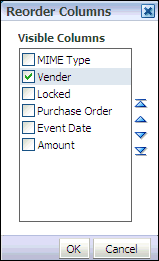A.5 Search Pages
Use search pages to locate and access content in Oracle I/PM. Click a search link in the navigator pane to display the search page. Click another search link to display a new tab. Using multiple tabs can be useful when comparing content, such as an invoice with a purchase order.
Each search page has two sections: the criteria section and the search results section that displays after a search has been executed. The criteria section is a predefined form where you input the criteria for which you want to search. The results section displays a list of all content in Oracle I/PM that matches the specified criteria. The criteria section can be collapsed or expanded by clicking the collapse pane icon.
The criteria in the search form is predefined by the person who creates the search, and is based on the metadata of the application in which the document resides and can be different for each search. For example, you may search for invoices using an invoice number or issue date, but it would make more sense to search for contracts by company ID or business unit. The specific criteria is selected from the options available in the application or applications when the search is created.
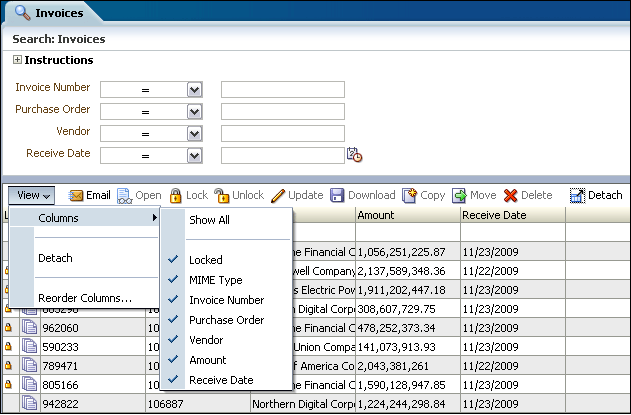
A.5.1 Picklist Data Field Input Operators
The following operators may be available using picklists to aid in your search. These picklists will be between the existing search parameter name and the search field.
| Operator | Description |
|---|---|
| < | Less than |
| > | Greater than |
| = | Equal to. Note that wildcard characters work for text fields. The * character matches 0 to many and the ? matches exactly any one character. For example, you can enter *son to find Anderson and Johnson, but would need to enter *son* or *son? to find Andersons. |
| <= | Less than or equal to |
| >= | Greater than or equal to |
| <> | Not equal to |
| Begins with | Type a letter or number that is at the beginning of the parameter name. For a text field, this is identical to setting the operator to = and entering the first letters followed by the wildcard character *. For example, setting the operator to Begins with and enter And is the same as setting the operator to = and entering And*. Each would return Anderson, Andersons, and Andreeson. |
| Ends with | Type a letter or number that is at the end of the parameter name. Wildcard characters are accepted in text fields and behave as described in the descriptions for the operators Begins with and =. |
A.5.2 Search Results Table
The columns in the results section are based on the application or applications being searched. A single search may span more than one application, and columns from each application are merged. Like the search criteria, they are different for each search. The columns displayed in the results can be reordered or hidden using options in the View menu.
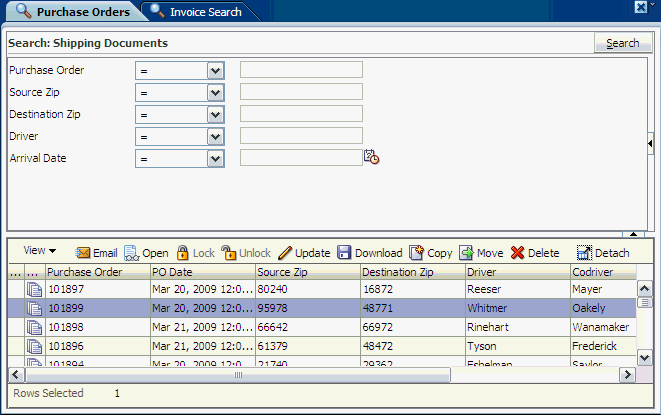
The following table describes the elements available on the page.
| Element | Description |
|---|---|
| Search Tabs | Click a search tab to highlight the tab and display the fields for that search in the criteria area. |
| Close Current icon | Click the Close Current icon in the upper right corner to close the highlighted tab. |
| More Options icon | Click the More Options icon in the upper right corner to display the More Options menu and the following options:
|
| Search fields | Search fields are dependent on the application or applications being searched and are defined by the person who created the search. A single search may span more than one application. |
A.5.2.1 Search Results Toolbar
The search results toolbar enables you to act on selected documents in a search results listing. It is located above every search result.
| Element | Description |
|---|---|
| View | Clicking View displays the following options:
|
| Opens a new e-mail message using your default e-mail client that contains a link to the search results.The recipient must log in and have permissions to the search and to the documents in order to view the results. | |
| Open | Opens the document in a separate browser window. You must have rights to view the document. If you have rights to view annotations, they are also displayed on the document. |
| Lock | Locks a document and prevents it from being updated, annotated, or moved by anyone other than the user that has it locked. |
| Unlock | Unlocks a document. Only the Lock Administrator or the user who previously locked it can unlock the document. Once unlocked, others can perform lock-restricted actions. |
| Update | Displays the Update Document Page where you can replace a document and update its metadata. Depending on the configuration of the application, an updated document is overwritten or a new version is created. |
| Download | Displays the Download Document Page, allowing you to save a copy of the original document without annotations, or an annotated TIFF image of the document, dependant on your security rights. |
| Copy | Displays the Copy Document Page where you can create a copy of the document and its metadata as a new content item. |
| Move | Displays the Move Document Page where you can update the metadata and move the document to a new application without making a copy. For example, you can move an invoice in the Outstanding Invoice Application to the Paid Invoice Application. Note that to move a document between applications, you must have security rights to delete a document from the source application and security rights to create a document in the destination application. |
| Delete | Deletes a document from Oracle I/PM provided you have rights to do so. A dialog box is displayed for you to confirm or cancel the deletion. When a document is deleted, it and all associated metadata and annotations are permanently removed from I/PM and are no longer available for access through search results. |
| Detach | Maximizes the search results table to fill the current window. |
A.5.2.2 Search Results Contextual Menu
Right-click a specific content item in search results to display a contextual menu containing the same options as the Search Results Toolbar.
A.5.3 Reorder Columns Page
The Reorder Columns page is displayed when selecting View, then Columns, and then Reorder Columns from the Search Results Toolbar. Enable a column and click the appropriate arrow to reposition the column in the display order. Click OK to apply the change.