A.8 Update Document Page
The Update Document page is used to update the metadata of an existing document or to replace it with a new document. Depending on the application versioning settings, a new version of the document may be created or the document may be replaced by the updated one. To access the Update Document page, select a document from a Search Results Table and then select Update from either the Search Results Toolbar or the Search Results Contextual Menu.
Note:
You can also update the document metadata by clicking Update on the Properties Panel of the Viewer. This does not display the Update Document page, but instead enables the metadata fields in the properties panel to be modified. Once changes have been made to the fields, click Update again to submit the changes.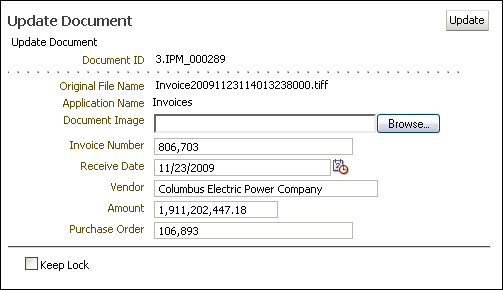
The following table describes the elements available on the page.
| Element | Description |
|---|---|
| Document ID | Document identifier generated by the system. |
| Original File Name | Original name of the file that is being updated. |
| Application Name | Name of the application in which the document resides. |
| Document Image | Enter the name of the updated file to upload. Click Browse to navigate to the file and select it to populate the field.
Note that if using your keyboard rather than your mouse to select the Browse button, use the Space bar to execute the Browse button function and open the dialog box. The Enter key does not execute the Browse button function. |
| metadata fields | Metadata fields differ based upon the application selected. |
| Keep Lock or Lock Document | After updating a document, enable this to keep a previously locked document locked (Keep Lock) or to lock it (Lock Document). Locking a document prevents it from being updated or moved by anyone other than the user that has it locked. |