 Understanding Core Table Objects
Understanding Core Table Objects
This chapter provides an overview of core table objects and discusses how to:
Configure valid value groups.
Configure attributes.
Configure external assets.
Configure participant types.
Note. Before you can configure and use PeopleSoft Portal Resource Finder, you must select the Enable Resource Finder option on the Portal Solutions Installation Options page.
See Also
 Understanding Core Table Objects
Understanding Core Table Objects
Resource Finder core table objects work together to provide a configurable repository that can receive data loads containing information about any entity, along with links that relate these entities to each other. These entities, or participants, typically include customers, suppliers, employees, departments, locations, companies, and business units. Resource Finder enables you to find information about any of these resources by using a single search interface and to discover relationships between resources.
You can configure Resource Finder so that you can grant access for specific users and roles to update attribute information for all participants of a particular type. You can also configure the system to enable end users to edit certain attributes on their own profiles.
Setting up these core table objects:
Configures the kinds of data that are loaded into the Resource Finder repository.
Configures how the pieces of data relate to each other.
Configures the format of end-user search and profile pages.
Resource Finder core tables use these basic elements:
Participant types
Define the core entities of Resource Finder. Examples include employees, contractors, customer contacts, and supplier contacts. However, participants can also refer to entities that are not people, such as companies, customers, suppliers, departments, locations, business units, universities, and government agencies. Associate attributes with participants to uniquely identify participants in the repository.
Valid value groups
Provide users with consistent and valid selectable values for any editable attributes that you associate with them. A valid value group acts like a set of PeopleSoft application translate-table values for an associated editable attribute. Setting up valid value groups is optional.
Attributes
Provide users with information about the enterprise participants with which you associate them. Attributes are data-driven definitions of properties that describe participants. Examples include name, phone number, email address, physical address, location, role, and homepage URL.
Associating attributes with participants provides the information that Resource Finder needs to identify the participant resources within the user community and to relate participants to each other.
External assets
External assets are lightweight references to objects that are outside the repository that you want to make available for association with participants. Example external assets include courses and publications from tributary systems. Resource Finder can make these associations between participants and external assets by using the external asset's metadata.
An external asset that is associated with a participant appears in summary form on the participant's profile along with a link to provide appropriate access to the asset that is stored in the tributary system. Tributary systems include document management applications, spreadsheets, and enterprise resource applications.
This data flow illustrates how the core table elements work together to provide the foundation of the Resource Finder repository:
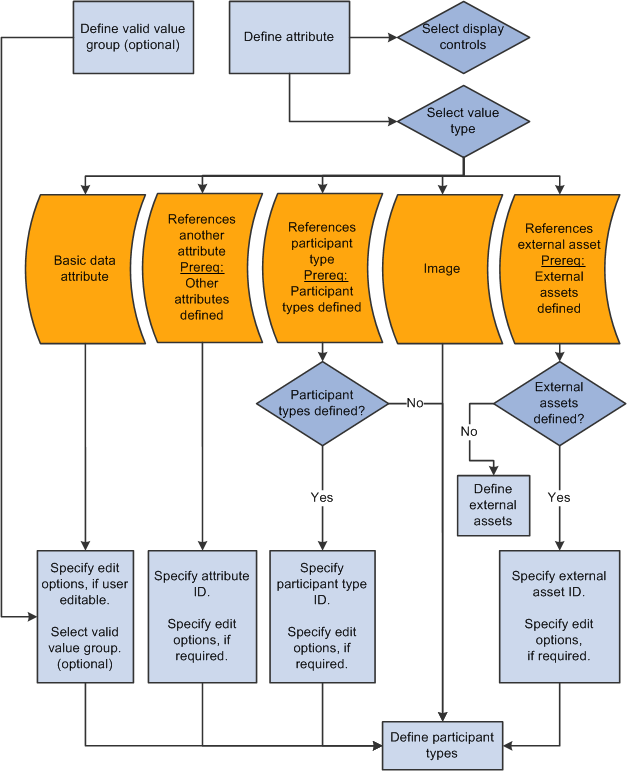
Resource Finder core table object data flow
 Configuring Valid Value Groups
Configuring Valid Value Groups
This section discusses how to use the Valid Value Groups component (EPX_DOMAIN) to:
Define valid value groups.
Confirm a deletion.

 Pages Used to Configure Valid Value Groups
Pages Used to Configure Valid Value Groups|
Page Name |
Definition Name |
Navigation |
Usage |
|
Define Valid Value Group |
EPX_DOMAIN |
Portal Administration, Resource Finder, Core Objects, Valid Value Groups, Define Valid Value Group |
Define a group of valid values that can be associated with user-editable attribute types to constrain their values. |
|
Define Valid Value Group - Delete Confirmation |
EO_PE_DEL_CONFIRM |
Portal Administration, Resource Finder, Core Objects, Valid Value Groups, Define Valid Value Group Click the Delete this Valid Value Group button on the Define Valid Value Group page. |
Confirm or cancel your selected deletion. Note. This page also prompts you for confirmation when you delete an attribute on the Define Attribute page, an external asset on the Define External Asset Type page, or a participant type on the Define Participant Type page. |

 Defining Valid Value Groups
Defining Valid Value Groups
Access the Define Valid Value Group page (EPX_DOMAIN) (select Portal Administration, Resource Finder, Core Objects, Valid Value Groups, Define Valid Value Group).
|
Display Label |
Enter a label for the valid value group ID. This label appears with the ID wherever it is referenced. This label may also appear in place of the valid value group ID when the ID is selected and displayed. |
|
Active |
Deselect to make the valid value group ID unavailable for selection for future associations. Inactivating a group ID does not affect preexisting associations; however, we recommend that you not inactivate a widely used ID. |
|
Description |
Enter text for your information only. This description does not appear elsewhere in the system. |
Select Valid Values
|
Value ID |
Enter the values that users can select for the valid value group ID. The values that you enter constrain user entries, but they do not constrain values that are supplied by external data sources. For example, you can enter Active, Leave of Absence, and Terminated for the JOB_STATUS valid value group ID. You can then associate the JOB_STATUS valid value group ID with the JOB_STATUS attribute and associate the attribute with the EMPLOYEE participant type. When a user selects the job status for an employee on the employee's profile page, the three valid values in the group are available for selection. The value ID is stored as the attribute value in the repository. This value is searchable. |
|
Active |
Deselect to inactivate the value and remove it from all display contexts in which it is referenced. |
|
Display Label |
Enter a label that appears in place of the value ID when a user selects the value for an associated attribute. For example, if you enter CA for the value ID and enter California for the display label, the system stores CA, but it displays California on a relevant profile. The display value is not the stored value. |
|
Order |
Enter the order in which the valid values appear in the selection list for an attribute with which the valid values group ID is associated. If multiple values have the same order value, they are sorted alphabetically based on their display label text. You can use an ordering scheme that enables you to add values within the selection list without having to renumber all existing values. |
|
Delete this Valid Value Group |
You cannot delete a valid value group if it is being used or referenced elsewhere. This delete option is primarily for you to correct newly entered definitions and values. If Resource Finder detects that the object is available for deletion, it prompts you to confirm your deletion on the Define Valid Value Group - Delete Confirmation page. After you confirm the deletion, the object is deleted, along with any data that is associated with it. Resource Finder stops the deletion and prompts you with an error message if an attribute has already been associated with the valid value group, thus making the group unavailable for deletion. |

 Confirming a Deletion
Confirming a DeletionAccess the Define Valid Value Group - Delete Confirmation page (select Portal Administration, Resource Finder, Core Objects, Valid Value Groups; and click the Delete This Valid Value Group button on the Define Valid Value Group page).
Use this page to confirm or cancel your selected deletion.
Note. This page also prompts you for confirmation when you delete an attribute on the Define Attribute page, an external asset on the Define External Asset Type page, or a participant type on the Define Participant Type page.
 Configuring Attributes
Configuring Attributes
This section discusses how to use the Attributes component (EPX_ATTRIBUTE) to:
Define attributes.
Describe the attribute reference attribute type.
Describe the basic data attribute type.
Describe the external asset reference attribute type.
Describe the participant reference attribute type.
Configure attribute references.
Configure user input for basic data attributes.
Configure external asset references.
Configure participant references.

 Pages Used to Configure Attributes
Pages Used to Configure Attributes|
Page Name |
Definition Name |
Navigation |
Usage |
|
Define Attribute |
EPX_ATTRIBUTE |
Portal Administration, Resource Finder, Core Objects, Attributes, Attribute Type, Define Attribute |
Define attributes to be assigned to participant types and display groups. Configure settings for attribute values, such as value types and requirements. |
|
Define Attribute - Configure Attribute References |
EPX_ATTRREFTYP_SEC |
Portal Administration, Resource Finder, Core Objects, Attributes, Attribute Type, Define Attribute Click the Configure link on the Define Attribute page when the Value Type field is set to Attribute Reference. |
Specify attribute references and edit controls for an attribute that derives its value by referencing one or more attributes. |
|
Define Attribute - Configure User Edits |
EPX_ATTR_USRED_SEC |
Portal Administration, Resource Finder, Core Objects, Attributes, Attribute Type, Define Attribute Click the Configure link on the Define Attribute page when the Value Type field is set to Basic Data Attribute. |
Configure edit controls for an editable attribute that derives its value from a data source or user edit. If the attribute that you are defining is a straight data-derived attribute, setting the attribute type to Basic Data Attribute on the Define Attribute page is sufficient. Note. Access the Define Attribute - Configure User Edits page only to allow a user edit. |
|
Define Attribute - Configure External Asset References |
EPX_COMPREFTYP_SEC |
Portal Administration, Resource Finder, Core Objects, Attributes, Attribute Type, Define Attribute Click the Configure link on the Define Attribute page when the Value Type field is set to External Asset Reference. |
Specify an external asset reference for an attribute type that derives its value by referencing an external asset. You must define external assets before configuring an external asset reference for an attribute type. |
|
Define Attribute - Configure Participant References |
EPX_PARTREFTYP_SEC |
Portal Administration, Resource Finder, Core Objects, Attributes, Attribute Type, Define Attribute Click the Configure link on the Define Attribute page when the Value Type field is set to Participant Reference. |
Specify participant references for an attribute type that derives its value by referencing participant types. |
|
Define Attribute - Delete Confirmation |
EO_PE_DEL_CONFIRM |
Portal Administration, Resource Finder, Core Objects, Attributes, Attribute Type, Define Attribute Click the Delete this Attribute ID button on the Define Attribute page. |
Confirm or cancel your selected deletion. |

 Defining Attributes
Defining Attributes
Access the Define Attribute page (select Portal Administration, Resource Finder, Core Objects, Attributes, Attribute Type, Define Attribute).
|
Attribute ID |
Do not use these terms as attribute IDs:
These terms are field names that are reserved for use in Verity's proprietary search index format, which is used to build the Resource Finder search collection. The attribute IDs that you define here become fields in the search collection. Therefore, if you use any of the reserved text as attribute IDs, the Build Search Indexes Application Engine process (EO_PE_IBLDR ) that builds the search collection using the preferred PAPP_RESOURCE_FINDER run control ID fails. As an alternative, you can qualify attribute names with context-specific modifiers. For example, use ARTICLE_TITLE, BOOK_AUTHOR, BIRTH_DATE, and so forth. |
|
Display Label |
Enter a label for the attribute that appears along with the attribute wherever it is referenced. This label appears in place of the attribute ID when it is referenced on a participant profile. |
|
Active |
Deselect to inactivate the attribute and remove it from all display contexts in which it is referenced. |
|
Description |
Enter text for your information only. This does not appear elsewhere in the system. |
|
Attribute Type |
Specify how the value of the attribute is determined by the repository by selecting the type of value that is allowable for the attribute. An attribute can have only one attribute type. The type influences the way that the system displays the value on profile pages and the controls that the system provides for setting the attribute value in update mode. Attribute Reference: Select this option to indicate that allowable values are references to other attributes. To enable users to select from multiple values, select the User Editable option and enter multiple attribute ID values. To provide a single default value, deselect the User Editable option and enter a single attribute ID value. See Describing the Attribute Reference Attribute Type. Basic Data Attribute: Select this option to indicate that allowable values are supplied either by a data source or by online edits from a user. See Describing the Basic Data Attribute Type. External Asset Reference: Select this option to indicate that allowable values are references to external assets that are supplied either by a data source or by online edits from a user. See Describing the External Asset Reference Attribute Type. Participant Reference: Select this option to indicate that allowable values are references to participants that are supplied either by a data source or by online edits from a user. See Describing the Participant Reference Attribute Type. Image: Select this option to indicate that allowable values are image uniform resource locators (URLs) that are supplied by a data source. |
|
Configure |
When the Attribute Type field is set to Attribute Reference, click to access the Define Attribute - Configure Attribute References page. When the Attribute Type field is set to Basic Data Attribute, click to access the Define Attribute - Configure User Edits page. If the attribute that you are defining is a straight data-derived attribute, setting the attribute type to Basic Data Attribute on this page is sufficient. Access the Define Attribute - Configure User Edits page only to allow a user edit. When the Attribute Type field is set to External Asset Reference, click to access the Define Attribute - Configure External Asset References page. When the Attribute Type field is set to Image, this link is unavailable. Image URL values can be supplied only by data sources and cannot be edited online. When the Attribute Type field is set to Participant Reference, click to access the Define Attribute - Configure Participant References page. |
|
Value Required |
Select to indicate that the attribute must have an associated value when it is referenced on a participant profile. The attribute value can originate from an end user or from an established data source. This requirement is enforced only when the participant profile is accessed in update mode either by users with update privileges for relevant participant types or by the profile owner. |
|
Data Type |
Select the data type to indicate how to format attribute data for display on participant profiles. For example, the system left-justifies strings and Boolean expressions, right-justifies numbers, and uses masks to display dates and times according to global standards. The data type setting is used for formatting purposes only. The system does not verify that the data that is entered for the attribute matches the data type setting. For example, the system does not verify that numeric data was entered for an attribute with a number data type setting. Date: Select this option to provide date formatting. In update mode, this provides a date prompt. Number: Select this option to provide left-justified formatting. String: Select this option to provide a basic string edit box. |
|
Control Type |
Displays the method by which attribute data is presented on the participant profile. The system assigns the control type based on the settings in the attribute definition when you save the page. The system adjusts the control type if you make relevant modifications to the attribute definition. Edit Box: Indicates an attribute that allows only one value, has a value type of Basic Data Attribute, and does not have an associated valid value group. Long Edit: Indicates an attribute that allows only one value, has a value type of Basic Data Attribute, does not have an associated valid value group, and has a value that is longer than 254 characters. Because the value length is not determined by the attribute definition, the control type is resolved when the data value is rendered and displayed on a participant profile. List Box: Indicates an attribute that allows only one value, has a value type of Basic Data Attribute, and has an associated valid value group containing between 6 and 50 values. This control type also indicates an attribute with a value type of Attribute Reference, in which case the drop-down list box is populated with the descriptive names of reference-able attributes. Edit Box with Prompt: Indicates an attribute that allows only one value, has a value type of Basic Data Attribute, and has an associated valid value group containing more than 50 values. Grid: Indicates an attribute that allows multiple values. P Link (participant link): Indicates an attribute that allows only one value and has a value type of Participant Reference. This control type appears on a participant profile as a link to another participant profile for a related manager, department, or other participant, for example. Image: Indicates an attribute that has a value type of Image. This control type appears on a participant profile as the associated image. Static Text with Prompt: Indicates an attribute that allows only one value and has a value type of External Asset Reference. |
|
Render as Hyperlink |
Select to display the attribute as a link on the participant profile. Use this option to link email addresses, URLs, and instant messaging IDs. |
|
URL Template |
If the Render as Hyperlink option is selected, enter an HTML string to help define the action of the linked attribute. The string should contain an asterisk where you want the value of the attribute to be appended to the URL template. For example, you can create an EMAIL_ADDRESS attribute and enter mailto:* in this field to render the attribute value into a mailto link that opens the default email system from the browser. You can also create a TICKER_SYMBOL attribute and have it render as a link that accesses relevant stock information. Enter the path to a stock website and insert an asterisk to indicate where the ticker symbol value should be placed in the URL string. |
|
Delete this Attribute ID |
You cannot delete an attribute if it is being used or referenced elsewhere. This delete option is primarily for you to correct newly entered definitions and values. If Resource Finder detects that the object is available for deletion, it prompts you to confirm your deletion on the Define Attribute - Delete Confirmation page. After you confirm the deletion, the object is deleted, along with any data that is associated with it. Resource Finder stops the deletion and prompts you with an error message if the attribute is unavailable for deletion because it is associated with:
|

 Describing the Attribute Reference Attribute Type
Describing the Attribute Reference Attribute Type
Access the Define Attribute - Configure Attribute References page (select Portal Administration, Resource Finder, Core Objects, Attributes, Attribute Type, Define Attribute; click the Configure link on the Define Attribute page when the Value Type field is set to Attribute Reference).
When you select an attribute type of Attribute Reference on the Define Attribute page, you create an attribute that derives its value from another attribute. For example, you can create a PREF_CONTACT_METHOD attribute with the Attribute Reference attribute type.
When you configure the PREF_CONTACT_METHOD attribute on the Define Attribute - Configure Attribute References page, you can set up the attribute to enable end users to select from multiple values for the attribute when they access it on profile pages, as shown in this example:
The PREF_CONTACT_METHOD attribute appears in the following way on relevant profiles:
You can also set up the attribute to display a single, noneditable default value for the attribute on relevant profiles by deselecting the User Editable option on the Define Attribute - Configure Attribute References page. This setup enables you to enter a single attribute ID value. For example, you can set all contact preferences of participants to Email and not allow any unauthorized users to change this information.
See Configuring Attribute References, Building Your Resource Finder Search Collection.

 Describing the Basic Data Attribute Type
Describing the Basic Data Attribute Type
Access the Define Attribute - Configure User Edits page (select Portal Administration, Resource Finder, Core Objects, Attributes, Attribute Type, Define Attribute; click the Configure link on the Define Attribute page when the Value Type field is set to Basic Data Attribute).
When you select an attribute type of Basic Data Attribute on the Define Attribute page, you create an attribute for which the allowable values are supplied either by a data source or by an online edit. For example, you can create a JOB_TITLE attribute with the Basic Data Attribute type. Because you do not need an online user edit, you do not need to set anything beyond the attribute type.
When you configure the JOB_TITLE attribute on the Define Attribute - Configure User Edits page, you may want to set it up as shown in this example:
Because the data in the preceding example is most likely to be loaded into the system from a data source and not entered by end users, do not select the User Editable option.
The JOB_TITLE (Title) attribute appears in the following way on relevant profiles:
See Configuring User Input for Basic Data Attributes.

 Describing the External Asset Reference Attribute Type
Describing the External Asset Reference Attribute Type
Access the Define Attribute - Configure External Asset References page (select Portal Administration, Resource Finder, Core Objects, Attributes, Attribute Type, Define Attribute; click the Configure link on the Define Attribute page when the Value Type field is set to External Asset Reference).
When you select an attribute type of External Asset Reference on the Define Attribute page, you create an attribute for which the allowable value is a reference to an external asset. For example, you can create an EMP_PRODUCT_EXPERTISE attribute with an External Asset Reference type.
When you configure the EMP_PRODUCT_EXPERTISE attribute on the Define Attribute - Configure External Asset References page, you may want to set it up as shown in this example:
The EMP_PRODUCT_EXPERTISE external asset attribute derives its value by referencing the PRODUCT external asset type, which is defined on the Define External Asset Type page (Portal Administration, Resource Finder, Core Objects, External Asset Types) in the following way:
This setup, in turn, causes the EMP_PRODUCT_EXPERTISE attribute to appear on a profile in the following way:
In the preceding example, the attribute displays the external asset name and five columns based on the attributes that are associated with the asset.
The EMP_PRODUCT_EXPERTISE external asset reference attribute helps illustrate a participant's product expertise, while also providing links to an external system that stores product information, such as product prices, specifications, and inventory data.
See Configuring External Asset References.

 Describing the Participant Reference Attribute Type
Describing the Participant Reference Attribute Type
Access the Define Attribute - Configure Participant References page (select Portal Administration, Resource Finder, Core Objects, Attributes, Attribute Type, Define Attribute; click the Configure link on the Define Attribute page when the Value Type field is set to Participant Reference).
When you select an attribute type of Participant Reference on the Define Attribute page, you create an attribute for which the allowable value is a reference to a Resource Finder participant. For example, you can create a MANAGER attribute as a Participant Reference attribute type.
When you configure the MANAGER attribute on the Define Attribute - Configure Participant References page, you may want to set it up as shown in this example:
The MANAGER participant reference attribute configuration shown here is for EMPLOYEE values that will likely be loaded into Resource Finder from a data source. If so, the system determines the identity of the referenced participant based on key identifying information that you provide in the data source configuration. The MANAGER attribute appears in the following way on relevant profiles:
You can click the name link for the manager to access the profile of that manager.
If you configure a Participant Reference attribute to be user-editable, users can select from a list of valid participants within the participant types that you have selected.
See Configuring Participant References.

 Configuring Attribute References
Configuring Attribute References
Access the Define Attribute - Configure Attribute References page (select Portal Administration, Resource Finder, Core Objects, Attributes, Attribute Type, Define Attribute; click the Configure link on the Define Attribute page when the Value Type field is set to Attribute Reference).
|
Attribute ID |
Displays the attribute ID for which you are defining attribute references. This attribute derives its value by referencing one or more attributes. For example, you can configure the PREFERRED_CONTACT_METHOD attribute to derive its value from contact methods. On the participant profile, end users can select from a list of associated contact methods, such as Email Address (JSmith@company.com), Home Phone (555–555–1212), and so forth. |
Edit Settings
|
User Editable |
Select to enable users to select a value from a set of attributes. If this option is selected, the user can choose from the attributes that you specify in the Select Attribute section. Selecting this option is appropriate only to specify more than one attribute as a referenced attribute. Deselect this option to have the attribute reference a single attribute that you specify in the Select Attribute section. If you do this, the system does not allow you to enter more than one attribute ID. |
|
Requires Notification |
If the User Editable option is selected, select the Requires Notification option to indicate that the user's edit sends a notification to a manager of the affected participant profile. If this option is selected, user selections for the attribute require notification regardless of the participant profile with which it is associated. You designate the notification party when you create the participant profile, enabling you to set a logical party based on the participant type, rather than on the attribute. For example, the notified party for employees can be set to their managers, for customers it can be set to their account managers or customer contacts, and so forth. |
Select Attribute
|
Attribute ID |
Enter the attribute to be referenced by the attribute that you are configuring. This ID creates a dynamic reference from the configured attribute to this attribute. For example, you can configure the PREFERRED_CONTACT_METHOD attribute to reference the value of other contact method attributes, such as EMAIL ADDRESS, WORK_PHONE, and WORK_CELL_PHONE. If the User Editable option is selected, enter two or more attributes. If the User Editable option is deselected, enter a single attribute. |
|
Default Value |
Select this option for the single attribute that you want to use as the default referenced attribute. Users with editing rights on the participant profile can override this value. |
See Describing the Attribute Reference Attribute Type.

 Configuring User Input for Basic Data Attributes
Configuring User Input for Basic Data Attributes
Access the Define Attribute - Configure User Edits page (select Portal Administration, Resource Finder, Core Objects, Attributes, Attribute Type, Define Attribute; click the Configure link on the Define Attribute page when the Value Type field is set to Basic Data Attribute).
|
Attribute ID |
Displays the attribute ID for which you are defining user edit controls. This attribute derives its value from online edits on participant profiles or from external data sources. If the attribute value is provided by an external data source, users can override that supplied value with their own value. A data source can also override a user edit when data is refreshed. Be sure to consider potential data clashes, unless you have specified that the user's edits are to be preserved when you define how the value of the attribute is supplied by data sources when you define a participant data source map. Users can override a value that is supplied by an external data source only if the User Editable option is selected. Use the Define Participant Map page to assign external data sources permission to supply a value. |
Edit Settings
|
User Editable |
Select to indicate that users can enter free-form values for the attribute. |
|
Requires Notification |
Select to indicate that input for the attribute requires notification to a manager of the affected participant profiles. If this option is selected, input for the attribute requires notification regardless of the participant profile with which it is associated. You designate the profile manager when you create the participant profile, enabling you to set a logical manager based on the participant, rather than on the attribute. For example, the profile manager for employees can be set to their managers, for customers it can be set to their account managers or customer contacts, and so forth. |
|
Specify Valid Values |
Select to limit input to a set of valid values for the attribute. If this option is selected, the Valid Value Group ID field appears. |
|
Valid Value Group ID |
This field appears if the Specify Valid Values field is selected. You must enter a valid values group ID and specify a default valid value. |
|
Multiple Values Allowed |
Select to indicate that multiple values can be entered. If this option is deselected, only a single value can be entered by either a user edit or by a data source load. |
|
Default Value |
If the Specify Valid Values option is selected and you have specified a valid values group ID, you must select a default value for the attribute on the participant profile. If you specify a default value, the value automatically appears for the attribute on the participant profile, unless the value was overridden by a user or external data source edit. If the Specify Valid Values option is deselected, you can enter any default value. However, specifying a default value is not required, even if the attribute value is required on the participant profile. |
See Describing the Basic Data Attribute Type.

 Configuring External Asset References
Configuring External Asset References
Access the Define Attribute - Configure External Asset References page (select Portal Administration, Resource Finder, Core Objects, Attributes, Attribute Type, Define Attribute; click the Configure link on the Define Attribute page when the Value Type field is set to External Asset Reference).
|
Attribute ID |
Displays the attribute ID for which you are defining an external asset attribute reference. This attribute derives its value by referencing an external asset. |
Edit Settings
|
User Editable |
Select to enable users to choose from a set of external assets when selecting a value for this attribute on their own profiles. For example, when users enhance their product knowledge, you allow them to add new products, which you have defined as external assets, to their product knowledge attributes. If this option is selected, users can choose from the external assets within the external asset type that you specify in the External Asset Type ID field. Deselect this option to load the external asset references from data sources. |
|
Requires Notification |
Select to indicate that input for the attribute requires notification to a manager of the affected participant profiles. If this option is selected, input for the attribute requires notification regardless of the participant profile with which it is associated. You designate the approver when you create the participant profile, enabling you to set a logical approver based on the participant, rather than on the attribute. For example, the notified party for employees can be set to their managers, for customers it can be set to their account managers or customer contacts, and so forth. |
|
Multiple Values Allowed |
Select to indicate that multiple values can be entered. If this option is deselected, only a single value can be entered either by a user edit or by a data source load. |
|
External Asset Type ID |
External assets can be loaded into Resource Finder by way of custom integrations only. That is, no standard data import mechanism is available for external assets. External assets are classified into types, similar to the way in which participants are classified into types. For example, if documents are loaded as external assets from a content management system, they might be classified as external assets of the DOCUMENT type. If training courses are imported from an education database, they might be classified as external assets of the TRAINING_COURSE type. Attributes that are external asset references can be constrained by identifying an external asset type to which the associated values of the attribute must belong. For example, an attribute called DOCUMENTS_PUBLISHED might be constrained with the DOCUMENT external asset type, meaning that any values that are associated with the attribute must be external assets of the DOCUMENT type. |
See Describing the External Asset Reference Attribute Type.

 Configuring Participant References
Configuring Participant References
Access the Define Attribute - Configure Participant References page (select Portal Administration, Resource Finder, Core Objects, Attributes, Attribute Type, Define Attribute; click the Configure link on the Define Attribute page when the Value Type field is set to Participant Reference).
|
Attribute ID |
Displays the attribute ID for which you are defining participant type references. This attribute derives its value by referencing one or more participant types. For example, the participant reference in the preceding page enables Resource Finder to resolve the following situation: A data load from human resources tells Resource Finder that employee ID 0123 has a manager with an employee ID of 01795. One of the factors that enables the resolution of participant references is the definition of keys that uniquely identify participant types. In this example, suppose that the key is the EMPLID value. Resource Finder uses this key to cross-reference the participant and the participant reference to make a match. Resource Finder can resolve this participant reference because the configuration tells the system that employee participant managers are other employee participants and because the data source has provided the key EMPLID field values that can be used to derive the employee participant who is the employee's manager. If Resource Finder contains data for employee ID 01795, it can create the necessary participant reference. If Resource Finder does not contain data for employee ID 01795, it creates a new participant reference for the manager, and then it waits for the remaining identifying information to be loaded. This participant referencing functions in the same way to derive account managers for accounts, members of a department, and so forth. On the participant profile, this reference is used to display the name of the employee's manager, which is linked to the manager's participant profile. If the data message from human resources contained both the manager ID and the manager's name, you would still want to configure the MANAGER attribute to reference the EMPLOYEE participant type. This reference enables Resource Finder to point to the correct employee participant who is the manager and to provide the link to the manager's profile as an employee participant. |
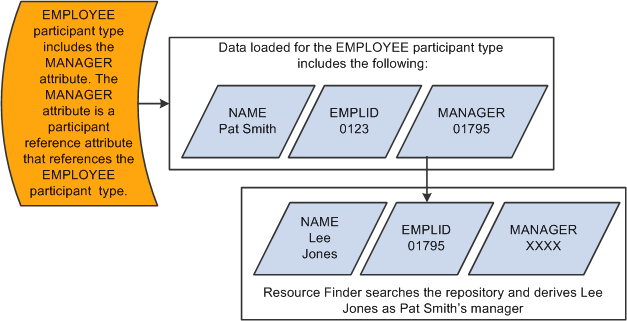
Resource Finder uses the EMPLID key value to derive Lee Jones as Pat Smith's manager
Edit Settings
|
User Editable |
Select to enable users to select a value from a set of participants. If this option is selected, the user can choose from the individual members of the participant types that you specify in the Select Participant Types section. Deselect this option to indicate that you want the participant references for the attribute to be loaded from data sources only. |
|
Requires Notification |
Select to indicate that input for the attribute requires notification to a manager of the affected participant profiles. If this option is selected, input for the attribute requires notification regardless of the participant profile with which it is associated. You designate the profile manager when you create the participant profile, enabling you to set a logical manager based on the participant, rather than on the attribute. For example, the profile manager for employees can be set to their managers, for customers it can be set to their account managers or customer contacts, and so forth. |
|
Multiple Values Allowed |
Select to indicate that multiple participants can be referenced by the attribute. For example, a customer could have multiple account representatives or customer contacts, which are participants. An account representative could manage multiple customers, which are also participants. |
Select Participant Types
|
Participant Type ID |
Select a participant type to be referenced by the attribute that you are configuring. This selection creates a dynamic reference from the configured attribute to the selected participant type. |
See Describing the Participant Reference Attribute Type.
 Configuring External Assets
Configuring External Assets
This section provides an overview of external assets and discusses how to use the External Asset Types component (EPX_COMP_TYPE) to:
Define external asset types.
View attribute details.

 Understanding External Assets
Understanding External Assets
External assets are abstract, lightweight references to business entities within integrating applications, such as publications and training courses.
When you assign attributes such as DOCUMENT_TITLE and DOCUMENT_OWNER to a CM_DOC external asset type on the Define External Asset Type page, you set up Resource Finder to expect this metadata to be loaded for the external asset by way of the PeopleSoft Integration Broker transformation.
External assets can have two types of attributes: descriptive and associative. Use descriptive attributes to identify the external asset in search results or participant profiles, for example. Use associative attributes to derive associations between the external assets and participants by comparing the external asset attributes with participant attributes, for example.
The attributes that are associated with external assets serve several purposes. They provide search parameters and search result attributes when authorized users use search prompt pages to select additional external assets to reference profiles. This search option is available only to users with authority to modify participant profiles by making a specific association between the authorized user and an external asset.
Resource Finder relates external assets to participants by matching external asset attribute metadata to a participant's name. These relationships may result in a collection of external asset documents that are authored by a participant, as well as a set of documents of which the participant is the subject.
The external asset that is used as an example at the beginning of the section appears in the following way on a participant profile:
|
Title |
Author |
Publish Date |
|
This is the document name that is provided by the source system. This title may be linked to a URL for the asset when it is stored in the source system. |
This is the author's name that is provided by the source system. This could be a participant reference attribute, which would function as if it were assigned to an employee participant, for example. |
This is the publication date that is supplied in the metadata that is provided by the source system. |
External asset data that is supplied in the PeopleSoft Integration Broker transformation may include a URL for the asset in the source system, along with attribute data meeting requirements that you have defined for the external asset type. External asset data loads are handled entirely by the PeopleSoft Integration Broker transformation process.
The external asset source system is responsible for providing the URL that is necessary to locate and open the document. You can configure Resource Finder to provide user ID and password information for users accessing data in the source system. This transaction honors any security that Resource Finder can detect in the source system.
The URLs that point to source systems are formatted by source-specific integration codes. Authenticated Resource Finder users have authentication tokens (PSTOKEN) buffered in in-memory cookies in their current HTTP sessions that can be used to authenticate them on source systems.
See Describing Message Transformations.

 Pages Used to Configure External Assets
Pages Used to Configure External Assets|
Page Name |
Definition Name |
Navigation |
Usage |
|
Define External Asset Type |
EPX_COMP_TYPE |
Portal Administration, Resource Finder, Core Objects, External Asset Types, Define External Asset Type |
Define external assets. Assign attributes to external assets that determine the external asset details that appear on participant profiles. You must already have defined these attributes on the Define Attribute page. |
|
Attribute View Details |
EPX_ATT_VW_DETAIL2 |
Portal Administration, Resource Finder, Core Objects, External Asset Types, Define External Asset Type Click the View Details link on the Define External Asset Type page. |
View attribute details to verify that you have selected the intended attribute. |
|
Define External Asset Type - Delete Confirmation |
EO_PE_DEL_CONFIRM |
Portal Administration, Resource Finder, Core Objects, External Asset Types, Define External Asset Type Click the Delete this External Asset Type ID button on the Define External Asset Type page. |
Confirm or cancel your selected deletion. |

 Defining External Asset Types
Defining External Asset Types
Access the Define External Asset Type page (select Portal Administration, Resource Finder, Core Objects, External Asset Types, Define External Asset Type).
|
Active |
If you deselect this option for an external asset that is referenced by an active attribute, a warning message informs you that you are affecting the attribute. The external asset attribute still appears on profiles, and selecting it still accesses the external asset, if it has an associated URL. However, you cannot change the value of the attribute by using the profile interface because the external asset lookup page filters on the associated external asset type, which must be active. |
|
Display Label |
Enter a label for the external asset, such as Content Management Document or Training Course. The label appears in place of the ID wherever it is referenced. |
Select Attributes
|
Attribute ID |
Enter attribute IDs to provide details about external assets that are referenced on participant profiles. These attributes also act as search parameters when you look up external assets while you are entering profile pages. |
|
Order |
Enter the order in which you want the external asset attributes to appear on participant profiles. |
|
View Details |
Click to access the Attribute View Details page. Note. When you are configuring external asset attributes, the system does not enforce any viewer security. |
|
Delete this External Asset Type ID |
You cannot delete an external asset type if it is being used or referenced elsewhere. This delete option is primarily intended for you to correct newly entered definitions and values. If Resource Finder detects that the object is available for deletion, it prompts you to confirm your deletion on the Define External Asset Type - Delete Confirmation page. After you confirm the deletion, the object is deleted, along with any data that is associated with it. Resource Finder stops the deletion and prompts you with an error message if the external asset is unavailable for deletion because:
|

 Viewing Attribute Details
Viewing Attribute Details
Access the Attribute View Details page (select Portal Administration, Resource Finder, Core Objects, External Asset Types, Define External Asset Type; click the View Details link on the Define External Asset Type page).
Note. Access the Define Attribute Type component to modify attribute information.
 Configuring Participant Types
Configuring Participant Types
This section provides an overview of participant types and discusses how to use the Participant Types component (EPX_PART_TYPE) to:
Define participant types.
Set viewer security for participant attributes.

 Understanding Participant Types
Understanding Participant Types
Individual participants in Resource Finder are categorized by participant type. Participant types can represent a person's role, such as employee, manager, or customer. It can also represent a business entity in your enterprise, such as a department, location, company, or work group. The participant type designation enables Resource Finder to regroup participants depending on their characteristics, relative to the user searching for participants. For example, a participant who appears as a customer in one user's search can also appear as a supplier in another user's search.
This list provides suggested attributes that you can associate with participant types:
Status
This attribute enables users to limit their participant searches to active enterprise participants. For example, you can use the attribute to filter inactive employees out of searches for active employees. This attribute removes participants from your searches, while enabling you to maintain a record of them in Resource Finder. In certain contexts, you may want to preserve data that is associated with an inactive participant. For example, the author of a document may no longer be an employee; however, the author's identity and the document remain useful in Resource Finder.
Contact methods
This attribute can include physical addresses and locations, phone numbers, and email addresses for person and nonperson participant types.
Organizational information
This attribute can include the department, business unit, and company, or the participant manager or department manager of a participant.
Account owner
This attribute can be the name of the person who manages the account for a customer participant type.
Customer contact
This attribute can be the name of the person who acts as your contact for a customer participant type.
Project owner
This attribute can be the name of the person who owns a project participant type.
Project employees
This attribute can define the team of employees who are assigned to a project participant type.

 Pages Used to Configure Participant Types
Pages Used to Configure Participant Types|
Page Name |
Definition Name |
Navigation |
Usage |
|
Define Participant Type |
EPX_PART_TYPE |
Portal Administration, Resource Finder, Core Objects, Participant Types, Define Participant Type |
Define participant types that are available in Resource Finder. Specify attributes that you want to be available for different types of participants. See Configuring Attributes, Configuring External Assets, Configuring Advanced Search Parameters. |
|
Attribute View Details |
EPX_ATT_VW_DETAIL2 |
Portal Administration, Resource Finder, Core Objects, Participant Types, Define Participant Type Click the View Details link on the Define Participant Type page. |
View attribute details to verify that you have selected the intended attribute. Access the Define Attribute Type component to modify attribute information. |
|
Define Participant Types - Set Viewer Security |
EPX_PART_TYPE_SEC |
Portal Administration, Resource Finder, Core Objects, Participant Types, Define Participant Type Click the Set Viewer Security link on the Define Participant Type page. |
Define row-level security by role or by user ID to limit viewer access to selected participant attributes on participant profiles for the selected participant type. |
|
Define Participant Type - Delete Confirmation |
EO_PE_DEL_CONFIRM |
Portal Administration, Resource Finder, Core Objects, Participant Types, Define Participant Type Click the Delete this Participant Type button on the Define Participant Type page. |
Confirm or cancel your selected deletion. |
|
Define Participant Types - Specify Add/Update Privileges |
EPX_PART_TYPE_PRIV |
Portal Administration, Resource Finder, Core Objects, Participant Types, Define Participant Type Select the Specify Add/Update Privileges tab on the Define Participant Type page. |
Specify roles and user IDs that have add and update access for the selected participant type. When users with the roles and user IDs that you specify access participant profiles for the selected participant type, they can add new attribute information or update existing attribute data for the participant. |

 Defining Participant Types
Defining Participant Types
Access the Define Participant Type page (select Portal Administration, Resource Finder, Core Objects, Participant Types, Define Participant Type).
Use the Define Participant Type page to define participant types that are available in Resource Finder and specify attributes that you want to be available for different types of participants. You must have defined these attributes already on the Define Attribute page. To associate external assets with this participant type, you must have defined relevant external assets already on the Define External Asset Type page.
The selections that you make on this page affect the way participant profiles appear and determine the attributes that are available for selection as participant search parameters. You determine which of these selectable attributes are actually available for use as search parameters by using the Define Advanced Search Option component.
|
Active |
Deselect this option to inactivate the participant type and remove it from all display contexts in which it is referenced. |
|
Display Label |
Enter a label for the participant type that appears along with the participant type wherever it is referenced. |
|
Description |
Enter text for your information only. This does not appear elsewhere in the system. |
|
Person Participant |
Select to indicate that the participant type represents a person. This selection enables you to perform person and nonperson participant searches and to limit choices for Related Resource contacts to people, as opposed to nonperson participants. This option also controls how the system displays person-specific and nonperson-specific icons in organization charts. See Working With the Related Resources Pagelet, Configuring Organization Charts. |
Select Attributes
|
Attribute ID |
Select attributes to describe the participant type. These attributes can be used as search parameters and displayed as search results for the participant type. |
|
Delete this Participant Type |
You cannot delete a participant type if it is being used or referenced elsewhere. This delete option is primarily for you to correct newly entered definitions and values. If Resource Finder detects that the object is available for deletion, it prompts you to confirm your deletion on the Define Participant Type - Delete Confirmation page. After you confirm the deletion, the object is deleted, along with any data that is associated with it. Resource Finder stops the deletion and prompts you with an error message if the participant attribute is unavailable for deletion because it is associated with:
|

 Setting Viewer Security for Participant Attributes
Setting Viewer Security for Participant Attributes
Access the Define Participant Types - Set Viewer Security page (select Portal Administration, Resource Finder, Core Objects, Participant Types, Define Participant Type; click the Set Viewer Security link on the Define Participant Type page).
|
Public |
Select to indicate that the attribute is viewable by all users on user profiles for the selected participant type. |
|
Rolename |
Select to indicate that the attribute is viewable on user profiles for the selected participant type only by roles and user IDs that are specified in the Select Users or Roles section. |
Select Users or Roles
|
Role/User ID Flag |
If the Rolename option is selected, select the Role or User ID option to indicate the type of value to enter in the User ID/Role field. |
|
User ID/Role |
If you selected the Role option in the Role/User ID Flag field, enter the role that should be able to view the attribute as a search parameter for the participant type. See Enterprise PeopleTools 8.50 PeopleBook: Security Administration, "Setting Up Roles" If you selected the User ID option in the Role/User ID Flag field, enter the user ID that should be able to view the attribute as a search parameter for the participant type. See Enterprise PeopleTools 8.50 PeopleBook: Security Administration, "Administering User Profiles" |