 Understanding Context Manager
Understanding Context Manager
This chapter provides an overview of working with the Context Manager in Oracle's PeopleSoft Enterprise Portal and discusses how to:
Create additional template pagelet publications.
Assign default template pagelets for the dynamic content template.
Assign the dynamic content template to menu items.
Create context-sensitive relationships between template pagelets and menu items.
Assign topic experts.
View and search for Context Manager data.
Work with the Context Manager Center and Context Manager Center pagelet.
 Understanding Context Manager
Understanding Context Manager
To the users, Context Manager appears as a frame on the right side of the page displaying pagelets that are loaded with appropriate information based on the target page or transaction. Therefore, Context Manager can be considered to be the framework within which features—such as, related information, related contacts, related resources, related discussions, related workspaces, related links, and content ratings—operate.
Note. Defined security rules are maintained such that items to which a user does not have access will not appear.
Context Manager is just one method that PeopleSoft Enterprise Portal delivers for providing contextually relevant information to your users. PeopleSoft Enterprise Portal also provides a general purpose solution that can be deployed to any of your PeopleSoft application pages. PeopleSoft Enterprise Portal related content services provide PeopleSoft Enterprise Portal features on PeopleSoft application pages.
See Understanding PeopleSoft Enterprise Portal-Delivered Related Content Services.
The following example shows the Context Manager frame on the right side of the sample Context Manager Item Tester page with portions of four pagelets that have been assigned to the page. Two pagelets—Related Resources and Related Information—display items that have been identified by the topic experts to be related to the page:
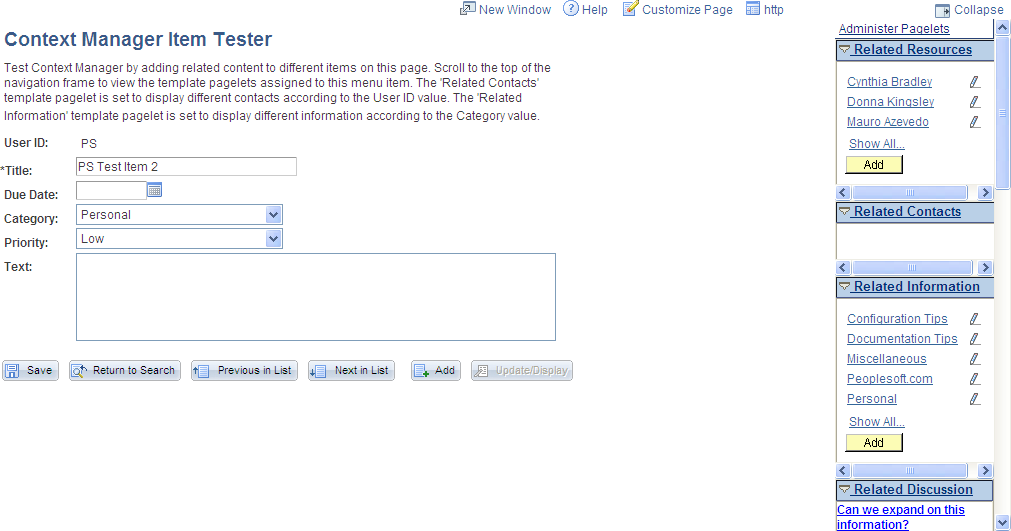
Example Context Manager Item Tester page

 Understanding Context Manager Setup
Understanding Context Manager Setup
Setting up Context Manager so that content can be delivered to users requires the collaboration of portal administrators and designated topic experts as shown in the following diagram:
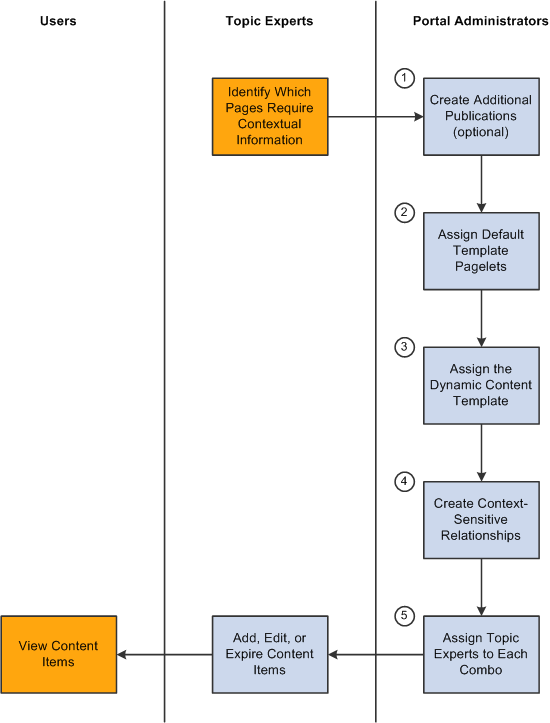
Setting up Context Manager
The diagram shows that after the topic experts have identified which pages or transactions require contextual information, the portal administrator must complete five tasks:
Create additional template pagelet publications (optional).
Assign default template pagelets for the dynamic content template.
Assign the dynamic content template to menu items.
Create context-sensitive relationships between template pagelets and menu items .
Assign topic experts to each combination of menu item and template pagelet publication.
After the portal administrator has completed these tasks, the topic experts can add, edit, expire, or delete content items for each combination of menu item and template pagelet publication.
The sections in this chapter provide the details for each of these set up tasks.
 Creating Additional Template Pagelet Publications
Creating Additional Template Pagelet PublicationsThis section provides an overview of creating additional template pagelets, a list of common elements used in this section, and discusses how to create a template pagelet publication.

 Understanding Creation of Additional Template Pagelet Publications
Understanding Creation of Additional Template Pagelet PublicationsA “template pagelet publication” is an instance of a template pagelet. For example, Internal Contacts and External Contacts could be two publications of the Related Contacts template pagelet. Each publication is displayed as a separate pagelet using the label that is defined for the publication.
PeopleSoft Enterprise Portal is delivered with one publication for each template pagelet. Therefore, this task is optional if you require the delivered template pagelets only. The portal administrator can define multiple publications for related contacts, related information, and related resources, but not for related discussions and related workspaces.

 Pages Used to Create Additional Template Pagelet Publications
Pages Used to Create Additional Template Pagelet PublicationsNote. Each of these pages can also be accessed through the Context Manager Center and through the Context Manager Center pagelet.
|
Page Name |
Definition Name |
Navigation |
Usage |
|
Related Information Publication |
EPPRC_PUB |
Portal Administration, Context, Related Information, Define Publications |
Define Related Information pagelet publications and save them to the portal registry. |
|
Related Contacts Publication |
EPPRC_PUB |
Portal Administration, Context, Related Contacts, Define Publications |
Define Related Contacts pagelet publications and save them to the portal registry. |
|
Related Resources Publication |
EPPRC_PUB |
Portal Administration, Context, Related Resources, Define Publications |
Define Related Resources pagelet publications and save them to the portal registry. |
See Also
Working With the Context Manager Center and the Context Manager Center Pagelet

 Creating a Template Pagelet Publication
Creating a Template Pagelet Publication
Access one of the following pages:
Related Contacts Publication page (Portal Administration, Context, Related Contacts, Define Publications).
Related Information Publication page (Portal Administration, Context, Related Information, Define Publications).
Related Resources Publication page (Portal Administration, Context, Related Information, Define Publications).
The Related Contacts Publication page, Related Information Publication page, and Related Resources Publication page all display similar page elements.
|
Label |
Enter the name of the pagelet. This name will be used in the portal menu as the menu item for this publication—for example, Related Managed Content. |
|
Description |
Enter a description for the publication. |
|
Enable Instant Messaging |
Select to enable instant messaging functionality from the Related Contacts publication. See Setting Up Instant Messaging in PeopleSoft Enterprise Portal. |
|
Content Type |
For a Related Information publication, select the type of content you want to be available as related information on the publication. If you select a value other than All Types, topic experts can only assign that type of content to the publication. Available values are:
|
|
Document Storage |
For a Related Information publication, select the storage location for content items. Delivered values include:
|
|
Pagelet Name |
Displays a default name for the pagelet. This name is originally generated automatically. |
|
Registered |
Displays either Y or N to indicate whether the pagelet has been registered. |
|
Override Name |
Enter a new pagelet name. Note. Once the publication has been registered in the portal registry, the pagelet name cannot be changed. |
|
Valid from date |
Select the date on which you want the publication to become active. Defaults to today's date. |
|
Valid to date |
Select the date on which you want the publication to become inactive. Clear this field to keep the publication active indefinitely. |
|
Product |
Indicates which product is associated with this publication. The default value for this field is ADMN when a new publication is created, but it can be overridden by an administrator. |
|
Save |
Click to save your changes. Note. Saving does not make the publication available. You must add new publications to the portal registry, or update the portal registry with changes made to existing publications. |
|
Add to Portal Registry or Update Portal Registry |
Click to add the publication to the portal registry. If you are making changes to an existing publication, the Update Portal Registry button displays instead. |
 Assigning Default Template Pagelets for the Dynamic Content Template
Assigning Default Template Pagelets for the Dynamic Content TemplateThis section discusses how to assign default template pagelets to display for all menu items that use the dynamic content template (PTCXM_DYNAMIC_CON_TEMPLATE).

 Page Used to Assign Default Template Pagelets for the Dynamic Content
Template
Page Used to Assign Default Template Pagelets for the Dynamic Content
TemplateNote. This page can also be accessed through the Context Manager Center and through the Context Manager Center pagelet.
|
Page Name |
Definition Name |
Navigation |
Usage |
|
Default Template Pagelets |
PTCXM_DEFAULT |
Portal Administration. Context, Context Manager, Default Template Pagelets |
Assign default template pagelets that will display for all content references that have been assigned the dynamic content template (PTCXM_DYNAMIC_CON_TEMPLATE). |
See Also
Working With the Context Manager Center and the Context Manager Center Pagelet

 Assigning Default Template
Pagelets
Assigning Default Template
Pagelets
Access the Default Template Pagelets page (Portal Administration. Context, Context Manager, Default Template Pagelets).
|
Template Pagelet Name |
Select the pagelet or pagelets that you want to appear as default pagelets on pages that use the dynamic content template. The label of each selected template pagelet displays. Note. For each page (menu item) that uses the dynamic content template, additional template pagelets can be added and the default pagelets can be removed. |
|
SeqNum |
Enter the order in which you want the template pagelets to appear in the Context Manager frame. |
 Assigning the Dynamic Content Template to Menu Items
Assigning the Dynamic Content Template to Menu ItemsThis section discusses how to the dynamic content template to menu items. In this chapter, menu item, page, and content reference are all synonymous terms.
In order for a page to display Context Manager template pagelets, the content reference must be use the dynamic content template (PTCXM_DYNAMIC_CON_TEMPLATE). This template displays the template pagelets in the Context Manager frame on the right side of the page.

 Pages Used to Assign the Dynamic Content Template to Menu Items
Pages Used to Assign the Dynamic Content Template to Menu ItemsNote. The Structure and Content page can also be accessed through the Context Manager Center and through the Context Manager Center pagelet.
|
Page Name |
Definition Name |
Navigation |
Usage |
|
Structure and Content |
PORTAL_OBJ_LIST |
|
Navigate the structure of the portal registry items to manage folders and perform content reference administration. |
|
Content Ref Administration |
PORTAL_CREF_ADM |
Navigate the structure of the portal registry and click a content reference to be modified. |
Maintain attributes of the content reference—in this instance, assign the dynamic content template (PTCXM_DYNAMIC_CON_TEMPLATE). |
See Also
Working With the Context Manager Center and the Context Manager Center Pagelet

 Assigning the Dynamic Content Template
Assigning the Dynamic Content Template
To assign the dynamic content template to menu items:
Select Portal Administration, Navigation, Structure and Content.
The Structure and Content page is displayed.
Navigate through the portal registry folders to the folder containing the content reference to which you want to add the dynamic content template.
In the following example, the sample Context Manager Item page resides in the Portal Administration -> Test folder.
Click theEdit link to edit the content reference definition. The Content Ref Administration page is displayed.
In this example, Content Ref Administration page is displayed for the sample Context Manger Item page:
In the Template Name field, select the PTCXM_DYNAMIC_CON_TEMPLATE value.
Click Save.
Note. This assignment is site-specific. If the same content reference (CREF) appears in multiple sites, you must perform the assignment for each instance.
See Also
Enterprise PeopleTools 8.50 PeopleBook: PeopleTools Portal Technology, “Working with Portal Templates”
 Creating Context-Sensitive Relationships Between Template Pagelets
and Menu Items
Creating Context-Sensitive Relationships Between Template Pagelets
and Menu ItemsThis section discusses how to:
Assign additional template pagelets to menu items.
Define minimization options and key fields for context sensitivity.
Auto-populate key fields for context sensitivity.
Note. In this chapter, menu item, page, and content reference are all synonymous terms and are used interchangeably.

 Pages Used to Create Context-Sensitive Relationships
Pages Used to Create Context-Sensitive RelationshipsNote. The Assign Template Pagelets page can also be accessed through the Context Manager Center and through the Context Manager Center pagelet.
|
Page Name |
Definition Name |
Navigation |
Usage |
|
Assign Template Pagelets |
PTCXM_DISPLAY |
|
Assign template pagelets to menu items. |
|
Template Pagelet Options |
PTCXM_DISPLAY_SECB |
Click an Options link on the Assign Template Pagelets page. |
Assign minimization options and key field context sensitivity for the menu item–template pagelet combination. |
See Also
Working With the Context Manager Center and the Context Manager Center Pagelet

 Assigning Additional Template Pagelets to Menu Items
Assigning Additional Template Pagelets to Menu Items
Access the Assign Template Pagelets page (Portal Administration, Context, Context Manager, Assign Template Pagelets).
Use the Assign Template Pagelets page to assign additional template pagelets to this menu item. On this page, you can review, modify, and delete the default template pagelets assigned through the template as well as assign additional pagelets.
See Assigning Default Template Pagelets.
|
Portal Name |
Defaults to the portal or site that you are signed into. |
|
Menu Item |
Displays the portal object (content reference) name and label for the selected menu item. Note. The example displayed shows the sample Context Manager Item page delivered with PeopleSoft Enterprise Portal. |
|
Processing for Transfer Event |
Select if any links that are displayed on the template pagelet will transfer the user out of the selected menu item component, but you need PeopleTools Context Manager to continue processing for the newly accessed content. For example, let's say that you have assigned the Assign Themes page to use the Related Information pagelet and the Assemble Themes page to use the Related Contact pagelet. Then you access the Assign Themes page from the menu and the Related Information pagelet displays in the Context Manager frame. When you click the Details link for the theme, the Assemble Themes page displays. If this option is selected, the system will look for the pagelets that are assigned to the new content (Assemble Themes page) and display the Related Contacts pagelet in the Context Manager frame. If this option is not selected, the Context Manager frame will remain unchanged and continue to display the Related Information pagelet. |
|
Template Pagelet Name |
Select the template pagelet you want to associate with the current menu item. Note. When you initially view this page for a specific menu items, the default template pagelets assigned to the template are displayed. |
|
Options |
Click to access the Template Pagelet Options page on which you can specify minimization options and key field context sensitivity. |
|
SeqNum (sequence number) |
Enter the order in which you want the template pagelets to display in the Context Manager frame. |
|
Set Focus |
Select to bring context sensitive pagelet into view when you access the target content. Note. Only one template pagelet in the list can have focus. If you select Set Focus for a second template pagelet, the system clears any previous selection. |

 Defining Minimization Options and Key Fields for Context Sensitivity
Defining Minimization Options and Key Fields for Context Sensitivity
Access the Template Pagelet Options page (Click the Options link on the Assign Template Pagelets page).
|
Initially Minimized |
Select if you want the pagelet to appear as minimized in the Context Manager frame the first time the associated menu item is accessed. Note. If you maximize a pagelet, any time you access the target page during the session, the pagelet remains maximized. If you sign out or close the session, the pagelet appears minimized the next time you access the target page. |
Key Fields for Context Sensitivity
The values in the key fields are used to correlate context between the content reference and the template pagelet. If you did not access the Assign Template page using Administer Pagelets link on the target page, you must manually enter the key field name for the menu item.
|
Field Name |
Enter the target page key field name whose value is passed to the template pagelet to establish context sensitivity. |
|
Pagelet Field Name |
Use this field to map PeopleSoft field names to field names used by template pagelets based on OBIEE reports. |
Additional Key Fields
The Additional Key Fields group box is displayed when this page is accessed using Administer Pagelets link on the target page. Enter additional fields to be used to relate context from the menu item to the template pagelet.
Note. Template pagelets can use a maximum of three key fields.

 Auto-populating Key Fields for Context Sensitivity
Auto-populating Key Fields for Context Sensitivity
You use the Template Pagelet Options page to assign key field context sensitivity between content references and template pagelets. You can access this page through the Assign Template Pagelets page through the Portal Administration menu navigation (or through the Context Manager Center). Alternatively, if have the key field names that are used for context-sensitivity auto-populated, access the Template Pagelet Options page by using the following procedure.
To auto-populate the key fields when you access the Template Pagelet Options page:
Navigate to the target page.
From the Search page, select any value.
When you make a selection, the key values are loaded into PeopleTools Context Manager so that the key fields of the pagelet are in the PIA_KEYSTRUCT object.
Click the Administer Pagelets link that appears at the top of the Context Manager frame.
Note. This link appears when you have assigned the dynamic content template to the menu item.
The Assign Template Pagelets page appears.
Click the Options link for the template pagelet for which you want to assign key sensitivity.
The Template Pagelet Options page displays with the Key Fields for Context Sensitivity group box auto-populated with key fields as shown in this example:
Select the Select Key check box to activate context-sensitivity for the associated key field.
Note. All search key fields are loaded into the buffer. Choose the appropriate fields to pass to the pagelet.
Click OK.
 Assigning Topic Experts
Assigning Topic ExpertsThis section provides an overview of assigning topic experts and discusses how to assign topic experts (also known as content managers) to template pagelet publications.

 Understanding Topic Expert Assignments
Understanding Topic Expert Assignments
Content displayed within a template pagelet is regulated and maintained according to the menu item. Topic experts are subject matter experts who are authorized to add, edit, or expire content for specific menu item–template pagelet combinations.
Topic experts enable the portal administrator to delegate the administration of Context Manager content to the person who is most knowledgeable about that topic. For example, the business process expert for the Human Resources Report Time Off transaction could be the topic expert for the Related Information publications that are assigned to the Report Time Off menu item.
If the expertise is shared among several people, different publications can be assigned different topic experts for a menu item. For example, if one person manages the external vendor relationships for a menu item and someone else manages the internal representatives, you could create two publications of the Related Contacts pagelet, each with its own topic experts.
Assign topic experts to all menu item and template pagelet combinations for Related Information, Related Contacts, and Related Resources.

 Pages Used to Assign Topic Experts
Pages Used to Assign Topic ExpertsNote. These pages can also be accessed through the Context Manager Center and through the Context Manager Center pagelet.
|
Page Name |
Definition Name |
Navigation |
Usage |
|
Related Information Topic Experts |
EPPRC_USER |
Portal Administration, Context, Related Information, Define Topic Experts |
Assign topic experts to each menu item and Related Information template pagelet combination. |
|
Related Contacts Topic Experts |
EPPRC_USER |
Portal Administration, Context, Related Contacts, Define Topic Experts |
Assign topic experts to each menu item and Related Contacts template pagelet combination. |
|
Related Resources Topic Experts |
EPPRC_USER |
Portal Administration, Context, Related Resources, Define Topic Experts |
Assign topic experts to each menu item and Related Resources template pagelet combination. |
See Also
Working With the Context Manager Center and the Context Manager Center Pagelet

 Assigning Topic Experts to Page-Pagelet Combinations
Assigning Topic Experts to Page-Pagelet Combinations
Access one of the following pages:
Related Contacts Topic Experts page (Portal Administration, Context, Related Contacts, Define Topic Experts).
Related Information Topic Experts page (Portal Administration, Context, Related Information, Define Topic Experts).
Related Resources Topic Experts page (Portal Administration, Context, Related Information, Define Topic Experts).
The Related Contacts Topic Experts page, Related Information Topic Experts page, and Related Resources Topic Experts page all display the following page elements.
|
Publication and Menu Item Name |
Displays the template pagelet–menu item combination for which you are defining topic experts. |
|
Access Type |
Select User to be able to select the user ID of the topic expert in the User/Role Name field. Select Role to be able to select the role of the topic expert in the User/Role Name field. |
|
User/Role Name |
Select the user ID or role name for the topic expert. |
 Viewing and Searching for Context Manager Data
Viewing and Searching for Context Manager DataThis section provides and overview of viewing Context Manager data and discusses how to:
View template pagelet and menu item combinations.
Searching for items assigned to menu items.
View item details.

 Understanding Context Manager Data
Understanding Context Manager DataThis section describes the pages that allow portal administrators to view and gather information about where Context Manager pagelets are deployed in the portal. In addition, you can perform searches to determine which pieces of content, which contacts, or which resources have been assigned by topic experts to specific template pagelet–menu item combinations.

 Pages Used to View and Search for Context Manager Data
Pages Used to View and Search for Context Manager DataNote. These pages can also be accessed through the Context Manager Center and through the Context Manager Center pagelet.
|
Page Name |
Definition Name |
Navigation |
Usage |
|
View Template Pagelets |
EPPLN_INQUIRY |
Portal Administration, Context, Context Manager, View Template Pagelets |
View current template pagelet and menu item combinations. |
|
View Related Information |
EPPRC_INQUIRY |
Portal Administration, Context, Related Information, View Related Information |
Search by topic expert, template pagelet publication, content, or menu item to see which pieces of content have been added to which menu item. |
|
View Related Information - Content Detail |
EPPRC_INQUIRY_DTL |
Click a Content Details link on the View Related Information page. |
Access details about the content and its associated menu item. |
|
View Related Contacts |
EPPRC_INQUIRY |
Portal Administration, Context, Related Contacts, View Related Contacts |
Search by topic expert, template pagelet publication, contact, or menu item to see which contacts have been added to which menu item. |
|
View Related Contacts - Content Detail |
EPPRC_INQUIRY_DTL |
Click a Content Details link on the View Related Contacts page. |
Access details about the contact and its associated menu item. See Setting Up Instant Messaging in PeopleSoft Enterprise Portal. |
|
View Related Resources |
EPPRC_INQUIRY |
Portal Administration, Context, Related Resources, View Related Resources |
Search by topic expert, template pagelet publication, resource, or menu item to see which resources have been added to which menu item. |
|
View Related Resources - Content Detail |
EPPRC_INQUIRY_DTL |
Click a Content Details link on the View Related Resources page. |
Access details about a resource and its associated menu item. |
See Also
Working With the Context Manager Center and the Context Manager Center Pagelet

 Viewing Template Pagelet and Menu Item Combinations
Viewing Template Pagelet and Menu Item Combinations
Access the View Template Pagelets page (Portal Administration, Context, Context Manager, View Template Pagelets).
|
View Results By |
Select the criteria by which you want to view results. Available values include:
|
|
Topic Expert Type |
These options are displayed when the View Results By field value is set to Topic Experts/Moderators. Available values include:
|
|
Topic Expert |
This field displays when the View Results By field value is set to Topic Experts/Moderators. If you selected User in the Topic Expert Type field, select the user name of the topic expert or moderator for which you want to search for associated template pagelets. If you selected Role in the Topic Expert Type field, select the role name of the topic expert or moderator for which you want to search for associated template pagelets. |
|
Menu Item |
Select the menu item for which you want to search for associated template pagelets. |
|
Assigned Template Pagelet |
Select the template pagelet for which you want to view associated menu items. |
Menu Items Found
Displays associated menu items and template pagelets. If the Key Sensitive option is selected, this indicates that the menu item and template pagelet combination contains key sensitive fields.
Select a Menu Item link to access the menu item.

 Searching for Items Assigned to Menu Items
Searching for Items Assigned to Menu Items
Access one of the following pages to search for items assigned to template pagelet–menu item combinations:
View Related Contacts page (Portal Administration, Context, Related Contacts, View Related Contacts).
View Related Information page (Portal Administration, Context, Related Information, View Related Information).
View Related Resources page (Portal Administration, Context, Related Information, View Related Resources).
The View Related Contacts page, View Related Information page, and View Related Resources page all display the following page elements.
|
Topic Expert Type |
Select User or Role to specify the type of topic expert. |
|
Topic Expert |
Select a user ID or role name. Leave this field blank to search for items assigned by all topic experts. |
|
Publication |
Select the publication number for the template pagelet publication. Leave this field blank to search for items assigned to all template pagelet publications. |
|
Content or Related Contact |
Select the content ID or related contact ID. Leave this field blank to search for assignments of all content or all contacts. |
|
Assigned to Menu Item |
Select the menu item. Leave this field blank to search for items assigned to all menu items. |
|
Search |
Click to execute the search based on the specified criteria. |
|
Content Details |
Select a Content Details link to access the Content Detail page for that item. |

 Viewing Item Details
Viewing Item Details
Access one of the following pages to view content details:
View Related Contacts - Content Detail page (click the Content Details link on the View Related Contacts page).
View Related Information - Content Detail page (click the Content Details link on the View Related Information page).
View Related Resources - Content Detail page (click the Content Details link on the View Related Resources page).
The Content Detail pages provide detailed information about each item that has been assigned to a template pagelet–menu item combination. Each page contains the following information:
|
Content or Related Contact |
|
|
Assigned to Menu Item |
Click this link to open the target page in a separate window. |
 Working With the Context Manager Center and the Context Manager Center
Pagelet
Working With the Context Manager Center and the Context Manager Center
PageletThis section discusses how to:
Work with the Context Manager Center.
Work with the Context Manager Center pagelet.
The Context Manager Center navigation collection and its pagelet are delivered to provide convenient access to the activities involved in using Context Manager.
Note. Navigation collections provide you with a flexible tool for building alternative taxonomies of the contents stored in your portal registry. These alternative taxonomies, or groupings of links to portal content, can then be deployed to different users or groups of users, creating navigation that specifically addresses your users' business needs.

 Working With the Context Manager Center
Working With the Context Manager Center
Access the Context Manager Center (Portal Administration, Context Manager Center).
This table lists the custom navigation pages that are used to navigate in the Context Manager Center:
|
Page Name |
Navigation |
Usage |
|
Context Manager Center |
Portal Administration, Context Manager Center |
Configure and use the Context Manager feature. |
|
Template Pagelets |
Click the Template Pagelets link on the Context Manager Center page. |
Create or review related publications or content rating questions to be contextually displayed within a template pagelet. |
|
Menu Item Templates |
Click the Menu Item Templates link on the Context Manager Center page. |
Assign the Dynamic Content Template, PTCXM_DYNAMIC_CON_TEMPLATE, to a menu item to enable template pagelets for that menu item. |
|
Template Pagelet Assignments |
Click the Template Pagelet Assignments link on the Context Manager Center page. |
Determine which template pagelets are displayed with each menu item. |
|
Contextual Content Managers |
Click the Contextual Content Managers link on the Context Manager Center page. |
Assign users/roles to specific menu item and template pagelet combinations. Content displayed within a template pagelet is regulated and maintained according to the menu item. |
|
Contextual Content Management |
Click the Contextual Content Management link on the Context Manager Center page. |
Assign content displayed in each template pagelet at the menu item level.
|
|
Contextual Data Review |
Click the Contextual Data Review link on the Context Manager Center page. |
Review the contextual data for each menu item and template pagelet. |

 Working With the Context Manager Center Pagelet
Working With the Context Manager Center Pagelet
Access the Context Manager Center pagelet on the portal homepage.
Note. The Context Manager Center pagelet is also available on the Administration tab.
The Context Manager Center pagelet is a navigation collection displayed as a pagelet.