 Understanding the Product Definition
Understanding the Product Definition
This chapter provides an overview of the product definition and discusses how to:
Set up product group tables.
Establish product definitions.
Establish additional product attributes.
Define product kits.
Work with product load enterprise integration points (EIP).
 Understanding the Product Definition
Understanding the Product Definition
Defining products, as well as product kits and services, begins in PeopleSoft Inventory when you establish item attributes. When you enter the item definition, you can elect to have the system add the item as a product in PeopleSoft Order Management. When the item definition is saved, the product ID, description, and standard unit of measure are copied to the Product Definition table in PeopleSoft Order Management.
Note. If the product use is contracts-only, an inventory item is not associated with the product. The product kit product also is not associated with an inventory item. These products are created directly in the product definition component.
After products are created in PeopleSoft Inventory, use the pages in PeopleSoft Order Management to change or add product attributes.
You can share product information across multiple business units and access PeopleSoft Inventory data to determine the availability of stocked products. Product catalogs enable you to choose the products that best fit each customer's needs. You can also group products to facilitate pricing, sales analysis, and reporting. Products have the organization's product numbers or customer part numbers on sales orders.
PeopleSoft Order Management uses the product ID as a primary search key for the Product Master table. When you have defined a product ID, you can access a link in the drop-down menu on any page that will invoke a product search.

 Prerequisites
Prerequisites
Perform these product tasks before you create products and product kits:
Establish automatic numbering.
Establish product group tables.
Define standard and custom notes.
Set up the item in PeopleSoft Inventory. Contracts-only products do not require an Inventory item.
Associate the item with a unit of measure and define its conversion rates. Contracts-only products do not require item attributes.

 Common Elements Used in This Chapter
Common Elements Used in This Chapter
|
The product ID defined on the Item Definition - General: Common page. |
 Setting Up Product Group Tables
Setting Up Product Group Tables
To define the product group table, use the Product Group (PROD_GROUP_TBL) and alternate cost adjustment exceptions (PRGR_PRICE_EXCP) components. Use the PROD_GROUP_TBL_CI component interface to load data into the table for this component.
The section discusses how to:
Establish the product group table.
Enter alternate cost adjustment exception information.

 Pages Used to Set Up Product Group Tables
Pages Used to Set Up Product Group Tables
|
Page Name |
Definition Name |
Navigation |
Usage |
|
PROD_GROUP_TBL |
Set Up Financials/Supply Chain, Common Definitions, Products, Product Group Table |
Establish the Product Group table and define product group codes. |
|
|
PGRP_PRICE_EXCP |
Click the Alternate Cost Adjustment Exceptions link on the Product Group Table page. |
Define alternate cost adjustment exceptions for this product group code. |

 Establishing the Product Group Table
Establishing the Product Group Table
Access the Product Group Table page (Set Up Financials/Supply Chain, Common Definitions, Products, Product Group Table).
To define the product group table, use the Product Group component. Use the PRODUCT_GROUP_TBL_CI component interface to load data into the table for this component.
You may also want to include products in product catalogs by groups instead of individually.
After establishing the product group table, link products with any number of product groups on the Product Group page.
Note. Only one contract product group can be associated with an individual product.
See Also
Creating Margin Adjustments During Sales Order Entry

 Entering Alternate Cost Adjustment Exception Information
Entering Alternate Cost Adjustment Exception Information
Access the Alternate Cost Adjustment Exception page (click the Alternate Cost Adjustment Exceptions link on the Product Group Table page).
Note. This page is available only if an adjustment cost factor is specified or the Do Not Adjust check box is selected.
|
Business Unit Product |
Select an exception for the product business unit for either the ship from Inventory business unit or the Order Management business unit. You might charge more for a ship from location that is further away or charge more for a PeopleSoft Order Management business unit that sells more of a product group. |
|
Business Unit |
Select from the available options based on the selection in the Business Unit Product field. |
|
Adjustment Percent |
Enter an amount for the adjustment. Note. If two conflicting override values exist, the higher of the two values is used. For example, you might have the PeopleSoft Order Management business unit adjustment factor as 20 percent and the Inventory business unit as 18 percent. The system would use the PeopleSoft Order Management business unit value in this example. |
See Also
Creating Margin Adjustments During Sales Order Entry
 Establishing Product Definitions
Establishing Product Definitions
To define products, use the Product Definition component (PROD_DEFN).
Use the PROD_DEFN_CI component interface to load data into the table for this component.
This section provides an overview of the product definition process and discusses how to:
Establish the product definition.
Establish product images.
Establish product definition options.
Establish additional product definitions.
Establish product competitor information.
Establish product contract options.
Create user-defined product fields.

 Understanding the Product Definition Process
Understanding the Product Definition ProcessAfter you have performed the prerequisite product tasks and defined the items, you can begin defining products using the Product Definition component. The pages in this component are also available as inquiry pages.
To set up products:
Define the required attributes for the product ID at the setID level using the Product Definition - Definition page.
Optionally establish an image for the product on the Product Image page.
Establish margin and sales tax options on the Product Definition - Options page.
Establish project, export, drop-ship, cost element, and configuration options on the Product Definition - Options 2 page.
Establish competitor product information on the Product Definition - Competitor page.
Establish attributes for products used with PeopleSoft Contracts on the Contracts Options page.
Establish user-defined fields on the Product Custom Info 1, Product Custom Info 2, and Product Customer Info 3 pages.

 Pages Used to Establish the Product Definition
Pages Used to Establish the Product Definition
|
Page Name |
Definition Name |
Navigation |
Usage |
|
PROD_DEFN |
|
Define the product. |
|
|
PROD_IMAGE |
Click the View Product Image link on the Product Definition - Definition page. |
Set up the product image. |
|
|
PROD_OPTIONS |
|
Set up selling and sales tax criteria for a product. The margin information that you enter here is used by the system to notify the operator during order entry of any deviation from the upper and lower margin restrictions specified for this product. Margin violation may place the order line on hold. |
|
|
PROD_OPTIONS2 |
|
Add PeopleSoft Project Costing links, defaults, cost element for nonstock products, and configuration information. |
|
|
PROD_COMPTTRS |
|
Keep track of competitors' equivalent products by product number, as well as any alternate products competitors may have. You can use this information for sales analysis and reporting. |
|
|
PROD_CONTRACTS |
Products, Identify Product Details, Definition, Contracts Options |
Establish product attributes for products used with PeopleSoft Contracts. Note. This page only appears if PeopleSoft Contracts is installed. |
|
|
PROD_GEN_INFO1 |
|
Create character-length alphanumeric fields. |
|
|
PROD_GEN_INFO2 |
|
Create additional character-length alphanumeric fields. |
|
|
PROD_GEN_INFO3 |
|
Create additional character-length numeric fields. |

 Establishing the Product Definition
Establishing the Product Definition
Access the Product Definition - Definition page (Products, Identify Product Details, Definition).
If you did not establish a product ID when you set up the item ID, you can create it on the Product Definition - Definition page. You can also create multiple product IDs for one item ID for greater marketing and reporting flexibility.
Associating Products with Items
If the product is not a kit, and you defined the product ID during item definition using the Item Definition - General: Common page, the item ID associated with the product ID is supplied by default. You can override this default. Associate multiple product IDs with a single inventory item to enhance marketing and sales tracking capabilities.
This item information defined on Item Definition - General: Common page appears:
|
The unit of measure that reflects the most common unit of measure for the item. |
|
|
A check indicates that the item is defined as being associated with an item that may not actually be stocked in inventory. Note. This field is not used for contracts-only products. |
|
|
This field is required; however, you can enter a different description than that of the item associated with the product. |
|
|
Long Description |
This field is optional; however, you can enter an extended product description. |
Define product kits by selecting the Product Kit check box. The Item ID field is unavailable for entry after you have selected the Product Kit check box. After identifying a product as a kit, establish its components on the Product Kit Summary page.
When you select the Product Kit check box, these fields appear:
Entering General Product Information
See Also
Order Processing in a VAT Environment
Creating Configured Product Sales Orders

 Establishing Product Images
Establishing Product ImagesAccess the Product Image page (click the View Product Image link on the Product Definition - Definition page).
After you have set up the product image, you can view it by clicking the View Product Image link on the Product Definition page. You can also view the product image during sales order entry.

 Establishing Product Definition Options
Establishing Product Definition Options
Access the Product Definition - Options page (Products, Identify Product Details, Definition, Options).
Selling Options
Use either a percentage or a flat amount to establish the allowable margin range for a product entered on a sales order schedule after all discounts have been applied. Negative margins are acceptable. When creating buying agreements or order or quote lines, the system warns you if the net unit price is not within the margins, and depending on the business unit settings, places the order schedule on hold.
See Also
Understanding PeopleSoft Tax Solutions

 Establishing Additional Product Definitions
Establishing Additional Product Definitions
Access the Product Definition - Options 2 page (Products, Identify Product Details, Definition, Options2).
Project Cost Options
|
You can associate a project code and activity with the product. |
Other Attributes
These fields are available for entry only if you have selected the Configured option on the Product Definition - Definition page.
|
Select to have the system dynamically create the configuration code for the configured kit. The configuration code on configured kits is informational during order entry. It is formatted and appears only during order entry. The code is based on a configuration code template that you specify on the page. |

 Establishing Product Competitor Information
Establishing Product Competitor Information
Access the Product Definition - Competitors page (Products, Identify Product Details, Definition, Competitors).
|
Established on the Competitor Codes page. These fields are informational only and no processing is associated with these fields. You can also add the competitor product number and a description. |

 Establishing Product Contract Options
Establishing Product Contract Options
Access the Contracts Options page (Products, Identify Product Details, Definition, Contracts Options).
Note. This page appears only if PeopleSoft Contracts is installed.
The table lists the allowable price types for each revenue method:
|
Price Type |
Revenue Recognition Method |
|
Amount or Percent |
Milestone, Percent Complete, Apportionment, Billing Manages Revenue |
|
Rate |
As Incurred |
|
Recurring |
Billing Manages Revenue |
|
The price type that you select for a product determines the details that you can define for that product and the billing and revenue recognition methods with which you can associate the product. Select from these options: Amount, Percentage, Rate, or Recurring. |
|
|
Defines the criteria that must be met before revenue can be recognized. Select from these options: Apportionment: Recognize a fixed amount of revenue over a predefined period of time. As Incurred: Manage revenue on an as-needed basis manually or using scheduled processes. This is the only method used for rate-based contract lines. Billing Manages Revenue: Have PeopleSoft Billing, not PeopleSoft Contracts, manage the revenue for a contract line. Only fixed-amount and recurring contract lines can use this method. You must always use this method with recurring price types. Milestone: Recognize a fixed amount of revenue spread over time and triggered as each milestone is met. Percent Complete: Recognize revenue based on a manually entered percentage of completion. |
|
|
Select to designate that this is a product or service provided by a third party. This check box is informational only—no processing logic is keyed from this selection. |
|
|
Select this check box to designate this product as renewable. Only products with a price type of Amount or Percentage can be selected as renewable. If the product is a kit, the Renewable flag must be deselected. |
|
|
Renewal Action |
Select the appropriate renewal action from the drop down list. The options are Automatic and Manual. A value is required if the Renewable flag is selected. |
|
Enter the percentage and select whether it is a percentage (%) of total contract amount or a percentage (%) of total contract lines. Note. The percentage can be any amount. The Percentage field and the % of field apply to products with a price type of percent. |
|
|
You can select revenue and bill plan templates to automate the creation of revenue and billing plans. You can select a bill plan detail template ID to override the billing defaults for the contract billing business unit and contract header. You can select a renewal plan template to automate the creation of renewal plans. |

 Creating User-Defined Product Fields
Creating User-Defined Product Fields
PeopleSoft Order Management delivers a wide variety of options for defining the product attributes; however, the business may have additional requirements. You can use the Prod Custom Info (product custom information) pages to establish user-defined fields to be stored in the Product Master table.
Each of the Prod Custom Info pages contains fields of various sizes and types: from 1 to 30 characters long in alphanumeric, numeric with decimal places, or numeric without decimals formats. You use the PeopleTools Application Designer to modify the field labels on the page, and you must provide the appropriate code changes for PeopleSoft software to process these fields.
To establish user-defined product fields:
Determine the usage requirements, and select the appropriate field on one of the Product Custom Info pages.
Modify the field label using Application Designer in PeopleTools.
Make the necessary code changes.
Access the Product Custom Info1 page (Products, Identify Product Details, Definition, Product Custom Info1).
Access the Product Custom Info2 page (Products, Identify Product Details, Definition, Product Custom Info2).
Access the Product Custom Info3 page (Products, Identify Product Details, Definition, Product Custom Info3)
 Establishing Additional Product Attributes
Establishing Additional Product Attributes
To define alternates, catalogs, groups, messages, notes, prices, specifications, and units of measure for products, use the Product Alternates, Product Catalogs, Product Groups, Product Messages, Product Notes, Product Price, Product Specifications, and Product Unit of Measure components.
Use the PROD_ALT_CI, PROD_GROUP_CI, PROD_MSG_CI, PROD_NOTE_CI, PROD_SPECS_CI, and PROD_UOM_CI component interfaces to load data into the tables for these components.
This section discusses how to:
Establish product attributes by unit of measure.
Establish product prices.
Establish product alternates.
Establish product attachments.
Establish product messages.
Establish product notes.
Establish product groups.
Establish product catalogs.
Establish product specifications.
Run the Refresh Catalog Prompt Table process.
Note. PeopleSoft Order Management delivers inquiry pages that enable you to view product information and to provide separate access to users who should have read-only access to product information. The inquiry pages are generally duplicates of their associated update pages, except that they are in a read-only format. Exceptions to this standard are located in the following table.

 Pages Used to Establish Additional Product
Attributes
Pages Used to Establish Additional Product
Attributes

 Establishing Product Attributes by Unit
of Measure
Establishing Product Attributes by Unit
of Measure
Access the Product Attributes by UOM page (Products, Identify Product Details, Attributes by UOM).
When you create an item in PeopleSoft Inventory, you associate it with valid units of measure for stocking, shipping, and ordering on the Units of Measure page. The ordering units of measure (UOMs) that you define there are used in PeopleSoft Inventory for material stock requests, and in PeopleSoft Order Management. These are the only UOMs that can be referenced on sales orders and quotes. But ordering UOMs may exist that you want to exclude from PeopleSoft Order Management.
You can restrict the units of measure available for use in PeopleSoft Order Management and define product attributes by unit of measure.
|
Defined for the item on the Item Definition - General: Common page. |
|
|
View all the ordering units of measure established for the product. |
|
|
Select any valid designations from the list. For example, if you can enter material stock requests for widgets in eaches, cases, and pallets, but only sell them in eaches and cases, you would not want to select the PL (pallet) unit of measure. Note. If associated child records such as a list price are attached to the UOM, you cannot change the UOM and it will be unavailable for entry. To change the UOM in this case, you need to delete the UOM and enter a new one. |
|
|
Select one of the UOMs that appears whenever the product is referenced on quotes, sales orders, price sets, return material authorizations, and sales buying agreements. |
|
|
View the conversion rate from the UOM table in PeopleSoft Inventory. This factor is used to convert the standard unit of measure into the UOM you are referencing. For example, if a case (CS) contains six eaches (EA,) and eaches is the standard unit of measure, the conversion rate for CS is 6. |
|
|
The system checks the values in the fields during order and quotation entry. If these limits are violated, the system warns you, and depending on the business unit settings, places the order line on hold. |
|
|
Use this field if a product can be sold only in specific increments. For example, if a product can be sold only in increments of three cases, the system checks the entered quantity on the order line to ensure that it is in multiples of 3. The Increment check applies only to the line, not the schedule. |
|
|
The amount is checked during line entry to ensure that price adjustments do not take the unit price for a product in its selling unit of measure below the minimum established price. If price adjustments take a product below its minimum selling price, the system warns you and asks you whether you want to replace the unit price with the minimum selling price. If you do not choose the minimum selling price, the order line may be placed on hold depending on the business unit settings. |
|
|
Select to set up minimum selling price thresholds for each unit of measure by currency code. |
|
|
Pricing Option |
Select an option to determine whether the product or product group selling price can be adjusted using margin manipulation. KVI (known value item): Designated products for which the selling price cannot be reduced or increased. NDP (nondiscountable product): Designated products for which the selling price cannot be decreased, but can be increased. Note. If during interim adjustments, the price of a NDP item has increased, then it may be discounted in subsequent calculations until it reaches the original price. Regular: Prevents the product setting from overriding or being applied to a product. |
|
Pricing UOM (pricing unit of measure) |
Select Yes if this UOM can be used as a pricing UOM. Select No if this UOM cannot be used as the pricing UOM. Select Default if this UOM is the default pricing UOM. |

 Establishing Product Prices
Establishing Product Prices
You manage list pricing a bit differently for stocked products and nonstock products. Pricing for both stocked and nonstock products is effective-dated, enabling you to track pricing history and establish new prices that will take effect at designated dates in the future. But pricing for stocked products, unlike nonstock and contract products, is based on Inventory business units (ship from warehouses) so that you can differentiate pricing for different warehouses. Different fields are available on the Product Price page for stocked and nonstock products.
Note. You can also establish price lists associated with business objects as part of the pricing system design.
The following diagram illustrates how the price is determined on an order line if you are using list prices and standard discounts:
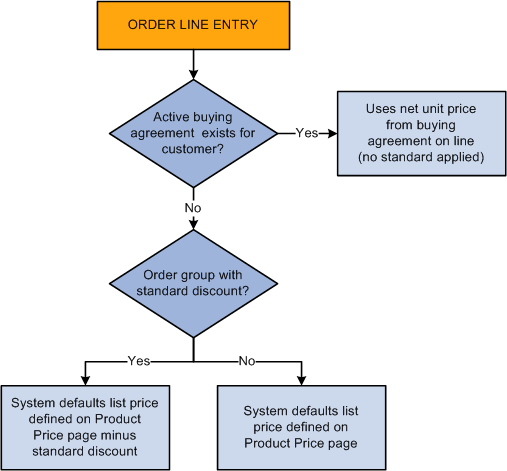
Pricing structure using list prices and standard discounts
To use more complicated pricing criteria, you can set up price rules and arbitration plans.
See Understanding Enterprise Pricer.
Based on the selection on the Product Definition - Definition page, product kits can be priced at two levels:
Top parent product ID level.
Component level.
You assign a list price to the kit at the top level using the Product Price page, but use the Product Kit Component Pricing page to associate prices with a kit's components.
Access the Assign List Price page (Products, Identify Product Details, Assign List Price).
Certain fields on this page appear and others are not visible depending on the type of product that you are pricing.
|
Product Types |
Active Fields That Appear |
Fields That Do not Appear |
|
Unit Cost |
||
|
Inventory Business Unit |
||
|
Product kits (priced at top level) |
List Price, Unit Cost |
Inventory Business Unit |
|
Product kits (priced at component level) |
List Price and Unit Cost are visible, but unavailable for entry. |
Inventory Business Unit |
Pricing Non-Stock Products
|
This field appears and the Inventory Business Unit field is hidden. Define the unit cost for nonstock products on this page. The unit cost is subtracted from the selling price to determine the product margin. |
Pricing Product Kits Priced at the Top Level
|
Enter either field. This value is used as the starting price when price formulas are applied. |
Pricing Product Kits Priced at the Component Level
Product kit components are priced using the Product Kit Component Pricing page; therefore, the fields here are read-only.
|
Click to access the Kit Component Prices page, where you can view price details for a product kit's components. |

 Establishing Product Alternates
Establishing Product Alternates
Access the Alternates page (Products, Identify Product Details, Alternates).
You can identify alternative products that can replace the product ordered. You can substitute alternative products on order lines under these conditions:
You have set up one or more alternatives for a product on the Alternates page.
The sold to customer permits substitutions. You indicate this option on the General Information - Sold To Options page. This option entered by default on the sold to section of the Order Entry Form page of the sales order, and quote forms must be selected for the order in order to select product alternates.
The order date is within the start and end dates for the alternate product.
The alternate does not have an associated message with the action of Reject. If the product alternate has a message with an action of Hold, a hold indicator appears next to the alternate product number when the list of alternates appears. You can select the Message link from the drop-down menu during order entry to view any messages associated with the product alternates listed.
The alternate is an active product.
When you choose an alternate on the order line, the system brings the product ID of the alternate into the Product ID field on the order line and then places the original product requested into a field on the order line called Original Product Ordered. This enables you to print both product IDs on order acknowledgments and other documents.
By selecting the Allow Product Substitutions option on the Sold To section of the Order Entry Form page during order entry, you can also enable substitutions to occur during the Inventory fulfillment picking process.
See Fulfilling Orders with Substitute Items.
|
Use to establish the order in which alternates are listed, starting with the one you want to appear first. |
|
|
If two products are completely interchangeable, set one up as the product alternate for the other and select the option. The system automatically adds the product alternate record for the reverse entry. For example, if you set product 10002 as an alternate for product 10001 and indicate that they are interchangeable, product 10001 automatically becomes an alternate for product 10002. Note. You can select only those products as alternates that have the same Product Use value as the product for which you are establishing alternates. So if you are setting up alternates for a contracts-only product, the prompt returns only contracts-only products, and so forth. |

 Establishing Product Attachments
Establishing Product Attachments
Access the Attachments page (Products, Identify Product Details, Attachments).
When you assign an attachment, the Attachment link is activated on the orders or quotations referencing the product.
Note. Before using attachments, you need to set up an FTP server to handle the attachments.
See Getting Started with PeopleSoft Order Management.
|
Add |
Click to browse for and add an attachment. |
|
View |
After you upload an attachment, click the View button to view it. |
|
Attached File |
After you upload an attachment, its name appears here. |
|
Enter the file type, and add a description of the item that you're attaching. Note. Attachment type is not a file extension, but a categorization of the attachment defined through system configuration. |

 Establishing Product Messages
Establishing Product Messages
Access the Messages page (Products, Identify Product Details, Messages).
After assigning a message to a product, the message appears in the Message Board section of the order or quotation.
The hold codes are controlled by role security. If the user associated with the role does not have authority to modify the hold code associated with the message, the fields will be unavailable for entry. If the user associated with the role can add the hold code but not release the hold code, that user can release and delete messages with holds up until he or she leaves the Product_Msg component. You also cannot attach a message to the product if it has a hold code associated with it that you do not have security for. Similarly, you cannot delete an existing message that has a hold code unless you have the security for the hold code.
|
Select a valid code to attach a standard message to the product. The text of the message appears after you press the Tab key to move out of the field. |
|
|
If an action is associated with the message, it also appears. In the case of a HOLD action, the hold code appears as well. |
See Also
Viewing Order, Customer, and Product Information with the Message Board
Defining Hold Code Security by Role

 Establishing Product Notes
Establishing Product Notes
Access the Notes page (Products, Identify Product Details, Notes).
Notes print on some of the selected documents such as acknowledgments and quotations when you attach them to a product that is referenced on a sales order or quote. Two types of notes are present, standard and custom. The first is predefined and the second is used to address unique situations.
After you assign a note to a product, the note appears in the product section of the Messages and Notes area of the order or quotation.
|
Select this option to attach a note already set up in the system on the Standard Notes page. Select a standard note code from the available options and the rest of the fields established for the standard note code appear. If this option is not selected, the note being created is a unique note. Select a note type and enter the note in the Text field. |
|
|
Choose the print locations for notes in the group box. Notes can print on these documents without additional configuration: Invoice, Bill of Lading, Order Acknowledgement, Picking Plan, and Quotation. |
See Also
Viewing Order, Customer, and Product Information with the Message Board

 Establishing Product Groups
Establishing Product Groups
Access the Product Group page (Products, Identify Product Details, Assign Product Group). Remember that product group codes must first be set up on the Product Group Table page.
A single product can belong to one or more product groups within each group type. However, only one contract product group and only one tax group can be associated with an individual product.
|
Select from these options:
|
|
|
Use to indicate a single, primary-reporting product group when associating multiple groups with the Reporting and Pricing group types. In the case of reporting, statistics would be distorted if a product were to appear on the report under every reporting group that the product is linked to. In the case of pricing, the system uses the group that you designate as the primary pricing product group when you are using price maintenance to download pricing data to a Microsoft Excel spreadsheet, make changes to product prices, and upload the new prices to update PeopleSoft tables. You can update the price of a product as part of a single product group only, the one that appears in bold on the spreadsheet. If you do not designate a primary group among multiple groups, the system uses the first one it encounters. |
See Also
Setting Up Product Group Tables

 Establishing Product Catalogs
Establishing Product Catalogs
By attaching product catalogs to a sold to customer, you limit the products they can buy. You can create two types of catalogs:
Inclusive catalogs that contain all the products you want made available to a customer.
Exclusive catalogs that contain the products you want to withhold from the customer.
For example, a customer (customer ID 50001) purchases all your products except for repair parts and promotional products. You can create an exclusive catalog containing those items. When you attach it to customer 50001, the order entry clerks can access all products except for the products in this exclusive catalog when they are working on an order for the customer.
On the other hand, customer 60002 buys only repair parts from you. Create an inclusive catalog that contains repair parts and attach it to this customer. When clerks enter an order for customer 60002, the only products available to them are repair parts.
Note. If you have a product set up on an exclusive and inclusive catalog that is linked to the same customer, the inclusive catalog is ignored.
Access the product Catalogs page to set up the catalogs (Products, Identify Product Details, Catalogs).
Later, you can specify which catalogs you want made available to each customer on the General Information - Product Catalog page.
Note. You can include a product group in a catalog only if you have designated it as a Product Catalog group type on the Product Group page.

 Establishing Product Specifications
Establishing Product Specifications
Access the Product Specifications page (Products, Identify Product Details, Specifications).

 Running the Refresh Catalog Prompt Table
Process
Running the Refresh Catalog Prompt Table
Process
To facilitate the PeopleSoft Order Management multiplatform capabilities, the system uses a temporary table to list products in product catalogs. The Refresh Catalog Prompt Table (OMS2000) process keeps this temporary table up to date.
Warning! Each time you modify or add products to a catalog and each time you add or remove a catalog from a customer, you must run the Refresh Catalog Prompt Table process or the changes will not appear in the related prompt tables.
The Product Catalog Refresh Process creates two tables:
PRODCTLG_CSTLST contains all the catalogs to which a customer is assigned.
PRODCTLG_PLST contains all the products included in the catalog.
The Product Catalog Refresh (OMS2000) process processes all product and customer catalogs that have a current effective date and active status. Historic and future catalogs are not added to the table unless you select the Include Catalog History check box on the run control page. The process rebuilds the tables each time it is run.
If you have a catalog that is:
An Exclusive catalog, the process inserts all the products that are not defined in the catalog into the table.
An Inclusive catalog, only those products on the catalog are added to the table.
This process occurs when the Refresh Catalog Prompt Table process creates the PRODCTLG_CSTLST and PRODCTLG_PLST tables:
The system selects all the sold-to customers that are linked to any valid catalogs and inserts those customer IDs into the PRODCTLG_CSTLST along with some information from the catalog header table, PRODCTLG_TBL.
The system begins six product-related selection steps and inserts rows into the PRODCTLG_PLST table.
The system selects all the products that are part of product groups specified in valid catalogs with an Inclusive flag and inserts those into the PRODCTLG_PLST table with the INCL_EXCL_TYPE flag set to I.
The system selects all the products that are specified in valid catalogs with an Inclusive flag and inserts those into the PRODCTLG_PLST table with the INCL_EXCL_TYPE flag set to I.
The system selects all the products that are specified in valid catalogs with an Exclusive flag and inserts those into the PRODCTLG_PLST table with the INCL_EXCL_TYPE flag set to E.
The system selects all the remaining products in the Product Definition table (PROD_ITEM) that were not specified for each catalog in step c and inserts those into the PRODCTLG_PLST table with the INCL_EXCL_TYPE flag set to I.
The system selects all the products that are part of product groups specified in valid catalogs with an Exclusive flag and inserts those into the PRODCTLG_PLST table with the INCL_EXCL_TYPE flag set to E.
The system selects all the remaining products in the Product Definition table (PROD_ITEM) that were not specified for each catalog in step e and inserts those into the PRODCTLG_PLST table with the INCL_EXCL_TYPE flag set to I.
The rows added to the PRODCTLG_PLST table in steps c and e with the INCL_EXCL_TYPE flag set to E are used by the online prompt table, PRODCTLG_LST_VW, to eliminate product IDs that are specified in both an inclusive and exclusive product catalog for the same sold to customer. The prompt table is refreshed automatically by the database when the Refresh Catalog Prompt Table process finishes.
The number of rows initially deleted and the number of rows added in each step is reported in the SQR.log file found in the Structured Query Report (SQR) output directory.
To add historic and future catalogs to the PRODCTLG_CSTLST and PRODCTLG_PLST tables:
Access the Refresh Catalog Prompt Table process page (Products, Request Processes, Refresh Catalog Prompt Table).
Select the Include Catalog History check box.
 Defining Product Kits
Defining Product Kits
To define product kits and kit components, use the Product Kit and its components.
Use the PRODKIT_COMPS_PRC_CI component interface to load data into the table for this component.
This section provides an overview of product kits and discusses how to:
Create product kits using the product definition.
Assign components to product kits.
Apply prices to product kits.

 Understanding Product Kits
Understanding Product KitsA product kit consists of a fixed set of components that are sold as a unit. A product kit is not a stocked inventory item; however, its components may be. The fixed set of components are not required to ship together unless specified in the kit definition.
The product kits referred to in this discussion are not configured product kits; product kit components are fixed, while configured product kits include a variable list of components that provide make-to-order functionality.
Follow the same steps to define product kits as you follow to define products (as outlined in the previous sections), with these exceptions:
Define the required attributes for the parent product ID using the Product Definition component.
Apply pricing to either the parent or components of the product kit.

 Pages Used to Define Product Kits
Pages Used to Define Product Kits

 Creating Product Kits Using the Product
Definition
Creating Product Kits Using the Product
Definition
Select the Product Kit option on the Product Definition - Definition page (Products, Identify Product Details, Definition) to identify the product ID as the parent product. Kit pricing option fields appear. You can elect to price the product kits by their components or by their top parent product ID level.
See Also
Establishing Product Definitions

 Assigning Components to Product Kits
Assigning Components to Product Kits
Access the Product Kit Summary page (Products, Identify Product Details, Kit Setup).
|
Click to access the Product Kit Component Pricing page in correction mode. The link is available only if the kit is priced by component. Note. If the product kit to which you are assigning components has a product use value of Contracts Only, the Contract-Only Component flag appears to the left of the component column. When you select this flag, the prompt for the components field returns other contracts-only products that you can select as components. If the flag is deselected, the component prompt returns General Use Including Contracts products. |
Components
|
You can enter both stocked and nonstock products in the field as long as the nonstock product is not a product kit. That is, you cannot attach a product kit as a component of another product kit. |
|
|
Identifies whether the number of units selected in the Quantity field is by ASY (assembly) or by ORD (order). ASY is the default. If 10 product kits were ordered, for example, a quantity of 2 assembled components would require 20 components whereas 2 ordered components would require 2 components. |
|
|
Min Qty Per and Max Qty Per |
Define the minimum and maximum quantity that the component can have. This enables you, during online order entry when this kit is being ordered, to change the actual quantity of the component being ordered on the kit. The minimum and maximum values represent the range in which the customer service representative (CSR) can increment or decrement the quantity. |
|
Select a unit of measure for the product component. If only one valid unit of measure exists for the component, that value appears and the field is unavailable for entry. You must previously have defined the units of measure on the Product Attributes by UOM page. |
|
|
Effective Date |
The date the component is considered part of the product kit. |
|
The last day that the component will be included in the product kit. The default obsolete date is December 31, 2099. The system uses the scheduled shipment date to determine what components are valid in the product kit. |
Note. After you have established the components of a kit, you cannot change anything in the kit structure except the obsolete date, OK to ship without value, and VAT %. If you want to change component attributes, you must indicate that the component is obsolete and add a new row for the component with its current attributes. Similarly, you cannot delete a component from the kit structure; you must indicate that it is obsolete.
Component Options
Product Use
The Product Use tab appears only if PeopleSoft Contracts is installed.
This table lists the valid configurations for components and product kits based on the Product Use option.
|
Component |
Product Kit with Product Use = General Use Including Contract |
Product Kit with Product Use = General Use Excluding Contracts |
Product Kit with Product Use = Contracts Only |
|
Product Use = General Use Including Contract |
Allowed |
Allowed |
Allowed |
|
Product Use = General Use Excluding Contracts |
Not Allowed |
Allowed |
Not Allowed |
|
Product Use = Contracts Only |
Not Allowed |
Not Allowed |
Allowed |
|
Product Use |
View from the selection on the Product Definition page. |
See Also
Invoice Product Kits in a VAT Environment

 Applying Prices to Product Kits
Applying Prices to Product Kits
Depending on whether you are pricing the product kit at the top or component level, do one of the following tasks:
If you selected the Price Kit at Top Level option on the Product Definition - Definition page, define price information for the entire kit using the Product Price page.
If you selected the Price Kit at Component Level option, enter price information for each component included in the kit using the Product Kit Component Pricing page.
You must first select the Price Kit At Component Level option on the Product Definition - Definition page and associate component product IDs with the parent product ID using the Product Kit Summary page.
Access the Product Kit Component Pricing page (Products, Identify Product Details, Price Kit Component).
Applying Pricing Attributes to the Entire Kit
|
View the current total of the values entered in the Product Kit Component Price column. Note. Values outside of the effective date range are not included in the total. |
Applying Pricing Attributes to Each Component
Pricing information for the components that make up the product kit appear in a grid:
|
The component ID defined for the product kit on the Product Kit Summary page. |
|
|
You can manually enter a price for this component ID, or click the button to the right of the field to access the Lookup Product Kit Component Price page where you can select a previously defined price for the component by PeopleSoft Inventory business unit. The current prices in this column equal the total value in the List Price field. Note. You must run the Update Kit Component Pricing process to update kit prices with any changes made to effective dates for the components. |
|
|
These fields appear for the component from the Product Kit Summary page; you cannot change them on this page. |
 Working with Product Load EIPs
Working with Product Load EIPs
To work with product EIPs, use the Product Messages component.
This section provides an overview of product load EIPs and discusses how to:
View product summary errors.
Run the product load process.

 Understanding Product Load EIPs
Understanding Product Load EIPsPeopleSoft software is delivered with many enterprise integration points (EIPs) to send and receive product and product group data with a third-party system or another PeopleSoft application, such as CRM. These EIPs are service operations within PeopleSoft Integration Broker.
Oracle delivers the service operations in PeopleSoft Integration Broker with a default status of Inactive. You must activate each service operation before attempting to send or receive data from a third-party source or another PeopleSoft system, such as CRM.
If both PeopleSoft CRM and SCM are installed, we recommend that you:
Synchronize the product table by performing a Full Batch Publish to the subscribing system.
Note. If you are the master system of record, we do not recommend that you perform a full subscribe on the master files while they are in production.
Provide updates to the subscribing system with the incremental messages.
Maintain products on PeopleSoft SCM and publish them to CRM.
Before publishing the Product full sync message, enter matching values in the product brand table PROD_BRAND_TBL. If you do not enter the values in the product brand table, errors may occur in either the CRM or SCM databases.
Place effective-dated messages in a separate effective-dated message channel.
Use the information in the following table and refer to the setup instruction in the PeopleSoft Supply Chain Management Integrations 9.1 PeopleBook, "Implementing Integrations" chapter, Setting Up Service Operations section.
|
Service Operation |
Direction and Type |
Handlers |
Chunking Available? |
Integrates With |
|
PRODUCT_FULLSYNC |
Inbound/Outbound Asynchronous |
ProductFullSync |
No |
CRM, Third-party |
|
PRODUCT_SYNC |
Inbound/Outbound Asynchronous |
ProductSync ProductSyncEff |
No |
CRM, Third-party |
|
PRODUCT_FULLSYNC_EFF |
Outbound Asynchronous |
NA |
No |
CRM, Third-party |
|
PRODUCT_GROUP_FULLSYNC |
Inbound/Outbound Asynchronous |
ProductSync ProductSyncEff |
No |
CRM, Third-party |
|
PRODUCT_GROUP_FULLSYNC_EFF |
Outbound Asynchronous |
NA |
No |
CRM, Third-party |
|
PRODUCT_GROUP_SYNC_EFF |
Outbound Asynchronous |
NA |
No |
CRM, Third-party |
|
PRODUCT_SYNC_EFF |
Outbound Asynchronous |
NA |
No |
CRM, Third-party |
If errors occur while you are subscribing to product data coming in from another system, the faulty data remains in staging tables and you can correct it online from the Summary Errors page. Correct errors for these types of data:
Product Definition (PROD_DEFN).
Product Groups (PROD_GROUP).
Product Kit (PRODKIT).
Product Kit Component Price (PRODKIT_COMPS_PRC).
Product Attributes by UOM (PROD_UOM).
Product Price (PROD_PRICE).
Product Specifications (PROD_SPECS).
For each type of product error, two types of error pages are available.
The first error page type lists all the data errors that you need to correct; the fields in error are the only ones available for data entry.
The second error page type lists specific data errors and explains the nature of any violations in depth.
Many errors can occur when the business unit is incorrect. This is because many of the edits depend on setID. When the business unit is not valid, the system cannot derive a setID. Even though the data (other than business unit) appears correct, an error may occur because of an invalid business unit. Correcting the business unit often resolves other edit errors.
All edits are case-sensitive. Some fields are listed on the error pages as uppercase, even though the data in the database is lowercase. In this case, the data must be saved, and as long as the uppercase value is valid, the error should be resolved.
Perform these steps to correct product errors.
Use the Summary Errors page to view all the product-related errors for a particular EIP Control ID.
Navigate to individual pages to correct the errors. As errors are corrected, you no longer can view them from the Product Summary Errors page.
After correcting the errors, use the Product Load page to load the product data into production tables.
Note. The errors must be corrected before they can be loaded into the production tables.
See Also
Enterprise PeopleTools PeopleBook: Integration Broker

 Pages Used to Correct Product Load EIPs
Pages Used to Correct Product Load EIPs

 Viewing Product Summary Errors
Viewing Product Summary Errors
Access the Summary Errors page (Products, Identify Product Details, Error Summary Queue, Product Summary Errors).

 Running the Product Load Process
Running the Product Load Process
Access the Product Load page (Products, Process, Request Processes, Validate Product Load).
This process validates data in the product staging table and then:
Supplies generic default information.
Loads validate product records into production tables.
Note. When you are using both PeopleSoft CRM and SCM, you do not have to send all product group types over during a product load. For CRM users, you can selectively prevent product group sync/fullsync messages for specific product groups such as claimbacks, reservations/backorder, and sourcing product groups. Additional steps would need to be established to prevent this.
|
Select the PRODUCTMST (product master) option. |
|
|
Run |
Click to run the OM Load Product (product load from stage) process (OM_LOAD_PROD) to load the row from a staging table to a production table to publish product information. |