 Understanding PeopleSoft Delivery Management and Freight Calculations
Understanding PeopleSoft Delivery Management and Freight Calculations
This chapter provides an overview of PeopleSoft delivery management and freight calculations and discusses how to:
Set up delivery management.
Set up basic information for freight charges.
Enter freight charges manually.
Applying freight charges to deliveries and orders.
Commit freight charges to PeopleSoft Billing and PeopleSoft Cost Management.
Use PeopleSoft tables to store delivery and freight information.
 Understanding PeopleSoft Delivery Management and Freight Calculations
Understanding PeopleSoft Delivery Management and Freight Calculations
The delivery management and freight calculation features in PeopleSoft Inventory and Order Management enable you to group items for shipment and apply freight charges. The freight feature applies only to sales orders and quotes from PeopleSoft Order Management.
These features include:
Delivery: Deliveries are logical groupings of demand lines that can be shipped together. PeopleSoft Inventory and Order Management can use these groupings for pricing sales orders, performing fulfillment activities, adding freight charges, and packing shipping containers (both material stock requests and sales orders). Each delivery is assigned a unique delivery ID.
Freight Calculation: Freight charges can be applied to a sales order using:
Integration to Third-Party Freight Provider: Using PeopleSoft EIPs (enterprise integration points), you can send deliveries to a third-party freight provider and receive back freight charges into PeopleSoft Inventory or Order Management. Multiple ways are available to configure this interface.
Internal PeopleSoft Freight Calculation: Using arbitration plans, freight rules, and freight breaks within PeopleSoft Order Management and PeopleSoft Inventory, you can design the system to calculate and apply the freight costs to deliveries assigned to sales orders.
Manual Entry of Freight Costs: Using the Freight Amount field located on several pages and process pages within PeopleSoft Order Management and PeopleSoft Inventory, you can manually enter freight charges for deliveries and sales orders.
Deliveries are required for the internal or third-party freight calculation features.
 Setting Up Delivery Management
Setting Up Delivery Management
Delivery management enables you to assemble demand lines together into a delivery so that the lines can be priced, freighted, or shipped as a group. Each delivery is uniquely identified by a delivery ID. Deliveries can be managed automatically by the system as demand lines are added or modified in the sales order or while the system is performing other fulfillment processing including shipping. If possible, the system adds demand lines to an existing delivery. The system can also move modified demand lines to another existing delivery. If new or modified demand lines cannot be placed in an existing delivery, then the system creates a new delivery. A delivery is used to:
Calculate weight and volume pricing for sales orders using PeopleSoft Order Management and PeopleSoft Enterprise Pricer.
Calculate freight costs for sales orders.
Perform fulfillment activities.
Pack items into shipping containers using the Packing Session component in PeopleSoft Inventory.
Note. You cannot split shipping containers across deliveries; once a container has been assigned to a delivery ID, everything in that container must belong to the same delivery.
The delivery can be created:
Manually by a user with access to the Delivery Management Workbench component.
Automatically by the system when a sales order is saved or changed.
By the Order Completion process (OM_BACKGRND) in PeopleSoft Order Management.
Automatically, in the Shipping/Issues component in PeopleSoft Inventory.
By selecting the automatic delivery management option in the Fulfillment Workbench, Material Picking Feedback component, Picking Confirmation process page, Front End Shipping Requests process page, or Shipping Requests process page. In addition, the automatic delivery management option is available on the following inbound fulfillment engine EIPs: Inventory_Pick_Confirm, Inventory_Front_End_Shipping, and Inventory_Shipping.
By running the Process Deliveries/Freight process (IN_FUL_DEL).
Delivery information can be stored at three levels:
Delivery Level: Delivery information is stored within a delivery. One delivery can include several demand lines, shipping containers, packages, or a mixture of all three types. Freight status, freight amounts, and tracking numbers can also be added or updated for a complete delivery. Individual shipping containers or packages within a delivery can also have freight and tracking number assignments.
Container Level: A shipping container includes a group of demand lines and possibly other smaller shipping containers that are shipping in the same container, such as a pallet. Inventory tracks the individual demand lines that are in the shipping container. Shipping containers are included within a delivery. One or more shipping containers can be included in one delivery ID along with any additional demand lines or packages outside of containers. The demand lines within one shipping container cannot be split across multiple deliveries; once a shipping container has been assigned to a delivery ID, everything in that container must belong to the same delivery ID. Freight status, freight amounts, and tracking number can be managed at the shipping container level.
In PeopleSoft Inventory, you can create two kinds of containers: storage containers, which facilitate the storage and movement of stock within a business unit; and shipping containers, which consolidate stock for shipment. For the delivery and freight features, the system uses shipping containers.
Package Level: Packages are included within a delivery. A package is one shippable entity that is usually known as a parcel or a single box. The package is similar to the shipping container except that PeopleSoft Inventory does not track the individual demand line assignments in the package. Freight status, freight amounts, and tracking number can be managed at the package level.

 Understanding the Delivery Management Setup Steps
Understanding the Delivery Management Setup Steps
The following diagram displays the setup steps to enable the delivery management feature. These steps involve pages in both PeopleSoft Inventory and PeopleSoft Order Management that are used to activate the delivery management feature, define the delivery, determine how delivery IDs are numbered, and determine when deliveries are created or changed.
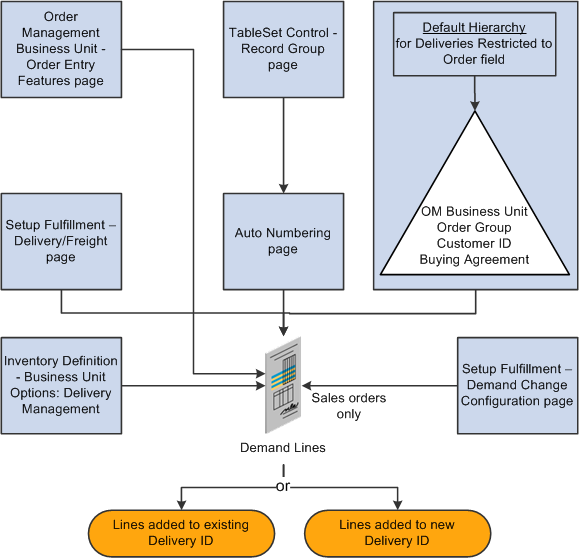
Set up components for delivery management
Complete the following steps to enable the delivery management feature:
Order Management Business Unit - Order Entry Features page: Use this page within the Order Management business unit definition to determine when to apply a delivery ID to the demand line of a sales order or quote. You can choose to create or update deliveries when a user saves a new sales order or quote, changes a field on an existing order or quote, and when the Order Completion process is run. This setting is used only by PeopleSoft Order Management.
TableSet Control- Record Group page and Auto Numbering page: Define the structure of the delivery ID numbering sequence at the set ID level. You can add multiple sequences with different prefixes to be used in different locations.
Deliveries Restricted to Order field: Use this yes/no field to determine whether all of the demand lines assigned to a delivery must be from the same sales order. This is available for quotes and sales orders only. The Deliveries Restricted to Order field can be defined within the default hierarchy on the Shipping and Returns page of the Order Management business unit, Order Group Shipping Terms page, customer's General Information - Ship To Options page, and the Buying Agreement Form - Header Terms page. In the default hierarchy, the more specific information overrides the more general information; in this case, the setting for the Deliveries Restricted to Order field that is defined on a buying agreement overrides a value on a customer and the value on the customer overrides the value on the order group. A value on the order group overrides the value at the order management business unit.
Setup Fulfillment-Delivery/Freight page: Use this page to enable delivery management for the Inventory business unit by selecting Yes or Manual for the Delivery Option field. This enables the delivery management feature for the Delivery Management Workbench and the Inventory fulfillment processes.
Inventory Definition - Business Unit Options: Delivery Management page: Use this page to identify the delivery key fields needed to build a delivery in Order Management and Inventory. When the system groups demand lines together to create a delivery, certain field values must be the same on all of the demand lines, such as the same inventory business unit and the same scheduled shipment date. Use this page to define additional fields that must match on each demand line added to one delivery ID.
Setup Fulfillment - Demand Change Configuration: Use this page to identify the fulfillment state in which no further demand lines can be automatically added to the delivery by the system. On the row Add Lines to Deliveries, select the fulfillment state at which the system should consider the delivery closed for shipment. If any demand line on the delivery has reached the state defined, then the system no longer automatically adds new demand lines to the delivery.

 Understanding How Deliveries Are Created
Understanding How Deliveries Are Created
You can choose to have the system assign the delivery ID when a user creates or modifies an order schedule, runs the Order Completion process, performs Inventory fulfillment processing, or saves the Shipping\Issues component. This way, at order entry time or shipping time, you can determine the number of shipments (deliveries) that you have for the orders. In addition, you can use the Delivery Management Workbench to adjust existing deliveries or create new deliveries. You can create deliveries for MSRs, sales orders, and quotes; however, you cannot mix MSRs and sales orders on the same delivery and you can use only sales order deliveries to calculate freight charges.
To group demand lines into one delivery, the demand lines must have the same value in the fields identified as delivery keys. The delivery key fields include:
Required fields such as inventory business unit, scheduled ship date, freight charge method, and so on. For example, some fields are required when PeopleSoft Order Management and PeopleSoft Billing are installed in the database; other fields are required for performing VAT calculation.
Optional fields that you have entered on the Inventory Definition - Business Unit Options: Delivery Management page.
For a complete list of all required and optional delivery key fields used to combine demand lines into the same delivery ID, see the discussion of the Inventory Definition - Business Unit Options: Delivery Management page in the "Defining Your Operational Structure in PeopleSoft Inventory" chapter of the PeopleSoft Enterprise Inventory PeopleBook.
See Establishing Criteria for Delivery Management.
When the delivery is created for demand lines with a preferred carrier (Use Preferred Freight Carrier field), then the system limits a delivery to one assigned carrier. The system assigns that carrier ID to the delivery or the system finds another delivery with the same carrier ID already assigned to it. The demand line is also flagged as preferred carrier so that other fulfillment steps will know that the customer has requested the carrier for freight. The Use Preferred Freight Carrier field is located on several pages in the Order Management default hierarchy.

 Pages Used to Set Up Delivery Management
Pages Used to Set Up Delivery Management Setting Up Basic Information for Freight Charges
Setting Up Basic Information for Freight Charges
Freight can be calculated internally within PeopleSoft Inventory or PeopleSoft Order Management by means of the PeopleSoft freight feature, or you can integrate with a third-party freight provider using EIPs to receive freight charges.
Understanding Freight Charges Documentation
The documentation for freight setup has been divided into three parts:
Basic Setup: This section discusses the freight setup steps that are needed for all freight configurations. The following section discusses basic setup.
External Third-Party Setup: This section discusses the additional setup steps needed to integrate PeopleSoft with a third-party freight provider. Basic setup is also required.
Internal Freight Calculator Setup: This section discusses the additional setup steps to use the PeopleSoft internal freight calculator. Basic setup is also required.
Basic Setup Steps for Freight Charges
This section discusses the common setup needed for adding freight charges to your sales orders from either the PeopleSoft internal freight calculator or the third-party freight provider. In addition to the setup discussed in this section, set up the internal freight calculation feature, the external freight calculation feature, or both.
The following diagram displays the setup steps for the basic information to enable freight charges. These steps involve pages in both PeopleSoft Inventory and PeopleSoft Order Management.
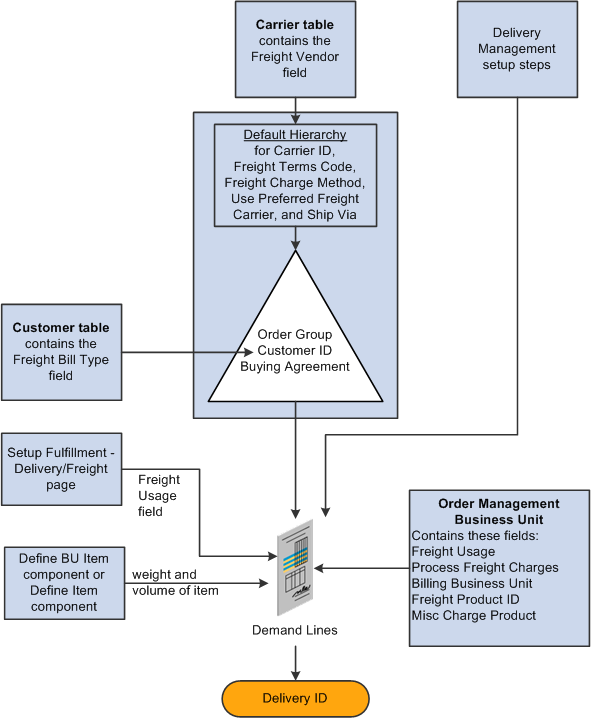
Basic setup steps for freight calculation
The delivery is used as the basis for freight calculation in PeopleSoft Inventory or PeopleSoft Order Management. With internal freight, the field values of the delivery determine how freight charges are calculated. With external third-party freight, the delivery structure is the mechanism used to transfer to and from the third-party freight provider. These field values are supplied by default to the delivery when it is created based on the values on the sales order demand lines grouped into the delivery. The fields that are used to group the demand lines into a delivery are defined on the Inventory business unit definition.
|
Delivery Management Setup Steps |
Delivery management is required for both internal and external freight calculations. See the Setting Up Delivery Management section of this chapter for instructions and setup steps. Set up the delivery management feature before using the freight charges feature. |
|
Specify which freight amount should be billed to the customer. The Populate Billing process (OMBILL) uses this field to determine which freight charge to send to PeopleSoft Billing to be placed on the customer's invoice. Whichever option you use, freight can be calculated or shopped in order entry, shipping, or both. Both freight amounts are maintained with the delivery. The Freight Bill Type options are:
The Freight Bill Type field is located at the customer level on the General Information - Bill To Options page. The Freight Bill Type is supplied by default to the sales order (header level) and then added to the delivery ID containing the sales order. The Freight Bill Type is stored in the IN_DELIVERY table (header level). Once a sales order line is on a delivery, you cannot change the value in the Freight Bill Type field on the sales order. |
|
|
Specify the type of freight calculation to be done in combination with the Freight Vendor field in the Carrier ID table. Options are:
The Freight Usage field is located on the Shipping and Returns page within the Order Management business unit definition and on the Setup Fulfillment - Delivery/Freight page. The Order Management business unit definition is used only for quote/order entry and batch order completion processing. The Freight Usage field located at the Inventory business unit level (Setup Fulfillment-Delivery/Freight page) is used only for the delivery management component and all Inventory fulfillment processing including shipping. |
|
|
The Freight Vendor field is located on the Carrier page (CARRIER_TBL). You can use a different freight solution depending on the carrier ID used on the delivery. Some of your carriers may be calculated with the internal PeopleSoft method while other carriers may use a third-party freight vendor. You can also use the Carrier page to define your individual carriers including name, address, taxpayer ID, and other information. The options for the Freight Vendor field are:
The carrier ID can be assigned to a delivery by:
The carrier ID can be defined within the Order Management default hierarchy on the Order Groups page, the customer's General Information - Ship To Options page, and the Buying Agreement Form-Header Terms page. In the default hierarchy, the more specific information overrides the more general information; in this case, a carrier ID defined on a buying agreement overrides a carrier ID on a customer and a carrier ID on the customer would override a carrier ID on the order group. You can manually override the default carrier ID value on the sales order schedule line by using the Ship To Header Details page (order level), the Ship Options 1 tab of the Order Entry Form page (line level), or the Order Entry Form-Shipment Schedule page (schedule level). The carrier ID value on the order schedules lines can flow to the delivery ID created. |
|
|
Determines whether the buyer or the seller pays the freight. Using the Cost/Insurance/Freight Paid By group box, select one of the following options:
The freight terms code can be defined within the Order Management default hierarchy on the Order Groups page, the customer's General Information - Ship To Options page, and the Buying Agreement Form-Header Terms page. In the default hierarchy, the more specific information overrides the more general information; in this case, a freight terms code defined on a buying agreement overrides a freight terms code on a customer and a freight terms code on the customer would override a freight terms code on the order group. The freight terms code that is supplied by default to the sales order schedule line can be manually overridden using the Ship To Header Details page (order level), the Ship Options 1 tab of the Order Entry Form page (line level), or the Order Entry Form-Shipment Schedule page (schedule level). |
|
|
Freight Charge Method |
Determines how the freight charges are allocated from the delivery-level to the sales orders within the delivery. For more information on this field, see Applying Freight Charges to Deliveries and Orders section of this chapter. |
|
Select Yes to indicate that the customer prefers a particular carrier. The delivery management feature uses this preferred carrier ID for freight calculations. When the delivery is created for demand lines with a preferred carrier, then the system assigns that carrier ID to the delivery or the system finds another delivery with the same carrier ID already assigned to it. The demand line is also flagged as preferred carrier so that other fulfillment steps will know that the customer has requested the carrier for freight. The Use Preferred Freight Carrier field is located on several pages in the Order Management default hierarchy but it must always be used with the Carrier ID field on the same page. For example, to define a preferred carrier on the order group, you would select Yes in the Use Preferred Freight Carrier field and then enter the preferred carrier in the Carrier ID field of the same page. The Use Preferred Freight Carrier field cannot be set to Yes if the Carrier ID field is blank. The Use Preferred Freight Carrier field and the Carrier ID field can be defined within the Order Management default hierarchy on the Order Groups page, the customer's General Information - Ship To Options page, and the Buying Agreement Form-Header Terms page. In the default hierarchy, the more specific information overrides the more general information; in this case, a preferred carrier defined on a buying agreement overrides a preferred carrier on a customer and a preferred carrier on the customer would override a preferred carrier on the order group. The values that are supplied by default to the sales order schedule line can be overridden manually by means of the Ship Options 1 tab and the Ship Options 2 tab of the Order Entry Form page (line level) or the Order Entry Form-Shipment Schedule page (schedule level). The delivery management feature uses this value from the sales order demand line to assign the preferred carrier to the delivery when the delivery is first created. The demand line is also set as preferred carrier to indicate to users downstream in the fulfillment process that the carrier ID has already been selected for the demand and is assigned specifically for freight. If the user sets the Use Preferred Freight Carrier field to Yes after the demand line has been put on a delivery ID and the carrier ID on the delivery is missing, then the system moves the schedule line to a new delivery. If the user manually overrides the carrier on an existing delivery, then the Use Preferred Freight Carrier field is automatically set to Yes. |
|
|
Use the Ship Via code to define the dimensions of one or more delivery vehicles, such as small delivery truck, large truck, or boxcar. If the ship via code is used as a delivery key on the Inventory Definition - Business Unit Options: Delivery Management page, then the weight and volume constraints defined by the ship via code determine when a delivery has reached capacity and a new delivery ID must be created. For you to use ship via capacity constraints on a delivery, the individual items must contain weight and volume data on the Define Business Unit Item - Inventory: Weight/Volume page or the Define Item - General: Dimensions page. The Define Item - General: Dimensions page is used when the same fields are not defined on the Define Business Unit Item - Inventory: Weight/Volume page. The PeopleSoft automatic delivery management logic in Order Management and Inventory uses the ship-via maximum constraint values for both weight and volume to determine when to automatically assign demand lines to a new delivery. When either the weight or volume maximum constraint is to be violated with the addition of a new demand line, the demand line is assigned to a new delivery. The automatic delivery management logic does not allow a delivery to exceed the maximum ship-via constraints. In order entry, the CSR also receives a warning when the minimum ship-via constraint has not been met. For the third-party freight provider feature, the ship via code is used to define freight services. The ship via code can be defined within the Order Management default hierarchy on the Order Groups page, customer's General Information - Ship To Options page, and the Buying Agreement Form-Header Terms page. In the default hierarchy, the more specific information overrides the more general information; in this case, a ship via code defined on a buying agreement overrides a ship via code on a customer and a ship via code on the customer would override a ship via code on the order group. The ship via code that is supplied by default to the sales order schedule line can be manually overridden by means of the Ship To Header Details page (order level), the Ship Options 1 tab of the Order Entry Form page (line level), or the Order Entry Form-Shipment Schedule page (schedule level). |
|
|
(Order entry only) Use the Order Entry Features page within the Order Management business unit definition to determine when freight charges should be calculated and applied to a sales order. |
|
|
Freight charges can be passed to PeopleSoft Billing where they are added as bill lines on the customer's invoice. To record freight charges in PeopleSoft Billing, you must:
In addition, you can define another product ID for miscellaneous freight changes that you can manually enter using the Shipping/Issues component. |
|
|
BI Unit |
On the Order Management Definition - Order Management Setup page, enter the PeopleSoft Billing business unit to be used for invoicing the sales order of this Order Management business unit. |
|
Weight and Volume of Items |
Use the Define Business Unit Item - Inventory: Weight/Volume page to define the weight and volume of the item. If no value is entered, then the system uses the item weight and volume on the UOM Weight/Volume page (Items, Define Items and Attributes, Units of Measure, click the UOM Weight/Volume link). If no value is entered on the UOM Weight/Volume page, then the system uses the item weight and volume on the Define Item - General: Dimensions page. |
|
Freight Rollup |
Determines which freight charges are picked up and applied to the delivery. For more information on this field, see Applying Freight Charges to Deliveries and Orders section of this chapter. |

 Pages Used to Set Up Basic Information for Freight Charges
Pages Used to Set Up Basic Information for Freight Charges|
Page Name |
Definition Name |
Navigation |
Usage |
|
CUST_BILLTO_OPT |
Customers, Customer Information, General Information. Select the Bill To Option tab. |
Define the Freight Bill Type field for the customer. See Entering Additional Billing, Purchasing, Payment, and Write-Off Options for Bill To Customers. |
|
|
BUS_UNIT_TBL_OM6 |
Set Up Financials/Supply Chain, Business Unit Related, Order Management, Order Management Definition, Order Management Setup Click the Shipping and Returns link on the Order Management Setup page. |
Enter values in the Freight Usage field and the Deliveries Restricted to Order field for the Order Management business unit. |
|
|
OF_SETUP10_INV |
Inventory, Fulfill Stock Orders, Fulfillment Rules, Setup Fulfillment, Setup Fulfillment, Delivery/Freight |
Enter a value in the Freight Usage field for this Inventory business unit. For more information about this page, see the "Setting Up Fulfillment at the Business Unit and Item Levels" chapter of the PeopleSoft Enterprise Inventory PeopleBook. |
|
|
CARRIER_TBL |
Set Up Financials/Supply Chain, Common Definitions, Shipping and Receiving, Carrier Table |
Use the Freight Vendor field to define whether freight is calculated by a third-party carrier or internally by the PeopleSoft application. |
|
|
ORD_GROUP_TERMS |
Set Up Financials/Supply Chain, Product Related, Order Management Foundation, Order Groups, Order Group Shipping Terms |
(optional) Define carrier ID, freight terms code, the Deliveries Restricted to Order field, and ship via code at the order group level. |
|
|
CUST_SHIPTO_OPT1 |
Customers, Customer Information, General Information Select the Ship To Option tab. |
(optional) Define carrier ID, freight terms code, the Deliveries Restricted to Order field, and ship via code at the customer level. |
|
|
SCON_HDR_TRMS |
Order Management, Buying Agreements, Create/Update Buying Agreement Select Terms in the Header menu field on the Buying Agreement Form page. |
(optional) Define the freight terms code, ship via code, the Deliveries Restricted to Order field, and carrier ID for a buying agreement. |
|
|
FREIGHT_TERMS |
Set Up Financials/Supply Chain, Common Definitions, Shipping and Receiving, Freight Terms |
Define freight term codes to be used. The freight term determines whether the buyer or seller pays freight charges. If the seller pays freight charges, then PeopleSoft software does not apply freight charges on the stock requests of this business unit. |
|
|
SHIP_VIA_CD |
Set Up Financials/Supply Chain, Common Definitions, Shipping and Receiving, Ship Via Codes |
Define ship via codes. |
|
|
BUS_UNIT_TBL_OM9 |
Set Up Financials/Supply Chain, Business Unit Related, Order Management, Order Management Definition, Order Management Setup Click the Order Entry Features link on the Order Management Setup page. |
Select values for the Process Freight Charges row to enable freight calculations for the PeopleSoft Order Management business unit. Use this page to determine when deliveries should be created and when freight should be applied to the delivery. |
|
|
PROD_DEFN |
Products, Identify Product Details, Definition |
Define product IDs. |
|
|
BUS_UNIT_TBL_OM5 |
Set Up Financials/Supply Chain, Business Unit Related, Order Management, Order Management Definition, Order Management Setup Click the Accounting and Billing link on the Order Management Setup page. |
Enter dummy product IDs for freight charges and miscellaneous freight charges. |
|
|
BUS_UNIT_TBL_OM1 |
Set Up Financials/Supply Chain, Business Unit Related, Order Management, Order Management Definition, Order Management Setup |
Use the BI Unit field to link this Order Management business unit to a Billing business unit. You can create invoices by Order Management business unit or by Inventory business unit. If you also link a Billing business unit to an Inventory business unit, the Inventory business unit takes precedence. Order schedules that have been shipped, including nonstock items, are pulled into the Billing system for creation of invoices. The process of invoicing is governed by rules associated with the Billing business unit that you enter on this page. These rules determine billing frequency, billing method, and so on. |
|
|
WTVOL_ATTRIB_INV |
Items, Define Items and Attributes, Define Business Unit Item, Inventory |
Define item information for weight and volume at the Inventory business unit level. |
|
|
INV_ITEM_WTVOL |
Items, Define Items and Attributes, Units of Measure Click the UOM Weight/Volume link. |
Assign stocking and shipping UOMs. |
|
|
INV_ITEMS_DEFIN3 |
Items, Define Items and Attributes, Define Item, General |
Define the weight and volume of an item at the setID level. |
 Entering Freight Charges Manually
Entering Freight Charges Manually
In PeopleSoft Order Management quote and order entry, freight can be entered manually on each delivery assigned to the order. If no delivery is assigned, you can enter the freight amount for the order.
In PeopleSoft Inventory, freight charges can be added manually on several pages and process pages.
Freight can be entered manually on the:
Packing Session component or Ship Container Detail page: Per shipping container, you can manually enter a freight amount and container weight. This freight amount override is only applied if the Freight Rollup field has the value of Rollup on the delivery. If you pack shipping containers into other shipping containers, the system uses the freight amount of the outermost shipping container only.
Shipping/Issues component: At the shipping ID level, you can launch the PeopleSoft internal or external freight calculator by selecting the Auto Process value in the Freight Option field and saving the shipment.
At the sales order level, you can use the Freight Information tab of the Order Summary page to; manually enter overrides to the freight amount, add additional freight charges to the existing freight amount, or subtract additional freight charges from the existing freight amount. In addition, the Shipping/Issues component enables you to add miscellaneous charges to the order. If a freight amount override has been entered on the Shipping/Issues component, then the freight override remains unchanged if freight is recalculated.
If delivery processing is activated for the PeopleSoft Inventory business unit and multiple deliveries already exist for the shipment and the order, a sum of the deliveries' existing freight for the ship ID and order is displayed for each order. If the freight amount is changed here when multiple deliveries for the ship ID and order exist, the first delivery is updated with the freight change.
If delivery processing is not activated for the Inventory business unit, the freight that you enter here is passed to PeopleSoft Billing and PeopleSoft Cost Management after the order lines have been depleted and the interface processes are run. If delivery processing is activated for the PeopleSoft Inventory business unit, the Commit Freight for Billing status on the delivery dictates when freight amounts are passed to PeopleSoft Billing and Cost Management. If any freight amount for the delivery ID, ship ID, and order has been billed or costed, then you cannot change the freight amount.
Front End Shipping Requests process page or Shipping Requests process page: At the transaction request level, these run control pages enable you to override or add a freight amount or select the Calculate Freight check box to use the internal or external freight calculator. Freight charges can be added manually in the Freight Amount field. Based on the Freight Amount Action field, these manually entries can override the existing freight amount or can be added to the existing freight amount.
If delivery ID is used as part of the selection criteria, the freight amount entered on the run control is assigned at the delivery level and then is prorated to the sales order level for the demand lines assigned to that delivery. If the shipping container ID is used as part of the selection criteria or the shipping container ID is entered as an override value, the freight amount entered on the run control is assigned at the shipping container level. In all other cases, the freight amount entered is prorated across all the demand lines (orders) selected and applied to any assigned deliveries accordingly. Keep in mind that freight charges assigned to the shipping container level will not be billed on the delivery unless the Freight Rollup field has the value of Rollup.
Inventory Pick Confirm EIP, Inventory Front End Shipping EIP, Inventory Shipping EIP: or Fulfillment Workbench: At the request, group, or detail level you can add a freight amount or select the Calculate Freight check box to use the internal or external freight calculator. You can enter freight only at one of these levels for the transaction. Add a value to the Freight Amount field, and use the Freight Amount Action field to apply your manual freight amount as an override amount or an addition from the calculated freight charge.
You can enter freight only at one of these levels for the transaction.
If delivery ID is used as part of the selection criteria or the delivery ID is entered as an override value, the freight override amount entered is assigned at the delivery level and then the freight amount is prorated to the orders for the demand lines assigned to that delivery. If the shipping container ID is used as part of the selection criteria or the shipping container ID is entered as an override value, the freight override amount entered is assigned at the shipping container level. In all other cases, the freight amount entered is prorated across all the demand lines (orders) selected and applied to any assigned deliveries accordingly.
Delivery Management Workbench: Use the Freight Amount field or the Freight Chrg field to override freight at the delivery, shipping container, or the package level. Be sure to select the Freight Charge Override check box to apply the freight amount as an override.
If you override freight on one order of a multiple-order delivery and then have the third-party freight provider calculate freight, the calculated freight amount is not prorated to the override order. For example, you have one delivery containing two orders (order number 1 and 2). You enter an override freight amount of 10 USD on order number 1 and then send the delivery out to the third-party freight system. The third-party system returns a freight amount for the entire delivery of 100 USD, Assume that without the override, the system would prorate the delivery-level freight amount at 50 percent for each order. However, with the override freight amount of 10 USD on order number 1, the system only applied the prorated freight amount to order number 2. Therefore, order number 1 has the freight amount of 10 USD and order number 2 has the freight amount of 50 USD (half of 100 USD). When the orders are sent to PeopleSoft Billing and PeopleSoft Cost Management, 10 USD and 50 USD are used for costing and billing, totaling 60 USD not 100 USD.
You can also override the pro number or tracking number for the ship transaction. If a delivery ID is used as part of the selection criteria or the delivery ID is entered as an override value, a pro number can be entered as an override value, and the pro number is assigned to the delivery. If the shipping container ID is used as part of the selection criteria or the shipping container ID is entered as an override value, a tracking number can be entered as an override value, and the tracking number is assigned to the shipping container.
 Applying Freight Charges to Deliveries and Orders
Applying Freight Charges to Deliveries and Orders
This section discusses how to:
Receive freight charges.
Apply freight changes to the order level.

 Receiving Freight Charges
Receiving Freight Charges
Freight charges can be passed from an external third-party freight system or calculated by the internal PeopleSoft freight calculator. In both cases, the freight charges are stored at the delivery level in PeopleSoft and then allocated to the sales orders within the delivery. In this section, we discuss how the freight charges are received and added to the delivery ID. In addition, we discuss how manual overrides at the delivery or order level are applied.
The following diagram illustrations the receipt of freight amounts from an external third-party freight system or from the internal PeopleSoft freight calculator:
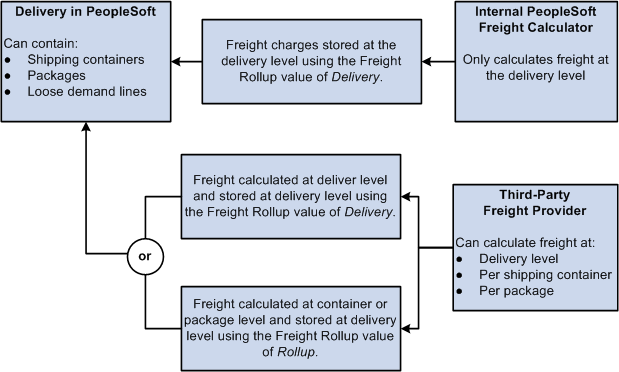
Receiving freight charges
|
Internal PeopleSoft Freight Calculator |
The internal PeopleSoft freight calculator always returns freight at the delivery level. |
|
External Freight System |
The external third-party freight systems could return freight at both the delivery level and the package and shipping container level. |
|
Freight Rollup field |
The Freight Rollup field determines which freight charges are picked up and applied to the delivery in the Freight Amount field of the IN_DELIVERY_FRT table. The options are:
You can manually set the Freight Rollup field on the Delivery Management Workbench, the Fulfillment Requests process page, or the incoming transaction request using EIPs. |
|
Delivery in PeopleSoft |
Based on the value in the Freight Rollup field on the delivery, the freight amount is determined and then stored at the delivery level.
|
When you initiate freight calculation (internal or external) from the PeopleSoft Order Management pages or process pages, the system always uses Delivery option for the Freight Rollup field.
For informational purposes, the Freight Audit fields store the freight amounts received from the third-party system regardless of the Freight Rollup field. The Freight Audit fields are not used for billing or costing. The Freight Audit Amount field (FRT_CHRG_AUDIT) on the delivery, on the shipping container, or on the package are used to record any freight amounts coming from the third-party system. These values can be used for reporting or research.
Manual Overrides With the Freight Rollup Field
The following rules apply if you manually override the freight amount on a delivery, order, shipping container, or package:
A freight amount override at the shipping container or package level is only applied if the Freight Rollup field has the value of Rollup on the delivery. If the Freight Rollup field has a value of Delivery then your override amounts at the shipping container or package level are stored in information-only fields; the overrides are not used.
A freight amount override at the delivery level is always applied regardless of the value in the Freight Rollup field (Rollup or Delivery). The freight amounts returned from the third-party freight provider are stored in the Freight Audit Amount field (FRT_CHRG_AUDIT) on the delivery but the override amount is used for billing and costing.

 Applying Freight Charges to the Order Level
Applying Freight Charges to the Order Level
Once freight charges have been received and applied to the delivery level (in the Freight Amount field of the IN_DELIVERY_FRT table), PeopleSoft immediately allocates the freight charges to each sales order within the delivery. The allocated amounts are stored in the IN_DELIVERY_ORD table by a combination of delivery ID and sales order number. The IN_DELIVERY_ORD table also stores any overrides at the sales order level and any manually entered miscellaneous shipping charges entered in the Shipping/Issues component in PeopleSoft Inventory. If the freight amount for the delivery is recalculated or changed, the system reallocates the freight to the sales order level.
The Freight Charge Method field on the delivery determines how freight charges are allocated to the sales order. All demand lines on the delivery must have the same freight charge method. The Freight Charge Method is a required delivery key for building a delivery. The Freight Charge Method field has four options:
Order Quantity: Allocate freight charges based on the item quantity within each demand line.
Order Value: Allocate freight charges based on the total price within each demand line. This option is only available when you calculate freight on the quote or sales order using the internal PeopleSoft calculator. Be sure to run the Order Completion (OM_BACKGRND) process to calculate prices before calculating freight.
Volume: Allocate freight charges based on the shipping volume within each demand line.
Weight: Allocate freight charges based on the shipping weight within each demand line. This option is the only option available if you are using the freight amount from the Fulfillment Workbench, the Shipping Requests process page, the Front End Shipping Requests process page, or the shipping EIP transactions.
For sales order entry defaulting, the Freight Charge Method can be defined within the default hierarchy on the Order Groups page, the customer's General Information - Sold To Options page, and the Buying Agreement Form-Header Terms page. In the default hierarchy, the more specific information overrides the more general information; in this case, a freight charge method defined on a buying agreement overrides a freight charge method on a customer and a freight charge method on the customer would override a freight charge method on the order group. The freight charge method value that is supplied by default to the sales order schedule line can be overridden manually by means of the Order Entry Form-Shipment Schedules: Ship Options 2 page. The freight charge method value on the order schedules lines flows to the delivery ID created for the lines.
Example of Freight Charge Allocation from the Delivery Level to the Sales Order Level
This example reviews the application of freight charges to the sales order level.
The following diagram illustrates the process flow for creating a delivery, calculating the freight charge at the delivery level, and prorating the freight charge to the sales order level.
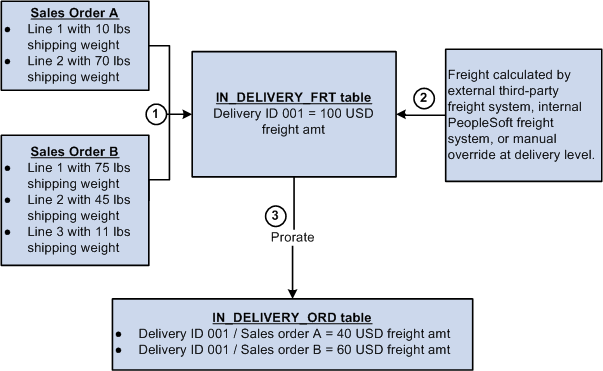
Freight charge allocation
The freight charge is prorated to the sales order as follows:
Sales order A and sales order B are entered into the system. The Order Completion process runs in the background and assigns lines 1 and 2 of each sales order to delivery ID 001. The third line of sales order B is to be shipped from another warehouse (different PeopleSoft Inventory business unit) and cannot be on the same delivery as the rest of the order.
Freight is calculated for delivery ID 001. Freight can come from the external freight system, the internal PeopleSoft freight calculator, or be an override value that was manually entered. The freight charge of 100.00 USD is stored in the IN_DELIVERY_FRT table.
The freight charge is prorated to the sales order level using the option of Weight in the Freight Charge Method field. The shipping weight for each demand line within the delivery is totaled. The combined shipping weight is 200 pounds as follows:
|
Sales Order |
Line Number, Schedule Line, Demand Line |
Shipping Weight |
|
A |
1/1/1 |
10 LBS |
|
A |
2/1/1 |
70 LBS |
|
B |
1/1/1 |
75 LBS |
|
B |
2/1/1 |
45 LBS |
The shipping weight for sales order A is 80 LBS (10 + 70) and the shipping weight for sales order B is 120 LBS (75 + 45). The freight charge of 100 USD is prorated as 40% to sales order A (80 / 200) and 60% to sales order B (120 / 200).
In the IN_DELIVERY_ORD table, 40 USD (40% of 100) is recorded for delivery ID 001 and sales order A. 60 USD (60% of 100) is recorded for delivery ID 001 and sales order B.
Manual Overrides and Prorating Freight Charges to the Sales Order
Freight charges can be manually overridden at the delivery or sales order level. When allocating the freight charge to the sales order level, the following rules apply:
An override at the delivery level is prorated to the sales order level using the Freight Charge Method field on the delivery. This process is the same as if the freight charge was calculated by the internal or external freight systems.
An override at the sales order level remains the same. Freight can still be calculated at the delivery-level and any remaining sales orders within the same delivery are assigned their prorated share of the delivery-level freight amount. In this case, the delivery-level freight amount and the sum of the order-level freight amounts will not equal.
For example, you have one delivery containing two orders (order number 1 and 2). You enter an override freight amount of 10 USD on order number 1 and then send the delivery out to the third-party freight system. The third-party system returns a freight amount for the entire delivery of 100 USD, Assume that without the override, the system would prorate the delivery-level freight amount at 50 percent for each order. However, with the override freight amount of 10 USD on order number 1, the system only applied the prorated freight amount to order number 2. Therefore, order number 1 has the freight amount of 10 USD and order number 2 has the freight amount of 50 USD (half of 100 USD). When the orders are sent to PeopleSoft Billing and PeopleSoft Cost Management, 10 USD and 50 USD are used for costing and billing, totaling 60 USD not 100 USD.
On many pages, if freight has already been calculated, then the Freight Amount field can be used to apply an increase or decrease to the freight charge, instead of an override. The system calculates freight charges at the delivery-level, prorates the amount to the sales order level, and then the manual entry in the Freight Amount field is added or subtracted from the sales order freight charge.
 Committing Freight Charges to PeopleSoft Billing and Cost Management
Committing Freight Charges to PeopleSoft Billing and Cost Management
Once the freight amounts have been calculated and applied to the order level, the freight and miscellaneous charges must be passed to the PeopleSoft Billing and PeopleSoft Order Management applications. On the delivery, the Commit Freight for Billing check box controls when the information can be sent. When the Commit Freight for Billing field has the value of Y (yes), then:
The Populate Billing process (OMBILL) in PeopleSoft Order Management can pass the freight amounts to PeopleSoft Billing to be placed on customer invoices.
Once the order is depleted, then the freight amounts are available to PeopleSoft Cost Management to be recorded as shipping costs.
The Commit Freight for Billing field enables you to control when the freight charges are billed and costed without delaying the running of the above processes.
The same amounts are passed to both PeopleSoft Billing and PeopleSoft Cost Management. When the demand lines of the delivery are in the shipped state or any prior state, freight can be manually entered, calculated using the third-party freight provider or calculated using the internal PeopleSoft freight calculator. Once the demand lines are in the depleted state, you can manually override freight charges but you cannot use the internal or external freight systems to calculate freight. No freight can be applied to a line on the delivery that has been billed or costed.
You can select the Commit Freight for Billing check box (this sets the value to yes) on several online pages and process pages, including the:
Delivery Management Workbench.
Freight Management page and Freight Results page.
Shipping/Issues component.
Shipping Requests process page.
Front End Shipping Requests process page.
Fulfillment Workbench.
Picking Confirmation process page.
Material Picking Feedback component.
Process Deliveries/Freight process page.
Fulfillment Requests process page.
Inventory Pick Confirm EIP, Inventory Front End Shipping EIP, and Inventory Shipping EIP,
In order to set the Commit Freight for Billing field to the value of yes, the above online pages and processes must be moving the demand lines of the delivery into the shipped fulfillment state or the demand lines must already be in the shipped state.
The following points are important when working with the Commit Freight for Billing field:
The Freight Bill Type field on the delivery determines which freight charge is sent to PeopleSoft Billing and PeopleSoft Cost Management. If the Freight Bill Type field has the value of OrderEntry then the system passes the freight charges calculated or entered when the sales order is saved or during the Order Completion process in PeopleSoft Order Management. If the Freight Bill Type field has the value of Shipping then the system passes the freight charges and miscellaneous charges calculated or entered during the fulfillment steps in PeopleSoft Inventory.
The Delivery Option field on the Setup Fulfillment-Delivery/Freight page determines how the Commit Freight for Billing field is used. If the Delivery Option field has the value of No then the system does not use the Commit Freight for Billing field; once the lines are in the deleted fulfillment state, the manually-entered freight charges can be passed whenever you run the Populate Billing process (for PeopleSoft Billing) and the Cost Accounting Creation process (for PeopleSoft Cost Management). If the Delivery Option field has the value of Manual or Yes then the Commit Freight for Billing field is used and must be set to yes before freight and miscellaneous charges on a depleted line can be billed or costed. If using the manual option you can ship and deplete orders without creating deliveries; these orders can be billed and costed after running the depletions process. The system recognizes that a delivery is not required in this situation.
 Using PeopleSoft Tables to Store Delivery and Freight Information
Using PeopleSoft Tables to Store Delivery and Freight Information
This section discusses the table structure and fields used to create and store deliveries and freight data. This section applies to delivery management, the internal PeopleSoft freight calculator, the external third-party freight integration, and the manual entry of freight costs.
Delivery information can be stored at three levels:
Delivery level
Container level
Package level
Delivery and freight information is contained in the following PeopleSoft tables:
|
IN_DELIVERY |
This is the parent level for delivery information. All information is stored at the delivery level, that is, by delivery ID. Freight status, freight amounts, and a pro number can be defined at the delivery level. |
|
IN_DELIVERY_FRT |
This is a child table to the IN_DELIVERY table and stores the freight amount applied at order entry time in PeopleSoft Order Management and the freight amount applied during demand fulfillment in PeopleSoft Inventory. The Freight Bill Type field determines which of these freight amounts is used for billing or costing. |
|
IN_DELIVERY_PKG, IN_DEL_PKG_FRT, IN_DEL_PKG_RPT |
This is a child level to the IN_DELIVERY table and stores package level weight and volume information. Multiple packages per delivery can exist. Although freight amounts and tracking numbers can be defined and stored at the package level, the freight calculation and manifesting can be done only for an entire delivery. When the EIP sends and receives transactional data with a third-party freight provider, all packages, shipping containers, and demand lines within one delivery are freighted and manifested in the same transaction; you cannot freight and manifest just one part of a delivery. |
|
IN_DELIVERY_ORD |
This is a child table to the IN_DELIVERY table and stores the freight amounts to be sent to PeopleSoft Billing for the customer's invoice. These amounts are prorated by sales order demand line based on the delivery freight charge method. Any additional freight charges or miscellaneous charges entered in shipping issues are also stored in this table. The Populate Billing process (OMBILL) updates IN_DELIVERY_ORD.BILLING_STATUS to note that the freight amount has been processed. The freight amount in this table is also passed to PeopleSoft Cost Management. |
|
CM_CST_NSSHIP |
Rows are inserted into this table when the Commit Freight for Billing field is set to yes. The costing process picks up all rows with a post status of Not Posted. After the charges are costed, the post status is set to Posted. On a delivery, if the Commit Freight for Billing field is set to yes prior to the delivery being depleted, then the posted status is set to Don't Post. In this case, the depletions process sets the post status to Not Posted when the delivery is depleted. |
Note. When applying manual freight to an order that is not assigned to a delivery, a bill only delivery is automatically created by the system. This delivery is not exposed to the user and is used internally by the system to maintain consistency in how freight is passed to the billing and costing processes.
The Delivery_ID field is included in IN_DEMAND (the PeopleSoft Inventory demand fulfillment table) and additional freight fields are in SHIP_CNTR_HDR (the PeopleSoft Inventory shipping container header table).
The IN_DELIVERY Table
The status of a delivery is stored in the IN_DELIVERY table. Statuses are:
|
Demand Pending |
This status is used by PeopleSoft Order Management. These deliveries are awaiting demand line assignment. This delivery status is not available in the Delivery Management Workbench or other delivery processing in PeopleSoft Inventory. |
|
Pending for quote |
The delivery was created for freight on a quote. This delivery type is available only for quotes in PeopleSoft Order Management. These deliveries are not available for sales order demand assignment or consolidation. |
|
Open |
The delivery is open and available for additions from the sales order, the Delivery Management workbench, shipping, or other fulfillment processing. |
|
Closed for Shipment |
The delivery is closed and ready for shipment. The system does not automatically add or remove lines from a delivery. |
|
Complete Delivery |
All fulfillment steps for the delivery are complete, and all demand lines in the delivery are ready to be depleted using the Deplete On Hand Qtys process. |
|
Canceled |
This status is automatically set if all lines are removed from the delivery. |
The IN_DELIVERY table includes several fields related to the creation of a delivery and to freight processing, including:
|
Error Status for Delivery |
This Y/N (yes/no) field indicates whether the delivery has an error. |
|
Error Status for Freight |
This Y/N (yes/no) field indicates that an error occurred during the freight process. |
|
Freight Status |
Determines the current state of the freight process. The options are:
|
|
Manifest Status |
Determines the current state of the manifest process. The options are:
|
|
Commit Freight for Billing |
This Y/N (yes/no) field indicates whether the freight on this delivery is ready to be processed by PeopleSoft Billing and PeopleSoft Cost Management. |
The IN_DELIVERY_FRT Table
The IN_DELIVERY_FRT table includes:
|
Freight Amount |
The delivery level freight amount (FREIGHT_CHARGE field) returned by the third-party provider, manually entered, or calculated by the PeopleSoft internal freight calculator. Depending on the delivery rollup indicator or the rollup indicator used when processing freight, this may also be the freight amount derived from the sum of the lower-level package and container freight amounts. |
|
Freight Audit |
The Freight Audit field (FRT_CHRG_AUDIT) within the IN_DELIVERY_FRT table stores the delivery-level freight amount received from the third-party system. The Freight Audit fields are not used for billing or costing. These values can be used for reporting or research. |
|
Pro Number |
A tracking number assigned to the delivery level. This value is returned by the third-party provider or can be manually assigned. |
|
Communicated Arrival Date |
The arrival date communicated by the third-party provider for the carrier. This is for information only. |
|
Communicated Ship Date |
The ship date communicated by the third-party provider for the carrier. This is for information only. |
|
Freight Reference Number |
This is a free-form memo field that can be used by your third-party freight provider. |
|
Freight Service Definition |
The code used by the third-party freight provider to define the specific carrier freight service. This service definition may be required depending on the third-party provider. |
|
Freight Type Code |
Used to identify the generally accepted types of freight services used with a third-party freight system (parcel, LTL, and so on). |
|
Freight Roll-up Indicator |
The roll-up indicator can be manually assigned at delivery to define how the incoming third-party delivery level freight amount should be assigned (delivery freight amount, or the sum of the package and container freight amounts). |
The Package Tables
The IN_DELIVERY_PKG is a child table of IN_DELIVERY and contains the individual package information for each package assigned to the delivery. Packages can be created manually in the Delivery Management Workbench or can be returned by the third-party freight system. Related to IN_DELIVERY_PKG is the IN_DEL_PKG_FRT table, which contains package-level freight fields that include:
|
Freight Amount |
The package-level freight amount can be returned by the third-party freight provider or manually entered in the Delivery Management Workbench in PeopleSoft Inventory. |
|
Freight Audit |
The Freight Audit field (FRT_CHRG_AUDIT) within the IN_DELIVERY_PKG table stores the package-level freight amount received from the third-party system. The Freight Audit fields are not used for billing or costing. These values can be used for reporting or research. |
|
Tracking Number |
The tracking number can be returned by the third-party freight provider or entered manually in the Delivery Management Workbench in PeopleSoft Inventory. |
|
Freight Reference Number |
This is a free-form memo field that can be used by your third-party freight provider. |
|
IN_DEL_PKG_RPT.URL |
For a package, this field contains a URL pointing to a label file when a report type of 1 (label) is used. This URL is updated from a manifest response. |
The SHIP_CNTR_HDR table is used by PeopleSoft Inventory for shipping container processing. In PeopleSoft Inventory, you can assign individual demand lines to a shipping container using the Packing Session component. When you are integrating with a third-party freight provider, the SHIP_CNTR_HDR table is used to store shipping container level freight amount and tracking numbers.
|
Freight Amount |
Shipping container level freight amount can be returned by the third-party freight provider or entered manually in the Ship Container Detail page. |
|
Freight Audit |
The Freight Audit field (FRT_CHRG_AUDIT) within the SHIP_CNTR_HDR table stores the container-level freight amount received from the third-party system. The Freight Audit fields are not used for billing or costing. These values can be used for reporting or research. |
|
Tracking Number |
The tracking number can be returned by the third-party freight provider or entered manually in the Ship Container Detail page. |
|
Freight Reference Number |
This is a free-form memo field that can be used by your third-party freight provider. |
|
SHIP_CNTR_RPT.URL |
For a shipping container, this field contains a URL pointing to a label file when a report type of 1 (label) is used. This URL is updated from a manifest response. |