 Understanding Purchase Order Dispatch
Understanding Purchase Order Dispatch
This chapter provides an overview of purchase order dispatch and discusses how to:
Dispatch purchase orders.
Format purchase orders with Oracle XML Publisher.
Set up dynamic dispatching.
Set up and send POs to vendors by EDX (electronic data exchange).
Access the Service Operations Monitor and Process Monitor components.
 Understanding Purchase Order Dispatch
Understanding Purchase Order Dispatch
With PeopleSoft eProcurement, you can dispatch purchase orders individually or in volume. You can dispatch from the online page or through a batch process. A purchase order must have a status of Approved or Dispatched and have passed the commitment control budget check to be eligible for dispatch.
You can dispatch purchase orders in PeopleSoft eProcurement using any of the following dispatch methods: print, fax, phone, email, or electronic data exchange (EDX). The EDX dispatch method can be used with or without a linked supplier.
The purchase order format determines the layout of the purchase order when it is printed, faxed, attached to an email, or electronically transmitted using EDX. To format the purchase order, you can choose between:
Oracle XML Publisher: The XML Publisher gives you the flexibility of changing the purchase order formats by choosing different report template IDs for different types of purchase orders. The template ID for dispatched purchase order can be defined at the system-level, business unit level, or on the run control for the dispatch process. To use the XML Publisher for purchase orders in both PeopleSoft eProcurement and PeopleSoft Purchasing, select the Enable XML Publisher check box on the Purchasing page of the Installation Options component.
See Enterprise PeopleTools PeopleBook: XML Publisher for PeopleSoft Enterprise
SQR Report: The SQR programming language is the default method used to format purchase orders. To use SQR report for purchase orders in both PeopleSoft eProcurement and PeopleSoft Purchasing, unselect the Enable XML Publisher check box on the Purchasing page of the Installation Options component.

 Dispatch Methods Within PeopleSoft eProcurement
Dispatch Methods Within PeopleSoft eProcurementBoth PeopleSoft eProcurement and PeopleSoft Purchasing provide several different dispatch methods depending on your business needs. The dispatch method for purchase orders uses a default from the Purchasing Options - Purchasing Processing Options page or the Vendor Information - Procurement Options page. You can change the dispatch method on the purchase order manually.
The following diagram illustrates the dispatch methods for PeopleSoft eProcurement, including print, fax, electronic data exchange (EDX), email, and phone.
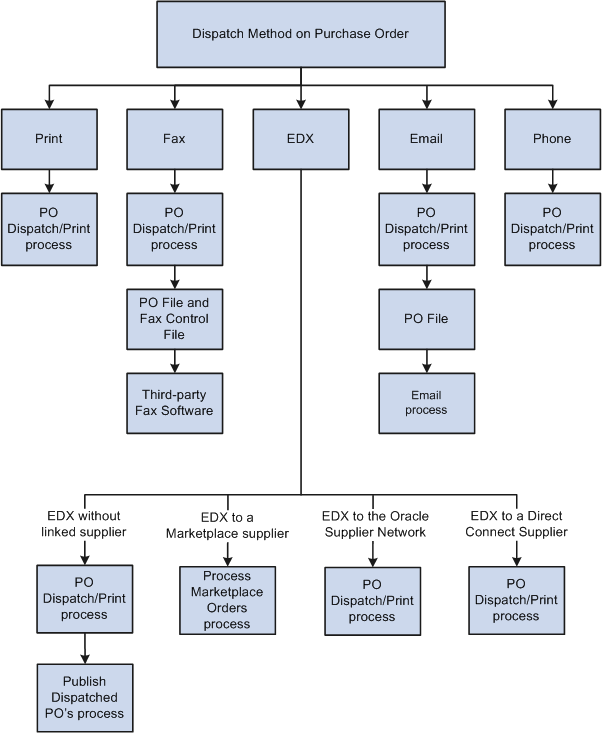
Dispatching a purchase order in PeopleSoft eProcurement
The dispatch methods available in PeopleSoft eProcurement are:
|
|
A purchase order with the dispatch method of Print uses the dispatch process to print the purchase order and set the purchase order status to Dispatched. You can choose to format the printed purchase order using the SQR report (default) or XML Publisher. |
|
Fax |
A purchase order with the dispatch method of Fax uses the dispatch process to set the purchase order status to Dispatched and create two files; a purchase order file and a fax control file. These files are created in the location that you specify on the File Locations page (Set Up Financials/Supply Chain, Common Definitions, File Locations and Images, File Locations). In addition, the fax dispatch method requires a third-party fax software to handle the output files. A purchase order cannot be dispatched using fax if the fax number is not available on the purchase order or the vendor profile. Please check the log file for those purchase orders that are not dispatched. For more information about dispatching by fax, see the PeopleSoft Enterprise Source to Settle Common Information PeopleBook, "Defining Procurement Options" chapter, "Preparing to Dispatch by Fax and Email" section. |
|
|
A purchase order with the dispatch method of Email uses the dispatch process to set the purchase order status to Dispatchedand to create a purchase order file in the location that you specify on the File Locations page. The Email process (PO_PO_EMAIL) picks up the output file from the specified location and sends out an email message with the purchase order as an attachment. For more information about dispatching by email, see the PeopleSoft Enterprise Source to Settle Common Information PeopleBook, "Defining Procurement Options" chapter, "Preparing to Dispatch by Fax and Email" section. The Email process sends the email to the address that you specify in the Email ID field on the Vendor Information - Contacts page. If you do not specify a vendor contact on the purchase order, the Email process sends the email to the address that you specify in the Email ID field on the Vendor Information - Address page. A purchase order cannot be dispatched using email if the email ID is not available on the purchase order or the vendor profile. Please check the log file for those purchase orders that are not dispatched. When a message is sent successfully, it is removed from the email queue table; however, the purchase order output files are not deleted. Note. The email dispatch method is designed to work with a SMTP gateway. The settings for the SMTP gateway must be entered when you set up a PeopleSoft Process Scheduler server. |
|
Phone |
A purchase order with the dispatch method of Phone uses the dispatch process to change the purchase order status to Dispatched. |
|
EDX |
A purchase order with the dispatch method of EDX uses the dispatch process to update a series of EC outbound staging tables, including; PS_PO_HDR_OUT_EC, PS_PO_LINE_OUT_EC, and PS_PO_SHIP_OUT_EC. A service operation within the PeopleSoft Integration Broker is required to deliver purchase orders to the recipients through designated channels. The publishing of the outbound data (using a service operation) is sometimes a separate process and sometimes combined with the initial process. There are several ways to dispatch an EDX purchase order depending on the supplier setup and destination of the purchase order. The EDX dispatch methods are explained below. |
The EDX dispatch methods available in PeopleSoft eProcurement are:
|
EDX without a linked supplier |
A purchase order is transmitted to a supplier who is not defined as a linked supplier in PeopleSoft eProcurement by:
|
|
EDX to a Marketplace supplier |
A Marketplace is an electronic trading community in which buyers and sellers use a common internet portal. When you connect PeopleSoft eProcurement to a Marketplace, you can pass purchase orders from PeopleSoft eProcurement and PeopleSoft Purchasing to a Marketplace where suppliers receive the orders and review them. In order to use this method, the vendor must be set up as a marketplace supplier in PeopleSoft eProcurement, including on the Linked Suppliers page (eProcurement, Administer Procurement, Maintain Supplier Integration, Linked Suppliers). For more information on setting up a Marketplace supplier, see the "Integrating with a Marketplace" chapter of this PeopleBook. Purchase orders are dispatched and transmitted to the Marketplace using the Process Marketplace Orders process (eProcurement, Buyer Center, Dispatch Purchase Orders, Marketplace). The Process Marketplace Orders process (PV_MS_PO_SEL) is an application engine process that dispatches the purchase orders and publishes them to the Marketplace using the PV_ORDER service operation within the PeopleSoft Integration Broker. You must use the xCBL 2.0 format to use this process. |
|
EDX to the Oracle Supplier Network |
The Oracle Supplier Network (OSN) is an hosted service offering in which buyers and sellers use a common hub for exchanging and monitoring transactions. The following transactions are used in the integration to OSN; purchase orders, purchase order acknowledgements, change orders, advanced shipping notices, and invoices. When you connect PeopleSoft eProcurement to the Oracle Supplier Network, you can pass purchase orders from PeopleSoft eProcurement and PeopleSoft Purchasing to OSN, OSN passes the purchase orders to the suppliers who receive the orders and review them. In order to use this method, you must first setup the integration to OSN and define your vendors as an OSN supplier on the Linked Suppliers page (eProcurement, Administer Procurement, Maintain Supplier Integration, Linked Suppliers). For more information on integrating with the Oracle Supplier Network, see the "Integrating with the Oracle Supplier Network" chapter of this PeopleBook. Purchase orders are dispatched and transmitted to the Oracle Supplier Network using the dispatch process to update the EC outbound staging tables. The purchase orders are published to OSN using the PV_ORDER service operation and the ORACLE_SN_ORDER routing within the PeopleSoft Integration Broker. |
|
EDX to a Direct Connect Supplier |
Direct connect enables PeopleSoft purchase orders to be dispatched directly to the supplier's website. If a vendor is defined as a direct connect supplier in PeopleSoft eProcurement, including on the Linked Suppliers page (eProcurement, Administer Procurement, Maintain Supplier Integration, Linked Suppliers), the system dispatches purchase orders associated with that vendor and electronically transmits them to the direct connect supplier using the cXML or xCBL formats. For more information on setting up a direct connect supplier, see the "Integrating with Direct Connect Suppliers" chapter of this PeopleBook. A direct connect purchase order with the dispatch method of EDX, uses the dispatch process to update the EC outbound staging tables. The dispatch process then publishes the purchase orders to the supplier's website using the PV_ORDER_REQ service operation within the PeopleSoft Integration Broker. |
Using Dynamic Dispatch with the EDX Dispatch Method
The Dynamic Dispatch feature enables you to quickly adjust the structure of your outbound purchase order message to match different online XML standards of third-party systems. If the vendor is defined to use a EDX dispatch method on the Linked Supplier Setup page, the purchase order is dispatched and electronically transmitted to the correct website by using PeopleSoft Integration Broker. PeopleSoft Integration Broker makes it possible for you to adjust quickly to meet different online XML marketing standards that might be implemented by a supplier without making code changes.
See Setting Up Dynamic Dispatching.
See Also
Entering Vendor Identifying Information
Integrating with Direct Connect Suppliers
 Dispatching Purchase Orders
Dispatching Purchase Orders
This section discusses how to:
Use the Dispatch Purchase Orders page.
Select POs manually for dispatch.
Use batch processing to dispatch POs.
Send dispatched POs to vendors.
Dispatch POs to the marketplace.
View PO statuses and messages.
View messages entered on PO lines.

 Pages Used to Dispatch Purchase Orders
Pages Used to Dispatch Purchase Orders
|
Page Name |
Definition Name |
Navigation |
Usage |
|
Dispatch Purchase Orders |
PV_PO_MAIN2 |
eProcurement, Buyer Center, Dispatch Purchase Orders |
Select from a range of tasks for sending purchase orders to suppliers. |
|
Online Dispatcher |
PV_PO_DISPATCH |
Click the Online Dispatcher link on the Dispatch Purchase Orders page. |
Select purchase orders for manual online dispatch using this page. The system launches PeopleSoft processes in the background to dispatch and, if needed, email and publish XML messages. If you are formatting your purchase orders using SQR, then this page only dispatches purchase orders using the EDX dispatch method with a linked supplier. If you are formatting your purchase orders using Oracle XML Publisher (select the Enable XML Publisher check box on the Purchasing page of the Installation Options component), then use this page to dispatch purchase orders with any dispatch method: print, fax, email, phone, or EDX. |
|
Dispatch POs PO Dispatch Batch Process |
RUN_DISP_POPO005 |
Click the Batch Dispatcher link on the Dispatch Purchase Orders page. |
Run the process to dispatch your purchase orders. When needed, this page also publishes the EDX message or runs the Email (PO_PO_EMAIL) process. If you are formatting your purchase orders using SQR, then this run control page only dispatches purchase orders using the EDX dispatch method with a linked supplier. If you are formatting your purchase orders using Oracle XML Publisher (select the Enable XML Publisher check box on the Purchasing page of the Installation Options component), then use this run control page to dispatch purchase orders with any dispatch method: print, fax, email, phone, or EDX. |
|
General Batch Dispatcher |
RUN_DISP_POPO005 |
Click the General Batch Dispatcher link on the Dispatch Purchase Orders page. |
Run a process to dispatch your purchase orders. For some dispatch methods, this page also publishes the EDX message or runs the Email (PO_PO_EMAIL) process. You can dispatch orders using any dispatch method: print, fax, email, phone, EDX with linked suppliers, and EDX without linked suppliers. Note. This page only displays when you are using SQR to format your purchase orders (the Enable XML Publisher check box has not been selected on the Purchasing page of the Installation Options component). This page enables you to dispatch using any dispatch method within PeopleSoft eProcurement. |
|
Publish Dispatched POs |
PV_IN_RUN_PUB_MSG |
Click the Publisher link on the Dispatch Purchase Orders page. |
Use this process page to electronically transmit the dispatched POs to vendors using the Publish Outbound Message process. This page only applies to dispatched purchase orders using the EDX method without a linked supplier. |
|
Process Marketplace Orders |
PV_MS_PO_SEL_RUN |
Click the Marketplace link on the Dispatch Purchase Orders page. |
Run the Process Marketplace Orders (PV_MS_PO_SEL) process to dispatch and publish purchase orders to a marketplace. This process only applies to purchase orders with a marketplace supplier. |
|
PO Dispatch Message Log |
PV_MS_PO_DISP_ERR |
Click the Dispatch Message Log link on the Dispatch Purchase Orders page. |
View PO statuses and messages after running the dispatch process. |
|
PO Lines Dispatch Message Log |
PV_MS_PO_DISP_ERR |
Click the Dispatch Message Log link on the PO Dispatch Message Log page. |
View messages entered on PO lines. |
|
Publish Monitor |
IB_MONITOR_OVRVIEW |
Click the Publish Monitor link on the Dispatch Purchase Orders page. |
Use the Service Operations Monitor component to monitor the electronic transmission of your purchase orders to a vendor, marketplace, or vendor's website. The PeopleSoft Integration Broker uses service operations to transmit these messages. You can monitor system service operation queues, review the delivery status of individual service operation messages, and identify any processing errors that need resolution. The Service Operations Monitor is generally used by system administrators. See Accessing the Service Operations Monitor and Process Monitor Components. |
|
Process Monitor |
PMN_PRCSLIST |
Click the Process Monitor link on the Dispatch Purchase Orders page. |
Review the status of scheduled or running PeopleSoft processes. You can view all processes to see the status of any job in the queue and control processes that you initiated. See Accessing the Service Operations Monitor and Process Monitor Components. |

 Dispatching Purchase Orders
Dispatching Purchase Orders
Access the Dispatch Purchase Orders page (eProcurement, Buyer Center, Dispatch Purchase Orders).
Using the Dispatch Purchase Orders page, you can select from a range of tasks for sending purchase orders to suppliers. The Dispatch Purchase Orders page displays different options based on your selection of the Enable XML Publisher check box on the Purchasing page of the Installation Options component. When this check box is selected, the Oracle XML Publisher is used to format and print purchase orders in PeopleSoft eProcurement and PeopleSoft Purchasing. When this check box is not selected, the SQR programming language is used to format purchase orders. Choosing the Oracle XML Publisher gives you the flexibility of changing the purchase order formats by choosing different report template IDs for different types of purchase orders. The template ID for dispatched purchase order can be defined at the system-level, business unit level, or on the run control for the dispatch process.
Using the Dispatch Purchase Orders page, you can select the following links:
|
Link on Dispatch Purchase Orders page |
Action With XML Publisher |
Action With SQR |
|
Online Dispatcher |
Access the Online Dispatcher page (PV_PO_DISPATCH) where you can dispatch purchase orders using any dispatch method: print, fax, email, phone, EDX with linked suppliers, and EDX without linked suppliers. The PeopleSoft Job POXMLP is used to dispatch purchase orders. |
Access the Online Dispatcher page (PV_PO_DISPATCH) where you can dispatch purchase orders using only the EDX dispatch method with linked suppliers. The PeopleSoft Job POXMLP is used to dispatch purchase orders. |
|
Batch Dispatcher |
Access the Dispatch POs run control page where you can select criteria to dispatch purchase orders. You can dispatch orders using any dispatch method: print, fax, email, phone, EDX with linked suppliers, and EDX without linked suppliers. The PeopleSoft Job POXMLP is used to dispatch purchase orders. In addition, you can use this run control to change the report template ID used by the XML Publisher to generate purchase orders. |
Access the PO Dispatch Batch Process run control page where you can select criteria to run the dispatch process. You can only dispatch purchase orders using the EDX dispatch method with linked suppliers. The PeopleSoft Job POXMLP is used to dispatch purchase orders. |
|
General Batch Dispatcher |
(does not display when XML Publisher is enabled) |
Access the Dispatch Purchase Orders run control page where you can select criteria to dispatch purchase orders. You can dispatch orders using any dispatch method: print, fax, email, phone, EDX with linked suppliers, and EDX without linked suppliers. The SQR process PO Dispatch/Print (POPO005) or the PeopleSoft Job POXMLP can be used to dispatch purchase orders. |
|
Publisher |
This page only applies to dispatched purchase orders using the EDX method without a linked supplier. Access this run control page to define selection criteria to publish dispatched purchase orders that are in the outbound staging tables and that use the batch publish design pattern. You can specify whether to send purchase orders based on business unit or vendor. This Publish Outbound Message process generates a Purchase Order Dispatch EIP transaction. |
(same as previous column) |
|
Marketplace |
Dispatch and publish purchase orders with Marketplace suppliers. |
(same as previous column) |
|
Dispatch Message Log |
Access the PO Dispatch Message Log page to view the outbound purchase order messages. |
(same as previous column) |
|
Publish Monitor |
Use the Publish Monitor to review information about the delivery status of individual service operation messages and to help resolve processing errors. |
(same as previous column) |
|
Process Monitor |
Use the Process Monitor to review the status of scheduled or running PeopleSoft processes. You can view all processes to see the status of any job in the queue and control processes that you initiated. |
(same as previous column) |
Note. To prevent end-user error, it is recommended that you use PeopleTools to remove from view on the run control's Process Scheduler Request page the dispatch process that is not used by your organization. For example, if you choose to enable the XML Publisher for formatting purchase orders, then it is recommended that you remove the POPO005 SQR process from viewing on the dispatch run controls because this SQR process is never used.
See Also
Dispatching Purchase Orders in PeopleSoft eProcurement
Enterprise PeopleTools PeopleBook: XML Publisher for PeopleSoft Enterprise

 Selecting POs Manually for Dispatch
Selecting POs Manually for Dispatch
Access the Online Dispatcher page (eProcurement, Buyer Center, Dispatch Purchase Orders, Online Dispatcher).
Use the Online Dispatcher page to select purchase orders for manual online dispatch. The system launches PeopleSoft processes in the background to dispatch and, if needed, email and publish XML messages. If you are formatting your purchase orders using SQR, then this page only dispatches purchase orders using the EDX dispatch method with a linked supplier (Oracle Supplier Network, marketplace or Direct Connect). If you are formatting your purchase orders using Oracle XML Publisher (select the Enable XML Publisher check box on the Purchasing page of the Installation Options component), then use this page to dispatch purchase orders with any dispatch method: print, fax, email, phone, or EDX. If this PO is being sent to a direct connect supplier, this page sends the PO directly to the vendor's website.
|
Business Unit |
Select the Purchasing business unit containing the purchase orders that you want to dispatch. |
|
Buyer |
Select a buyer to narrow the selection of purchase orders displayed in the PO Listing group box. |
|
Dispatch Method |
Select a dispatch method to narrow the selection of purchase orders displayed in the PO Listing group box. If the Oracle XML Publisher has been enabled, you can choose any dispatch method: print, fax, email, phone, or EDX. If SQR is used to format your purchase orders (that is, the Oracle XML Publisher has not been enabled), then this page is limited to purchase orders using the EDX dispatch method with a linked supplier. |
|
Date From and Date To |
Enter a date range to narrow the selection of purchase orders displayed in the PO Listing group box. |
|
Vendor |
Enter a vendor ID to display only purchase orders for this vendor. |
|
Include Dispatched PO(s) |
Select this check box to include purchase orders that have already been dispatched. This enables you to re-dispatch them if needed. Unselect this check box to display only Approved purchase orders. |
|
Linked Supplier(s) Only |
Select to limit the purchase orders displayed to orders with linked suppliers. Linked suppliers are marketplace suppliers and direct connect suppliers (Punchout and Roundtrip). If SQR is used to format your purchase orders (that is, the Oracle XML Publisher has not been enabled), then this page is limited to purchase orders using the EDX dispatch method with a linked supplier. |
|
Search |
Click this button to initiate your search and display purchase orders in the PO Listing group box that meet your search criteria. The system only selects purchase orders with a PO Status of Approved, Dispatched, or Pending Cancel. |
|
Clear |
Click this button to erase your search criteria. |
|
Sel |
Select this check box for each individual purchase order that you want to dispatch using this page. |
|
Dispatch PO(s) |
Click this button to automatically dispatch the purchase orders selected above. |

 Using Batch Processing to Dispatch POs
Using Batch Processing to Dispatch POs
Access the Batch Dispatcher page (eProcurement, Buyer Center, Dispatch Purchase Orders, Batch Dispatcher).
The Batch Dispatcher page with Oracle XML Publisher enabled runs the PeopleSoft Job POXMLP to dispatch your purchase orders. This process can dispatch orders using any dispatch method: print, fax, email, phone, EDX with linked suppliers, and EDX without linked suppliers.
For field definitions on this run control page, see the PeopleSoft Enterprise Purchasing PeopleBook, "Dispatching and Printing Purchase Orders" chapter, "Dispatching Purchase Orders" section.
See Running the PO Dispatch/Print Process.
The Batch Dispatcher (PO Dispatch Batch Process page) with SQR enabled runs the PeopleSoft Job POXMLP. This process only dispatches purchase orders using the EDX dispatch method with link suppliers. The field definitions are:
|
Business Unit |
Select a specific business unit from which to dispatch POs using batch processing. |
|
Buyer Name |
Select a specific buyer from whom to dispatch POs using batch processing. |
|
Vendor ID |
Select a specific vendor to which you want to dispatch POs using batch processing. If you leave the field empty, POs for all vendors that meet other criteria that you enter are included in the batch processing. |
|
From Date and Through Date |
Enter a date range to narrow the selection of purchase orders to be dispatched by this process. |

 Using the General Batch Dispatcher Page
Using the General Batch Dispatcher Page
Access the Dispatch Purchase Orders process page (eProcurement, Buyer Center, Dispatch Purchase Orders, General Batch Dispatcher).
You can dispatch orders using any dispatch method: print, fax, email, phone, EDX with linked suppliers, and EDX without linked suppliers.
Note. This page only displays when you are using the SQR Reports to format your purchase orders (the Enable XML Publisher check box has not been selected on the Purchasing page of the Installation Options component). This page enables you to dispatch within PeopleSoft eProcurement using any dispatch method.
For field definitions on this run control page, see the PeopleSoft Enterprise Purchasing PeopleBook, "Dispatching and Printing Purchase Orders" chapter, "Dispatching Purchase Orders" section.
See Running the PO Dispatch/Print Process.

 Sending Dispatched POs to Vendors
Sending Dispatched POs to Vendors
Access the Publish Dispatched POs page (eProcurement, Buyer Center, Dispatch Purchase Orders, Publisher).
Use this page to launch the Publisher (IN_PUB_MSGIN_PUB_MSG) process. This is a PeopleSoft Application Engine process that electronically transmits the purchase orders using the EDX dispatch method without a linked supplier.
|
Request ID |
Enter an identifier for this process run. |
|
Selection Type |
Select a criteria for selecting POs to publish. The selection determines the access to other fields on this page. Values are: Select BU (select business unit): Select by business unit. Select Ven (select vendor): Select by vendor ID. |
If you select the selection type, Select BU, define these settings:
|
BU Selection |
1 Bus Unit (one business unit): Select to publish POs to vendors that are associated with a specific business unit. All BUs: Select to publish POs to vendors that are associated with all business units. |
|
Business Unit |
Enter the business unit that is associated with the vendors to which you want to publish POs. |
If you select the selection type Select Ven, define these settings:
|
Vendor Selection |
Values are: 1 Vendor: Select to publish POs to a specific vendor. All Vendor: Select to publish POs to all vendors associated with a specified setID. |
|
Vendor Set ID |
Select the setID that is associated with the vendors to which you want to publish POs. |
|
Vendor ID |
If you selected the Vendor selection type 1 Vendor, select the vendor to which you want to publish POs. |
|
Location |
If you selected the vendor selection type 1 Vendor, select the vendor location where you want to publish POs. |

 Dispatching POs to a Marketplace
Dispatching POs to a Marketplace
Access the Process Marketplace Orders page (eProcurement, Buyer Center, Dispatch Purchase Orders, Marketplace).
Run the Process Marketplace Orders (PV_MS_PO_SEL) process to dispatch and publish purchase orders to a marketplace. This process only applies to purchase orders with a marketplace supplier.
See Also
Integrating with a Marketplace

 Viewing PO Statuses and Messages
Viewing PO Statuses and Messages
Access the PO Dispatch Message Log page (eProcurement, Buyer Center, Dispatch Purchase Orders, Dispatch Message Log).
All POs appear for these dispatch methods:
Dispatched to the marketplace.
Electronically transmitted to the vendor by using the dispatch and publish processes.
|
Search |
Click the Search button to retrieve POs based on the criteria you entered in the upper half of the page. The Status column is updated with the results. If the marketplace has received the order, the PO Status column changes to Dispatched. |
This information appears for each PO the search locates:
|
Date |
Displays the PO date from the PO header. |
|
PO Status |
Displays the current status of the PO within PeopleSoft eProcurement. This status is from the PO header in PeopleSoft eProcurement. |
|
Status |
Reflects the stage of the PO within the dispatch process. The status that appears could reflect the stage of the PO when electronically transmitted to the vendor or when dispatched to the marketplace. When the PO is electronically transmitted to the vendor, the values include: Error: PO has not been dispatched nor published. Dispatched: PO has been dispatched. Published: PO has been dispatched and published. When the PO is dispatched to the marketplace, values include: Received: PO has been sent by PeopleSoft eProcurement and received by the marketplace. The system has not yet received a response from the marketplace. Accepted: The marketplace has received the PO, and the supplier has responded and accepted it. Comments attached to the PO header or line might also appear. Completed: The PO has been sent to the marketplace, accepted by the supplier, the goods or services have been received, and the supplier has been paid. No Accept: The marketplace has received the PO and the supplier has responded and rejected it. Comments that were attached by the supplier appear in the Message column. Cancelled: Supplier has accepted the PO, but has canceled the order for a later time. Pre-Pymt Required: Supplier has accepted the PO and has assigned this status to indicate that a prepayment is required to fulfill the order. Other: Supplier has accepted the PO and later assigned this status to indicate that there is a problem with the order. The supplier's messages at the PO header or line level should detail this problem. Completed: PO has been sent to the marketplace, accepted by the supplier, the goods or services have been received, and the supplier has been paid. |
|
|
Click the PO Lines Error Messages button to review comments from the marketplace supplier about a PO line. This button is only available for POs sent to the marketplace. |
|
Message |
For POs that are electronically transmitted to the vendor, this column displays a message indicating whether the system encountered errors when dispatching or publishing POs. For POs sent to the marketplace, this column displays messages entered by the marketplace supplier on the PO header. |

 Viewing Messages Entered on PO Lines
Viewing Messages Entered on PO Lines
Access the PO Lines Dispatch Message Log page (Click the Dispatch Message Log link on the PO Dispatch Message Log page).
|
Line Number |
Displays the line number of the PO. Only lines that contain supplier messages appear. The PO could contain additional lines that do not appear. |
|
Message Text |
Displays any message entered by the marketplace supplier on this PO line. |
 Formatting Purchase Orders With Oracle XML Publisher
Formatting Purchase Orders With Oracle XML Publisher
The purchase order format determines the layout of the purchase order when it is printed, faxed, attached to an email, or electronically transmitted using EDX. To format the purchase order, you can choose between SQR and Oracle XML Publisher. If you choose Oracle XML Publisher, then the system uses the PeopleSoft Job POXMLP to dispatch the purchase orders.
XML Publisher is a template-based reporting solution that separates the data extraction process from the report layout and enables the reuse of extracted application data into multiple report layouts. You can change the format or layout of a purchase order report without changing the underlying program that controls the business logic. The format and layout includes the appearance of the report and addition or removal of fields on the report as long as those fields are available as part of the PO dispatch data. Change the purchase order formats by choosing different report template IDs for different types of purchase orders. The template ID for dispatched purchase order can be defined at the system-level, the business unit level, the run control for the dispatch process, or the individual purchase order. To use the XML Publisher for purchase orders in both PeopleSoft eProcurement and PeopleSoft Purchasing, select the Enable XML Publisher check box on the Purchasing page of the Installation Options component.
PeopleSoft is delivered with sample data already set up to generate an XML Publisher purchase order that uses the same format as the SQR report. Use this data as a starting point to create your own layout for purchase orders using the XML Publisher. This data in XML Publisher (Reporting Tools, XML Publisher) includes:
Report Definition: PO_DISPATCH
Data Source ID: PO_DISPATCH
Template File: PO_DISPATCH.RTF
Default Hierarchy for the Template ID
When dispatching purchase orders, the system must identify the XML Publisher template ID. The template ID for a purchase order can be defined on the:
Purchase Order: Enter the template ID for an individual purchase order using the PO Header Details page or the Dispatch Options page. If the Template ID field is blank on the purchase order, then the system looks to the:
Run Control Page for the Dispatch Process: Enter the template ID for the individual process run of the dispatch process. This dispatch process is the PeopleSoft Job POXMLP and can be accessed from the Batch Dispatcher page in PeopleSoft eProcurement or the Dispatch Purchase Orders page in PeopleSoft Purchasing. If the Template ID field is blank on this run control page, then the system looks to the:
Purchasing Business Unit: Enter the template ID for all purchase orders dispatched within one business unit by entering the template ID on the Purchase Order Images page within the Purchasing Business Unit component (BUS_UNIT_PM). If the Template ID field is blank on the Purchase Order Images page, then the system uses the:
Report Definition in XML Publisher: Identify the default template ID on the Report Definition-Template page within the XML Publisher.
See Also
Enterprise PeopleTools PeopleBook: XML Publisher for PeopleSoft Enterprise

 Pages Used to Format Purchase Orders With Oracle XML Publisher
Pages Used to Format Purchase Orders With Oracle XML Publisher|
Page Name |
Definition Name |
Navigation |
Usage |
|
INSTALLATION_PO |
Set Up Financials/Supply Chain, Install, Installation Options, Purchasing |
Select the Enable XML Publisher check box to use XML Publisher to format your purchase orders in PeopleSoft eProcurement and PeopleSoft Purchasing. |
|
|
Report Definition-Template |
PSXPRPTTMPL |
Reporting Tools, XML Publisher, Report Definition, Template |
Associate one or more template IDs with a report definition, such as PO_DISPATCH. Select the Default Template check box to identify one template ID as the default to be used. |
|
Purchase Order Images (Define Dispatch Options) |
BUS_UNIT_PM_IMAGE |
Set Up Financials/Supply Chain, Business Unit Related, Purchasing, Purchasing Definition. Click the Define Dispatch Options link. |
Use the Template ID field to define a report template for this PeopleSoft Purchasing business unit. Oracle XML Publisher uses this report template for all purchase orders within the business unit unless overridden by another template ID on the individual purchase order or the dispatch process run control page. |
|
Dispatch Purchase Orders |
RUN_DISP_POPO005 |
eProcurement, Buyer Center, Dispatch Purchase Orders, Batch Dispatcher |
In the Template ID field, select the report template that you want to use with this dispatch process (PeopleSoft Job POXMLP). This field applies to the individual process run and overrides the template ID selected at the business unit level or system-level. |
|
PO Header Details |
PO_HDR_DTL |
eProcurement, Buyer Center, Manage Purchase Orders. Select the purchase order on the Manage Purchase Orders page. Click the Header Details link on the Maintain Purchase Order - Purchase Order page. |
Use the Template ID field to define an XML Publisher report template for this purchase order. |
|
Dispatch Options |
DISPATCH_OPTIONS |
eProcurement, Buyer Center, Manage Purchase Orders. Select the purchase order on the Manage Purchase Orders page. Click the Dispatch button on the Maintain Purchase Order - Purchase Order page. |
Use the Template ID field to define an XML Publisher report template for this purchase order. |
 Setting Up Dynamic Dispatching
Setting Up Dynamic Dispatching
To set up dynamic dispatching, use the EDX Dispatch Types component (PV_EDX_TYPE).
This section provides an overview of dynamic dispatching and discusses how to:
Define dynamic dispatch EDX dispatch types.
Link dynamic dispatch types to suppliers.
Dispatch dynamic dispatch POs.

 Understanding Dynamic Dispatching
Understanding Dynamic DispatchingDynamic dispatching is a dispatch method that runs as a background process. You use the same pages to define this type of dispatching as you do with other dispatch types. The advantage of dynamic dispatching; however, is that it leverages a common set of logic to dispatch purchase orders. This enables you to quickly adjust to meet different online XML standards that might be implemented by a supplier or a website.
You can dispatch a PO as an XML document in a defined format. If the structure of that format is not compatible with the structure of the XML document required to integrate with a third-party supplier, then PeopleSoft Integration Broker can convert the structure using PeopleSoft Application Engine transformation programs. Using different connectors and a framework for transforming an XML message to another XML message, the Integration Broker makes it possible to develop a uniform and consistent interface for integration.
The PeopleSoft integration to the Oracle Supplier Network uses dynamic dispatching. The Oracle Supplier Network uses the Open Application Group (OAG) format for XML documents. For outbound transactions from the PeopleSoft eProcurement or Purchasing applications, the PeopleSoft Integration Broker uses application engine transformation programs to convert XML messages that use the PeopleSoft format (PSXML) into OAG XML files. For inbound transactions from the Oracle Supplier Network, OAG XML messages are sent to the PeopleSoft Integration Broker where transformation programs convert the incoming files into the PSXML format.
When a supplier changes to a different XML standard, then using the Integration Broker, you can react with a format to meet that standard. To adjust for the change, dynamic dispatching uses the Integration Broker's transformation capabilities to send xCBL, cXML, OAG, or EDX files. The Integration Broker uses a common set of logic to identify POs eligible for dispatching.
See Also
Integrating with a Marketplace

 Pages Used to Set Up Dynamic Dispatching
Pages Used to Set Up Dynamic Dispatching|
Page Name |
Definition Name |
Navigation |
Usage |
|
EDX PO Dispatch Types |
PV_EDX_TYPE |
eProcurement, Administer Procurement, Maintain Supplier Integration, EDX PO Dispatch Types |
Define dynamic dispatch types for EDX. |
|
Linked Suppliers |
PV_MS_SEC_SUPPLIER |
eProcurement, Administer Procurement, Maintain Supplier Integration, Linked Suppliers |
Link dynamic dispatch types to suppliers. |
|
Buyer Setup |
PV_MS_SEC_BUYER |
eProcurement, Administer Procurement, Maintain Supplier Integration, Marketplace Buyers |
Set up marketplace buyers for dynamic dispatch. |

 Defining Dynamic Dispatch EDX Dispatch Types
Defining Dynamic Dispatch EDX Dispatch TypesAccess the EDX PO Dispatch Types page (eProcurement, Administer Procurement, Maintain Supplier Integration, EDX PO Dispatch Types).
Use this page to define EDX dispatch types for use with dynamic dispatching.
|
EDX PO Dispatch Type |
Define the dispatch type. The system is delivered with the following types:
|
|
Root Package ID |
Enter the PeopleSoft application package. The system is delivered with the application package SCM_PV_PO_DISPATCH. |
|
Application Class Path |
Enter the PeopleSoft application class to be used within the application package. The following application classes are delivered within the application package SCM_PV_PO_DISPATCH:
|
 Setting Up and Sending POs to Vendors by
EDX
Setting Up and Sending POs to Vendors by
EDX
This section discusses how to:
Activate the purchase order dispatch service operation.
Define batch publish rules.
Specify source data for records.
Associate publish processes with rules.
Send PO service operations.
By using the EDX method, you can transmit dispatched POs to vendors that are neither marketplace vendors nor direct connect suppliers by converting POs into service operation messages and sending them to vendors.

 Pages Used to Set Up and Send POs to Vendors
By EDX
Pages Used to Set Up and Send POs to Vendors
By EDX
|
Page Name |
Definition Name |
Navigation |
Usage |
|
Batch Publish Rules |
EO_MSGPUBATCH |
Enterprise Components, Integration Definitions, Batch Publish Rules |
Define batch publishing rules that determine how the dynamic dispatch transactions should be sent electronically. |
|
Record Mapping |
EO_MSGRECMAP |
Enterprise Components, Integration Definitions, Batch Publish Rules, Record Mapping |
Specify source data for records (such as POs) in messages. |
|
Batch Programs |
EO_MSGBATPGM |
Enterprise Components, Integration Definitions, Batch Publish Rules, Batch Programs |
Associate publish processes with rules. |
|
Add Nodes to Chunk Rule |
EO_ADNODECHUNK_PNL |
Enterprise Components, Integration Definitions, Map Chunking Rules, Node to Chunk Rule |
Map nodes to chunk rules. See Setting Up Chunking. |

 Activating the Purchase Order Dispatch Service Operation
Activating the Purchase Order Dispatch Service Operation
PeopleSoft delivers a purchase order dispatch service operation, which enables eProcurement to send POs to vendors by EDX. The PURCHASE_ORDER_DISPATCH is an outbound asynchronous service operation.
PeopleSoft delivers the service operations in PeopleSoft Integration Broker with a default status of Inactive. You must activate each service operation before attempting to send or receive data from a third-party source or another PeopleSoft system, such as CRM.
To set up this service operation, use the information in this table and refer to the setup instruction in the PeopleSoft Supply Chain Management Integrations 9.1 PeopleBook, "Implementing Integrations" chapter, Setting Up Service Operations section.
|
Service Operation |
Direction and Type |
Handlers |
Chunking Available? |
Integrates With |
|
PURCHASE_ORDER_DISPATCH |
Outbound Asynchronous |
ROUTERSENDHDLR |
Yes |
third-party system |

 Defining Batch Publishing Rules
Defining Batch Publishing Rules
Access the Batch Publish Rules page (Enterprise Components, Integration Definitions, Batch Publish Rules).
Use this page to associate a rule to a message and characterize the rule.
Batch publish rules describe jobs or processes that run independently from their initiating process. A batch process can also run at one or more predetermined times in the future from the initiating request. This is appropriate for publishing incremental changes to data in a batch environment or when processing large volumes.

 Specify Source Data for Records
Specify Source Data for RecordsAccess the Record Mapping page (Enterprise Components, Integration Definitions, Batch Publish Rules, Record Mapping).
Use this page to map the Message Record Name to the Source/Order by Record Name.

 Associating Publish Processes with Rules
Associating Publish Processes with RulesAccess the Batch Programs page (Enterprise Components, Integration Definitions, Batch Publish Rules, Batch Programs).
Use this page to assign an application program (PROCESS_NAME) to the publish rule.

 Sending PO Service Operations
Sending PO Service Operations
To send purchase order service operations:
Dispatch POs.
Use the Online Dispatcher page or the Batch Dispatcher page to dispatch POs and load them into interface tables.
Convert POs into XML service operations.
Use the Publisher page to initiate the Publisher process. The Publisher process converts the POs in the interface tables into XML service operations and publishes those service operations to the vendors.
See Also
 Accessing the Service Operations Monitor
and Process Monitor Components
Accessing the Service Operations Monitor
and Process Monitor Components
You monitor system service operation queues through the Service Operations Monitor. It provides information about the delivery status of individual service operations and aids in error processing and resolution. The Service Operations Monitor is generally used by system administrators.
After you submit a job using the Process Scheduler Request page, use the Process Monitor to review the status of scheduled or running processes. You can view all processes to see the status of any job in the queue and control processes that you initiated. The Process Monitor consists of two pages: the Process List page and the Server List page.
See Also
Enterprise PeopleTools PeopleBook: Integration Broker, "Using the Service Operations Monitor"

 Pages Used to Access the Service Operations
Monitor and Process Monitor Components
Pages Used to Access the Service Operations
Monitor and Process Monitor Components
|
Page Name |
Definition Name |
Navigation |
Usage |
|
Monitor Overview |
IB_MONITOR_OVRVIEW |
|
Access high-level service operation information so that you can isolate areas for detailed information. This includes the status of asynchronous service operation messages, publication contracts, and subscription contracts. See Enterprise PeopleTools PeopleBook: Integration Broker, "Using the Service Operations Monitor" |
|
Operation Instances |
IB_MONITOR_PUBHDR |
|
Monitor operation instances. This includes information related to the individual asynchronous service operation instances that exist in a live or an archived system. See Enterprise PeopleTools PeopleBook: Integration Broker, "Using the Service Operations Monitor" |
|
Publication Contracts |
IB_MONITOR_PUBCON |
|
View publishing contracts. These are outbound service operations that you are sending to remote message nodes with which the system is interacting. See Enterprise PeopleTools PeopleBook: Integration Broker, "Using the Service Operations Monitor" |
|
Subscription Contracts |
IB_MONITOR_SUBCON |
|
View subscription contracts. These are service operations to run PeopleCode programs to which the local node receives. See Enterprise PeopleTools PeopleBook: Integration Broker, "Using the Service Operations Monitor" |
|
Synchronous Services |
AMM_SYNCMSGLIST |
|
View synchronous service operations. These are inbound service operations from remote nodes or applications that send information. |
|
Domain Status |
AMM_MULTIDOM |
|
Use this page to view the domains that have publishing and subscription servers on them that are running against the application database. See Enterprise PeopleTools PeopleBook: Integration Broker, "Using the Service Operations Monitor" |
|
Node Status |
AMM_NODE_STATUS |
|
Use this page to maintain pause times. A pause time is an interval of time during which the de becomes inactive. When the pause time begins, the node is shut down until the pause time is scheduled to end. See Enterprise PeopleTools PeopleBook: Integration Broker, "Using the Service Operations Monitor" |
|
Queue Status |
IB_MONITOR_QUEUES |
|
Use this page to view, pause, and start service operation queues. See Enterprise PeopleTools PeopleBook: Integration Broker, "Using the Service Operations Monitor" |
|
Statistics |
AMM_STATISTICS |
|
View messaging runtime performance data. See Enterprise PeopleTools PeopleBook: Integration Broker, "Using the Service Operations Monitor" |
|
Process List |
PMN_PRCSLIST |
|
Use this page to monitor the process requests that you submit. This page enables the user to see if a process encounters an error, or if a server is not operating. the user can also see the processes that are queued to run at a future time. See Enterprise PeopleTools PeopleBook: PeopleSoft Process Scheduler, "Using Process Monitor" |
|
Server List |
PMN_SRVRLIST |
|
Use this page to view information about each of the Process Scheduler server agents that are defined in the system. See Enterprise PeopleTools PeopleBook: PeopleSoft Process Scheduler, "Using Process Monitor |
See Also
Enterprise PeopleTools PeopleBook: PeopleSoft Integration Broker, "Using the Service Operations Monitor"