 Understanding the Claims Management Business Process for Vendor Rebates
Understanding the Claims Management Business Process for Vendor Rebates
This chapter provides an overview of the claims management business process for vendor rebates and discusses how to:
Generate vendor rebate claims.
Print a vendor rebate claim.
Notify rebate managers of claims.
Use the claims management workbench.
Reconcile payments for vendor rebates.
Maintain claims.
Reconcile claims.
Notify settlement managers.
View claim settlement information.
Enter claim payments manually.
 Understanding the Claims Management Business Process for Vendor Rebates
Understanding the Claims Management Business Process for Vendor Rebates
PeopleSoft Purchasing enables you to manage the complete life cycle of a vendor rebate claim. Using PeopleSoft Purchasing vendor rebate functionality, you can generate claims, send a formal claim to the supplier, inform PeopleSoft Payables and PeopleSoft Receivables of the accrued rebate amount and expected payment from the supplier, reconcile payments from the supplier with the claim, and finally, at any time during this claim processing, notify the rebate manager or settlement manager of the claim activity that is occurring.
To assist with the management of vendor rebate claims and the payment for those claims, PeopleSoft Purchasing developed the claims management workbench. The claims management workbench is a part of the vendor rebate functionality. Using the claims management workbench, you can perform several process actions against the claim. A few of the processes that you can initiate from the claims management workbench can also be initiated from other pages that can be reached directly from the Vendor Rebates menu in PeopleSoft Purchasing. Depending on the security settings in the environment, you can choose to initiate the processes from the claims management workbench or from an individual run control page.
When using the claims management workbench, you can perform several processes. Basically, you select the process that you want to perform using the workbench, and then click the Submit For Processing button. When you click this button, the Claims Management Workbench - Process Request Option page appears. After specifying the process options, you click the OK button. This page initiates the Process Vendor Claims Application Engine process (PO_PRCSCLAIM) or the Vendor Rebate Claim Print SQR Report process (PORB7010). The Process Vendor Claims process can view the action that was requested and initiate the additional necessary processes. The Process Vendor Claims process can initiate these processes:
Defer Claim Application Engine process (PO_CLMDEFER).
Cancel Claim Application Engine process (PO_CLMCANCEL).
Claim Settlement Process for AP (claim settlement process for account payables) Application Engine process (PO_CLMSETTLE_AP).
Claim Settlement Process for AR (claim settlement process for account receivables) Application Engine process (PO_CLMSETTLE_AR).
Claims Reconciliation Application Engine process (PO_CLMRECON).
Claim Overdue Deduction Application Engine process (PO_CLMDEDUCT).
Claim Cancel Deduction Application Engine process (PO_CLMCANDED).
The next diagram depicts the claims management process flow for vendor rebates using the Claims Management workbench. The process includes rebate claim approvals through the Claims Management Workbench and notifications to the rebate manager and settlement manager:
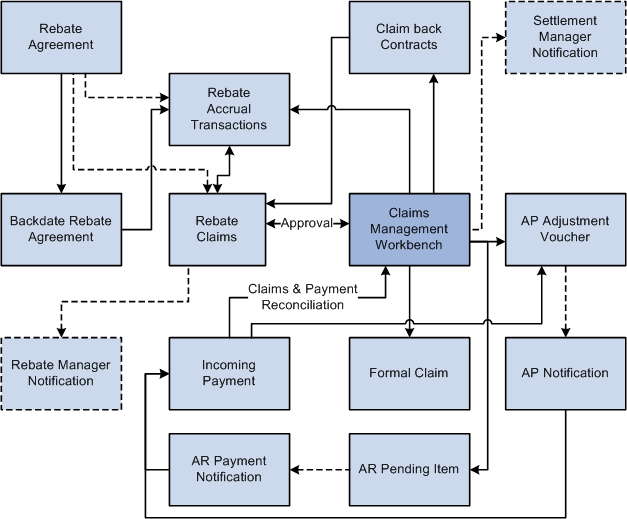
Claims management process flow for vendor rebates
To process a vendor rebate claim:
Note. The vendor rebate claims process becomes available after you create a vendor rebate agreement, associate that vendor rebate agreement with a purchase order, and perform transactions (receipts, vouchers, and return to vendors) that are related to the purchase order that is associated with a vendor rebate agreement. Also, a claim will be generated for a rebate agreement only if the next claims generation date is reached.
(Optional) Initiate the Generate Rebate Accrual Application Engine process (PO_VRBTACCR).
The rebate accrual records serve as the basis for claim generation.
Initiate the Generate Vendor Rebate Claims Application Engine process (PO_GENCLAIM).
This process generates the vendor rebate claims.
(Optional) Initiate the Notify Rebate Manager Application Engine process (PO_VRBT_NTFY).
This process notifies the particular rebate manager of claims that were created for all vendor rebate agreements, a specific vendor rebate agreement, or a specific claim.
Approve the claim using the Claims Management Workbench - Rebate Claims page.
Using the Apply Claim Action or Claim Status Action fields on this page, you can approve, unapprove, or cancel a claim.
(Optional) Defer a claim to the next period using the Claims Management Workbench - Rebate Claims page.
Select Defer in the Apply Claim Action field or the Claim Status Action field.
Click the Submit for Processing button to initiate the Process Vendor Claims process. This process then initiates the Defer Claim process.
Perform a specific process action for the claim using the Claims Management Workbench - Rebate Claims page.
Using the Apply Process Action field or the Claim Processing Action field, you can select the process that you want to initiate for the claims, and then click the Submit For Processing button. The Submit For Processing button initiates the process that you selected to perform in the processing action field. Using these fields, you can:
Select a process action of Claim Settlement to initiate the Process Vendor Claims process. This process then initiates the Claim Settlement Process for AP or the Claim Settlement Process for AR.
These processes send expected payment from the supplier to PeopleSoft Payables in the form of an adjustment voucher if the Settlement Method on the vendor rebate agreement is Adjustment Voucher or to PeopleSoft Receivables as a pending item if the Settlement Method on the vendor rebate agreement is Check, Credit Memo, Direct Debit, Draft, or Electronic Funds Transfer (EFT).
Select a process action of Print for Dispatch to initiate the Vendor Rebate Claims Print process.
This process generates a hard copy of the claim. The rebate manager can then send this claim report to the supplier.
Select a process action of Payment Reconciliation to initiate the Process Vendor Claims process. This process then initiates the Claim Reconciliation process.
This process reconciles the claim with incoming payments from PeopleSoft Payables and PeopleSoft Receivables.
Select a process action of Overdue to initiate the Process Vendor Claims process. This process then initiates the Claim Overdue Deduction process.
This process reverses the pending items that were previously sent to PeopleSoft Receivables, and then generates adjustment vouchers to send to PeopleSoft Payables.
Select a process action of Cancel Deduction to initiate the Process Vendor Claims process. This process then initiates the Claim Cancel Deduction process.
This process reverses the adjustment vouchers (for overdue) that were previously sent to PeopleSoft Payables, and then it regenerates the pending items to send back to PeopleSoft Receivables. Once again, you are expecting to receive payment from the supplier.
(Optional) Save this workbench using the Claims Management Workbench - Rebate Claims page.
Click the Save For Later button.
Perform the PeopleSoft Payables vendor rebate claim processing flow for adjustment vouchers.
Perform the PeopleSoft Receivables vendor rebate claim processing flow for pending items.
(Optional) Initiate the Notify Settlement Manager Application Engine process (PO_VRBT_NTFY).
This process notifies the particular settlement manager of claim settlement activity that was created for all vendor rebate agreements, a specific vendor rebate agreement, or a specific claim.
View the results from all the claim and payment activity that is associated with vendor rebate claim using the Claims Management Workbench - Rebate Claims page.
The Claims Management Workbench - Rebate Claims page contains four different tabs where you can view information and current amounts for vendor rebate claims, claim settlement, claim reconciliation, and value added tax (VAT) details.
(Optional) View claim settlement results that are associated with a vendor rebate claim using the Claim Settlement inquiry page.
Note. If the rebate manager does not have unrestricted access, then that manager can select only vendor rebate agreements that are assigned to him or her on any pages that reference the rebate agreement.
See Defining Vendor Rebate Agreement Authorizations.
Warning! The claims management functionality in PeopleSoft Purchasing is the driver and central location for all PeopleSoft Payables and PeopleSoft Receivables transactions that are sourced for claims. You should not manually modify these claims transactions in PeopleSoft Payables or PeopleSoft Receivables because this could cause an out-of-sync situation between PeopleSoft Purchasing and the other applications.
PeopleSoft Payables Claim Processing Flow for Vendor Rebates
Before you can process claims in PeopleSoft Payables, you must have first run the Claim Settlement Process for AP using the Claims Management Workbench - Rebate Claims page. Select a process action of Claim Settlement.
To process an adjustment voucher (expected payment) in PeopleSoft Payables:
Build the adjustment vouchers that came from the vendor rebate claim processing in PeopleSoft Purchasing to PeopleSoft Payables by initiating the Voucher Build Application Engine process (AP_VCHRBLD) using the Voucher Build page.
This process also writes the voucher information to the Incoming Payment tables for Claims Management in PeopleSoft Purchasing.
See Understanding Voucher Build Processing.
See Understanding Voucher Build Source Transactions.
See Running the Voucher Build Process and Reviewing Messages.
Initiate the Claim Reconciliation process using the Claims Management Workbench - Rebate Claims page.
Select a process action of Payment Reconciliation.
This process looks at the Incoming Payment tables and reconciles the expected amount on a claim with how much was received for the claim.
Note. To adjust the claim amounts, use the Claims Management Workbench in PeopleSoft Purchasing before running the Claim Settlement Process. Do not adjust claim amounts in PeopleSoft Payables. You can also initiate the Claim Reconciliation process using the Payment Reconcile page.
PeopleSoft Receivables Claim Processing Flow for Vendor Rebates
In PeopleSoft Receivables, two different processes can occur when you are integrating with PeopleSoft Purchasing for vendor rebate agreements. One process is for PeopleSoft Receivables to process a vendor rebate claim with a settlement method of credit memo. The other process is to process a vendor rebate claim with a settlement method of cash (check, direct debit, draft, or EFT).
Before you can process claims in PeopleSoft Receivables, you must have first run the Claim Settlement Process for AR using the Claims Management Workbench - Rebate Claims page. Select a process action of Claim Settlement.
To process a pending item (expected payment) in PeopleSoft Receivables (cash settlement method):
Post the pending items that came from the vendor rebate claim processing in PeopleSoft Purchasing to PeopleSoft Receivables by initiating the Receivables Update multiprocess job (ARUPDATE) using the Receivable Update Request page.
See PeopleSoft Purchasing and PeopleSoft Order Management Interface.
See Setting Up Receivable Update and Pending Group Generator.
If the rebate claim is reversed, use the maintenance worksheet to offset the original claim item (this process is the same as offsetting any other item).
Enter the cash settlement payment as a deposit in PeopleSoft Receivables to record the payment.
See Entering Payments.
Apply payments that are received for vendor rebate claims using the payment worksheet.
You must manually apply the payments on the payment worksheet to indicate the base and VAT amounts if any for each item.
Initiate the Receivables Update process (ARUPDATE) using the Receivables Update Request page to post the payments for a vendor rebate claim.
See Setting Up Receivable Update and Pending Group Generator.
Initiate the AR Rebate Notification Application Engine process (AR_REBATE) using the Receivables Rebate Notification page to attach the payment information or any other change to the balance of a claim item to the Claims Incoming Payment staging table (VRBT_CLAIM_PMTI). This enables users to reconcile the payments with the original claims using the claims management workbench. This process also updates the claim balances in the claims management workbench based on payment and maintenance activity in PeopleSoft Receivables.
Initiate the Claim Reconciliation process using the Claims Management Workbench - Rebate Claims page.
Select a process action of Payment Reconciliation.
This process looks at the Incoming Payment tables and reconciles the expected amount on a claim with how much was received for the claim.
It also creates a Claim Voucher with the collected amounts (VAT, claim amount, and so on).
Note. The claim voucher that is created here will not be processed by the PeopleSoft Payables pay cycle. You can also initiate the Claim Reconciliation process using the Payment Reconcile page.
Process the claim voucher through PeopleSoft Payables using the Voucher Build process.
To process a pending item (expected payment) in PeopleSoft Receivables (credit memo settlement method):
Post the pending items that came from the vendor rebate claim processing in PeopleSoft Purchasing to PeopleSoft Receivables by initiating the Receivables Update Multiprocess job (ARUPDATE) using the Receivable Update Request page.
See PeopleSoft Purchasing and PeopleSoft Order Management Interface.
See Setting Up Receivable Update and Pending Group Generator.
Initiate the Receivables Update process (ARUPDATE) using the Receivables Update Request page to post the payments for a vendor rebate claim.
This process posts the credit memo information for the claim to the Incoming Payment tables for Claims Management in PeopleSoft Purchasing.
See Setting Up Receivable Update and Pending Group Generator.
Enter the credit memo in PeopleSoft Receivables as an AR item.
See Entering Payments.
Apply credit memo received for vendor rebate claims using the maintenance worksheet.
You must manually apply the credit memo payments on the maintenance worksheet to indicate the base and VAT amounts if any for each item.
Initiate the Receivables Update process (ARUPDATE) using the Receivables Update Request page to post the payments for a vendor rebate claim.
See Setting Up Receivable Update and Pending Group Generator.
Initiate the AR Rebate Notification Application Engine process (AR_REBATE) using the Receivables Rebate Notification page to attach the payment information or any other change to the balance of a claim item to the Claims Incoming Payment staging table (VRBT_CLAIM_PMTI).
This enables users to reconcile the payments with the original claims using the claims management workbench. This process also updates the claim balances in the claims management workbench based on payment and maintenance activity in PeopleSoft Receivables.
Initiate the Claim Reconciliation process using the Claims Management Workbench - Rebate Claims page.
Select a process action of Payment Reconciliation.
This process looks at the Incoming Payment tables and reconciles the expected amount on a claim with how much was received for the claim.
It also creates a claim voucher with the collected amounts.
Note. The claim voucher that is created here is just a regular adjustment voucher. You can also initiate the Claim Reconciliation process using the Payment Reconcile page.
Process the claim voucher through PeopleSoft Payables using the Voucher Build process.
 Prerequisites
Prerequisites
Before you begin working with vendor rebate claims, you should:
Set up entry types and reasons if you are integrating with PeopleSoft Receivables.
Set up group types and group origins if you are integrating with PeopleSoft Receivables.
You must define a group type of R for vendor rebates.
Define vendor rebate PeopleSoft Receivables options for each accounts receivable business unit and claim type using the AR BU Options page.
See Defining Account Receivables Integration Options for Vendor Rebates.
 Generating Vendor Rebate Claims
Generating Vendor Rebate Claims
This section discusses how to generate vendor rebate claims.

 Page Used to Generate Vendor Rebate Claims
Page Used to Generate Vendor Rebate Claims|
Page Name |
Definition Name |
Navigation |
Usage |
|
VRBT_GEN_CLM_RC |
Purchasing, Vendor Rebates, Vendor Rebate Claims, Generate Claims |
Generate vendor rebate claims. |

 Generating Vendor Rebate Claims
Generating Vendor Rebate Claims
Access the Generate Claims page (Purchasing, Vendor Rebates, Vendor Rebate Claims, Generate Claims).
|
Through Date |
Select the date through which you want to generate claims. |
|
Claim Run Options |
Select the run option. Values are:
|
 Printing a Vendor Rebate Claim
Printing a Vendor Rebate Claim
This section lists the page that is used to print a vendor rebate claim.
Note. The Vendor Rebate Claims Print page is used to initiate the Vendor Rebate Claims Print process outside of the claims management workbench. You can also initiate the Vendor Rebate Claims Print process directly from the Claims Management Workbench - Claim Details page.

 Page Used to Print a Vendor Rebate Claim
Page Used to Print a Vendor Rebate Claim|
Page Name |
Definition Name |
Navigation |
Usage |
|
VRBT_CLAIMS_PRT_RC |
Purchasing, Vendor Rebates, Vendor Rebate Claims, Vendor Rebate Claims Print |
Initiate the Vendor Rebate Claims Print process. |
 Notifying Rebate Managers of Claims
Notifying Rebate Managers of Claims
This section discusses how to notify rebate managers of claims.

 Page Used to Notify Rebate Managers of Claims
Page Used to Notify Rebate Managers of Claims|
Page Name |
Definition Name |
Navigation |
Usage |
|
VRBT_NTFY_RM_RC |
Purchasing, Vendor Rebates, Vendor Rebate Claims, Notify Rebate Manager |
Initiate the Notify Rebate Manager process. |

 Notifying Rebate Managers of Claims
Notifying Rebate Managers of Claims
Access the Notify Rebate Mgr page (Purchasing, Vendor Rebates, Vendor Rebate Claims, Notify Rebate Manager, Notify Rebate Mgr).
|
Notification Option |
Select the notification option. Values are:
|
 Using the Claims Management Workbench
Using the Claims Management Workbench
This section provides an overview of the Claims Management Workbench and discusses how to use the claims management workbench.

 Understanding the Claims Management Workbench
Understanding the Claims Management Workbench
The rebate manager can use the Claims Management Workbench after a rebate claim has been generated by the Generate Vendor Rebate Claims process. The rebate manager can use the Claims Management Workbench to:
Review, approve, and generate a formal rebate claim to send to the supplier.
Settle claims by sending the expected rebate claim payment to PeopleSoft Payables or to PeopleSoft Receivables.
Reconcile incoming payments and reconcile payments with a claim ID.
In addition to the rebate claim life cycle, the claims management workbench enables the rebate manager to handle outstanding situations such as deferring a claim to the next payment cycle, or creating a deduction or reversing a deduction that is created in the next period to address overdue payments from the supplier.

 Pages Used to Use the Claims Management Workbench
Pages Used to Use the Claims Management Workbench|
Page Name |
Definition Name |
Navigation |
Usage |
|
VRBT_CLAIM_WB |
Purchasing, Vendor Rebates, Vendor Rebate Claims, Claims Management Workbench |
Maintain vendor rebate claims. |
|
|
VRBT_CLAIM_DETAIL |
Click the Claim ID link in the Claims group box on the Claims Management Workbench - Rebate Claims page. |
View all the detail information for a claim. |
|
|
VRBT_CLAIM_SETTLE |
Click the Claim Settlement link in the Claims group box on the Claims Management Workbench - Rebate Claims page. |
View claim settlement information. |
|
|
VRBT_CLAIM_RECON |
Click the Reconciliation Status link in the Claims group box on the Claims Management Workbench - Rebate Claims page. |
View claim reconciliation details. |
|
|
VRBT_CLAIM_WB_PRCS |
Click the Submit for Processing button on the Claims Management Workbench - Rebate Claims page. |
Initiates the Process Vendor Claims process or the Vendor Rebate Claim Print process. This Process Vendor Claims process will perform the action that was requested in the Apply Processing Action or the Claim Processing Action fields on the Claims Management Workbench - Rebate Claims page. |

 Using the Claims Management Workbench
Using the Claims Management Workbench
Access the Claims Management Workbench - Rebate Claims page (Purchasing, Vendor Rebates, Vendor Rebate Claims, Claims Management Workbench).
Before you access this page, enter the workbench ID in the Claims Management Workbench dialog box.
|
Description |
Enter a description for the claims management workbench. |
Claims Search Criteria
|
Overdue Status |
Select this check box if you want to work with claims that are overdue. The Overdue Status check box is selected on the claim. |
|
Claim Due Date |
Select a claim due date. The system displays all claims for which the claim due date is prior to or equal to the date that is specified. |
|
Claims Past Due |
Select this check box if you want to work with claims that are past due. The system looks at the claim due date that is entered to determine what is past due. |
|
Get Claims |
After you select the claim search criteria, click this button to have the system display in the Claims group box all of the claims that match the search criteria that is selected. |
Applies to Selected Rows
|
Apply Claim Action |
Select the claim action that you want to apply to all the claim rows that you select in the Claims group box. Claim actions are:
Using this field, you can apply the claim action that you select to multiple claims. To apply a claim action to an individual claim row, select the claim action using the Claim Status Action field in the Claims group box. |
|
Apply Process Action |
Select the process action that you want to apply to all the claim rows that you select in the Claims group box. Process actions are:
Using this field, you can apply the claim action that you select to multiple claims. To apply a claim action to an individual claim row, select the claim action using the Claim Processing Action field in the Claims group box. |
Rebate Claims
|
Select |
This check box next to each claim row is used in conjunction with the Apply Claim Action, Claim Status Action, Apply Process Action, and Claim Processing Action fields. Select the claims that you want to apply the claim action or to process action. |
|
Claim Status Action |
Select a status action for an individual claim. Claim status action values are the same as those for the Apply Claim Action field. Claim status actions are:
|
|
Claim Processing Action |
Select a claim processing action for an individual claim. Claim processing action values are the same as those for the Apply Process Action field. Claim processing actions are:
|
|
Claim ID |
Displays the claim ID. Click the claim ID link to access the Claim - Details page. Using this page, you can view all the detail information that is associated with the claim. |
|
Claim Status |
Displays the header status for the claim. |
|
Claim Date |
Displays the claim date from the claim header. |
|
|
Click the Claim Processing Error button to view the error message that is associated with the last claim processing action performed on the claim. This button appears only if an error has occurred. |
|
|
The In Process button appears on the page when a process that you submitted is being run by the system. This button appears only if a process is currently running. Also, the Claim Status Action and Claim Processing Action fields are not available for entry until the requested processing action has finished and this button no longer appears. |
Settlement
Select the Settlement tab.
|
Total Claim Amount |
Displays the total claim amount in the currency of the vendor rebate agreement from the claim header. |
|
Total Claim Collected |
Displays the total claim amount that was collected in the currency of the vendor rebate agreement from the claim header. |
|
Claim Amount Not Collected |
Displays the claim amount that is available for collection in the currency of he vendor rebate agreement from the claim header. |
|
Settlement Method |
Displays the settlement method for the claim. |
|
Claim Settlement |
Click this link to access the Claim Settlement inquiry page. Using this page, you can view the details of the settlement. |
Reconcile
Select the Reconcile tab.
|
Recon Status (reconciliation status) |
Click this link to access the Claim Reconciliation - Claim Details page. Using this page, you can view all the claim reconciliation details. |
|
Defer Claim |
Displays the deferred claim ID. If the claim ID has been deferred and already included in a new and subsequent claim ID, the new claim ID is displayed here for reference. Click this link to access the Claim - Details page. Using this page, you can view the claim details for the deferred claim. |
VAT Details (value added tax details)
Select the VAT Details tab.
|
Total Claim VAT |
Displays the total claim VAT amount in the currency of the vendor rebate agreement for the claim header. |
|
VAT Collected |
Displays the total claim VAT amount that was collected in the currency of the vendor rebate agreement for the claim header. |
|
VAT Amount Not Collected |
Displays the total claim VAT amount that is available for collection in the currency of the vendor rebate agreement for the claim header. |
Miscellaneous Information
|
Save For Later |
Click this button to save this claims management workbench and its associated information. At a later date, you can retrieve the workbench and continue maintaining the claim information. |
|
Refresh |
Click this button to have the system refresh the information that appears on this page. |
|
Override Accounting Date |
(Optional) Select an override accounting date to be used by the claim processing action. This date will override the claims accounting date that appears in the claim header. |
|
Submit For Processing |
Click this button to initiate the process that is selected in either the Apply Process Action field or the Claim Processing Action field for one or more vendor rebate claims. When you click this button, the Claims Management Workbench - Process Request Options page appears. Use this page to specify request options and then initiate the selected process. |
 Reconciling Payments for Vendor Rebates
Reconciling Payments for Vendor Rebates
This section discusses how to reconcile payments for vendor rebates.
Note. The Payment Reconcile page is used to initiate the payment reconciliation process outside of the claims management workbench. You can also initiate the payment reconciliation process directly from the Claims Management Workbench - Claim Details page.

 Page Used to Reconcile Payments for Vendor Rebates
Page Used to Reconcile Payments for Vendor Rebates|
Page Name |
Definition Name |
Navigation |
Usage |
|
VRBT_PYMT_RECON_RC |
Purchasing, Vendor Rebates, Vendor Rebate Claims, Incoming Payment Reconcile |
Initiate the Payment Reconcile Application Engine process (PO_CLMRECON). |

 Reconciling Payments for Vendor Rebates
Reconciling Payments for Vendor Rebates
Access the Incoming Payment Reconcile page (Purchasing, Vendor Rebates, Vendor Rebate Claims, Incoming Payment Reconcile).
|
Incoming Payment Recon Option (incoming payment reconciliation option) |
Select the reconciliation option. Values are:
Note. If you do not have unrestricted access, then you can select only the claim IDs and rebate IDs that apply to your user ID. If you have unrestricted access, you can select any claim ID or rebate ID regardless of user ID. |
|
Accounting Date |
(Optional) Select an accounting date that you want to apply for this incoming payment reconciliation process. This date overrides the accounting date for the vendor rebate agreement. |
 Maintaining Claims
Maintaining Claims
This section provides an overview of change processing for claim amounts and discusses how to:
Maintain claims.
Maintain claim distributions.

 Understanding Change Processing for Claim Amounts
Understanding Change Processing for Claim Amounts
Using the Claim - Details page, you can modify, that is, increase or decrease, the claim amount on a vendor rebate claim. For you to change the claim amount, the claim status must be Open, Approved, Deferred, Pending Payment, Partially Paid (if the related active claim settlement is on hold), or Paid.
This table describes the processing that occurs when a claim amount is changed:
|
Claim Status |
Action |
System Processing That Occurs |
|
Open, Approved, or Deferred |
Change the claim amount. |
|
|
Pending Payment (Claim settlement already sent to PeopleSoft Payables or PeopleSoft Receivables) |
Change the claim amount. |
|
|
Partially Paid and active claim settlement on hold. (Claim settlement has not been sent to PeopleSoft Payables or PeopleSoft Receivables) |
Change the claim amount. |
Note. The new total claim amount cannot be less than the
total claim collected amount. |
|
Paid (Claim settlement is complete) |
Change the claim amount. |
Note. The new total claim amount cannot be less than the
total claim collected amount. |

 Pages Used to Maintain Claims
Pages Used to Maintain Claims|
Page Name |
Definition Name |
Navigation |
Usage |
|
VRBT_CLAIM_DETAIL |
Purchasing, Vendor Rebates, Vendor Rebate Claims, Claim Details |
Maintain claims for vendor rebate agreements. |
|
|
VRBT_CLAIM_ACT_SEC |
Click the Activities link on the Claim - Details page. |
Maintain claim activities. |
|
|
VRBT_CLAIM_DIST |
|
View distribution information for claim details and update claim distribution ChartFields. |

 Maintaining Claims
Maintaining Claims
Access the Claim - Details page (Purchasing, Vendor Rebates, Vendor Rebate Claims, Claim Details).
Header
|
Claim Date |
Displays the claim date. You can modify this claim date if the claim status is Open or Approved. If you change the claim date, the system will recalculate the claim due date and will display a message asking whether you want to accept the new claim due date. |
|
Claim Due Date |
Displays the claim due date. You can modify this claim due date if the claim status is Open or Approved. |
|
Accounting Date |
Displays the accounting date that is used for this claim. You can modify this accounting date for a claim in any status. If you modify the accounting date, the system validates that the accounting date is defined in an open period for the claim. |
|
Settlement Method |
Displays the settlement method for the claim. You can modify this settlement method if the claim status is Open or Approved. If you modify the settlement method, you must enter the accounts-receivable payment terms, the accounts-payable payment terms, or both depending on the settlement method. Enter the payments terms using the AR Payment Terms (accounts receivable payment terms) or AP Payment Terms (accounts payable payment terms) fields. |
|
Remit From Customer |
Displays the remit from customer that is associated with the customer and vendor on the claim. This is the customer that will send the payment for the claim. |
Settlement Tolerances
The settlement tolerance fields appear by default from the vendor rebate agreement. You can override the tolerance settings.
Amount Summary
|
Total Claim Amount and Currency |
Displays the total claim amount in the currency for the vendor rebate agreement. Also, the vendor rebate currency. |
|
Total Claim Collected |
Displays the total collected amount for the claim in the currency for the vendor rebate agreement. |
|
Total Claim VAT Amount (total claim value added tax amount) |
Displays the total claim VAT amount in the currency of the vendor rebate agreement. This field appears if you are using VAT functionality. |
|
VAT Collected (value added tax collected) |
Displays the VAT collected amount in the currency for the vendor rebate agreement. This field appears if you are using VAT functionality. |
Comments and Messages
|
Comments |
Enter claim comments. These comments appear on the Vendor Rebate Claims Print report. |
|
Message |
Displays the error message that is received from any of the batch processes that are run against the claim. This field does not appear if no messages are displayed. |
Activities
|
Activities |
Click this link to access the Claim - Activities page. Use the page to manage the claim activities. |
Lines
|
Line |
Displays the claim line. |
|
Defer Claim |
Displays the deferred from claim. |
|
Rebate Type |
Displays the rebate rule type. |
|
Claim Amount and Currency |
Displays the claim amount in the currency for the vendor rebate agreement. Also the currency of the vendor rebate agreement. You can modify the claim amount if the claim status is: Open, Approved, Deferred, Pending Payment, Partially Paid (if the related active claim settlement is on hold), or Paid. |
|
VAT Amount (value added tax amount) |
Displays the VAT amount in the vendor rebate agreement currency. |
|
Reason Code |
Enter a reason code if you modify the claim amount. |
|
|
Click the Distribution button to access the Claim - Distributions page. Use this page to view distribution information for claim details and to update claim distribution ChartFields. |

 Maintaining Claim Distributions
Maintaining Claim Distributions
Access the Claim - Distributions page (click the Distribution button next to a claim line in the Lines group box on the Claim - Details page).
|
Line |
Displays the distribution line number. |
|
Percent |
Displays the distribution percent of the line amount. |
ChartFields
Select the ChartFields tab.
|
Type |
Displays the distribution type. VR Agrmnt (vendor rebate agreement) appears for vendor rebate agreement claims. |
|
ChartFields |
Displays the ChartFields that are associated with the claim distribution. You can modify the ChartFields if the claim status is Open or Approved. |
 Reconciling Claims
Reconciling Claims
This section provides an overview of exception processing and discusses how to:
Reconcile claim details.
View incoming payments.

 Understanding Exception Processing
Understanding Exception Processing
Using the Claim Reconciliation - Claim Details page, you can handle exceptions that occur against claim reconciliation. You can change the reconciliation status on this page and the system performs additional processing depending on what you change the status to. This table illustrates the exception processing that can occur when you change the reconciliation status:
|
Exception Process to Correct |
Current Reconciliation Status |
Changed to Reconciliation Status |
Additional System Processing |
|
Total claim collected amount against an adjustment voucher or against a pending item that was sent to PeopleSoft Receivables is less than the under tolerance amount, or the total claim collected amount is greater than the over tolerance amount and the claims manager wants to stop further reconciliation processing. |
Exception |
Reconciled |
When this status is changed, the system creates an adjustment claim settlement entry to clear the residual amount and then, depending on the settlement method, generates an adjustment voucher in PeopleSoft Payables or a pending item in PeopleSoft Receivables. Also, the claim status is changed from Partially Paid to Paid. |

 Pages Used to Reconcile Claims
Pages Used to Reconcile Claims|
Page Name |
Definition Name |
Navigation |
Usage |
|
VRBT_CLAIM_RECON |
Purchasing, Vendor Rebates, Vendor Rebate Claims, Claim Reconciliation |
View claim reconciliation details and maintain claim payment exceptions. |
|
|
VRBT_RECON_INPAY |
Click the Incoming Payments link on the Claim Reconciliation - Claim Details page. |
View incoming payments details that are associated with a vendor rebate claim. |
|
|
VCHR_INQ_PYMNT |
Click the AP Payment Reference (accounts payable payment reference) link next to a payment on the Claim Reconciliation - Incoming Payments page. |
View voucher payment details. |
|
|
ITEM_LIST |
Click the AR Payment Reference (accounts receivable payment reference) link next to a payment on the Claim Reconciliation - Incoming Payments page. |
View customer item payment details. |

 Reconciling Claim Details
Reconciling Claim Details
Access the Claim Reconciliation - Claim Details page (Purchasing, Vendor Rebates, Vendor Rebate Claims, Claim Reconciliation).
Header and Settlement Tolerances
Most of the fields that appear in these sections on this page are the same as those that appear on the Claim - Details page.
See Maintaining Claims.
|
Accounting Date |
The accounting date appears by default as the claim date. You can override it. Select another accounting date if you want to record all the subsequent transactions that are sent to PeopleSoft Payables or PeopleSoft Receivables with this accounting date. Overriding the accounting date is useful in cases in which the claim life cycle is long and spans multiple accounting periods. For example, assume that you generate a claim in a particular accounting period, but due to some disputes with the supplier, you can make the decision to close outstanding remaining claim amounts only in subsequent accounting periods (previous accounting period might already be closed). Overriding the accounting date enables you to record the adjustment in the current accounting period. |
|
Claim Status |
Displays the current claim status. Statuses are Open, Approved, Deferred, Pending Payment, Partially Paid, and Paid. |
|
Reconciliation Status |
The current reconciliation status appears. Statuses are Exception, Pending, Reconciled, and To Be Reconciled. Change this status to handle claim payment exceptions. You can change the status from Exception to either Reconciled or To Be Reconciled. |
Amount Summary
|
Total Claim Amount |
Displays the total claim amount in the vendor rebate agreement currency. |
|
Total Claim Adjustment |
Displays the total claim adjustment amount in the currency for the vendor rebate agreement. Total Claim Adjustment = (Total Claim Amount – Original Claim Amount) |
|
Total Claim Collected |
Displays the total claim amount collected in the currency for the vendor rebate agreement. |
|
Total Claim VAT Amount (total claim value added tax amount) |
Displays the total claim VAT amount in the vendor rebate agreement currency. This field appears only if you are using VAT. |
|
VAT Collected (value added tax collected) |
Displays the VAT amount that is collected in the vendor rebate agreement currency. This field appears only if you are using VAT. |
Settlement
|
DateTime |
Displays the date and time when the settlement was created. |
Claim Lines
|
Claim Adjust |
Displays the claim adjustment amount for this claim and line in the vendor rebate agreement currency. Claim Adjust = (Claim Amount – Original Claim Amount) |
Additional Links
|
Incoming Payments |
Click this link to access the Claim Reconciliation - Incoming Payments page. Use this page to view the claim payment details that came from PeopleSoft Payables and PeopleSoft Receivables. |

 Viewing Incoming Payments
Viewing Incoming Payments
Access the Claim Reconciliation - Incoming Payments page (click the Incoming Payments link on the Claim Reconciliation - Claim Details page).
|
AP Payment Reference (account payables payment reference) |
Click this link to access the Voucher Inquiry page. Use this page to view all the details that are associated with this voucher. |
|
AR Payment Reference (account receivables payment reference) |
Click this link to access the Customer Item Inquiry page. Use this page to view all the details that are associated with this pending item payment. |
 Notifying Settlement Managers
Notifying Settlement Managers
This section discusses how to notify settlement managers.

 Page Used to Notify Settlement Managers
Page Used to Notify Settlement Managers|
Page Name |
Definition Name |
Navigation |
Usage |
|
VRBT_NTFY_SM_RC |
Purchasing, Vendor Rebates, Vendor Rebate Claims, Notify Settlement Manager, Notify Settle Mgr |
Notify settlement managers by initiating the Notify Settlement Manager process. |

 Notifying Settlement Managers
Notifying Settlement Managers
Access the Notify Settle Mgr page (Purchasing, Vendor Rebates, Vendor Rebate Claims, Notify Settlement Manager, Notify Settle Mgr).
|
Notification Option |
Select the notification option. Values are:
|
 Viewing Claim Settlement Information
Viewing Claim Settlement Information
This section discusses how to view claim settlement information.

 Page Used to View Claim Settlement Information
Page Used to View Claim Settlement Information|
Page Name |
Definition Name |
Navigation |
Usage |
|
VRBT_CLAIM_SETTLE |
Purchasing, Vendor Rebates, Vendor Rebate Claims, Claim Settlement Inquiry |
View information that is associated with a vendor rebate claim settlement. |

 Viewing Claim Settlement Information
Viewing Claim Settlement Information
Access the Claim Settlement page (Purchasing, Vendor Rebates, Vendor Rebate Claims, Claim Settlement Inquiry).
Note. You can view the same information that appears on this page using the claims management workbench. This page is useful for those individuals who only need to inquire on the information that is associated with a claim and do not require update capability.
Details
|
From AR Payment (from accounts receivable payment) |
Indicates that the voucher has been created to account for the payment that is recorded in PeopleSoft Receivables. |
 Entering Claim Payments Manually
Entering Claim Payments Manually
This section provides an overview of the manual entry of claim payments and discusses how to enter claim payments manually.

 Understanding the Manual Entry of Claim Payments
Understanding the Manual Entry of Claim Payments
The Claim Incoming Payment component enables you to manually record incoming claim payments from external systems. If you are not using PeopleSoft Payables or PeopleSoft Receivables to collect suppliers' rebate claim payments, then you would use this component to enter claim payments.
Note. This Claim Incoming Payment component should not be used if you are using PeopleSoft Receivables to collect suppliers' rebate claim payments. In this case, you should remove user access to this component.

 Page Used to Enter Claim Payments Manually
Page Used to Enter Claim Payments Manually|
Page Name |
Definition Name |
Navigation |
Usage |
|
VRBT_CLAIM_INPAY |
Purchasing, Vendor Rebates, Vendor Rebate Claims, Claim Incoming Payment |
Enter claim payments manually. |

 Entering Claim Payments Manually
Entering Claim Payments Manually
Access the Claim Incoming Pay page (Purchasing, Vendor Rebates, Vendor Rebate Claims, Claim Incoming Payment).
Header and Amount Summary
The fields in this section of the page are the same as those discussed on the Claim - Details page.
See Maintaining Claims.
Incoming Payments
|
Amount Collected |
The amount collected in the rebate agreement currency appears by default from the claim settlement. You can override the amount collected. |
|
VAT Collected (value added tax collected) |
The VAT amount collected in the rebate agreement currency appears by default from the claim settlement. You can override the VAT amount collected. |
|
Processing Flag |
Indicates whether the incoming transaction has been processed by the reconciliation process. When you manually enter a new claim payment, this check box is cleared. |
|
AP Payment Reference (accounts payable payment reference) |
Enter the reference of the payables payment transaction from the payables legacy system. |
|
AR Payment Reference (accounts receivable payment reference) |
Enter the reference of the receivables payment transaction from the receivables legacy system. |
|
Save Payment |
Click this button to save the incoming claim payment. |