5 Setting Up Automatic Receipts Processing
This chapter contains the following topics:
-
Section 5.1, "Understanding the Setup for Automatic Receipt Processing"
-
Section 5.4, "Setting Up the System to Process Receipts Automatically"
-
Section 5.7, "Setting Up Customers to Process Receipts Automatically"
5.1 Understanding the Setup for Automatic Receipt Processing
Before processing receipts automatically for customers, you must perform these setup tasks:
| Setup Step | Description |
|---|---|
| Set up the system | You must select the Auto Receipt option in the Accounts Receivable Constants program (P0000) for each company that you want to process receipts automatically. |
| Define algorithms | You must define algorithms to determine the method that the system uses to apply receipts to a customer's account.
The system provides these algorithms:
|
| Define execution lists | After defining algorithms, you define an execution list to specify the order in which the system runs them. After defining execution lists, you assign them to customers based on their paying habits.
You, or the person who performs this task, should be very familiar with the paying habits of customers. This ensures efficient and successful processing of customer's payments. |
| Set up the customer | You must select the Auto Receipt option on the customer record and assign any algorithm execution list that differs from the default execution list that you can assign when you process receipts. |
| Map information to the Electronic Receipts Input table (F03B13Z1) | Before you can transfer customer payment information from the bank to the JD Edwards EnterpriseOne Accounts Receivable system, you must map bank information to the corresponding fields in the F03B13Z1 table. You do this in one of these ways:
|
5.2 Understanding Bank Accounts
Depending on the information provided in the F03B13Z1 table and in the processing options for the Update Receipts Header program (R03B551), you might need to enter a bank account record for the company's bank.
This table describes how and when the system uses bank account information based on the fields that are completed and the processing option value for the Short Bank Account ID located on the Default tab for the Update Receipts Header program (R03B551).
Key to the table:
-
GLBA = G/L Bank Account ID
-
EHBK = Home Bank Account
-
EHTN = Home Bank Transit
Note:
The system uses both the Home Bank Account and Home Bank Transit fields to locate the G/L Bank Account ID. If you enter a value in EHBK, you must enter a value in EHTN.Field Combinations in the F03B13Z1 table Processing Option for Short Bank Account ID Bank Account Requirements Result GLBA - Value EHBK - N/A
EHTN - N/A
N/A None If a value exists in the GLBA, the system ignores any values in EHBK, EHTN, and the processing option. The system updates the information to the bank account specified in GLBA.
GLBA - Blank EHBK - Value
EHTN - Value
N/A G/L Bank Account Record (record type G) must exist in the Bank Transit Master table (F0030). No requirement for the customer bank account.
The system uses the values in EHBK and EHTN to locate the short account ID of the G/L bank. GLBA - Blank EHBK - Blank
ENTN - Blank
Value None The system uses the value specified in the processing option. Note:
Any other combination used for these fields and processing options results in an error and the system does not process the receipt.
5.2.1 Customer Bank Account Requirements
No requirements exist to set up bank account information for each customer for whom you process receipts automatically. However, if you have information in the Customer Bank Account (CBNK) and Customer Bank Transit (TNST) fields, the system uses it to locate an address book number from the Bank Transit Master table (F0030) to use for the Payor field (PYR) in the Receipts Header table (F03B13). The system attempts to retrieve the bank record for the payor (record type P) first, and then uses the bank record for the customer (bank type C).
If a bank account record does not exist, the system uses other criteria, such as the payor on the invoice record or the customer number, to update the Payor field.
5.3 Understanding Automatic Receipts Mapping
Automatic receipts processing works with the F03B13Z1 and F03B13 tables. The F03B13Z1 table contains information that was loaded from the bank tape, and therefore contains information that was entered at the bank. The system creates records in the F03B13 and F03B14 tables from the F03B13Z1 table when you run the Update Receipts Header program (R03B551).
Additionally, to successfully match receipts to invoices, you must understand the type of information that the Apply Receipts to Invoices program (R03B50) requires from the F03B13Z1 table.
5.4 Setting Up the System to Process Receipts Automatically
You must select the Auto Receipt option in the Accounts Receivable Constants for each company that processes receipts automatically. Although you can select this option for company 00000, doing so does not cause the system to process receipts automatically for all companies.
5.5 Defining Algorithms
This section provides an overview of algorithms and discusses how to:
-
Set processing options for Known Invoice Match With Amount (R03B50D).
-
Set processing options for Known Invoice Match Without Amount (R03B50E).
-
Set processing options for Balance Forward Match (R03B50B).
-
Set processing options for Invoice Selection Match (R03B50A).
-
Set processing options for Combination Invoice Match (R03B50F).
See:
5.5.1 Understanding Algorithms
For the system to apply receipts to invoices automatically, you must define algorithms. An algorithm is a predetermined set of instructions for solving a specific problem in a limited number of steps. You define algorithms to instruct the system how to apply receipts to invoices during the automatic receipts process based on the amount of information that you have from the customer.
The system provides these five algorithms. Each algorithm is a batch version.
| Algorithm | Description |
|---|---|
| Known Invoice Match With Amount (R03B50D) | Your customer provides you with information to identify an invoice and specifies the amount they want to apply to it. |
| Known Invoice Match Without Amount (R03B50E) | Your customer provides you with information to identify an invoice, but does not specify an amount to apply to it. |
| Balance Forward Match (R03B50B) | Your customer does not provide you with any specific information. You apply their receipts to the invoices in sequential order, oldest to newest or newest to oldest. |
| Invoice Selection Match (R03B50A) | Your customer does not provide you with any specific information. The system applies the receipt to a single invoice or a running total based on due date. |
| Combination Invoice Match (R03B50F) | Your customer does not provide you with any specific information. The system applies the receipt to a combination of invoices. You define how many invoices the system selects to find a matching pattern. |
You can use the existing versions or create new versions based on the existing versions by changing the processing options, selection criteria, and sequencing specifications.
The system stores algorithms in the Receipt Application Algorithm Execution Lists table (F03B50).
5.5.1.1 Algorithm Data Selection and Data Sequencing
When you modify the data selection or data sequencing of an algorithm, you affect only the selection of receipts and the order in which the system selects them for processing. For example, you might decide to process only receipts for a specific date or for a specific customer or group of customers.
To specify which invoices the system selects for the matching process, you must change the data selection associated with Invoice Selection Match - Select/Read Invoices (F03B11) [Group Section]. You do this in the Report Design Aid (RDA) of the version. For example, you might want the system to process only chargeback invoices or invoices generated as a result of processing delinquency fees.
To specify the order in which the system selects invoices in the matching process, you must change the data sequence associated with Invoice Selection Match - Select/Read Invoices (F03B11) [Group Section]. You do this in the RDA of the version. For example, you might want to process invoices generated from delinquency fees or chargeback invoices before other types of invoices.
Important:
Only persons trained and knowledgeable with batch programs and their design should attempt to change the data selection or the data sequence in RDA. Altering the report inappropriately can result in the program not functioning properly.5.5.1.2 Known Invoice Match With Amount (R03B50D)
The most common method of applying receipts to invoices is using a Known Invoice Match With Amount algorithm. You use this algorithm to apply receipts to invoices when the customer specifies which invoices to pay and the amount to apply to each invoice. The system locates this information from the Electronic Receipts Input record (F03B13Z1).
You might use this method to apply a 50,000.00 receipt in these way:
-
Apply 20,000.00 to invoice 123.
-
Apply 15,000.00 to invoice 124.
-
Apply 15,000.00 to invoice 125.
Because the invoice number and amount are specified in the F03B13Z1 table, the system locates and applies the correct amount to the correct invoices. If the pay items of an invoice are known, the system applies the receipt to the specified pay item.
5.5.1.3 Known Invoice Match Without Amount (R03B50E)
You can use the Known Invoice Match Without Amount algorithm to apply receipts to invoices when the customer specifies which invoices to pay but does not specify the amount to apply to each invoice. You use processing options to specify the tolerance limits to use when the amount of the receipt does not equal the amount applied to the invoices specified. To use this algorithm, you must specify the invoice number in the Electronic Receipts Input record (F03B13Z1).
5.5.1.4 Balance Forward Match (R03B50B)
You can use the Balance Forward Match method to apply receipts to the invoices in sequential order. You can apply receipts to the oldest invoice or to the newest invoice. The system uses the invoice due date to determine the first invoice. Additionally, you can specify whether to match by customer and payor or payor only. This method reads the open invoices in a customer's account and applies the receipt to each invoice until either the receipt amount is zero or the system runs out of invoices for the customer.
The system applies a partial payment if the receipt amount is insufficient to completely close the invoice. If an amount remains on the receipt after applying it to all open invoices, the system creates an unapplied receipt.
The system has two demo versions for this base method that are defined to select invoices for payment according to either a last-in-first-out (LIFO) manner or a first-in-first-out (FIFO) manner.
This program contains a processing option that enables you to specify whether to allow the receipt open amount to exceed the received payment amount. Invoice documents with negative open amounts (such as credit memos) can cause the receipt open amount to be greater than the received check amount. This may occur when you have credit memo open amounts greater than the invoice open amounts that are being processed at the same time. Results may differ depending upon the order in which the report processes the documents from the Customer Ledger table (F03B11). If you enter a 1 in the Receipt Open Amount processing option, then the system does not process invoice documents with negative open amounts that cause the receipt open amount to be greater than the received check amount.
For example, assume you have a customer that has a credit balance and has the following records:
-
Invoice (document type RI) for $10.00 USD.
-
Credit memo (document type RM) for $-50.00 USD.
-
Unapplied receipt (RU) for $500.00 USD.
When you run the R03B50B program, this could result in the system closing the credit memo and invoice and increasing the RU open amount being by the remaining net credit (-$540.00). Therefore, the open amount of the RU is greater than the gross amount.
Using the Receipt Open Amount processing option, you can prevent the RU from having an open amount greater than the received check amount. If you enter 1 in this processing option, the RU would be used to offset the RI only and the RM would not be processed. This would result in the following:
-
RI: open amount of $0.00 USD.
-
RM: open amount of $-50.00 USD.
-
RU: open amount of $490.00 USD.
5.5.1.5 Invoice Selection Match (R03B50A)
You can use the Invoice Selection Match method to apply a receipt to a specific invoice or a running total of invoices. The system compares the amount of the first invoice to the amount of the receipt, takes into account whether a discount is earned, available, or ignored, and then adds or subtracts the tolerances from the Underpaid Tolerance Amount and Overpaid Tolerance Amount processing options. If the amount of the first invoice is within the tolerance limits, the system applies the receipt to the invoice and processes the next receipt. If the first invoice amount does not fall within the tolerance limits, the system adds the first and second invoices for that customer and compares them to the receipt. This process continues until the total amount of the invoices, within the tolerance limits defined, can be paid by the receipt. The running total invoice amount must exactly match the running total receipt amount, taking into consideration discounts and tolerance limits; otherwise, none of the invoices are paid. Unlike the Balance Forward Match method (R03B50B), the system does not apply partial payments or create unapplied receipt records for differences.
The system compares only the first invoice and a running total of invoices. Other comparisons are not considered. The system stops processing invoices when a single invoice or the running total matches the receipt amount. The system then applies the receipt to the selected invoices.
The system reads invoices by the due date to determine the first invoice.
Depending on how you set the processing options, you can attempt to match the receipt to these items:
-
Total open amount.
-
Total open amount minus discounts available.
-
Total open amount minus discounts earned.
5.5.1.6 Examples: Invoice Selection Match, Matching Open Invoice Amount
These examples illustrate how the system applies receipts to invoices using the Invoice Selection Match algorithm for these processing option settings:
-
Matching: Open Invoice Amount
-
Underpaid Tolerance: 10
-
Overpaid Tolerance: 10
Receipt Amount: 220
| Invoice Number | Invoice Open Amount |
|---|---|
| 112 | 100 |
| 113 | 200 |
The system attempts to match the receipt to invoice 112. Because the amount does not match, the system attempts to match the receipt to invoice 112 and 113. Because the amount does not match, and is not within a tolerance limit of 10, the system does not pay any of the invoices.
Receipt Amount: 100
| Invoice Number | Invoice Open Amount |
|---|---|
| 278 | 100 |
| 285 | 200 |
| 290 | 300 |
The system attempts to match the receipt to invoice 278. Because the amount matches, the system applies the receipt to the invoice and stops processing.
Receipt Amount: 300
| Invoice Number | Invoice Open Amount |
|---|---|
| 335 | 100 |
| 362 | 200 |
The system attempts to match the receipt to invoice 335. Because the amount does not match, the system attempts to match the receipt to invoice 335 and 362. Because the receipt amount matches the amount of both invoices, the system pays both invoices.
5.5.1.7 Example: Invoice Selection Match, Matching Open Amount Less Available Discount
This example illustrates how the system applies receipts to invoices using the Invoice Selection Match algorithm for these processing option settings:
-
Matching: Open Amount Less Available Discount
-
Underpaid Tolerance: 10
-
Overpaid Tolerance: 10
Receipt Amount: 297
| Invoice Number | Invoice Open Amount | Discount |
|---|---|---|
| 587 | 100 | 1 |
| 695 | 200 | 2 |
The system attempts to match the receipt to invoice 587. Because the amount does not match, the system attempts to match the receipt to invoices 587 and 695. Because the amount of the receipt does not match by 3, and 3 is within the tolerance limit of 10, the system pays both invoices.
5.5.1.8 Combination Invoice Match (R03B50F)
You can use the Combination Invoice Match method to apply receipts to a specific combination of invoices. Depending on how the processing options are set, the system reviews up to a maximum of ten specified invoices, in multiple combinations, in an attempt to find a match. The system performs this type of match only once per receipt; if the algorithm does not locate a match for the number of invoices specified, it does not continue to the next group of invoices
Use the Match by Exclusion processing option to alter the performance of this method. Exclusion processing identifies the invoices that are not being paid, and then applies the receipt to the remaining invoices. This is useful when the receipt pays all but a few of the outstanding invoices. The system determines the difference between the receipt amount and the total account balance, and then attempts to find a combination match for the amount not being paid. If a match is found, the system applies the receipt to all invoices that are not part of the combination.
When using Match by Exclusion, consider sorting the invoices in descending order by invoice date so that the newest invoices enter the algorithm first.
5.5.1.9 Example: Combination Invoice Match
This example illustrates how the system uses the combination invoice match algorithm to apply receipts to combinations of invoices. The processing options on the Performance tab specify Invoice Review Limit is equal to 6 and Invoice Combination Limit is equal to 3.
| Invoice Number | Amount |
|---|---|
| 122 | 100.00 |
| 123 | 200.00 |
| 124 | 450.00 |
| 125 | 50.00 |
| 126 | 100.00 |
If you have a receipt for the total amount of 700.00, the system begins looking at the first invoice and attempts to match invoices in this order:
| Invoice Number | Amount | Match |
|---|---|---|
| 122 | 100.00 | No match |
| 123 | 200.00 | No match |
| 123 + 122 | 300.00 | No match |
| 124 | 450.00 | No match |
| 124 + 122 | 550.00 | No match |
| 124 + 123 | 650.00 | No match |
| 124 + 122 + 123 | 750.00 | No match |
| 125 | 50.00 | No match |
| 125 + 122 | 150.00 | No match |
| 125 + 123 | 250.00 | No match |
| 125 + 122 + 123 | 350.00 | No match |
| 125 + 124 | 500.00 | No match |
| 125 + 124 + 122 | 600.00 | No match |
| 125+ 124 + 123 | 700.00 | Match |
Processing options for this algorithm enable you to specify a maximum of ten invoices in combinations that include up to ten invoices.
Important:
This process is time-consuming. It is recommended that you use the combination invoice match algorithm at the end of an execution list, after you have attempted all other options for matching invoices and receipts.5.5.1.10 Example: Exceeding the Invoice Tolerance Limit
This example illustrates how the system applies a receipt to invoices according to the information provided in the F03B13Z1 table when the invoice tolerance limit, specified in the processing options for the Known Invoice Match With Amount algorithm, is exceeded.
| Amounts | Settings |
|---|---|
| Receipt number 445 = 850.00 | |
| Invoice tolerance limit = 10.00 | If the tolerance is exceeded, partially pay invoice |
| Receipt tolerance limit = 25.00 | If receipt is underpaid, create a chargeback |
In the Customer Ledger table (F03B11):
| Invoice Number | Invoice Open Amt | Check Amt (CKAM) | Amt to Apply (AG field in F03B13Z1) |
|---|---|---|---|
| 222 | 200.00 | 850.00 | 200.00 |
| 223 | 300.00 | 0 | 300.00 |
| 224 | 600.00 | 0 | 550.00 |
| Credit Memo 1 | 200.00– | 0 | 200.00– |
You complete the Check Amt field only for the first invoice paid by the receipt. The system:
-
Pays invoice 222 in full, reduces the invoice open amount to zero, and changes the pay status to P.
-
Pays invoice 223 in full, reduces the invoice open amount to zero, and changes the pay status to P.
-
Leaves invoice 224 open for 50.00 because it exceeds the tolerance of the invoice. The pay status remains as A.
-
Pays the credit memo 1 in full, reduces the invoice open amount to zero, and changes the pay status to P.
The system verifies whether the invoice open amount equals the Amount to Apply to determine whether an underpayment occurred. Then, the system determines whether the total of the Amount to Apply for the whole receipt equals the receipt amount. If not, the system processes the receipt using the receipt tolerance amount.
5.5.1.11 Example: Exceeding the Receipt Tolerance Limit
This example illustrates how the system applies a receipt to invoices according to the information provided in the F03B13Z1 table when the receipt tolerance limit, specified in the processing options for the Known Invoice Match With Amount algorithm, is exceeded.
| Amounts | Settings |
|---|---|
| Receipt number 446 = 700.00 | |
| Invoice tolerance limit = 10.00 | If the tolerance is exceeded, partially pay invoice |
| Receipt tolerance limit = 10.00 | If receipt is underpaid, create a chargeback |
In the Customer Ledger table (F03B11):
| Invoice Number | Invoice Open Amt | Check Amt (CKAM) | Amt to Apply (AG field in F03B13Z1) |
|---|---|---|---|
| 300 | 1,000.00 | 700.00 | 1,000.00 |
| Credit Memo 2 | 100.00– | 0 | 100.00– |
In this example, assume that the bank sent incorrect information. The check amount is 700.00, but the amount needed to apply is 900.00, based on an invoice open amount of 1000.00 plus a 100.00 credit memo. Because the tolerance amount on the receipt is set to 10.00, the system views this as exceeding the tolerance limit by 200.00 and generates a chargeback.
The system:
-
Pays invoice 300 in full, reduces the invoice open amount to zero, and changes the pay status to P.
-
Pays credit memo 2 in full, reduces the invoice open amount to zero, and changes the pay status to P.
-
Generates a chargeback for 200.00.
If the customer wants to partially pay the invoice, change the amounts as follows:
| Invoice Number | Invoice Open Amt | Check Amt (CKAM) | Amt to Apply (AG field in F03B13Z1) |
|---|---|---|---|
| 300 | 1000.00 | 700.00 | 800.00 |
| Credit memo 2 | 100.00– | 0 | 100.00– |
Because the amount to apply is 700.00, which is equal to the check amount entered, no tolerance is affected. And because the amount to apply for invoice 300 is 800.00, which is 200.00 less than the open amount (1,000.00), the system partially pays the invoice with 200.00 remaining open.
5.5.1.12 Example: Applying a Receipt to an Invoice with Multiple Pay Items
When you use the Known Invoice Match With Amount algorithm to pay invoices with multiple pay items, you should specify the pay item in the F03B13Z1 table. If you do not specify the pay item, the system uses the Balance Forward Match algorithm (R03B50B) to process each pay item.
In this example, the system processes only the first pay item because the receipt amount applied of 100.00 is less than the open amount of the first pay item.
| Amounts | Settings |
|---|---|
| Receipt number 447 = 100.00 | |
| Invoice tolerance limit = 10.00 | If the tolerance is exceeded, partially pay invoice |
| Receipt tolerance limit = 25.00 | If the receipt is underpaid, create a chargeback |
In the Customer Ledger table (F03B11):
| Invoice Number | Pay Item | Invoice Open Amt |
|---|---|---|
| 932 | 001 | 150.00 |
| 932 | 002 | 50.00– |
In Review Electronic Receipts (P03B121):
| Invoice Number | Pay Item | Invoice Open Amt | Check Amt (CKAM) | Amt to Apply (AG field in F03B13Z1) |
|---|---|---|---|---|
| 932 | 150.00 | 100.00 | 150.00 | |
| 932 | 50.00– | -50.00 |
The system closes the first pay item for invoice 932 instead of closing the entire invoice, and creates a chargeback of 50.00 for the first pay item. The second pay item is still open.
To apply in full the same receipt to invoice 932 using Known Invoice Match With Amount (R03B50D), you must specify the pay item number in the F03B13Z1 table. In Review Electronic Receipts:
| Invoice Number | Pay Item | Invoice Open Amt | Check Amt (CKAM) | Amt to Apply (AG field in F03B13Z1) |
|---|---|---|---|---|
| 932 | 001 | 150.00 | 100.00 | 150.00 |
| 932 | 002 | 50.00– | 50.00– |
The system:
-
Pays invoice 932 pay item 001 in full, reduces the invoice open amount to zero, and changes the pay status to P.
-
Pays invoice 932 pay item 002 in full, reduces the invoice open amount to zero, and changes the pay status to P.
5.5.2 Setting Processing Options for Known Invoice Match With Amount (R03B50D)
Processing options enable you to specify the default processing for programs and reports.
5.5.2.1 Apply Invoices
These processing options specify how the system applies receipts to invoices with discounts and how the system manages overpayments and underpayments when the amount to apply is different from the open invoice amount.
- 1. Discounts Recognition Method
-
Specify whether to process all discounts or only those discounts that are earned. The G/L date of the receipt must be on or before the invoice discount due date for the discount to be earned. Values are:
Blank: Process all discounts.
1: Process earned discounts only.
- 2. Discount Reason Code
-
Specify the discount reason code that the system uses when discounts are taken. The discount reason code that you enter must exist in UDC 00/DE. You must also set up a corresponding AAI item (RKDxx) where xx is the reason code) for each discount reason code that you specify.
- 3. Grace Days
-
Specify the number of days to add to the discount due date to extend the eligibility of an available discount.
- 4. Underpaid Tolerance Amount
-
Specify the limit that the system uses to write off underpayments that occur at the invoice level. If the difference between the amount applied (Gross Amount field - AG) on the Electronic Receipts Input record (F03B13Z1) and the open amount of the invoice is equal to or less than the amount specified, the system writes off the remaining amount.
If you work with multiple currencies, the write-off tolerance amounts for underpaid invoices are based on the currency code of the receipt, and not the currency code of the invoice or company. Set up a different version of this program for each receipt currency, and then specify the currency code in the data selection when you process automatic receipts using the Apply Receipts to Invoices program (R03B50).
- 5. Underpaid Reason Code
-
Specify the reason code to assign to write-offs that the system creates for underpaid invoices that do not exceed the tolerance amount. Valid write-off reason codes are defined in UDC 03B/RC. You must also set up a corresponding AAI item RAxx (where xx is the reason code) to specify the write-off account to use.
- 6. Processing Underpayments
-
Specify the method for processing underpaid invoices that exceed the underpaid tolerance amount. Values are:
Blank: Create a chargeback
1: Partially pay the invoice.
2: Create a deduction.
- Chargeback Reason Code
-
Specify the reason code to assign to chargebacks that the system creates for underpaid invoices that exceed the tolerance amount specified for write-offs. Use this option only when you set the processing option for Processing Underpayments to blank. Valid chargeback reason codes are defined in UDC 03B/CB. The system uses the offset account that was assigned to the invoice from which the chargeback originated.
- Deduction Reason Code
-
Specify the reason code to assign to deductions that the system creates for underpaid invoices that exceed the tolerance amount specified for write-offs. Use this processing option only when you set the processing option for Processing Underpayments to 2 on the Apply Invoices tab. Valid deduction reason codes are defined in UDC 03B/CR. You must also set up a corresponding AAI item RN to specify the deduction suspense account to use.
- 8. Overpaid Tolerance Amount
-
Specify the limit that the system uses to write off overpayments that occur at the invoice level. In the F03B13Z1 table, if the difference between the amount applied (Gross Amount field - AG) and the open amount of the invoice is equal to or less than the amount specified, the system writes off the remaining amount.
Enter the value as a positive amount.
If you work with multiple currencies, the write-off tolerance amounts for overpaid invoices are based on the currency code of the receipt, and not the currency code of the invoice or company. Set up a different version of this program for each receipt currency, and then specify the currency code in the data selection when you process automatic receipts using the Apply Receipts to Invoices program (R03B50).
- 9. Overpaid Reason Code
-
Specify the reason code to assign to write-offs that the system creates for overpaid invoices that do not exceed the tolerance amount. Valid write-off reason codes are defined in UDC 03B/RC. You must also set up a corresponding AAI item RAxx (where xx is the reason code) to specify the write-off account to use.
- 10. Processing Overpayments
-
Specify the method for processing overpaid invoices that exceed the overpaid tolerance amount. Values are:
Blank: Create an unapplied receipt.
1: Overpay the invoice; the invoice has a negative open amount that represents a credit for the overpayment.
5.5.2.2 Apply Receipts
These processing options specify how the system manages overpayments and underpayments when the receipt amount is different from the total amount applied to invoices.
- 1. Underpaid Tolerance Amount
-
Specify the limit that the system uses to write off underpayments that occur at the receipt level. In the F03B13Z1 table, if the difference between the receipt amount (Check Amount field − CKAM) and the amount applied (Gross Amount field − AG) against invoices is equal to or less than the amount specified, the system generates a stand-alone write-off for the remaining amount.
Note:
If the receipt pays only one invoice, the system writes off that invoice and does not generate a stand-alone write-off.For example, if the tolerance is 25.00, the receipt amount is 980.00, but the amounts applied to two invoices total 1000.00 (500.00 for each invoice), the system writes off the 20.00 underpayment. It does not perform any write-offs at the invoice level because the invoice open amount and the amount applied are the same.
An invoice and receipt write-off can occur in certain situations. For example, you receive a payment for 192.00 USD to pay two invoices, each with open amounts of 100.00. The tolerance amounts are 5.00 for both the invoice and receipt.
To cover the 8.00 discrepancy, you apply 98.00 to each invoice for a total amount of 196.00. The system writes off a total of 4.00 at the invoice level as follows:
-
Amount applied to invoice 1 = 98.00 (2.00 invoice write-off).
-
Amount applied to invoice 2 = 98.00 (2.00 invoice write-off).
Because you applied 196.00, you still have a discrepancy of 4.00 (you applied 196.00, but received only 192.00), so the system writes off the 4.00 at the receipt level.
If you work with multiple currencies, create a separate version of this program for each currency. The amount you specify in this processing option is currency specific and is based on the receipt currency.
-
- Write-off Reason Code
-
Specify the reason code to assign to write-offs that occur as the result of an underpayment at the receipt level. Valid write-off reason codes are defined in UDC 03B/RC. You must also set up a corresponding AAI item RAxx (where xx is the reason code) to specify the write-off account to use.
- 2. Underpaid Receipt Processing
-
Specify the method for processing underpayments that occur at the receipt level and that exceed the tolerance limit specified. Values are:
Blank: Create a chargeback.
1: Create a deduction.
Note:
If the receipt pays more than one invoice, it generates a stand-alone chargeback or deduction. - Chargeback Reason Code
-
Specify the reason code to assign to chargebacks that the system creates for underpayments that exceed the tolerance limit specified. Use this processing option only when you set the processing option for Underpaid Receipt Processing to blank. Valid chargeback reason codes are defined in UDC 03B/CB.
Note:
If the system generates a stand-alone chargeback, the G/L offset field is blank. If the receipt pays only one invoice and the system generates a chargeback, it uses the offset account that was assigned to the invoice from which the chargeback originated. - Deduction Reason Code
-
Specify the reason code to assign to deductions that the system creates for underpayments at the receipt level. Use this processing option only when you set the processing option for Underpaid Receipt Processing to 1 on the Apply Receipts tab. Valid deduction reason codes are defined in UDC 03B/CR. You must also set up a corresponding AAI item RN to specify the deduction suspense account to use.
- 3. Overpaid Tolerance Amount
-
Specify the limit that the system uses to write off overpayments that occur at the receipt level. In the F03B13Z1 table, if the difference between the receipt amount (Check Amount field – CKAM) and the amount applied (Gross Amount field – AG) against invoices is equal to or less than the amount specified, the system writes off for the remaining amount. Enter the value as a positive amount.
Note:
If the receipt pays more than one invoice, the system generates a stand-alone write-off.For example, if the receipt amount is 1000.00 and pays invoices that total 980.00, and the tolerance is set to 25.00, the system writes off 20.00.
If the difference exceeds the overpaid tolerance amount, the system creates an unapplied receipt for the difference.
For example, if the receipt amount is 1000.00 and pays invoices that total 950.00, and the tolerance is set to 25.00, the system creates an unapplied receipt for 50.00.
If you work with multiple currencies, create a separate version of this program for each currency. The amount you specify in this processing option is currency specific and is based on the receipt currency.
- 4. Overpaid Reason Code
-
Specify the reason code to assign to write-offs that occur as the result of an overpayment at the receipt level. Valid write-off reason codes are defined in UDC 03B/RC. You must also set up a corresponding AAI item RAxx (where xx is the reason code) to specify the write-off account to use.
5.5.2.3 Amount Match
These processing options specify how the system manages duplicate invoice numbers and whether the system uses the tolerance limits specified on the Apply Invoices tab to select invoices for matching.
- 1. Duplicate Invoice Match
-
Specify whether the system processes duplicate invoice numbers. If you do not specify a pay item in the F03B13Z1 table and the invoice has more than one pay item, the system considers all invoice records with the same document number as duplicate. Values are:
Blank: Do not process duplicate invoices. The system does not apply the receipt to any invoices if duplicates are found.
1: Use the amount to determine which invoice to pay. The system applies the receipt to the invoice with an open amount that is closest to the amount of the receipt.
- 2. Tolerance
-
Specify whether the system uses the tolerance amounts specified on the Apply Invoices tab to select invoice records to process. If you do not want to process invoices that exceed the tolerance amounts specified, you can reduce processing time by using this option.
Blank: Do not use the tolerance amounts specified to select invoice records. The system processes all invoices, and then uses the tolerance amounts specified to determine whether to process the underpayment or overpayment.
1: Use the tolerance amounts specified. If the invoice amount exceeds the tolerance amounts, processing stops and the system does not apply the receipt amount to the invoice.
5.5.2.4 Match Priority
These processing options specify how the system locates the invoice record in the Customer Ledger table (F03B11). The values are 1 - 6, where 1 specifies the highest priority. The sorting processing options for priority on this tab are:
-
Invoice Number
-
Sales Order Number
-
Customer Reference Number
-
Statement Number
-
Shipment Number
-
Receipt Matching Reference1
You do not have to complete all of the Match Priority processing options. If you complete more than one of these processing options, each must have a different value.
- Invoice Number, Sales Order Number, Customer Reference Number, Statement Number, Shipment Number, and Receipt Matching Reference1
-
Specify the sequence of search methods that the system uses to select invoices for automatic receipt processing. Values are:
1: Highest priority. The system uses this search method first.
2: Higher priority. The system uses this search method second.
3: Medium priority. The system uses this search method third.
4: Lower priority. The system uses this search method fourth.
5: Lowest priority. The system uses this search method last.
6: Lowest priority. The system uses this search method last.
If you leave a search method field blank, the system excludes that search method and uses only the other methods that you specify. If you leave all five fields blank, the system searches using all methods in the order listed.
5.5.2.5 Discount
This processing option lets specifies how to process discounts when the open amount of the invoice, minus the discount, is less than the amount to be applied to the F03B13Z1 table. The system can adjust the discount to zero, rather than create a write-off for this difference.
For example:
-
Invoice 5: 100.00
-
Discount: 5.00
-
Receipt: 97.00
If you enter 1 in the Reduce Discount processing option, the system applies 97.00 to the invoice and reduces the discount from 5.00 to 3.00.
If you leave the processing option blank, the system would apply 95.00 to the invoice and 5.00 to the discount and would generate a 2.00 write-off.
- Reduce Discount
-
Specify whether to adjust the amount of the discount when the receipt amount is greater than the open amount of the invoice, less the discount.
For example, if the open amount of the invoice is 100.00 USD with a 5.00 discount, and you receive a payment for 97.00. Do you want the system to reduce the discount to 3.00 and fully apply the 97.00, or apply 95.00 and create a write-off for 2.00?
Values are:
Blank: Do not reduce the amount of the discount taken; create a write-off for the difference.
1: Reduce the amount of the discount taken and do not create a write-off.
5.5.3 Setting Processing Options for Known Invoice Match Without Amount (R03B50E)
Processing options enable you to specify the default processing for programs and reports.
5.5.3.1 Apply Invoices
These processing options specify how to apply receipts to invoices with discounts.
- 1. Discounts Recognition Method
-
Specify whether to process all discounts or only those discounts that are earned. The G/L date of the receipt must be on or before the invoice discount due date for the discount to be earned. Values are:
Blank: Process all discounts.
1: Process earned discounts only.
- 2. Discount Reason Code
-
Specify the discount reason code that the system uses when discounts are taken. The discount reason code that you enter must exist in UDC 00/DE. You must also set up a corresponding AAI item (RKDxx where xx is the reason code) for each discount reason code that you specify.
- 3. Grace Days
-
Specify the number of days to add to the discount due date to extend the eligibility of an available discount.
5.5.3.2 Apply Receipts
These processing options specify how the system manages overpayments and underpayments when the receipt amount is different from the total amount applied to invoices.
- 1. Underpaid Tolerance Amount
-
Specify the limit that the system uses to write off underpayments. In the F03B13Z1 table, if the difference between the receipt amount (Check Amount field - CKAM) and the total open amount of the invoices paid is equal to or less than the amount specified, the system generates a stand-alone write-off for the remaining amount.
Note:
If the receipt pays only one invoice, the system writes off that invoice and does not generate a stand-alone write-off.For example, if the tolerance is 25.00, the receipt amount is 980.00 USD, and the total open amount of the invoices paid is 1000.00, the system writes off the 20.00 underpayment.
If you work with multiple currencies, the write-off tolerance amounts for underpaid invoices are based on the currency code of the receipt, and not the currency code of the invoice or company. Set up a different version of this program for each receipt currency, and then specify the currency code in the data selection when you process automatic receipts using the Apply Receipts to Invoices program (R03B50).
- Write-off Reason Code
-
Specify the reason code to assign to write-offs that occur as the result of an underpayment. Valid write-off reason codes are defined in UDC 03B/RC. You must also set up a corresponding AAI item RAxx (where xx is the reason code) to specify the write-off account to use.
- 2. Underpaid Receipt Processing
-
Specify the method for processing underpayments that exceed the tolerance limit specified. Values are:
Blank: Create a chargeback.
1: Create a deduction.
Note:
If the receipt pays more than one invoice, it generates a stand-alone chargeback or deduction. - Chargeback Reason Code
-
Specify the reason code to assign to chargebacks that the system creates for underpayments that exceed the tolerance limit specified. Use this processing option only when you set the processing option for Underpaid Receipt Processing to blank. Valid chargeback reason codes are defined in UDC 03B/CB.
Note:
If the system generates a stand-alone chargeback, the G/L offset field is blank. If the receipt pays only one invoice and the system generates a chargeback, it uses the offset account that was assigned to the invoice from which the chargeback originated. - Deduction Reason Code
-
Specify the reason code to assign to deductions that the system creates for underpayments. Use this processing option only when you set the processing option for Underpaid Receipt Processing to 1 on the Apply Receipts tab. Valid deduction reason codes are defined in UDC 03B/CR. You must also set up a corresponding AAI item RN to specify the deduction suspense account to use.
- 3. Overpaid Tolerance Amount
-
Specify the limit that the system uses to write off overpayments. In the F03B13Z1 table, if the difference between the receipt amount (Check Amount field - CKAM) and the total open amount of the invoices paid is equal to or less than the amount specified, the system writes off for the remaining amount. Enter the value as a positive amount.
Note:
If the receipt pays more than one invoice, the system generates a stand-alone write-off.For example, if the receipt amount is 1000.00 and pays invoices that total 980.00, and the tolerance is set to 25.00, the system writes off 20.00.
If the difference exceeds the overpaid tolerance amount, the system creates an unapplied receipt for the difference.
For example, if the receipt amount is 1000.00 and pays invoices that total 950.00, and the tolerance is set to 25.00, the system creates an unapplied receipt for 50.00.
If you work with multiple currencies, the write-off tolerance amounts for over invoices are based on the currency code of the receipt, and not the currency code of the invoice or company. Set up a different version of this program for each receipt currency, and then specify the currency code in the data selection when you process automatic receipts using the Apply Receipts to Invoices program (R03B50).
- 4. Overpaid Reason Code
-
Specify the reason code to assign to write-offs that occur as the result of an overpayment. Valid write-off reason codes are defined in UDC 03B/RC. You must also set up a corresponding AAI item RAxx (where xx is the reason code) to specify the write-off account to use.
5.5.3.3 Match Priority
These processing options specify how the system locates the invoice record in the F03B11 table. The values are 1 - 6, where 1 specifies the highest priority. The sorting processing options for priority on this tab are:
-
Invoice Number
-
Sales Order Number
-
Customer Reference Number
-
Statement Number
-
Shipment Number
-
Receipt Matching Reference1
You do not have to complete all of the Match Process processing options. If you complete more than one of these processing options, each must have a different value. If you leave the Match Priority processing options blank, two different scenarios are possible:
-
If the Invoice Number field (RUD0C) in the F03B13Z1 table is not blank, the system uses the Invoice Match process.
-
If the Invoice Number field (RUD0C) in the F03B13Z1 table is blank, the system does not match receipts to invoices.
-
Invoice Number, Sales Order Number, Customer Reference Number, Statement Number, Shipment Number, and Receipt Matching Reference1
Specify the sequence of search methods that the system uses to select invoices for automatic receipt processing.
Valid values are blank, 1, 2, 3, 4, 5, and 6. If you leave a search method field blank, the system excludes that search method and uses only the other methods that you specify. If you leave all five fields blank, the system searches using all methods in the order listed.
-
5.5.4 Setting Processing Options for Balance Forward Match (R03B50B)
Processing options enable you to specify the default processing for programs and reports.
5.5.4.1 Apply
These processing options specify how the system matches receipts to invoices with discounts.
- 1. Discount Recognition Method.
-
Specify whether to process all discounts or only those discounts that are earned. The G/L date of the receipt must be on or before the invoice discount due date for the discount to be earned. Values are:
Blank: Process all discounts.
1: Process earned discounts only.
- 2. Discount Reason Code
-
Specify the discount reason code that the system uses when discounts are taken. The discount reason code that you enter must exist in UDC 00/DE. You must also set up a corresponding AAI item (RKDxx where xx is the reason code) for each discount reason code that you specify.
- 3. Grace Days
-
Specify the number of days to add to the discount due date to extend the eligibility of an available discount.
- 4. Invoice Matching Mode
-
Specify which invoices the system selects for automatic receipt processing. Values are:
Blank: Use payor and customer. The system selects only those invoice records from the Customer Ledger table (F03B11) that have the same values as the corresponding fields on the receipt record in the Receipts Header table (F03B13). The fields that must have identical values are the Customer field (AN8) and Payor (PYR) field on the invoice record (F03B11) and the Address Number field (AN8) and Payor field (PYR) on the receipt record, respectively.
For example, if the F03B11 invoice record has 1001 and 1002 in the Customer and Payor fields, respectively, the F03B13 receipt record must have the values 1001 and 1002 in the Address Number and Payor fields, respectively.
1: Use payor only. The system selects only those invoice records from the Customer Ledger table that have the same value in Payor field (PYR) field as the value of the Payor field (PYR) on the receipt record in the Receipts Header table.
- 5. Receipt Open Amount
-
Specify whether to allow the receipt open amount to be greater than the check amount. Values are:
Blank: Allow the receipt open amount to exceed than the check amount.
1: Do not allow the receipt open amount to exceed the check amount.
Note:
If you enter 1 in this processing option, you will not have a receipt open amount that is greater than a received check amount. However, the process does not balance invoice and credit memo amounts between each other. Invoice and credit memo amounts are processed against the receipt open amount only.
5.5.5 Setting Processing Options for Invoice Selection Match (R03B50A)
Processing options enable you to specify the default processing for programs and reports.
5.5.5.1 Matching
These processing options specify whether the system matches the invoice based on the open amount, the amount minus the discount available, or the amount minus the earned discount. A discount is earned when the receipt date is equal or prior to the discount due date on the invoice. You must select at least one option to process Invoice Selection Match. The more options that you supply for the system to use in this algorithm, the better chance the system has for finding a match.
- 1. Open Invoice Amount
-
Specify whether the system ignores any discounts when applying receipts to open invoices. Values are:
Blank: Apply the receipt to the open invoice amount, less the discount amount. You must enter a value in either processing option 2 (Less Available Discount) or processing option 3 (Less Earnable Discount) if you use this value.
1: Apply the receipt to the open invoice amount and ignore discounts.
- 2. Less Available Discount
-
Use this processing option to apply the receipt to the open invoice amount, less the available discount. The system subtracts the available discount amount from the open invoice amount before it applies the receipt. Values are:
Blank: Apply the receipt to the open invoice amount and ignore any discounts. You must enter 1 for the Open Invoice Amount processing option if you select this value.
1: Apply the receipt to the open invoice amount, less the available discount.
- 3. Less Earnable Discount
-
Use this processing option to apply the receipt to the open invoice amount, less the earnable discount. The system subtracts the earnable discount amount from the open invoice amount before it applies the receipt. The G/L date of the receipt must be on or before the invoice discount due date for the discount to be earned. Values are:
Blank: Apply the receipt to the open invoice amount and ignore any discounts. You must enter 1 for the Open Invoice Amount processing option if you select this value.
1: Apply the receipt to the open invoice amount, less the earnable discount.
- 4. Underpaid Tolerance Amount
-
Specify the limit that the system uses to write off underpayments. If the difference between the receipt amount (Check Amount field - CKAM) in the F03B13Z1 table and the total open amount of invoices paid is equal to or less than the amount specified, the system generates a stand-alone write-off for the remaining amount.
Note:
If the receipt pays only one invoice, the system writes off that invoice and does not generate a stand-alone write-off. The limit that you specify applies to the running total of invoices, not each individual invoice.If you work with multiple currencies, the write-off tolerance amounts for underpaid invoices are based on the currency code of the receipt, and not the currency code of the invoice or company. Set up a different version of this program for each receipt currency, and then specify the currency code in the data selection when you process automatic receipts using the Apply Receipts to Invoices program (R03B50).
- 5. Underpaid Reason Code
-
Specify the reason code to assign to write-offs that occur as the result of an underpayment. Valid write-off reason codes are defined in UDC 03B/RC. You must also set up a corresponding AAI item RAxx (where xx is the reason code) to specify the write-off account to use.
- 6. Overpaid Tolerance Amount
-
Specify the limit that the system uses to write off overpayments. In the F03B13Z1 table, if the difference between the receipt amount (Check Amount field - CKAM) and the total open amount of the invoices paid is equal to or less than the amount specified, the system writes off for the remaining amount. Enter the value as a positive amount.
Note:
If the receipt pays more than one invoice, the system generates a stand-alone write-off.For example, if the receipt amount is 1000.00 and pays invoices that total 980.00, and the tolerance is set to 25.00, the system writes off 20.00.
If the difference exceeds the overpaid tolerance amount, the system creates an unapplied receipt for the difference.
For example, if the receipt amount is 1000.00 and pays invoices that total 950.00, and the tolerance is set to 25.00, the system creates an unapplied receipt for 50.00.
If you work with multiple currencies, the write-off tolerance amounts for overpaid invoices are based on the currency code of the receipt, and not the currency code of the invoice or company. Set up a different version of this program for each receipt currency, and then specify the currency code in the data selection when you process automatic receipts using the Apply Receipts to Invoices program (R03B50).
- 7. Overpaid Reason Code
-
Specify the reason code to assign to write-offs that occur as the result of an overpayment. Valid write-off reason codes are defined in UDC 03B/RC. You must also set up a corresponding AAI item RAxx (where xx is the reason code) to specify the write-off account to use.
5.5.5.2 Apply
These processing options specify how the system applies receipts to invoices, based on the options that you set on the Matching tab.
- 1. Processing Unearned Discounts
-
Specify the method for processing unearned discounts (discounts taken by the customer after the discount due date has passed). This processing option is valid only when you enter 1 for the Less Available Discount processing option on the Matching tab. Values are:
Blank: Allow unearned discounts.
1: Create a write-off for the unearned discount.
2: Create a chargeback for the unearned discount.
3: Partially pay the invoice; leave the invoice open for the discount amount.
4: Create a deduction.
- Write-off Reason Code
-
Specify the reason code to assign to write-offs that the system creates for unearned discounts. Use this processing option only when you set the processing option for Processing Unearned Discounts to 1. Valid write-off reason codes are defined in UDC 03B/RC. You must also set up a corresponding AAI item RAxx (where xx is the reason code] to specify the write-off account to use.
- Chargeback Reason Code
-
Specify the reason code to assign to chargebacks that the system creates for unearned discounts. Use this processing option only when you set the processing option for Processing Unearned Discounts to 2. Valid chargeback reason codes are defined in UDC 03B/CB.
Note:
If the system generates a stand-alone chargeback, the G/L offset field is blank. If the receipt pays only one invoice and the system generates a chargeback, it uses the offset account that was assigned to the invoice from which the chargeback originated. - Deduction Reason Code
-
Specify the reason code to assign to deductions that the system creates for unearned discounts. Use this processing option only when you set the processing option for Processing Unearned Discounts to 4. Valid deduction reason codes are defined in UDC 03B/CR. You must also set up a corresponding AAI item RN to specify the deduction suspense account to use.
- 3. Grace Days
-
Specify the number of days to add to the discount due date to extend the eligibility of an available discount.
- 4. Discount Reason Code
-
Specify the discount reason code that the system uses when discounts are taken. The discount reason code that you enter must exist in UDC 00/DE. You must also set up a corresponding AAI item (RKDxx where xx is the reason code) for each discount reason code that you specify.
5.5.6 Setting Processing Options for Combination Invoice Match (R03B50F)
Processing options enable you to specify the default processing for programs and reports.
5.5.6.1 Matching
These processing options specify whether the system considers invoices with discounts and credit memos for matching.
- 1. Open Invoice Amount
-
Use this processing option to apply the receipt to the open invoice amount and ignore any discounts. Values are:
Blank: Apply the receipt to the open invoice amount, less the discount amount. You must enter a value in either processing option 2 (Less Available Discount) or processing option 3 (Less Earnable Discount) if you use this value.
1: Apply the receipt to the open invoice amount and ignore discounts.
- 2. Less Available Discount
-
Use this processing option to apply the receipt to the open invoice amount, less the available discount. The system subtracts the available discount amount from the open invoice amount before it applies the receipt. Values are:
Blank: Apply the receipt to the open invoice amount and ignore any discounts. You must enter 1 for the Open Invoice Amount processing option if you select this value.
1: Apply the receipt to the open invoice amount, less the available discount.
- 3. Less Earnable Discount
-
Use this processing option to apply the receipt to the open invoice amount, less the earnable discount. The system subtracts the earnable discount amount from the open invoice amount before it applies the receipt. The G/L date of the receipt must be on or before the invoice discount due date for the discount to be earned. Values are:
Blank: Apply the receipt to the open invoice amount and ignore any discounts. You must enter 1 for the Open Invoice Amount processing option if you select this value.
1: Apply the receipt to the open invoice amount, less the earnable discount.
- 4. Match by Exclusion
-
Use this processing option to determine which invoices are not being paid (excluded) and to apply the receipt to the remaining invoices. You set this processing option when the possibility exists that a significant percentage of open invoices are paid by one receipt. The system calculates the difference between the receipt amount and the total open invoice amount, and then attempts to find a combination match for this amount. If a match is found, the system applies the receipt to all invoices that are not part of that combination.
For example, you have a receipt for 900.00 and these invoices:
-
100 for 50.00
-
102 for 150.00
-
103 for 200.00
-
104 for 500.00
-
105 for 30.00
-
Total = 930.00
The system calculates the total of 930.00 and searches for a 30.00 invoice or any combination of invoices that equal 30.00. When it finds the invoices that equal 30.00, it applies the receipt to the remaining invoices instead of adding each invoice to the next until the payment amount is reached.
Values are:
Blank: Do not match by exclusion.
1: Match by exclusion.
When using match by exclusion, consider sorting the invoices in descending order by invoice date so that the newest invoices enter the algorithm first.
-
- 5. Credit Memos Included
-
Specify whether to include credit memos in the matching process. Values are:
Blank: Do not include credit memos.
1: Include credit memos.
5.5.6.2 Apply
These processing options specify how the system applies the receipt to the invoice.
- 1. Processing Unearned Discounts
-
Specify the method for processing unearned discounts (discounts taken by the customer after the discount due date has passed). This processing option is valid only when you enter 1 for the Less Available Discount processing option on the Matching tab. Values are:
Blank: Allow unearned discounts.
1: Create a write-off for the unearned discount.
2: Create a chargeback for the unearned discount
3: Partially pay the invoice; leave the invoice open for the discount amount
4: Create a deduction
- Write-off Reason Code
-
Specify the reason code to assign to write-offs that the system creates for unearned discounts. Use this processing option only when you set the processing option for Processing Unearned Discounts to 1. Valid write-off reason codes are defined in UDC 03B/RC. You must also set up a corresponding AAI item RAxx (where xx is the reason code] to specify the write-off account to use.
- Chargeback Reason Code
-
Specify the reason code to assign to chargebacks that the system creates for unearned discounts. Use this processing option only when you set the processing option for Processing Unearned Discounts to 2. Valid chargeback reason codes are defined in UDC 03B/CB.
Note:
If the system generates a stand-alone chargeback, the G/L offset field is blank. If the receipt pays only one invoice and the system generates a chargeback, it uses the offset account that was assigned to the invoice from which the chargeback originated. - Deduction Reason Code
-
Specify the reason code to assign to deductions that the system creates for unearned discounts. Use this processing option only when you set the processing option for Processing Unearned Discounts to 4. Valid deduction reason codes are defined in UDC 03B/CR. You must also set up a corresponding AAI item RN to specify the deduction suspense account to use.
- 3. Grace Days
-
Specify the number of days to add to the discount due date to extend the eligibility of an available discount.
- 4. Discount Reason Code
-
Specify the discount reason code that the system uses when discounts are taken. The discount reason code that you enter must exist in UDC 00/DE. You must also set up a corresponding AAI item (RKDxx where xx is the reason code) for each discount reason code that you specify.
5.5.6.3 Performance
These processing options specify the number of invoices allowed in the combination match. You can control how many invoices the system selects at a time and how many invoices to use in each combination.
- 1. Invoice Review Limit
-
Specify the number of invoices for the system to select when determining the invoice combinations, up to a maximum of 10. This processing option is used with the Invoice Combination Limit processing option.
For example, you might specify an invoice limit of 6 with a combination limit of 3. The system selects 6 invoices and attempts to locate a match by using different combinations of 3 invoices.
If you leave this field blank, the system selects 10 invoices.
- 2. Invoice Combination Limit
-
Specify the number of invoices that the system allows in any single combination for evaluation.
For example, you might specify an invoice limit of 6 with a combination limit of 3. The system selects 6 invoices and attempts to locate a match by using different combinations of 3 invoices.
The number specified in this processing option cannot exceed the number specified in the Invoice Review Limit processing option. If you leave this field blank, the system combines invoices up to the Invoice Review Limit that you specified.
5.6 Defining and Revising Execution Lists
This section provides an overview of execution lists and discusses how to define an execution list.
5.6.1 Understanding Execution Lists
After you define algorithms, you must specify the sequence in which the system processes them during the automatic receipts process. The algorithms that the system uses and the order in which the system processes them might vary depending on the customer and their payment habits. You define an execution list to specify the sequence in which you want the system to process algorithms.
After you define execution lists, you can revise them at any time prior to processing automatic receipts. For example, you can:
-
Change the sequence in which the system processes the algorithms in the list.
-
Change the version of the base method to be processed.
-
Add an algorithm to the list or remove an algorithm from the list.
The system stores information about execution lists in the Receipt Application Algorithm Execution Lists table (F03B50).
5.6.2 Forms Used to Define and Revise Execution Lists
| Form Name | FormID | Navigation | Usage |
|---|---|---|---|
| Work With Algorithm Execution Lists | W03B50A | Automated Receipts Processing (G03B13), Define Execution Lists. | Locate execution lists. |
| Revise Algorithm Execution List | W03B50C | Click Add to create a new execution list on Work With Algorithm Execution Lists.
Select the execution list that you want to modify and then click Select on Work With Algorithm Execution List. |
Add a new execution list or revise an existing execution list. |
5.6.3 Defining an Execution List
Access the Revise Algorithm Execution List.
Figure 5-1 Revise Algorithm Execution List form
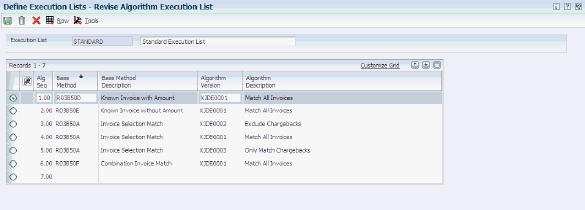
Description of ''Figure 5-1 Revise Algorithm Execution List form''
- Execution List
-
Enter a name to assign to a list of algorithms that define the order in which the programs should be run.
- Execution List Description
-
Enter a user defined name or remark that describes the execution list.
- Alg Seq (algorithm sequence)
-
Displays a number to specify the order in which the system run the algorithms in an execution list.
- Base Method
-
Enter the program number of the algorithm, which is a set of instructions that the system uses in an execution list to match receipts to the invoices. The program number that is entered must exist in UDC 03B/AL.
- Base Method Description
-
Displays the description that is assigned to the algorithm that is entered in the Base Method field.
- Algorithm Version
-
Enter the version of the algorithm that the system uses when the execution list is run.
5.7 Setting Up Customers to Process Receipts Automatically
Before you can process receipts automatically for customers, you must select the Auto Receipt option in each customer record.
Additionally, if a customer has unique payment habits that might require a unique execution list, you can specify the execution list on the customer record. Typically, you specify the default execution list to be shared by multiple customers in a processing option for the Update Receipts Header program (R03B551). However, you can assign a unique execution list to a specific customer so that you can run a different set of algorithms against the customer's invoices.
Finally, while you are not required to specify a payment term to process receipts automatically, you can assign customers who process receipts automatically a unique payment term so that you can select them for processing and reporting purposes.