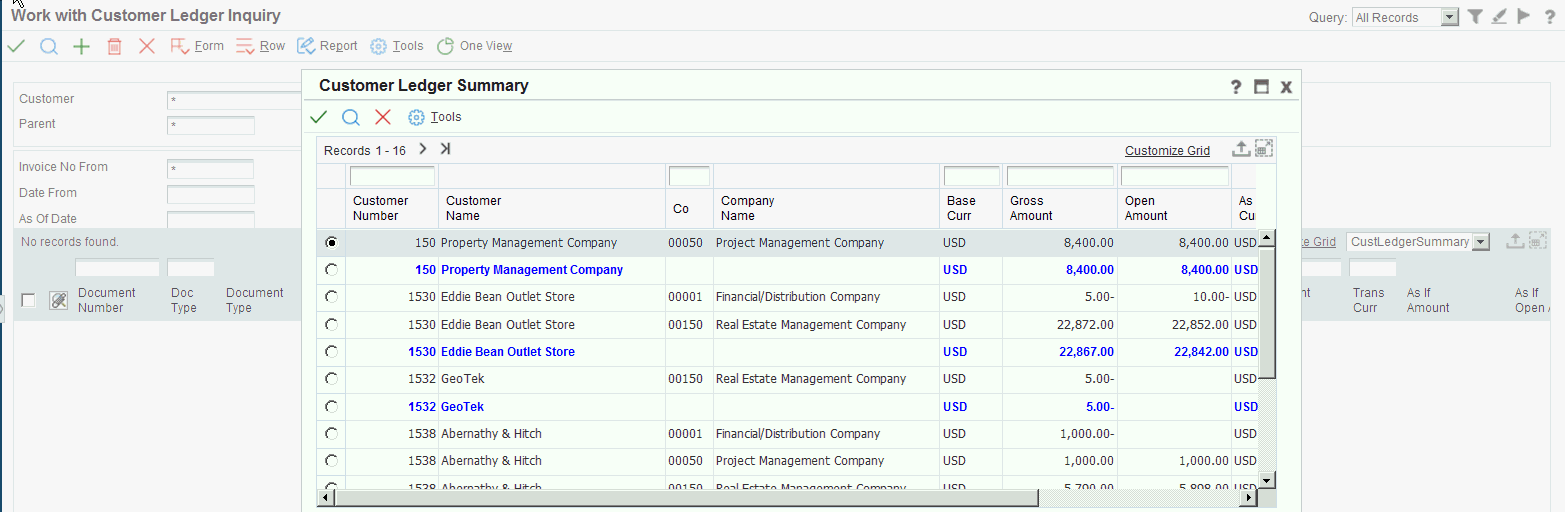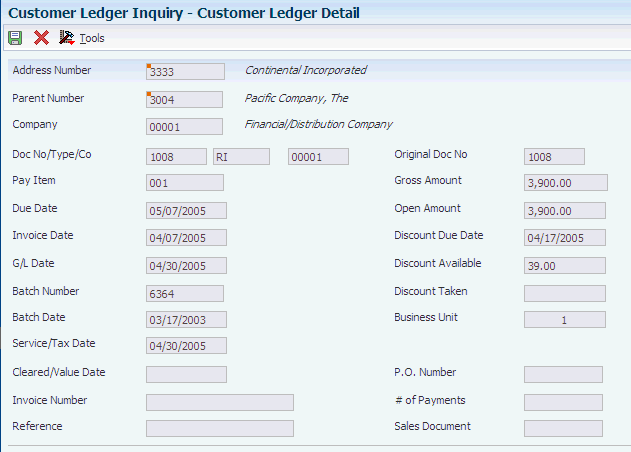14 Working with Customer Ledger Information
This chapter contains the following topics:
-
Section 14.1, "Understanding the Customer Ledger Inquiry Program (P03B2002)"
-
Section 14.3, "Updating Customer Information from Address Book"
Note:
Country-specific functionality for working with customer ledger information exists for Argentina.14.1 Understanding the Customer Ledger Inquiry Program (P03B2002)
The Customer Ledger Inquiry program (P03B2002) enables you to quickly locate, review, and update invoices and receipts in the JD Edwards EnterpriseOne Accounts Receivable system. Use the fields in the header of the Work with Customer Ledger Inquiry form to narrow the search results. For example, you can:
-
Inquire on a range of invoice numbers.
-
Search for Open, paid, or all invoices.
-
Search by invoice date, due date, statement date, or G/L date.
-
Review invoice amounts in both the domestic and foreign currency.
-
Use the As If Curr Code field to review invoice amounts in an alternate currency.
-
Use the As Of Date field to review invoice amounts as of a specific date.
The Customer Ledger Inquiry program enables you to audit a customer's transaction history and determine the outstanding balance of a customer's account. After the system retrieves the invoices, you can review totals for the gross, open, foreign gross, and foreign open amounts in the detail area of the form by scrolling to the bottom of the form. The system displays the totals in a highlighted color.
From the Work with Customer Ledger Inquiry form, you can use the Form or Row menus to access the following Accounts Receivable programs:
-
Customer Master program (P03013) to add and revise customer information including:
-
Bank account
-
Who's who
-
Parent/child relationships
-
-
Invoice Entry program (P03B11) to revise invoice amounts.
-
G/L Distribution to review account distributions.
-
Speed Status Change program (P03B114) to update discounts and due dates.
-
Revisions Audit to review invoice revisions.
-
Revise Recurring to change recurring invoice information.
-
Receipt/Draft Details to review receipts that were applied to an invoice.
-
Receipt Entry to locate, review, add, and revise receipts.
-
Batches to approve and post batches.
-
Deductions to add deductions.
-
Work with Deductions to resolve deductions.
-
Account Status Summary to review credit and collection information.
-
Activity Log and Promises/Promises to review and add activities.
-
Customer Service Inquiry to add and review sales orders.
You might use other JD Edwards EnterpriseOne systems that create associated entries into the JD Edwards EnterpriseOne Accounts Receivable system, such as Contract and Service Billing, Real Estate Management, and Sales Order Management. The Customer Ledger Inquiry program enables you to review the originating system from which a transaction was created. You can use the Originating System field (OMOD) in the detail area of the Work with Customer Ledger Inquiry form and the Source System selection from the Row menu to access the original transaction. You might find this helpful, for example, when reviewing the original contract information for an invoice pay item when applying a customer's payment.
Note:
If the Summarize option is selected when you are reviewing customer ledger information, the Source System selection on the Row menu is disabled.14.2 Working with Invoices
This section provides an overview of invoice revisions, the "as of" date feature, and the results of receipt or draft entry, and discusses how to:
-
Set processing options for Customer Ledger Inquiry (P03B2002).
-
Use real-time summarization in the Customer Ledger Inquiry program (P03B2002).
-
Review invoice details.
Country-specific functionality for reviewing invoices exists for Argentina.
14.2.1 Understanding Invoice Revisions
When you change the gross amount of a posted invoice or void an invoice, the system stores the revision information in the Invoice Revisions table (F03B112) and updates the A/R Post Status field (ISTR) to 1 in the F03B11 table. The system displays this value in the Revisions Made field on the Work with Customer Ledger Inquiry form to notify you that the invoice was revised. To review how the invoice was revised, select Revisions Audit from the Row menu.
Note:
The system updates the Revisions Made field to 1 regardless of the number of revisions made to an invoice.14.2.2 Understanding Customer Self-Service in the Customer Ledger Inquiry Program (P03B2002)
If you activate customer self-service, you enable customers access to invoice and receipt information. Customer self-service permits a customer to inquire on their invoices to view the total amount due, due dates, and discount information, and to determine if payments have been applied appropriately.
Note:
Customers have access to their invoice and receipt information only.To enable the customer self-service application, you must activate the Customer Self-Service processing option. When self-service is activated, the system retrieves the address book number for customers based on their User Profile record, which is accessed when the customer logs in.
When a customer accesses the web page, the system displays the Work with Customer Ledger Inquiry form, and the customer can search and review invoice information exactly as you do, with these exceptions:
-
Some columns appear differently, for example Document Number displays as Invoice Number, Date Closed displays as Paid Off Date, and so on.
-
The system does not display invoices that have been voided.
-
If an invoice is entered in a foreign currency, the system displays the foreign amounts only in the Invoice Amount and Open Amount fields.
-
Invoices cannot be selected from the row in the detail area or by using the Row menu.
14.2.3 Understanding the As Of Date Feature
When you review invoices using the Customer Ledger Inquiry program, you can review them as of a specific date by completing the As Of Date field on the Work with Customer Ledger Inquiry form. This enables you to review a customer's account for a previous period.
When you use an as of date, the system compares the value that you enter with the Date Closed field of the invoice. If the "as of" date is after the closed date, the system skips the record. If the "as of" date is before the closed date, the system compares the "as of" date with G/L date of the Receipts Detail records (F03B14) that were applied to the invoice to calculate the open amount of the invoice as of the date entered.
For example:
-
Invoice 1234 for 1000.00 is due June 30, 2008.
-
Receipt 44321 for 200.00 is applied June 10, 2008 (G/L date).
-
Receipt 44955 for 800.00 is applied June 30, 2008 (G/L date).
-
Date Closed is June 30, 2008.
-
As Of Date is June 15, 2008.
Because the as of date (June 15, 2008) is before the closed date (June 30, 2008), the system reads the Receipt Detail records. Because the G/L date of the first receipt is before the as of date, the system calculates the invoice open amount on June 15, 2008 to be 800.00 (1000.00 − 200.00), and continues to the next receipt record. However, because the G/L date of the second receipt is after the as of date, the system ignores it.
Note:
Because the system must compare receipt dates of the invoices to the as of date, you must have the option for All selected in the header portion of the form. If you do not select All, the system does not return complete information.14.2.3.1 Draft Processing
The system considers the draft paid only when it has been collected (pay status P).
14.2.4 Understanding the Results of Receipt or Draft Entry
After you enter a receipt or draft, you might want to verify that you applied it to the correct invoices or view the current open amount for the customer. To do so, review the results of receipts entry using Customer Ledger Inquiry.
When reviewing paid and partially paid invoices in the Customer Ledger Inquiry program, you can also review information about the receipt or draft that was applied to the invoice, such as the receipt number, payment ID, and batch number, as well as the write-off, chargeback, and deduction amounts. Having this information available from Customer Ledger Inquiry minimizes the necessity of having to locate and review receipt information from other applications.
To review receipt details you must select an invoice that is paid (pay status equal to P), and then select Receipt/Draft Dtls (receipt/draft details) from the Row menu.
14.2.4.1 Chargebacks, Deductions, and Unapplied Receipts
During the application of receipts or drafts to invoices you may create open chargeback, deduction, or unapplied receipt records. The system assigns document types RB, R5, and RU to these invoices, respectively, and a receipt batch type of RB (not IB). Because these invoices are open, you cannot use the Receipt/Draft Dtls Row menu to review the receipt that generated these invoices. This table outlines the available options for locating the receipt that generated the open chargeback, deduction, or unapplied receipt invoice record.
| Invoice | Options for Locating the Receipt |
|---|---|
| Chargeback (RB) generated from a receipt or draft |
|
| Deduction (R5) generated from an invoice, receipt, or draft |
|
| Chargeback (RB) generated from a deduction | Locate the payment ID on the chargeback record and enter it in the QBE line (query by example line). Verify that the search criteria includes the option All and then click Find. The system displays the chargeback and deduction records. Select the deduction (R5), and then select Receipt/Draft Dtls from the Row menu. |
| Unapplied Receipt or Draft (RU) | Use the payment ID to locate the receipt or draft using Customer Receipts Inquiry. |
After these documents are paid, you can review the payment by using the Receipt/Draft Dtls Row menu.
14.2.4.2 Drafts
If you use drafts, the system assigns a document type of R1. To review the draft, select the R1 document, and then select Receipt/Draft Dtls from the Row menu. The system displays the Draft Entry form.
14.2.5 Forms Used to Review Invoices
| Form Name | FormID | Navigation | Usage |
|---|---|---|---|
| Work with Customer Ledger Inquiry | W03B2002A | Customer Invoice Entry (G03B11), Customer Ledger Inquiry | Locate invoices. |
| Customer Ledger Summary | W0311SA | Select the visual assist for the Gross Amount, Open Amount, Foreign Gross Amount, or Foreign Open Amount fields in the QBE line of the Work with Customer Ledger Inquiry form. | Use real-time summarization in the Customer Ledger Inquiry program (P03B2002). |
| Customer Ledger Detail | W03B2002E | Select Cust Ledger Detail (customer ledger detail) from the Row menu on the Work with Customer Ledger Inquiry form. | Review invoice details on one form.
You cannot access the Row menu for Cust Ledger Detail if the Summarize option is selected when you locate invoices. |
| Invoice Revisions | W03B0002A | Select an invoice that has been revised and then select Revisions Audit from the Row menu on the Work with Customer Ledger Inquiry form.
The Revisions Made field on Work with Customer Ledger Inquiry displays a 1 when an invoice has been revised. |
Review invoice revisions.
Amounts that are displayed reflect the amount of the revision only. For example, if the system displays a Gross Amount of 50, the amount of the invoice was increased by 50. |
| Work With Receipt Detail | W03B103B | Select a draft (R1), and then select Receipt/Draft Dtls from the Row menu on the Work with Customer Ledger Inquiry form. | Locate customer receipts. |
14.2.6 Setting Processing Options for Customer Ledger Inquiry (P03B2002)
Processing options enable you to specify the default processing for programs and reports.
14.2.6.1 Process
Use this processing option to activate the customer self-service functionality when using Customer Ledger Inquiry (P03B2002).
- 1. Customer Self-Service
-
Specify whether to activate customer self-service functionality in Java/HTML environments. Values are:
Blank: Bypass customer self-service
1: Activate customer self-service
14.2.6.2 Currency
Use these processing options to activate the as if currency feature. The system calculates as if currency amounts based on the as if currency code and exchange rate date that you specify.
- 1. As If Currency
-
Specify the as if currency and to display the As If Curr Code (As If Currency Code) field on the Work With Customer Ledger Inquiry form. The system recalculates domestic amounts based on the as if currency and the date in the Exchange Rate processing option, and displays them in the as if columns in the detail area on the form.
If you leave this processing option blank, the system does not display the As If Curr Code field or as if currency columns.
- 2. Exchange Rate Date
-
Specify the date to use to retrieve the exchange rate between the as if currency and the domestic currency. If you leave this processing option blank, the system uses the value that you specify in the Thru Date field on the Work With Customer Ledger Inquiry form. If you leave this processing option blank and do not specify a value in the Thru Date field, the system uses the most recent exchange rate entered. If an exchange rate does not exist, the system returns an error.
14.2.6.3 Versions
Specify the default version of the Standard Invoice Entry program (P03B11) that the system uses when you add or revise invoices.
- 1. Standard Invoice Entry (P03B11) Version
-
Specify the version of Standard Invoice Entry (P03B11) to use. If you leave this field blank, the system uses ZJDE0001.
- 2. Netting (P03B455) Version
-
Specify the version of Netting program (P03B455) that the system runs when you select Netting from the Form menu. If you leave this processing option blank, the system uses version ZJDE0001.
- 3. Pay When Paid (P03B470) Version
-
Specify the version of Pay When Paid Manual Link program (P03B470) that the system runs when you select Pay When Paid from the Form menu or Pay When Paid Detail from the Row menu. If you leave this field blank, the system uses version ZJDE0001.
14.2.7 Using Real-Time Summarization in the Customer Ledger Inquiry Program (P03B2002)
Access the Customer Ledger Summary form.
In selected JD Edwards EnterpriseOne programs, you can use real-time summarization to quickly review aggregated totals, instead of scrolling to the end of the grid to review the totals.
On the Work with Customer Ledger Inquiry form, click the visual assists on the Gross Amount, Open Amount, Foreign Gross Amount, or Foreign Open Amount fields in the QBE line to view the aggregated totals. When you select the visual assist, the system displays the Customer Ledger Summary form from the Customer Ledger Summary program (P03B11S).
When you view domestic amounts, the values in the Gross Amount and Open Amount fields are aggregated by customer number and company, and totaled by customer number and base currency. When you view foreign amounts, the values in the Foreign Gross Amount and Foreign Open Amount fields are aggregated by customer number, company, and transaction currency, and totaled by customer number and transaction currency.
If you enter a value in the As If Curr Code field on the Customer Ledger Inquiry form and select the visual assist for the Gross Amount or Open Amount fields, the system also provides values in the As If Gross Amount and As If Open Amount fields on the Customer Ledger Summary form. The As If values in these two fields are aggregated by customer number and company, and totaled by customer number and As If currency.
Note:
As If totals in the summarized grid might not match with As If totals in the detail grid, due to rounding.After you view the aggregated totals on the Customer Ledger Summary form, you click Cancel to return to the Work with Customer Ledger Inquiry form, or you can select a record to view the detailed transactions on the Work with Customer Ledger Inquiry form. If you select a record on the Customer Ledger Summary form, the system populates the header fields and QBE fields of the Work with Customer Ledger Inquiry form to display the detail records associated with that aggregated total. You can delete or change the values in these fields if you want to search for additional records.
14.3 Updating Customer Information from Address Book
This section provides an overview of address book information for customers and discusses how to:
-
Run the Update A/R from Address Book program (R03B802).
-
Set processing options for Update A/R from Address Book.
14.3.1 Understanding Address Book Information for Customers
When you generate invoices, either manually or automatically from another system, certain address book information, such as the customer's alpha name, is written to each record. The JD Edwards EnterpriseOne Accounts Receivable system uses the address book information for many processes, such as printing statements and reports, and for inquiry programs. When address book information changes, you can update invoice records by running the Update A/R from Address Book program (R03B802).
Depending on the size of the Customer Ledger table (F03B11), you might want to run Update A/R from Address Book during off-peak hours. Run this periodically, especially before running aging reports or printing statements, to ensure that the Customer Ledger table contains current information. You do not have to run it nightly, because the accuracy of programs such as Credit Analysis Refresh (R03B525) is not dependent upon the address book. However, if you use the Customer Ledger Inquiry program to search by parent number, and parent numbers are changed frequently in the Address Book, you might want to run Update A/R from Address Book nightly.
The system updates these fields in the F03B11 table:
-
Payor (PYR), based on the processing option on the Updates tab.
The system retrieves the value for the Payor from the Alternate Payor field (ARPY) in the Customer Master by Line of Business table (F03012). If the Alternate Payor field is blank, the system retrieves the value from the Address Book Number field (AN8).
-
Alpha Name (ALPH) from the Address Book Master table (F0101).
-
Parent Address Number (PA8) from the Address Organization Structure Master table (F0150).
-
Alternate Payee (AN8J), based on the value of the Send Statements To (STTO) field in the F03012 table.
The address book number that the system assigns to the Alternate Payee field depends on the value of the Send Statements To field. For example, if you send the statement to the customer (value of C), the system updates the Alternate Payee field with the customer's address book number (AN8). If you send the statement to the parent (value of P), the system updates the Alternate Payee field with the address book number of the parent (PA8) from the Address Organization Structure Master table.
-
Category Codes 1-10 (AC01-AC10), from the F03012 table.
-
Collection Report Y/N (COLL), from the F03012 table.
The system updates these fields in the Receipts Header table (F03B13):
-
Alpha Name (ALPH), based on the setting of the processing option, from the F0101 table.
-
Parent Address Number (PA8) from the Address Organization Structure Master table.
14.3.2 Running the Update A/R from Address Book Program
Use one of these navigations:
For the JD Edwards EnterpriseOne Accounts Receivable system, select Update A/R from Address Book from the A/R Advanced & Technical Operations menu (G03B31).
For the JD Edwards EnterpriseOne Real Estate Management system, select Update A/R from Address Book from the Global Updates menu (G15311).
14.3.3 Setting Processing Options for Update A/R from Address Book (R03B802)
Processing options enable you to specify the default processing for programs and reports.
14.3.3.1 Process
These processing options specify whether the system updates certain fields in the F03B11 table.
- 1. Payor
-
Specify whether to update the Payor field (PYR) in the F03B11 table. Values are:
Blank: Do not update the Payor field.
1: Update the Payor field. The system uses the value of the Alternate Payor field (ARPY) in the F03012 table. If the Alternate Payor field is blank, the system uses the customer's address book number.
- 2. Alpha Name
-
Specify whether to update the Alpha Name field (ALPH) in the F03B11 table. Values are:
Blank: Do not update the field.
1: Update the field. The system uses the value of the field in the F0101 table.