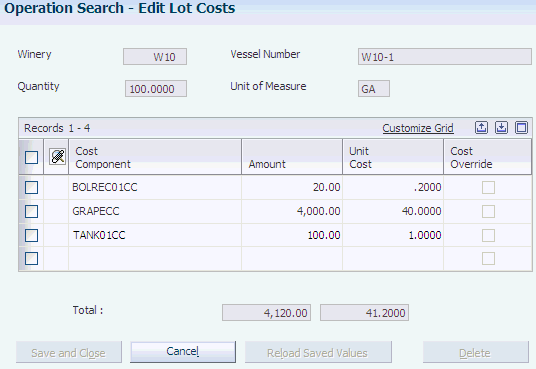19 Performing Cost Accounting
This chapter contains the following topics:
19.1 Understanding Cost Accounting
You should update accounting information either after you close operations or periodically. As you close operations, the system creates transactions for the operations. You can then create journal entries to capture costs as operations change the composition of bulk product and move costs between accounts.
When you set up the blend facility, you specified which accounting method, standard or operational, the facility uses. The accounting method determines the basis that the system uses when creating journal entries. When you use operational costing, the system calculates the lot costs and uses them as the basis for creating journal entries. The costs of the Before lot plus the costs of the operation become the costs of the After lot. When you use standard costing, the system uses the end-use reservation (EUR) standard cost as the basis for the journal entries. For example, a 100-gallon lot of bulk product has 100.00 USD of operational costs and belongs to the CABSAV EUR, with a standard cost of 5.00 USD per gallon. Using standard costing, the journal entries are for 500.00 USD (5.00 USD per gallon × 100 gallons). Using operational costing, the journal entries are for 100.00 USD.
Additionally, as operations remove material from the JD Edwards EnterpriseOne Blend Management system (sale of bulk product or bottling) and consume dry goods (additives and consumables), the system records these transactions in the Item Ledger (F4111) and Item Location (F41021) tables. You can access the item ledger transactions by selecting Item Ledger from the Blend Advanced Operations menu (G31B05).
Creating journal entries is the first step of a three-tier process. This process is used throughout all of the JD Edwards EnterpriseOne programs and includes these steps:
-
Creating journal entries in a batch.
-
Reviewing and approving general ledger batches.
-
Posting journal entries to the general ledger.
19.1.1 Operational Gain or Loss Calculations
As operations are performed on vessels, for example operations that transfer blend lots from one vessel to another, the product might incur gains or losses. Gains or losses are recognized by taking measurements before or after an operation. Gains and losses must be accounted for in the system. To track the cost impact of operational and survey gains and losses, you set up each configured operation with an accounting method that is used to calculate and account for gains and losses. The system provides three options:
-
Proportional method
-
Expense method
-
Cost component method
If you set up a configured operation to use the proportional method, the system adjusts the unit costs for each cost for each cost component, but records the same lot cost amounts for Before and After lots. The system does not create journal entries for gains and losses.
If you use the expense method, the system adjusts the lot cost amounts for each cost component, but not the unit costs, and writes journal entries for gain or loss.
If you select the cost component method, the system records gains and losses as separate cost components. You have to set up these cost components in advance to use this method. When gains or losses are incurred, the system adjusts the lot cost amounts for each component, but records the gain or loss in the additional cost component that you set up. The system adjusts the unit costs for each cost component and records the loss or gain as a unit cost and a cost component total for the additional cost component.
The following table illustrates how the system calculates gains and losses for the cost component method assuming a Before lot quantity of 100 gallons and an operational gain of 10 gallons
| Cost Component | Total Cost | Unit Cost |
|---|---|---|
| Cost Component 1 | 22 | 0.20 |
| Cost Component 2 | 33 | 0.30 |
| Cost Component 3 | 55 | 0.50 |
| Cost Component Gain/Loss | –10 | –0.0909 |
19.2 Entering Lot Costs
This section provides an overview of lot costs and discusses how to enter lot costs.
19.2.1 Understanding Lot Costs
Occasionally, you might have to add or change costs of a blend lot. For example, if overhead rates change, you can add these additional costs to a lot. You do this by adding an error administrative operation to an existing operation for the vessel. When you configure the error operation, you must select Allow Changes to Lot Costs on the Cost tab.
The system stores lot costs in the Blend Lot Costs table (F31B31C).
19.2.2 Form Used to Enter Lot Costs
19.2.3 Entering Lot Costs
Access the Edit Lot Costs form.
- Cost Override
-
Clear to indicate that this is not a cost override. The system selects this field when you change any of the fields on this form. The system does not recalculate overridden costs; however, the system does recalculate other costs each time you save the operation.
- Unit Cost
-
Enter the unit cost.
- Amount
-
Enter the amount.
19.3 Entering Admin Operations
This section provides an overview of global administration costs, lists prerequisites, and discusses how to:
-
Set processing options for Global Administration (R31B88).
-
Enter global administration costs.
19.3.1 Understanding Global Administration Costs
Periodically, you might have to update time-based costs for lots that are attached to vessels. For example, you might need to update costs, such as depreciation, overhead, or other expenses. You use the Global Administration program (R31B88) to add the costs to a lot or multiple lots by selecting the appropriate vessels and lot attributes. You add cost groups for these costs to the vessels, and the global administration operation updates the lot costs by running the Global Administration program. The program creates a single operation for each vessel.
19.3.2 Prerequisites
To complete this task, you must:
-
Set up a global administration operation.
-
Set processing options for Select Vessels (R31B86).
19.3.3 Setting Processing Options for Create Admin Operations (R31B88)
These processing options control default processing for the Create Admin Operation program.
19.3.3.1 Defaults
Use these processing options to enter default information.
- 1. Configured Operation
-
Enter the name of the configured operation.
- 2. Status
-
Enter the default status for newly created administrative operations.
- 3. Instructed Start Date
-
Enter the starting date of the instructed operation. If you leave this processing option blank, the system uses the current date.
19.3.4 Entering Global Administration Costs
Select Blend Advanced Operations (G31B05), Global Admin Ops.
19.4 Spreading Expenses
This section provides an overview of expense spreading, lists a prerequisite, and discusses how to spread expenses.
19.4.1 Understanding Expense Spreading
Periodically, you need to review and revise costs for the facility. For example, you might have accumulated depreciation that is not reflected in the lot costs. You can use the Inventory by Vessel View program (P31B81) to locate vessels and lots and then select the appropriate vessels and lots for which to spread expenses. To spread expenses, you can use any configured operation for which the Allow Changes to Lot Cost option is selected in the base operation. The system creates a single operation per vessel and spreads expenses proportionately by volume. Expense spreading overrides the existing cost components to ensure that no new amounts are calculated on these cost components.
|
Note: You should not attach a cost group to the error operation because it will add new costs. |
If you locate vessels and lots using the EUR field, the system displays costs by the portion of the cost attributed to the EUR. Costs spread by EUR are spread proportionately to the EUR volume, not the lot volume.
19.4.2 Prerequisite
Set the Enable Expense Spreading processing option on the Defaults tab for the Inventory by Vessel View program.
19.4.3 Forms Used to Spread Expenses
19.4.4 Spreading Expenses
Access the Operation/WO Template Selection form.
Figure 19-2 Operation/WO Template Selection form
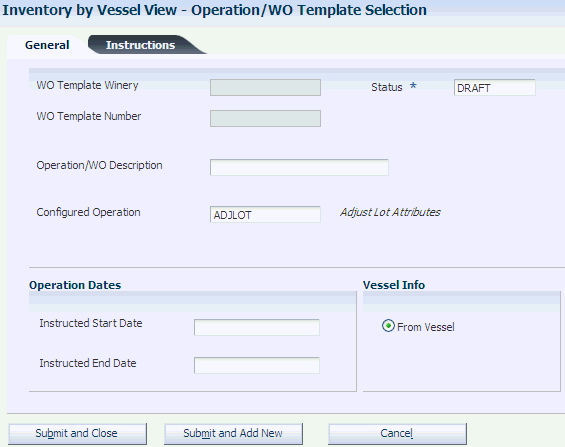
Description of "Figure 19-2 Operation/WO Template Selection form"
If you use a template, enter the template number and blend facility. Enter the operation status.
- Configured Operation
-
Enter a configured operation that is set up to allow changes to lot costs.
- Instructed Start Date
-
Enter the instructed start date and time of the operation.
- Instructed End Date
-
Enter the instructed end date and time of the operation.
- From Vessel
-
For error correction operations, the system automatically displays this option as active.
19.5 Processing Blend Transactions
This section provides an overview of blend transaction processing, lists a prerequisite, and discusses how to:
-
Set processing options for Blend Cost Accounting Journal Entries (R31B802).
-
Create journal entries for blend cost accounting.
-
Post journal entries to the general ledger.
19.5.1 Understanding Blend Transaction Processing
You create journal entries, detailed or summarized, periodically to account for transactions when you close an operation. Operational transactions can include:
-
Operations for receipt, crush, drain, move, and so forth.
-
Gains/losses for survey, operation, and casualty.
-
EUR changes.
As you close operations, the system stores transactions in the Blend Transactions table (F31B66). Blend automatic accounting instructions (AAIs) contain the accounts to which journal entries are written. The system creates journal entries for inventory if the operation includes consumables or additives. To create journal entries for Before and After lot costs, you run the Blend Cost Accounting Journal Entries program (R31B802).
If you use operational costing, the system captures lot costs in the journal entries. When the system creates journal entries for After lot amounts, it reverses the journal entries, not the costs, of the Before lot amounts. If you use standard costing, the system multiplies the lot quantity with the EUR standard cost in the journal entries.
After you create journal entries, you must review the journal entry batch, approve the batch, and then post the batch to the general ledger. When you run the General Ledger Post program (R09801), it updates all account balances in the Account Balances table (F0902). After posting, the system provides several reports that you can use to review the posted journal entries. You can run only one post at a time. You must ensure that all post menu selections are routed to the same job queue and that the job queue allows only one job to process at a time.
|
Note: Oracle strongly recommends that you not configure the post program. You should not change the accounts, AAIs, constants, or processing options when you run the post. |
19.5.1.1 Detail Journal Entries
You can have the system create detail journal entries for similar accounts. You might create detail journal entries if you want a detailed audit trail. Choosing detail journal entries can create more records when you post entries.
19.5.1.2 Summarized Journal Entries
You use summarized journal entries to summarize the cost components into a single journal entry. You can set processing options for the Blend Cost Accounting Journal Entries program to summarize all journal entries by account number. When the system creates journal entries, it summarizes the transactions and creates one entry for the batch for each account before writing them to the general ledger. The entry is the sum of all transactions for each account by document type. In summarized journal entry mode, only the net changes to the accounts are recorded. You can also set the processing options to print a summarized accounting transaction report.
19.5.1.3 Journal Entries for Gains and Losses
Survey and operation gains and losses are reflected in journal entries that the system generates when you close operations. Journal entries for gains or losses are generated only if the operation is set up with the expense method or the cost component method.
The following example illustrates the journal entries that are generated if a loss occurs and you use the expense method:
Figure 19-3 Loss accounting based on the expense method
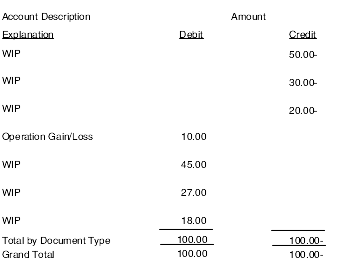
Description of "Figure 19-3 Loss accounting based on the expense method"
If you use the cost component method and incur a loss, the Blend Cost Accounting Journal Entries program writes the journal entries that are shown in this diagram:
Figure 19-4 Loss accounting based on the cost component method
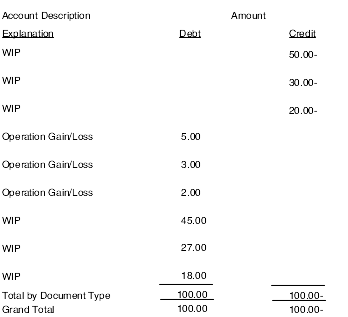
Description of "Figure 19-4 Loss accounting based on the cost component method"
When you use the proportional method, the journal entries report shows that gains and losses are not represented as a line item on the report. The following example illustrates loss accounting using the proportional method.
Figure 19-5 Loss accounting based on the proportional method
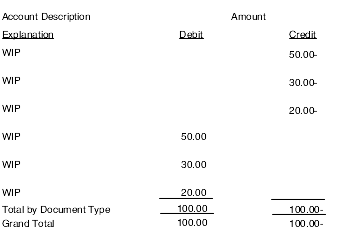
Description of "Figure 19-5 Loss accounting based on the proportional method"
19.5.2 Prerequisite
To post journal entries to the general ledger, set the processing options for the General Ledger Post program (R09801).
19.5.3 Setting Processing Options for Blend Cost Accounting Journal Entries (R31B802)
These processing options control default processing for the Blend Cost Accounting Journal Entries program.
19.5.3.1 Select
These processing options control the selection of transactions by date.
- 1. From Process Date
-
Enter the beginning date for the date range of the transactions that you want to include in the process. If you leave this processing option blank, the system excludes the date from the data selection.
- 2. Through Process Date
-
Enter the ending date for the date range of the transactions that you want to include in the process. If you leave this processing option blank, the system excludes the date from the data selection.
19.5.3.2 Process
These processing options control the type of processing and the processing mode.
- 1. Process Mode
-
If you leave this processing option blank, this program runs in proof mode and does not create the journal entries. Enter 1 to run in final mode and create journal entries for blend transactions.
- 2. Journal Entries Mode
-
If you leave this processing option blank, the system creates detail journal entries. Enter 1 to summarize all journal entries by account.
19.5.3.3 Default
These processing options control default settings.
- 1. G/L Date
-
Specify the G/L date for the journal entries. If you leave this field blank, the system uses today's date.
- 2. Blend Costing Document Type
-
Enter a user-defined code (00/DT) for the document type to use to create the journal entries if no document type is specified in the configured operations setup.
19.5.3.4 Print
These processing options control the print settings.
- 1. Journal Entry Report
-
Leave this processing option blank to print the journal entry report. Enter 1 and the system does not print the journal entry report.
- 2. Print Mode
-
Enter 1 to summarize all journal entries by account on the report. This processing option does not affect the number of journal entries that the program creates. You can summarize the journal entries on the report regardless of whether you summarize the actual journal entries.
If you leave this processing option blank, the system prints detail journal entries.
- 3. Subtotal by Document Type
-
Enter 1 to print the subtotal by document type on the journal entry report. If you leave this processing option blank, the system does not print the subtotal by document type on the journal entry report.
19.5.4 Creating Journal Entries for Blend Cost Accounting
Select Blend Advanced Operations (G31B05), Blend Cost Accounting Journal Entries.
19.5.5 Posting Journal Entries to the General Ledger
Select Blend Advanced Operations (G31B05), General Ledger Post.