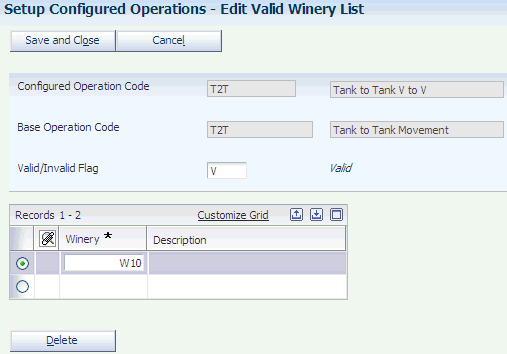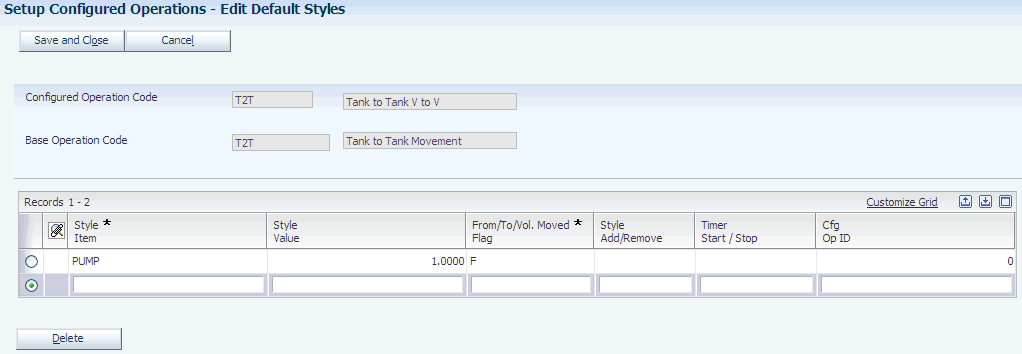7 Setting Up Operations
This chapter contains the following topics:
7.1 Understanding Operations
An operation is an activity that is performed against a lot of bulk material through a vessel that changes the state of the bulk material. Operations are used for planning, executing, and archiving work in the blend facility. They can also be used for tracing and tracking lot attributes through the blend process. Operations are the transactions in JD Edwards EnterpriseOne Blend Management.
An operation is comprised of several components. Not every component is allowed for every type of operation. Operations are created from templates that are called configured operations. Configured operations provide permissions on various operation components and enable you to organize operations in a logical, meaningful way. Configured operations are created from more generic templates called base operations.
This table describes the components of an operation:
| Component | Characteristics |
|---|---|
| Operation header | General information about the operation, including:
|
| Vessel assignments | A list of From and To vessels upon which the operation will be performed. In-place operations have only From vessels. Movement operations have both From and To vessels.
Vessel assignments include:
|
| Vessel-to-vessel details | A single movement operation might contain multiple vessels. For example, an operation can move the contents of three tanks into four other tanks. The vessel-to-vessel details describe each simple one-to-one movement within the complex operation. Vessel-to-vessel details include:
You can instruct multiple movements in several ways:
|
| Gains and losses | The two types of gain/loss are:
|
| Blend lot details | Attributes that are associated with each lot. After lots details are calculated using blending rules, they can be overridden by the user. Blend lot details include:
|
| Instructions and comments | Instructions are media objects created by the wine-maker, for example, to elaborate on the tasks to be performed.
Comments are media objects created by the operator to elaborate on tasks after they have been performed. |
| Additives | Additives are tracked by item number—for example, chemicals or yeast—and added to a lot. Only one additive can exist per additive operation to provide tracking of each additive in trace and track operations.
Additive quantity may be entered using:
The system calculates PPM and adds the active ingredients that are contained in the additive to existing accumulated additives for the blend lot. The system validates operational and cumulative thresholds for active ingredients. |
| Equipment | You can assign one or more pieces of equipment to an operation. Equipment is used to plan and reserve resources, consume dry goods, and apply styles. |
| Consumables | Consumables are items that do not affect blend lot attributes, for example, a lubrication oil for a piece of equipment. You can assign one or more consumables to an operation. |
7.2 Viewing Base Operations
This section provides an overview of base operations and discusses how to view base operations.
7.2.1 Understanding Base Operations
Base operations are preconfigured templates that are delivered with the JD Edwards EnterpriseOne Blend Management system. Base operations determine which settings are available for a configured operation. For example, the base operation definition determines which lot attributes are instructable when you create a configured operation, or whether an operation uses empty vessels. When you set up configured operations, you can override some of the settings from the base operation. You can view base operations, but you cannot modify them.
7.2.2 Form Used to View Base Operations
7.2.3 Viewing Base Operations
Access the Edit Base Operation Configuration form.
7.2.3.1 Vessel Details
Select the Vessel Details tab.
Figure 7-1 Edit Base Operation Configuration form: Vessel Details tab
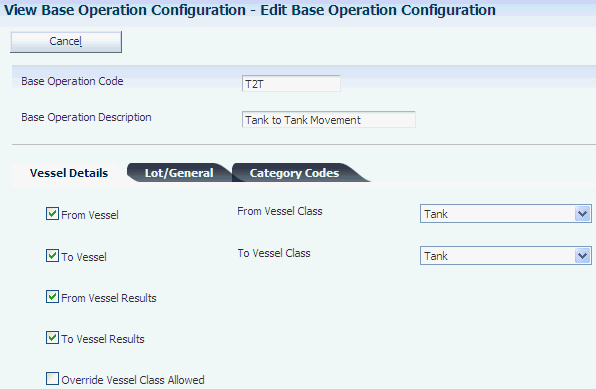
Description of "Figure 7-1 Edit Base Operation Configuration form: Vessel Details tab"
- Base Operation Code
-
Displays a short code that describes the base operation (for example, T2T or B2T).
- Base Operation Description
-
Displays a description that further defines the base operation (for example, T2T is Tank to Tank Movement, and B2T is Barrel to Tank Movement).
- From Vessel
-
Displays From Vessel information for the operation if this option is selected.
- To Vessel
-
Displays To Vessel information for the operation if this option is selected.
- From Vessel Results
-
Displays From Vessel dips quantity information for the operation if this option is selected.
- To Vessel Results
-
Displays Vessel dips quantity information for the operation if this option is selected.
- From Vessel Class and To Vessel Class
-
Specifies the type of From Vessel and To Vessel used in the operation. Values are:
Bill of lading
Bottling
Harvest
Tank
Virtual barrel tank
Weigh tag
- Override Vessel Class Allowed
-
Specifies whether you can override the base operation's From and To Vessel class when you create a configured operation.
The following base operations enable you to override the vessel class on the configured operations so that you can perform the operation with containers as well:
ADJLOT: Adjust lot attributes.
ADJINV: Adjust inventory.
COMPMAT: Composition material type.
DECLOSS: Declared loss.
ERROR: Error correction.
QA: Quality.
7.2.3.2 Lot/General
Select the Lot/General tab.
Figure 7-2 Edit Base Operation Configuration form: Lot/General tab
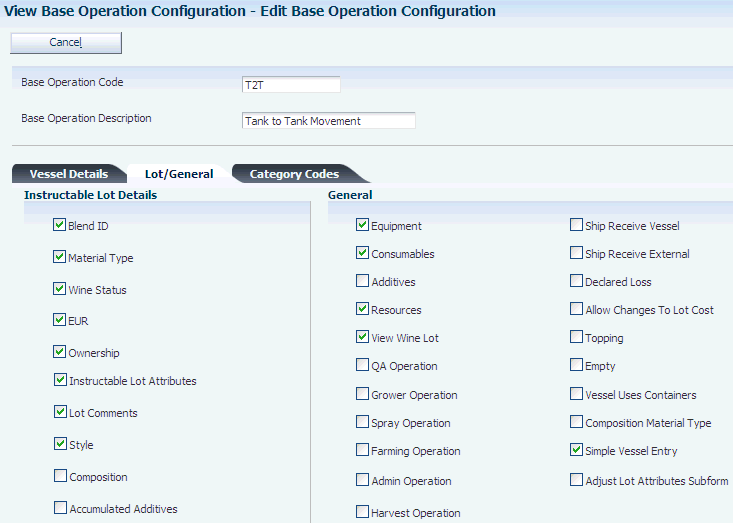
Description of "Figure 7-2 Edit Base Operation Configuration form: Lot/General tab"
- Blend ID
-
Displays blend ID instructables for the operation if this option is selected.
- Material Type
-
Displays material type instructables for the operation if this option is selected.
- Wine Status
-
Displays wine status instructables for the operation if this option is selected.
- EUR (end-use reservation)
-
Displays EUR instructables for the operation if this option is selected.
- Ownership
-
Displays ownership instructables for the operation if this option is selected.
- Instructable Lot Attributes
-
Displays instructable lot attributes for the operation if this option is selected.
- Lot Comments
-
Displays instructable lot comment for the operation if this option is selected.
- Style
-
Displays style instructables for the operation if this option is selected.
- Composition
-
Displays composition instructables for the operation if this option is selected.
- Accumulated Additives
-
Displays accumulated additive instructables for the operation if this option is selected.
- Equipment
-
Displays equipment details for the operation if this option is selected. Equipment is defined as all physical items, other than vessels, at a production facility. Equipment includes items such as filters, centrifuges, and pumps.
- Consumables
-
Displays consumable details (that are required by equipment) for the operation if this option is selected. Consumables are dry goods that are used by equipment but do not affect blend lot attributes.
- Additives
-
Displays additive details for the operation if this option is selected. You can enter an additive operation separately from other operations to retain a clear history and to trace the ability of the additive throughout the blend process using Operational Trace/Track.
- Resources
-
Displays resource details for the operation if this option is selected. Instruct specific people or work groups to perform an operation in accordance with their skill sets, schedules, resource management, and so forth.
- View Wine Lot
-
Displays blend lot details for the operation if this option is selected.
- QA Operation (quality assurance operation)
-
Designates operations that enable you to perform quality tests. For example, you can enter QA test results for receiving operations (REC).
- Grower Operation
-
Classifies an operation as a grower operation.
- Spray Operation
-
Classifies an operation as a spray operation.
- Farming Operation
-
Classifies an operation as a farming operation.
- Admin Operation
-
Classifies an operation as an administrative operation. The system uses this option to distinguish a quality operation from an administrative quality operation. The base operation ADJQA is defined as an administrative quality operation. You use administrative quality operations to make quality changes, but not any other type of administrative changes.
- Harvest Operation
-
Classifies an operation as a harvest operation. Harvest operations are used in the JD Edwards EnterpriseOne Grower management System
- Ship/Receive Vessel
-
Selection determines that the system displays shipping and receiving vessel information for the operation.
- Ship/Receive External
-
Selection determines that the system displays ship and receive external information for the operation.
- Declared Loss
-
Selection determines that the system displays declared loss information for the operation.
- Allow Changes to Lot Cost
-
Selection determines that changes are permitted to lot costs for the operation.
- Topping
-
Selection determines that topping is permitted for the operation.
- Empty
-
Designates an operation using empty vessels. You can use empty vessel operations, for example, to enable the blend facility to perform maintenance on a vessel while it is empty. The system provides the following base operations for empty vessels:
TRANSMTTNK: Transfer empty tank.
TANKMT: Empty tank in place.
TRANSMTVBT: Transfer empty VBT.
VBTMT: Empty VBT in place.
Note:
For empty vessel operations, the base operation definition enables you to add equipment, consumables, and resources to the operation. - Vessel Uses Containers
-
Designates an operation that uses containers rather than barrels. This option is selected for the following container base operations:
T2C: Tank to container.
C2T: Container to tank.
CIP: Container in place.
ADDC: Container addition.
- Composition Material Type
-
Indicates whether an operation updates the composition material type on the composition records for the lot. The update occurs when you close the operation.
You can select this option for REC, WT, and COMPMAT operations, but it is not required for REC and WT operations.
Note:
The system provides the COMPMAT base operation that you can use to change the composition material type. The COMPMAT base operation is an in-place, administrative operation. - Simple Vessel Entry
-
Indicates whether you can create in-place operations using the simple vessel interface on the Edit Operations Detail form. To display the Single From Vessel subform, you must set the processing option for the Create/Edit Operation Detail program (P31B87). If you do not set this processing option, you must use the multiple vessel grid to assign a vessel to the operation.
- Adjust Lot Attributes subform
-
Indicates whether the system displays the Adjust Lot Attributes area on the Edit Operation Detail form when you enter a configured operation. This setting enables you to override certain lot attributes from the Edit Operation Detail form without having to access the Instruct Lot Attributes form. The system automatically displays the Adjust Lot Attributes area for the following base operations:
-
ADJLOT
-
ERROR
-
COMPMAT
For all other administrative base operations, the system does not display this area on the Edit Operation Detail form.
-
7.2.3.3 Category Codes
Select the Category Codes tab.
- Category Codes 1-5
-
Displays base operation category codes (UDC tables 31B/B1-B5) that specify the type of base operation.
Category Code 1 is populated with a hard-coded value from the Base Operation Category Code 1 UDC table. Values are:
ADD: Additive operations.
ADMIN: Administrative operations.
EMPTY: Empty vessel operations.
INPLACE: In-place operations.
MOVE: Bulk movement operations.
NON: Non-vessel operations.
QA: QA operations.
REC: Receive and add bulk operations.
REMOVE: Ship and remove bulk operations.
TASTING: Tasting operations.
7.3 Setting Up Configured Operations
This section provides an overview of configured operation setup and discusses how to:
-
Set up a configured operation.
-
Specify blend facilities.
-
Specify material types.
-
Specify wine statuses.
-
Specify styles.
-
Specify lot comments.
-
Specify vessel types.
-
Specify equipment types.
-
Specify vessel attributes.
-
Edit quality blend rules.
-
Specify cost groups by winery.
7.3.1 Understanding the Configured Operation Setup
Based on the predefined base operations, you can create configured operations that are customized to reflect the business requirements of the blend operation. If you produce spirits, you can set up configured operations that account for the special requirements of spirits. You can also set up operations for empty vessels.
|
Note: If you work with the JD Edwards EnterpriseOne Grower Management system, you use the Operation Configuration program (P31B75P) to set up information about categories for farming operations. |
To create configured operations, you need to set up the following user-defined codes (UDCs): Comments UDC table (31/CM), Add/Remove Flag, Lot Comment Option, and Base Operation Category Code.
To handle the special conversions required for various configured operations, for example for dip charts, you must set up the Unit of Measure UDC table (31B/UM). Where used, the values in this UDC table override the standard JD Edwards EnterpriseOne units of measure UDC values (00/UM). Special handling codes instruct the system which conversion to use. The 31B/UM UDC table uses the following special handling codes:
-
D - Dimension
-
Z - Barrels
-
T - Temperature
-
V - Volume
-
W - Weight
7.3.2 Forms Used to Set Up Configured Operations
7.3.3 Setting Up a Configured Operation
Access the Edit Operation Configuration form.
7.3.3.1 Defaults
Select the Defaults tab.
Figure 7-3 Edit Operation Configuration form: Defaults tab
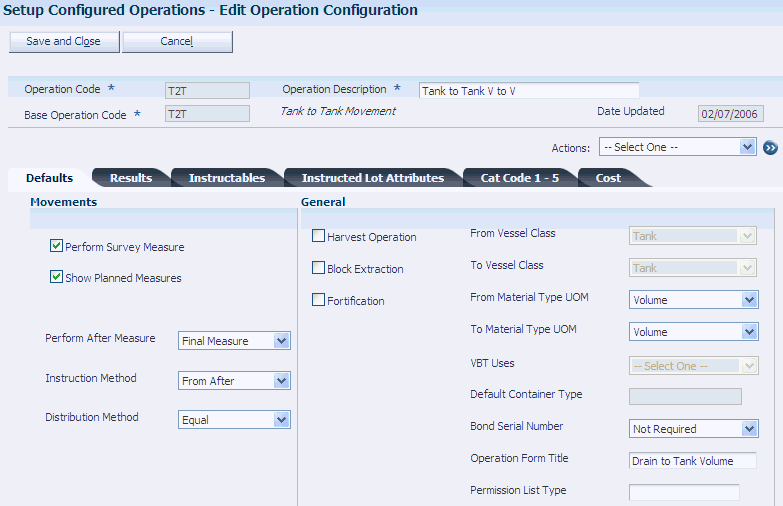
Description of "Figure 7-3 Edit Operation Configuration form: Defaults tab"
With the exception of the operation code and base operation code, you can override the remainder of the information when you are entering operations header information.
- Operation Code
-
Enter a unique, user-defined name to identify the configured operation. This field is required. The user must specify this code to instantiate an operation.
- Base Operation Code
-
Select a base operation code for the basis of the operation. Use the visual assist to review all available base operation codes and descriptions.
- Operation Description
-
Enter a user-defined description for the configured operation.
- Perform Survey Measure
-
Select this option to instruct cellar personnel to take a survey measure. This value is a default, but you can override it for an operation instance.
- Show Before Measures
-
Select to display the Before measure to the cellar personnel. This value is a default, but you can override it for an operation instance.
- Fortification
-
Select to indicate that the configured operation you are creating is used to move bulk material with a spirit material type into a vessel containing a non-spirit material type. This process is called fortification. If this option is selected, the operation is included when you generate the Fortification report (R31B70).
- Perform After Measure
-
Specify when to perform the After measure. This value is a default, but you can override it for an operation instance. Values are:
-
Do not measure: Accept planned values as actual.
-
Final measure: Report the final measure for each vessel.
-
Intermediate measure: Report intermediate measures after each individual movement within the operation.
-
- Instruction Method
-
Select an instruction method. This value represents the method of instructing the volume to be moved. This value is a default, but you can override it for an operation instance. Values are:
None: Select this value when no movement occurs (this selection applies to in-place operations).
From After: User instructs the total quantity to decrease the From vessel to once the movement is complete.
From Move: User instructs the total quantity to move out of the From vessel.
To After: User instructs the total quantity to increase the To vessel to once the movement is complete.
To Move: User instructs the total quantity to move into the To vessel.
Use this field in conjunction with the Distribution Method field when the operation consists of multiple movements.
- Distribution Method
-
Use this field in conjunction with the Instruction Method field. The distribution method identifies how single movement instructions are distributed among multiple vessels. This value is a default, but you can override it for an operation instance. Values are:
None: Select this value when no movement occurs (this selection applies to in-place operations).
Equal: When you specify a single quantity for a From or To vessel, the system splits the quantity evenly among the To vessels.
To Vessel Capacity: When you specify a single quantity for a From vessel, the system splits the quantity that was moved in proportion to the capacity that is available in the To vessels.
Percentage: When you specify a single quantity for a From or To vessel, you can enter a percentage that determines the quantity to allocate from either the From or To vessels and splits the quantity to be moved accordingly.
Move to Capacity: When you select this option, the system moves volume from the first From tank to the To tanks, based on capacity, and then moves volume for the next From tank to the next To tank with available capacity until all volume is moved from the From tanks to the To tanks. For example, if you have three From tanks and four To tanks, the system moves the volume from the first From tank to the first To tank until the first To tank is full. The system then moves volume (if any) from the first From tank to the second To tank until the second To tank is full. The system cycles through all of the From tanks, filling each To tank to capacity before beginning to fill the next To tank, until all volume is moved from the From tanks to the To tanks. If a To tank remains empty at the end of the move operation, the system does not generate a To tank record for the empty tank.
Blend to Capacity: When you select this option, the system combines the movement volume of the From tanks, then redistributes the blended volume to the To tanks based on capacity. If a To tank remains empty at the end of the move operation, the system does not generate a To tank record for the empty tank.
For example, suppose that you have:
-
Two From tanks with a volume of 500 gallons in each.
-
Four empty To tanks the each have a capacity of 600 gallons.
To distribute the combined volume of the From tanks, the system:
-
Sums the total volume of the From tanks (500 + 500 = 1000).
Fifty percent of the contribution of the total volume comes from each From tank. Note that you can have From tanks with different volumes to move, such as 400 gallons in one From tank, and 600 gallons in another From tank.
-
Fills the first To tank with 600 gallons, with 300 gallons moved from each of the From tanks.
The 600 gallons in the first To tank is a blended volume with an equal amount of the volume from each From tank.
The remaining volume to move is now 400 gallons; the original blended amount of 1000 gallons minus the 600 gallons moved to the first To tank.
-
Fills the second To tank with the remaining volume of 400 gallons, with 200 gallons moved from each of the From tanks.
The second To tank has a remaining capacity of 200 gallons.
-
Does not create records for moved volume for the third and fourth To tanks because no volume is moved to those tanks.
-
- Harvest Operation
-
Specify whether the operation is a harvest operation. This field is used only for searching and identifying Configured Operations.
- Block Extraction
-
Select to indicate that this is a yield calculation point in the blend process. You can track the yield of a block up to a certain point in the blend life cycle. You can select operations as the point at which this yield is calculated, which will cause the volume at the end of the operation to be used for block yield calculations.
- From Vessel Class and To Vessel Class
-
Displays type of From Vessel and To Vessel used in the operation as defined by the base operation. Values are:
Bill of Lading
Bottling
Harvest
Tank
VBT
Weigh Tag
Note:
For in-place operations, you can specify only a From vessel. - VBT Uses
-
Indicates whether the operation uses barrels or containers. The value in this field is determined by the system. If the base operation is set to allow the vessel class to be overridden, you can specify a value here.
- Default Container Type
-
This field is required only for the tank-to-container (T2C) operation. You specify the default value that the system uses when you create a new virtual container tank (VCT).
- From Material Type UOM
-
Specify the unit of measure for the From (source) material type in terms of volume, weight, or area. This value is critical for the system to correctly perform unit of measure conversions within an operation.
Note:
To perform a crush operation on the bulk material that you receive on a weigh tag, you must specify Weight as the unit of measure for the From material type. - To Material Type UOM
-
Specify the unit of measure for the To (destination) material type in terms of volume, weight, or area. This value is critical for the system to correctly perform unit of measure conversions within an operation.
- Operation Form Title
-
Enter a customized title that the system displays when you enter operation information in the Create/Edit Operations Detail program (P31B87).
- Permission List Type
-
Specify the type of permission list used for workflow security for the configured operation you are defining. The permission list type determines which users and roles you associate with specific configured operations and what actions they are able to perform. You set up the operation security definitions in the Operation Security program (P31B922).
If you leave this processing option blank, operation workflow security is disabled.
7.3.3.2 Results
Select the Results tab.
Figure 7-4 Edit Operation Configuration form: Results tab
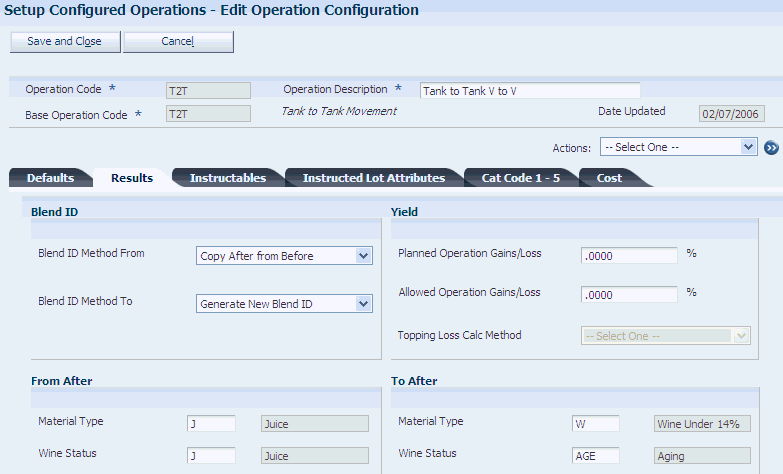
Description of "Figure 7-4 Edit Operation Configuration form: Results tab"
- Blend ID Method From
-
Specify the method to use to calculate the blend ID of the After From lot.
Values are:
Copy after from before.
Do not default after Blend ID.
Generate new Blend ID.
- Blend ID Method To
-
Specify the method to use to calculate the blend ID of the After To lot. The system also uses this value to copy the alternative blend ID from Before lots to After lots when you perform move operations. See Understanding Alternative Blend IDs.
Values are:
Copy after from before.
Do not default after Blend ID.
Generate new Blend ID.
Use the largest contributing lot.
- Planned Operation Gain/Loss
-
Enter a percentage to represent the gain or loss that you anticipate as a result of the completed operation. Enter a negative percentage for a loss.
- Allowed Operation Gains/Loss
-
Enter a percentage that the system uses as a threshold for acceptable gains or losses in material as the operation progresses. Enter a negative percentage for a loss.
Note:
If you enter zero, no threshold for acceptable gains or losses exists, and the system does not generate an error message when the operational loss is less than zero percent. - Topping Loss Calculation Method
-
Specify the method used to record loss for topping operations. Values are:
None: This is not a topping operation.
Survey Loss: This is a topping operation.
A survey loss is assumed in the To vessel that is equal in volume to the amount of topping material that is removed from the From vessel. The topping material is then blended with the reduced volume in the To vessel. The volume of the To vessel has no net change.
Operation Loss: This is a topping operation.
All the material that was moved from the From vessel is consumed in an Operational Loss for the operation. The volume of the To vessel has no net change.
- From After Material Type
-
Enter a specific material type for the From After lot. If this value is blank, the system uses lot blending rules to determine the From After material type.
Note:
To perform a crush operation on the bulk material that you receive on a weigh tag, you must enter the material type that you set up with a unit of measure type of Weight. - To After Material Type
-
Enter a specific material type for the To After lot. If this value is blank, the system uses lot blending rules to determine the To After material type.
Note:
For spirit operations you must specify a To After material type. Otherwise, the system issues an error when you try to use a vessel that contains a spirit for the operation. - From After Wine Status
-
Enter a specific wine status for the From After lot. If this value is blank, the system uses lot blending rules to determine the From After wine status.
- To After Wine Status
-
Enter a specific wine status for the To After lot. If this value is blank, the system uses lot blending rules to determine the To After wine status.
7.3.3.3 Instructables
Figure 7-5 Edit Operation Configuration form: Instructables tab
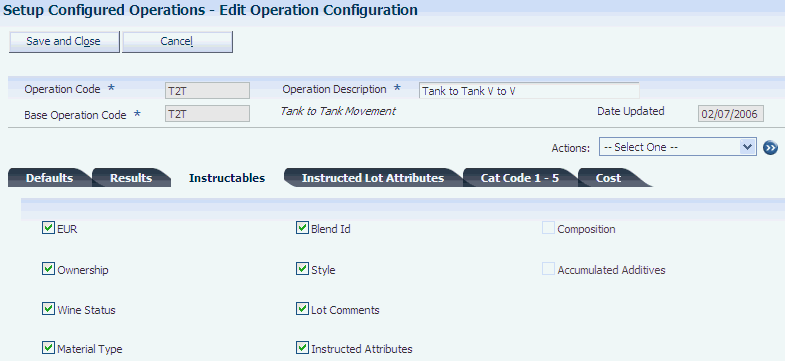
Description of "Figure 7-5 Edit Operation Configuration form: Instructables tab"
- Instructables
-
Specify whether the user can manually override these lot attributes after the system blends the lots:
-
EUR
-
Ownership
-
Wine status
-
Material type
-
Blend ID
-
Style
-
Lot comments
-
Instructed attributes
-
Composition
-
Accumulated additives
The default settings for instructables are provided by the base operation, but you can override that setting here if the base operation allows an override.
-
7.3.3.4 Instructed Lot Attributes
Select the Instructed Lot Attributes tab.
Figure 7-6 Edit Operation Configuration form: Instructed Lot Attributes tab
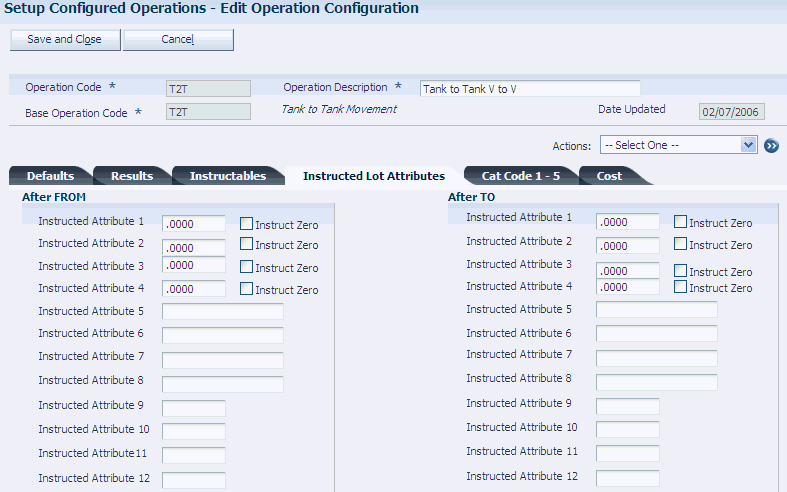
Description of "Figure 7-6 Edit Operation Configuration form: Instructed Lot Attributes tab"
- After From Instructed Attributes (1 - 12)
-
Enter specific values for the instructed attributes of the After From lot. If you leave this value blank, the system uses blending rules to determine the After From instructed attribute.
You can configure the date fields (instructed attributes 9 - 12) to display the actual start date of the operation by default. In an operation, the blending engine changes the instructed attribute based on the blending rule. The user can override the default date or the date generated by the blending engine.
- After To Instructed Attributes (1 - 12)
-
Enter specific values for the instructed attributes of the After To lot. If you leave this value blank, the system uses blending rules to determine the After From instructed attribute.
- Instruct Zero
-
For all To and From numeric attributes, you can select this option so that these instructed attributes have a default value of 0 on operation lots. If you select this option, blending does not affect the value of these instructed attributes. However, you can override the value of the instructed attribute on the Edit Operation Detail form.
7.3.3.5 Cat Code 1 - 5
Select the Cat Code 1 - 5 tab.
Figure 7-7 Edit Operation Configuration form: Cat Code 1 - 5 tab
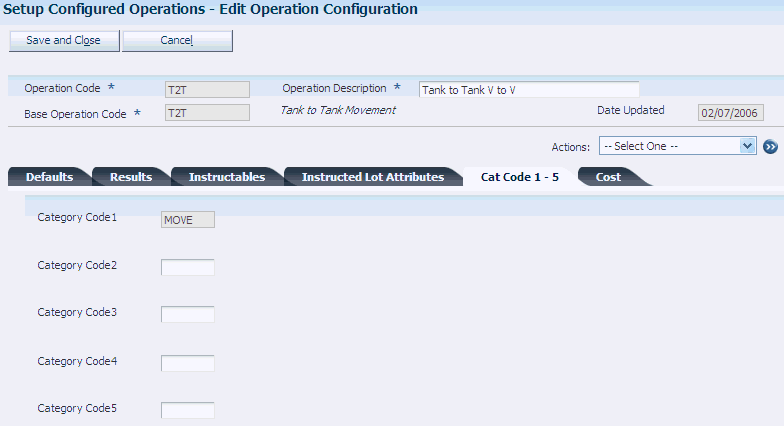
Description of "Figure 7-7 Edit Operation Configuration form: Cat Code 1 - 5 tab"
- Cat Code 1 - 5
-
Enter a UDC (31B/B1-5) to define various categories for configured operations. You cannot modify the first category code.
7.3.3.6 Costing
Figure 7-8 Edit Operation Configuration form: Cost tab
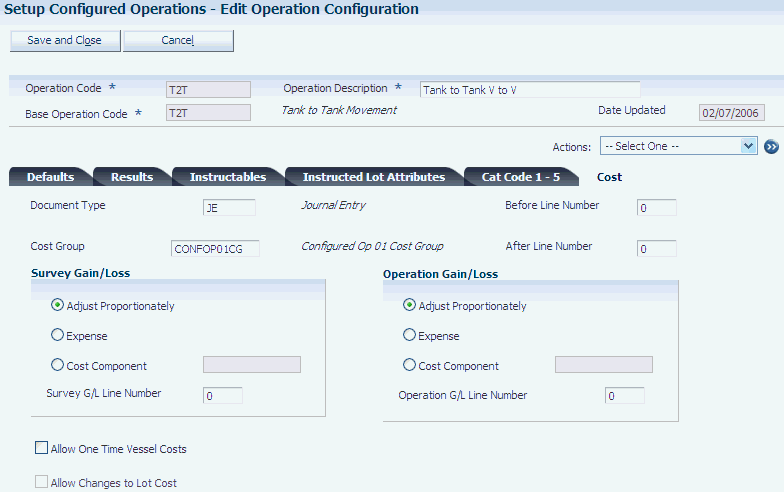
Description of "Figure 7-8 Edit Operation Configuration form: Cost tab"
- Document Type
-
Select the default document type that you want to use for blend accounting from the Document Type UDC table (00/DT).
- Cost Group
-
Specify the default cost group for the configured operation. The system uses the default cost group if you do not set up cost groups for the configured operation in specific wineries.
- Before Line Number
-
Enter the legal report line number corresponding to the Before lot.
Line numbers 101 - 199 are grouped in Section 1 of the Legal Report.
Line numbers 201 - 299 are grouped in Section 2 of the Legal Report.
Line numbers 301 - 399 are grouped in Section 3 of the Legal Report.
Line numbers 100, 200, and 300 are balance line numbers.
- After Line Number
-
Enter the legal report line number corresponding to the After lot.
Line numbers 101 - 199 are grouped in Section 1 of the Legal Report.
Line numbers 201 - 299 are grouped in Section 2 of the Legal Report.
Line numbers 301 - 399 are grouped in Section 3 of the Legal Report.
Line numbers 100, 200, and 300 are balance line numbers.
- Survey Gain/Loss
-
If you use operational costing instead of standard costing, select an operational costing method to account for survey gains and losses. Values are:
-
Adjust Proportionately
-
Expense
-
Cost Component
If you select the Cost Component option, you must enter a cost component.
If you select the Adjust Proportionately option, the system records the same lot cost amounts for Before and After lots, but it adjusts the unit costs for each cost component. The system does not create journal entries for gain or loss.
If you select the Expense option, the system adjusts the lot cost amounts for each cost component, but not the unit cost, and writes journal entries for gain or loss.
If you select the cost component method, the system records gains and losses as separate cost components. You have to set up these cost components in advance to use this method. When gains or losses are incurred, the system does not adjust the lot cost amounts for each component, but records the gain or loss in the additional cost component you set up. The system adjusts the unit costs for each cost component and records the loss or gain as a unit cost for the additional cost component. The system does not create journal entries for gain or loss.
-
- Survey G/L Line Number (survey general ledger line number)
-
Enter the legal report line number corresponding to the survey gain or loss.
Line numbers 101 - 199 are grouped in Section 1 of the Legal Report.
Line numbers 201 - 299 are grouped in Section 2 of the Legal Report.
Line numbers 301 - 399 are grouped in Section 3 of the Legal Report.
Line numbers 100, 200, and 300 are balance line numbers.
- Operational Gain/Loss
-
Select an operational costing method to account for operational gains and losses. If you select the Cost Component option, you must enter a cost component. You can select from the same list of operational costing methods as for survey gain and losses.
- Operation G/L Line Number (operation general ledger line number)
-
Enter the legal report line number corresponding to the operation gain or loss.
Line numbers 101 - 199 are grouped in Section 1 of the Legal Report.
Line numbers 201 - 299 are grouped in Section 2 of the Legal Report.
Line numbers 301 - 399 are grouped in Section 3 of the Legal Report.
Line numbers 100, 200, and 300 are balance line numbers.
- Apply Periodic To Vessel Cost
-
Select to indicate that periodic costs apply to the use of a vessel.
- Allow Changes to Lot Cost
-
Select to indicate that you allow changes to lot costs.
7.3.4 Specifying Blend Facilities
Access the Edit Valid Winery List form.
Specify a list of blend facilities for which the configured operation is valid or invalid. Although specifying blend facilities is optional, if you leave this form blank, the system assumes that the configured operation is valid for every facility.
- Valid/Invalid Flag
-
Specify whether the list is for valid or invalid facilities.
- Winery
-
Specify the facility for the operation. The facility is contained in the Winery Master table, where the facility is associated with a branch/plant.
7.3.5 Specifying Material Types
Access the Edit Valid Material Type form.
Figure 7-10 Edit Valid Material Type form
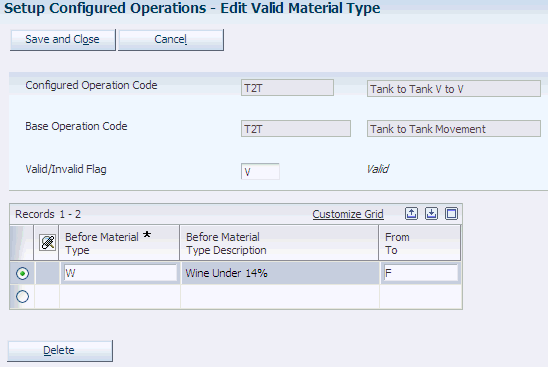
Description of "Figure 7-10 Edit Valid Material Type form"
Specify a list of material types that are valid or invalid for the Before lots for the operation. If you leave this form blank, the system assumes that all material types are valid for all Before lots for the operation.
|
Important: For configured operations for weigh tags and bills of lading, you must specify a valid material type. The system issues an error if you try to add a weigh tag or bill of lading operations for which you did not specify a valid material type.If the material on the weigh tag operation does not go into the JD Edwards EnterpriseOne Blend Management system, the configured operation can use the material type from the harvest block as the default value. The system does not calculate configured operations with weight-to-volume and volume-to-weight conversions correctly if you do not specify a material type for the To vessel. The material type record specifies whether the system uses a volume or weight unit of measure. |
For spirit operations, you can define valid or invalid material types to prevent the movement from wine into spirits.
- Valid/Invalid Flag
-
Specify whether the list is for valid or invalid material types.
- Before Material Type
-
Specify the Before material type for the operation, for example:
-
Wine
-
Grapes
-
Juice
-
- From/To
-
Specify whether the material type applies to the From vessel or the To vessel.
7.3.6 Specifying Wine Statuses
Access the Edit Valid Wine Status for Configured Operation form.
Figure 7-11 Edit Valid Wine Status for Configured Operation form
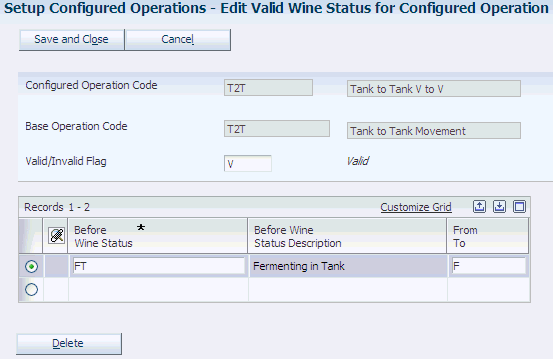
Description of "Figure 7-11 Edit Valid Wine Status for Configured Operation form"
Specify a list of valid or invalid wine statuses for the Before lots of the operation. Although specifying wine statuses is optional, the system assumes that all wine statuses are valid for all Before lots of the operation if you leave this form blank.
- Valid/Invalid Flag
-
Specify whether the list is for valid or invalid wine statuses.
- Wine Status
-
Specify the wine status for the operation, for example:
-
Fermenting juice
-
Grapes
-
Must
-
- From/To
-
Specify whether the wine status applies to the From vessel or the To vessel.
7.3.7 Specifying Styles
Access the Edit Default Styles form.
Specify a list of styles to add or remove from the After lots for the operation.
- Style Item
-
Enter a style or click the search button to review and select from a list of styles that is defined in the Style Definition program.
Note:
If the style that you are assigning to the operation has a parent style, the system automatically adds the parent style to the list if it is not already on the list. The system carries the parent style forward through the blend process. - Style Value
-
Specify the value for the style to apply to the After lot.
- From/To/Vol. Moved Flag (from/to/volume moved flag)
-
Specify whether the style applies to the From vessel, the To vessel, or the volume moved.
- Style Add/Remove
-
Specify whether to add or remove the style.
- Timer Start/Stop
-
Specify whether to start or stop the timer for a style.
7.3.8 Specifying Lot Comments
Access the Edit Default Lot Comments form.
Figure 7-13 Edit Default Lot Comments form
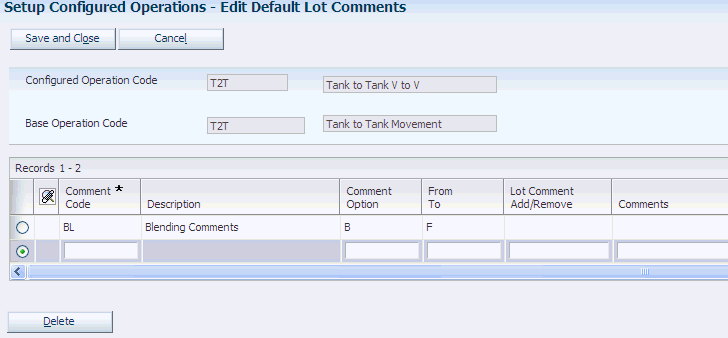
Description of "Figure 7-13 Edit Default Lot Comments form"
Specify a list of lot comments to add or remove from the After lots for the operation.
- Comment Code
-
Specify the type of comment code (31B/CM) to use, for example:
-
Blending comments
-
Experimental
-
General
-
Tasting
-
- Comment Option
-
Specify whether to carry the comment forward (31B/LC). Values are:
Do not carry forward.
Carry forward to all future lots.
Carry forward if contribution is greater than specified percent.
If you entered R in the Lot Comment Add/Remove field, this option does not appear.
- From/To
-
Specify whether the lot comment applies to the From vessel or the To vessel.
- Lot Comment Add/Remove
-
Specify whether to add or remove the lot comment by selecting a value from the 31B/AR UDC table. If you enter R, the Comment Option field can remain blank. This setting enables you to set up configured operations that remove comments from operations without having to select a carry-forward method.
- Comments
-
Enter user-defined text, such as information about tasting.
7.3.9 Specifying Vessel Types
Access the Edit Valid Vessel Types for Configured Operation form.
Figure 7-14 Edit Valid Vessel Types for Configured Operation form
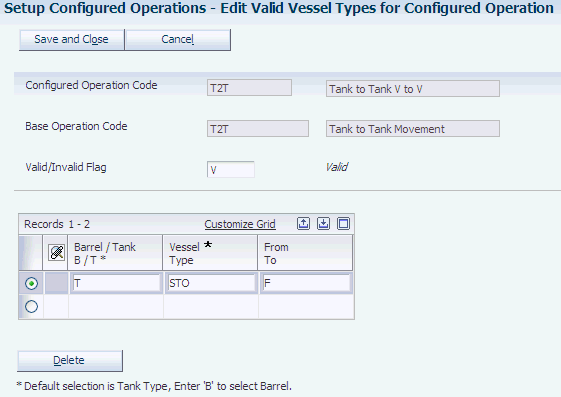
Description of "Figure 7-14 Edit Valid Vessel Types for Configured Operation form"
Select a list of tank types or barrel types that are valid or invalid for the From and To vessels in the operation.
- Valid/Invalid Flag
-
Specify whether the list is for valid or invalid vessel types.
- Barrel/Tank
-
Specify whether the vessel type is barrel type or tank type.
- Vessel Type
-
Specify a valid vessel type in relation to the barrel type or tank type. Vessel type specifies the particular kind of vessel within a vessel class. For example, tanks might have vessel types such as steel, copper, or open top.
- From/To
-
Specify whether the vessel type applies to the From vessel or the To vessel.
7.3.10 Specifying Equipment Types
Access the Edit Valid Equipment Type form.
Figure 7-15 Edit Valid Equipment Type form
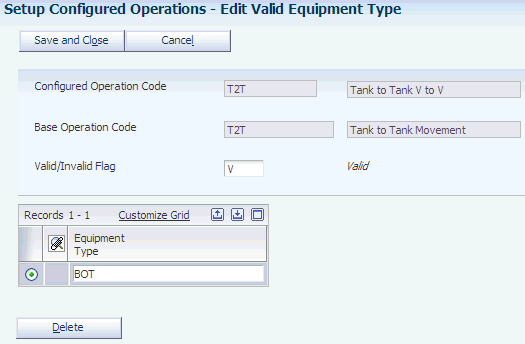
Description of "Figure 7-15 Edit Valid Equipment Type form"
Select a list of equipment types that are valid or invalid for the operation. Although specifying equipment types is optional, the system assumes that all equipment types are valid for the operation if you leave this form blank.
- Valid/Invalid Flag
-
Specify whether the list is for valid or invalid equipment types.
- Equipment Type
-
Enter an equipment type or click the search button to review and select from a list of all equipment types that are defined in the Equipment Master table.
7.3.11 Specifying Vessel Attributes
Access the Edit Vessel Attributes form.
|
Note: On the first three tabs, the system validates that the vessels selected in the operation exactly meet each attribute you define. If you leave any field blank, the system assumes that all values are valid for that vessel attribute for the operation. Use extreme caution when specifying vessel attributes because as you do so, you are restricting the types of vessels that are eligible for use in the operation. If the criteria that you specify are too stringent, the operator might have a difficult time finding one or more vessels that meet the criteria.On the last two tabs, the user specifies values that apply to the tank master or barrel master when the operation is closed. |
7.3.11.1 From Tank Attributes
Select the From Tank Attributes tab.
Figure 7-16 Edit Vessel Attributes form: From Tank Attributes tab
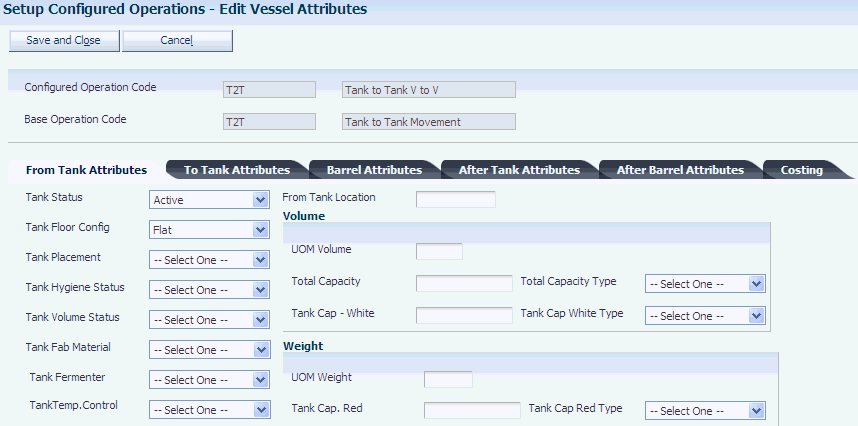
Description of "Figure 7-16 Edit Vessel Attributes form: From Tank Attributes tab"
- Tank Status
-
Specify the availability of the tank (31B/SV). Values are:
Active
Decommissioned
Inactive
Not in Branch
Out of Commission
Waiting for Receipt
- Tank Floor Config (tank floor configuration)
-
Specify the type of floor used in the tank construction (31B/FC). Values include:
Flat
Sloped
- Tank Placement
-
Specify whether the tank is fixed or moveable within the facility (31B/TP).
- Tank Hygiene Status
-
Specify the hygiene status of a tank (31B/HS). Values are:
Clean
Dirty
Sanitized
Unknown
- Tank Volume Status
-
Specify the volume of a tank (31B/VS). Values are:
Empty
Full
Partial
Unknown
- Tank Fermentation
-
Specify whether the tank can be used as a fermenting vessel.
- Tank Fab Material (tank fabrication material)
-
Specify the material that is used in the construction of a tank or other vessel. Values are:
Cement
Coated Mild Steel
Concrete.
Food Grade Plastic
Stainless Steel
Wood
- Tank Fermenter
-
Specify whether the tank can be used as a fermentation vessel.
- Tank Temp. Control (tank temperature control)
-
Specify whether a tank is equipped with a temperature control system for heating or cooling the tank (31B/TC).
- From Tank Location
-
Specify the storage location of the From tank.
- UOM Volume (unit of measure volume)
-
Specify the unit of measure for the volume of the vessel in UDC (31B/UM). This field is mandatory if you specify Total Capacity or Tank Cap - White.
- Total Capacity
-
Specify the tank's capacity when used for storage.
- Tank Cap - White (tank capacity - white)
-
Specify the tank's capacity when used for white wine fermentation.
- UOM Weight (unit of measure weight)
-
Specify the unit of measure (31B/UM) in weight. This field is mandatory if you specify Tank Cap - Red.
- Tank Cap - Red (tank capacity - red)
-
Specify the tank's capacity when used for red wine fermentation.
- Capacity Type - Total, White, Red
-
Specify whether the value configured is single value, upper value, or lower value.
7.3.11.2 To Tank Attributes
Select the To Tank Attributes tab.
Figure 7-17 Edit Vessel Attributes form: To Tank Attributes tab
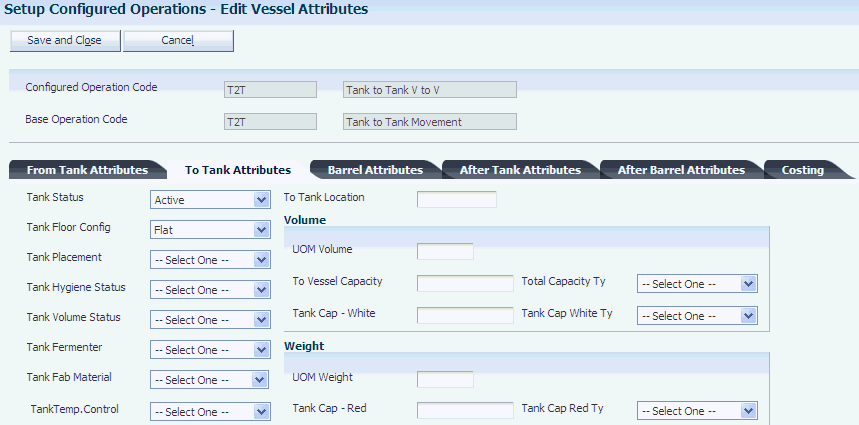
Description of "Figure 7-17 Edit Vessel Attributes form: To Tank Attributes tab"
Define the tank values for the To tank if you are defining a configured move operation.
7.3.11.3 Barrel Attributes
Select the Barrel Attributes tab.
Figure 7-18 Edit Vessel Attributes form: Barrel Attributes tab
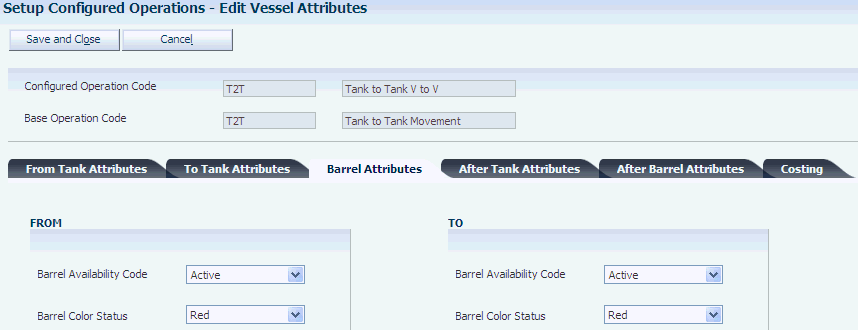
Description of "Figure 7-18 Edit Vessel Attributes form: Barrel Attributes tab"
- Barrel Availability Code
-
Specify the availability of the barrel (31B/AC). Values are:
Active
Culled
Destroyed
In repair
In rework
Inactive
- Barrel Color Status
-
Specify the color of the material inside the barrel (31B/CB). Values are:
Red
Spirit
White
Port
7.3.11.4 After Tank Attributes
Select the After Tank Attributes tab.
Figure 7-19 Edit Vessel Attributes form: After Tank Attributes tab
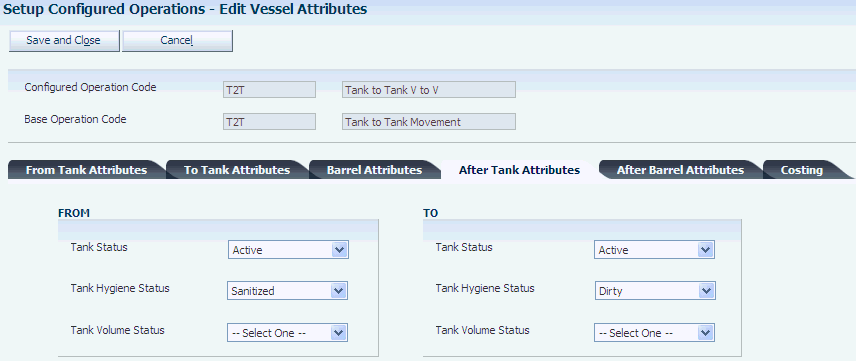
Description of "Figure 7-19 Edit Vessel Attributes form: After Tank Attributes tab"
Specify the values that should be updated in the tank master when the operation is closed for all tanks in the operation.
- From/To Tank Status
-
Specify the new tank status that should be updated in the tank master when the operation is closed. If this value is blank, the system does not update this field in the tank master.
- From/To Hygiene Status
-
Specify the new hygiene status that should be updated in the tank master when the operation is closed. If this value is blank, the system does not update this field in the tank master.
- From/To Volume Status
-
Specify the new volume status that should be updated in the tank master when the operation is closed. If this value is blank, the system does not update this field in the tank master.
7.3.11.5 After Barrel Attributes
Select the After Barrel Attributes tab.
Figure 7-20 Edit Vessel Attributes form: After Barrel Attributes tab
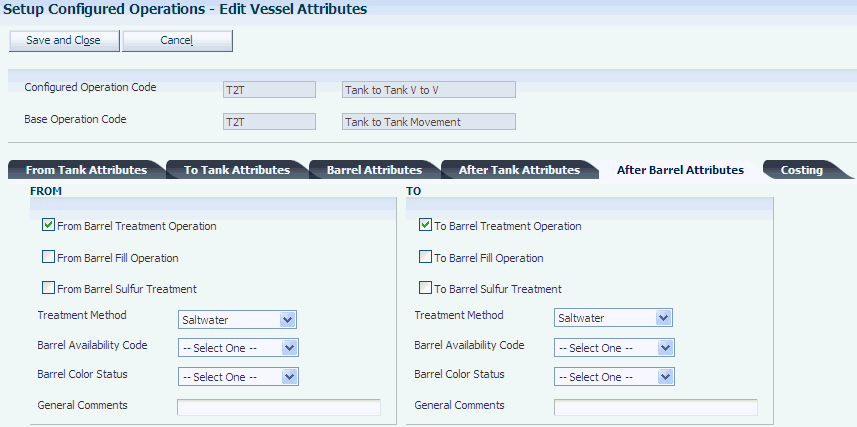
Description of "Figure 7-20 Edit Vessel Attributes form: After Barrel Attributes tab"
Specify the values that should be updated in the barrel master when the operation is closed for all barrels in the operation.
- From/To Barrel Treatment Operation
-
Specify whether the Date Last Treatment and Treatment Method fields are updated in the barrel master when you close the operation. If this value is blank, the system does not update these fields in the barrel master.
- From/To Barrel Fill Operation
-
Specify whether the Date First Use and Number of Fills fields are updated in the barrel master when you close the operation. If this value is blank, the system does not update these fields in the barrel master.
- From/To Barrel Sulphur Treatment
-
Specify whether the Date Last Sulfur field is updated in the barrel master when you close the operation. If this value is blank, the system does not update this field in the barrel master.
- From/To Treatment Method
-
Specify the specific treatment method to update in the barrel master when you close the operation. If this value is blank, the system does not update this field in the barrel master.
- From/To Barrel Availability Code
-
Specify the availability code to update in the barrel master when you close the operation. If this value is blank, the system does not update this field in the barrel master.
- From/To Barrel Color Status
-
Specify the specific color status to update in the barrel master when you close the operation. If this value is blank, the system does not update this field in the barrel master.
- From/To General Comments
-
Specify the specific comments to update in the barrel master when you close the operation. If this value is blank, the system does not update this field in the barrel master.
7.3.11.6 Costing Attributes
Select the Costing tab.
Figure 7-21 Edit Vessel Attributes form: Costing tab
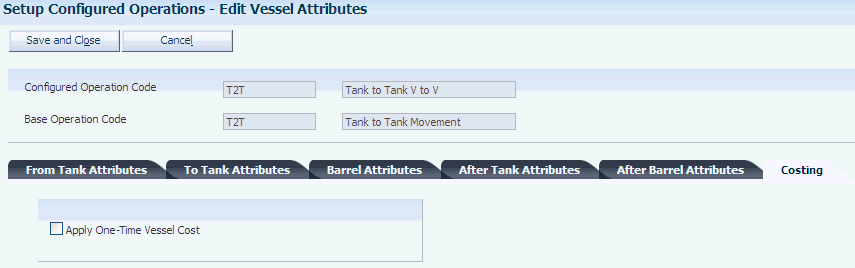
Description of "Figure 7-21 Edit Vessel Attributes form: Costing tab"
- Apply One-Time Vessel Cost
-
Select this option to indicate that you want to apply a one-time cost to the initial use of the vessel. You can apply this one-time cost only to barrels.
7.3.12 Editing Quality Blend Rules
Access the Edit QA Result Blend Rule form.
Figure 7-22 Edit QA Result Blend Rule form
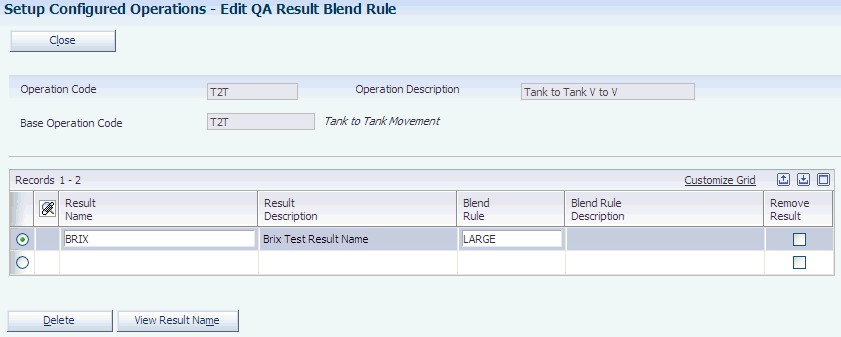
Description of "Figure 7-22 Edit QA Result Blend Rule form"
Use this form to override the QA blend rule and remove results for non-QA operations. You can also use this form to delete a test result name for the operation.
- Result Name
-
Enter the unique name used to group test results or click View Result Name to access a list of result names.
- Blend Rule
-
Enter a UDC (31B/QB) to indicate the blending rule for results.
- Remove Result
-
Select to remove the results from the operation.
7.3.13 Specifying Cost Groups by Winery
Access the Edit Cost Groups by Winery form.
Figure 7-23 Edit Cost Groups by Winery form
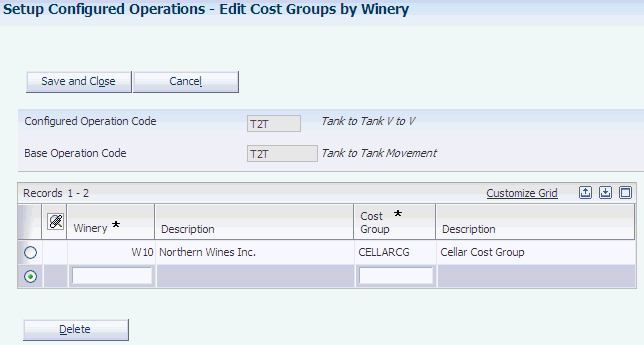
Description of "Figure 7-23 Edit Cost Groups by Winery form"
- Winery
-
Enter the blend facility that you want to associate with specific cost groups for the configured operation. You can assign a different cost group to each blend facility for the configured operation, but you can assign only one cost group per winery to the configured operation.
If you do not set up a cost group for the winery, the system uses the default cost group that you can specify on the Cost tab.
- Cost Group
-
Enter the cost group that you want to assign to a blend facility. When the system searches for cost groups to retrieve for lot costing, it searches the Cost Group by Winery table (F31B75C) first. If the table does not contain a matching record, the system uses the default cost group for the configured operation.
7.4 Setting Up Workflow Statuses
This section provides an overview of workflow statuses, lists a prerequisite, and discusses how to set up workflow statuses.
7.4.1 Understanding Workflow Statuses
Workflow defines the status of an operation. You can create user-defined workflow statuses to model business processes that use common operation status rules. You must define a default status for each operation status. For example, you must have a default status for draft, one for active, one for actual, and so forth. When you create a new operation, the system uses draft as the default status for the operation status.
Statuses are:
-
Draft
-
Active
-
Actual
-
Closed
-
Canceled
You can configure workflow statuses to meet business requirements. This table lists example workflow statuses:
| Status | Configured Workflow Status |
|---|---|
| Draft | Draft
Project request form |
| Active | Cellar to write
Issued Instructed Scheduled Pending Released Working Authorized |
| Actual | Perform/performed
Reviewed Finished Approved Completed |
| Closed | Final
Official |
| Canceled | Void |
7.4.2 Prerequisite
Set up the Workflow Status UDC table (31B/WF).
7.4.3 Forms Used to Set Up Workflow Statuses
7.4.4 Setting Up Workflow Statuses
Access the Edit Workflow Status Mapping form.
Figure 7-24 Edit Workflow Status Mapping form
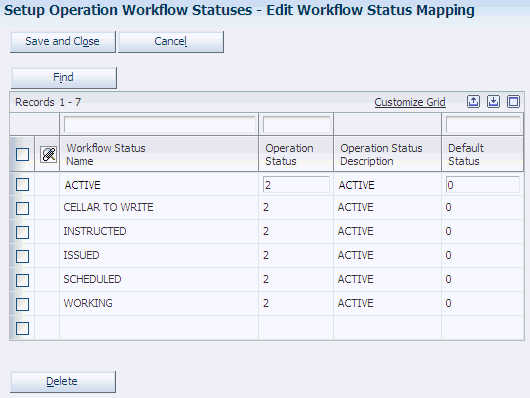
Description of "Figure 7-24 Edit Workflow Status Mapping form"
- Workflow Status Name
-
Enter the name of the workflow status. For example, a configured workflow status might be Issued, Instructed, Pending, or Cellar to Write. This value must be unique to the status type.
- Operation Status
-
Enter a UDC (31B/WF) that specifies the operation status. Values are:
1: Draft
2: Active
3: Actual
4: Closed
5: Canceled
- Default Status
-
Specify whether the workflow status that you define and map to one of the operation statuses is the default status to use at that operation status level.
Note:
You must define a default status for each operation status. For example, you must have a default status for draft, one for active, one for actual, and so forth. When you create a new operation, the system uses draft as the default status for the operation status.