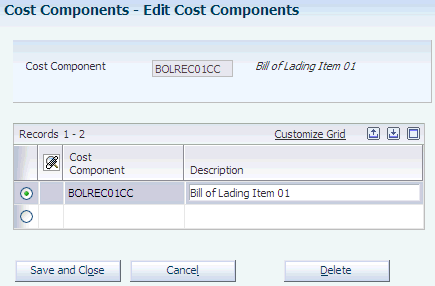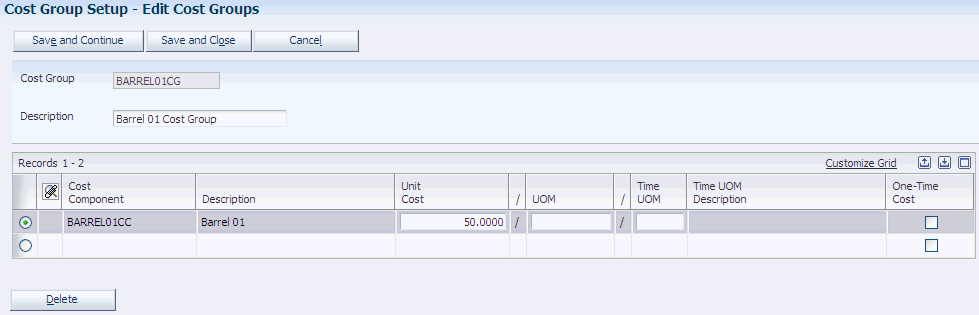10 Setting Up Costing
This chapter contains the following topics:
10.1 Understanding Costing Setup
Before you use the JD Edwards EnterpriseOne Blend Management system, you must set up information that the system uses during processing. The costing setup enables you to accommodate specific business requirements and set up default values that can save time when you are processing transactions. For example, you must set up the AAIs in order to process journal entries to the appropriate accounts.
You set up the system to attach costs to the entities that you use when you perform an operation on a lot of wine. This enables you to attach costs to an operation for vessels, dry goods, equipment, quality analysis tests, staff, and so forth. Each time an operation, such as a crush or tank-to-tank movement, takes place on a lot of wine, the system attaches those costs to the lot of wine. The system applies these costs to various general ledger accounts, depending on how you set up the system.
You must set up costing information in this order:
-
Cost components.
-
Cost groups.
-
GL category cost group cross-reference.
-
EUR accounting groups.
-
Owner accounting groups.
-
AAIs.
10.1.1 Prerequisites
Before you set up costing for the JD Edwards EnterpriseOne Blend Management system:
-
Ensure that you have set up the chart of accounts and companies.
-
Ensure that the programs in the JD Edwards EnterpriseOne Blend Management system that interact with the JD Edwards EnterpriseOne Inventory Management system are set up in UDC 40/AV.
See Understanding UDCs for JD Edwards EnterpriseOne Blend Management
10.2 Setting Up Cost Components
This section provides an overview of cost component setup and discusses how to set up cost components.
10.2.1 Understanding Cost Component Setup
You use cost components to account for the cost of items and entities that you use in the wine making process. You create a cost for each cost component. For example, costs might include item costs for test tubes, latex gloves, or filters. You create a cost component for each of these items to capture the cost of dry goods. Additionally, you might create a depreciation cost component to capture depreciation on vessels. You use cost components to track operational costs of the entities that you use for the blend process. These entities include:
-
Vessels
-
Staff
-
Equipment
-
Overhead
-
Expenses
-
Materials
-
Dry goods
You can create any number of cost components. You add cost components to cost groups using a fixed cost, periodic cost, cost per unit, or rate over time.
The system stores cost components in the Cost Components (F31B20) table.
10.2.2 Forms Used to Set Up Cost Components
10.2.3 Setting Up Cost Components
Access the Edit Cost Components form.
10.3 Setting Up Cost Groups
This section provides an overview of cost group setup and discusses how to set up cost groups.
10.3.1 Understanding Cost Group Setup
You use cost groups to group cost components. You attach the cost groups to the entities that you use in the wine-making process. For example, you might want to group all of the costs for the various dry goods that you use. You might also group cost components for equipment and attach the cost group to the equipment that you use for crushing grapes for a lot of wine. Each cost group contains a set of the costs or rates from each cost component.
The system stores cost groups in the Cost Groups Header (F31B21) and the Cost Groups Detail (F31B211) tables.
10.3.2 Forms Used to Set Up Cost Groups
10.3.3 Setting Up Cost Groups
Access the Edit Cost Groups form.
- Unit Cost
-
Enter the amount per unit. Divide the total cost by the unit quantity.
- UOM (unit of measure)
-
Enter the unit of measure of the quantity.
- Time UOM (time unit of measure)
-
Enter a user-defined code (UDC) (31B/TU) for the unit of measure for which the time calculations are made.
- One-Time Cost
-
Select to indicate that this is a first-use cost that applies to barrels only when it is set up in the operation configuration. First-use rates are fixed amounts.
10.4 Setting Up Cross-References for GL Category Cost Groups
This section provides an overview of the cross-reference setup for GL category cost groups and discusses how to set up cross-references for GL category cost groups.
10.4.1 Understanding the Cross-Reference Setup for GL Category Cost Groups
You set up GL category cost group cross-references to relate the GL category code to a cost group with a single cost code. Use the GL category cost group cross-reference when you cannot associate a cost group directly with an item. The system directs costs of an item to a cost component. For example, sulphur is an item in the JD Edwards EnterpriseOne Inventory Management system with a GL category code of IN30. You want to use sulphur as an additive in the blend process. You set up a GL cross-reference to associate IN30 with the Additive cost group, which has a single cost component of addcost to account for the cost of the sulphur.
The system stores GL category cost group cross-references in the GL Category Cost Group Cross-Reference (F31B23) table.
10.4.2 Forms Used to Set Up Cross-References for GL Category Cost Groups
10.4.3 Setting Up Cross-References for GL Category Cost Groups
Access the Edit GL Category Cost Group Cross Reference form.
Figure 10-3 Edit GL Category Cost Group Cross Reference form
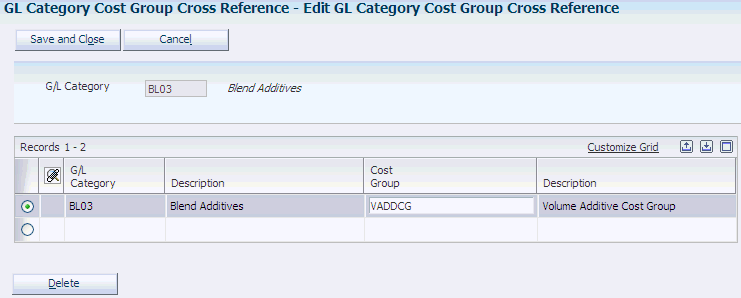
Description of "Figure 10-3 Edit GL Category Cost Group Cross Reference form"
- GL Category (general ledger category)
-
Enter the GL category for the inventory item. This category directs the cost to the cost component in this cost group.
- Cost Group
-
Enter the cost group with which you want to associate the inventory item.
10.5 Setting Up Accounting Groups
This section provides an overview of accounting group setup and discusses how to set up EUR accounting groups.
10.5.1 Understanding Accounting Group Setup
You can set up two types of accounting groups: EUR accounting groups and owner accounting groups.
You set up EUR accounting groups to track the EUR costs for each blend lot. For example, a lot might have three different EURs that you can group into one EUR accounting group. The system uses EUR accounting groups in the AAI structure to determine for which account it creates journal entries.
The system stores EUR accounting groups in the EUR Accounting Groups table (F31B07AG).
You set up owner accounting groups by setting up owners and attaching them to owner accounting groups to track the ownership costs for each lot of wine. Owners can be internal to the blend facility or external. The system uses owner accounting groups in the AAI structure to determine for which account to create journal entries. You set up owner accounting groups as UDC 31B/OG. The system stores owner information in the Owner Master (F31B35) table.
See Setting Up Owners.
10.5.2 Forms Used to Set Up EUR Accounting Groups
10.5.3 Setting Up EUR Accounting Groups
Access the Edit EUR Accounting Groups form.
Figure 10-4 Edit EUR Accounting Groups form
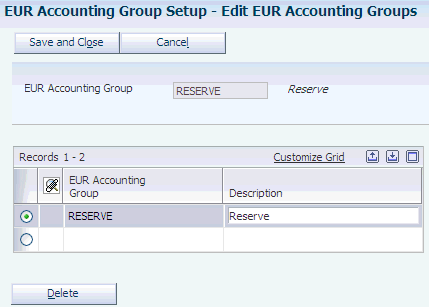
Description of "Figure 10-4 Edit EUR Accounting Groups form"
- EUR Accounting Group
-
Enter an alphanumeric identifier for the EUR accounting group. You use the EUR accounting group to associate similar EURs for accounting purposes. The AAIs point an EUR accounting group to an account number.
10.6 Setting Up Blend AAIs
This section provides an overview of blend AAIs setup and lists the forms that you use to set up AAIs.
10.6.1 Understanding Blend AAIs Setup
You set up AAIs to determine the accounts to which the system distributes journal entries for wine making costs.
The system uses multiple AAI tables, each of which applies to a certain type of transaction. In each table, you specify a general ledger account for each unique combination of company, document type, material type, EUR accounting group, owner accounting group, and cost component.
For example, you can set up the AAI table to direct transactions from a crush operation to specific accounts. Each time that you enter a crush operation, the system determines the general ledger account by matching the company, document type, material type, EUR accounting group, owner accounting group, and cost component (operational costing only) for the lot.
When creating journal entries, the system searches the Blend Automatic Accounting Instructions (F31BAAI) table for an exact match with company, document type, material type, EUR accounting group, owner accounting group, and cost component. If the system does not find an exact match, it searches the AAIs in a sequence until it finds a match. Blank cells in the table represent exact matches and an *(asterisk) represents any value as a match. Company, owner accounting group, EUR accounting group, and cost component might have a specific value or **** (any match)—16 possible combinations exist. The search hierarchy attempts to match the most specific combinations first, then moves to more general combinations. Cost component is the most specific, then EUR accounting group, then owner accounting group. For example, the system searches the hierarchy using the specific company. If it does not find a match, it searches the hierarchy again using the default company 00000.
These Blend AAI tables determine which accounts are debited and which are credited depending on the operation transaction:
-
Inventory 3151.
-
Operations 3152.
-
Survey gain/loss 3153.
-
Operation gain/loss 3154.
-
EUR reclassification 3155.
-
Conversion yield variance 3156.
-
Receive to Blend variance 3157.
-
Operational expense 3158.
Use the Inventory 3151 AAI table to account for ERP inventory items, such as dry goods, consumable items, and so forth.
|
Note: To ensure that the correct accounts are used in the journal entries, the account number for the Blend Inventory 3151 AAI must be the same account number that you use for the Manufacturing/Distribution AAI 4122 (inventory). These accounts are used when, as a result of closing weigh tags and bills of lading, the system issues material out of ERP inventory into blend inventory.When you use an ERP item in a blend operation, the system creates journal entries crediting inventory on the basis of AAI 4122 and debiting expense/COGS on the basis of AAI 4124. |
The Operations 3152 AAI table directs accounting transactions of Before and After lots of an operation.