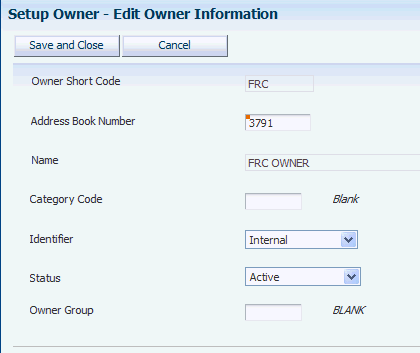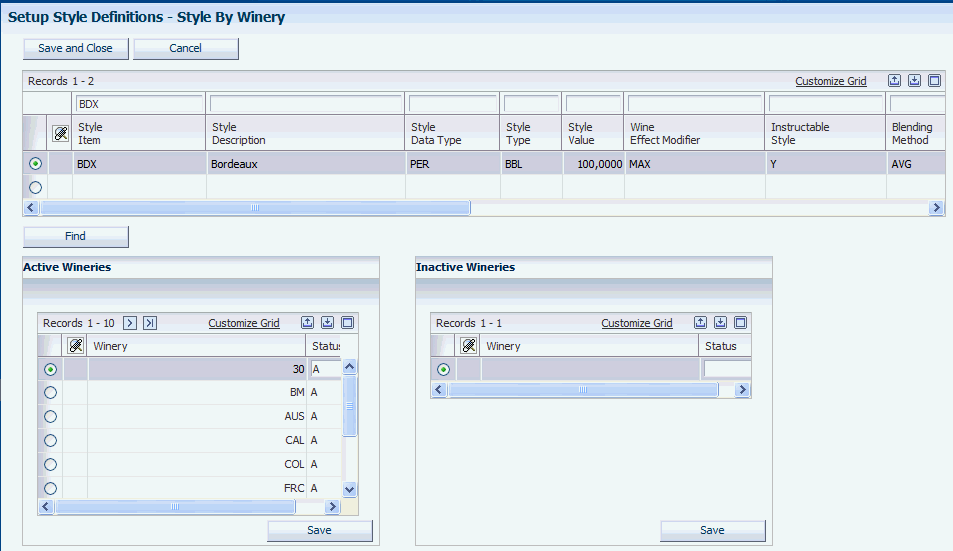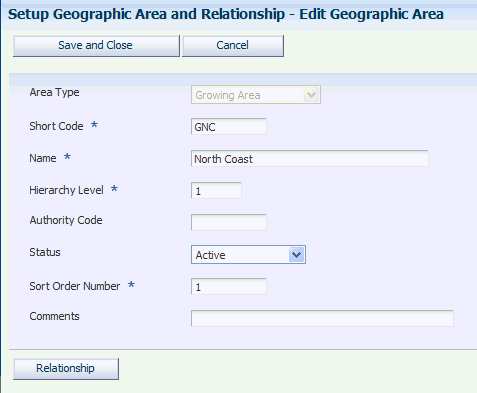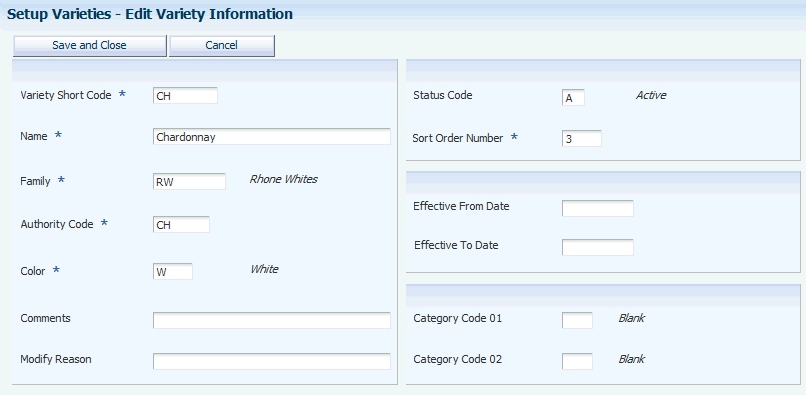4 Setting Up Lot Attributes
This chapter contains the following topics:
4.1 Understanding Lot Attribute Setup
Using lot attributes enables you to obtain detailed information that is pertinent to a lot of bulk material. Some information might be needed for legal purposes, while other information can be used for accounting purposes or for tracking the lot as it moves through the blend process. You can use this information to identify the status of the lot in the blend process or to identify information such as the geographic origin of the bulk material or the variety and harvest period.
In addition to the lot attributes that are discussed in this chapter, you set up a lot attribute for end-use reservation (EUR). You must set up EURs by harvest period upon implementation and then based on individual companies' business requirements in preparation for new harvest periods. For example, some companies might need to set up new EURs once per year. You can designate similar or related EURs as subordinate to a parent EUR. For example, a parent Cabernet EUR might have several subordinate EURs if the parent Cabernet is to be used in several Cabernet end lots.
See Defining EURs and Validating EUR Product Specifications.
EURs also enable you to track cost and quality attributes for lots.
4.2 Setting Up Owners
This section provides an overview of ownership setup, lists a prerequisite, and discusses how to set up owners.
4.2.1 Understanding Ownership Setup
Blend facilities process bulk materials that are either internally or externally owned, and facilities might need to keep the materials separate. Tracking owners enables you to identify legal ownership of the bulk material in operations, in inquiries, and on reports.
The owner short code is required for setting up the winery constants.
4.2.2 Prerequisite
To set up owners, you must set up address book records for owners.
4.2.3 Forms Used to Set Up Owners
4.2.4 Setting Up Owners
Access the Edit Owner Information form.
- Owner Short Code
-
Enter a unique identifier for an owner.
- Address Book Number
-
Enter a number that identifies an entry in the Address Book system that represents an owner. When you have assigned an address book number to an owner master record, you cannot use this address book number for another owner.
If you have already used the address book number in an ownership distribution record (P40G101), you cannot delete the owner master record.
- Category Code
-
Enter a user-defined code (UDC) (31B/OC) to categorize owners.
- Identifier
-
Specify whether the owner is internal or external. This value is used for costing.
- Status
-
Assign a status to the owner. Only active owners can be assigned to lots.
- Owner Group
-
Select a value from the Owner Groups UDC table (31B/OG) to indicate which group an owner belongs to. You assign ownership to owner groups for accounting purposes. The Blend automatic accounting instructions (AAIs) use the owner group to point to an account.
4.3 Setting Up Style Definitions
This section provides an overview of style definition, lists prerequisites, and discusses how to:
-
Set processing options for Setup Style Definitions (P31B34).
-
Set up style definitions.
-
Assign style definitions to blend facilities.
4.3.1 Understanding Style Definition
Style is a generic term for the recording of various pieces of information about a blend lot, for example, the number of days in oak or number of stirs and filters. After you have defined styles and assigned them to blend lots, they can be used for reports and inquiries. Style definitions are stored in the F31B34 table.
As business processes change, you may need to modify styles. For example, changes might occur in the blend facility, the blending threshold, or operations.
When styles are modified or deleted, those styles affect future blend lots or planned blend lots only when the system recalculates the lots. The system cannot recalculate closed lots. Changing a style can cause historical data to reflect slightly different data than future values.
You cannot delete a style if it is associated with a subordinate style.
Depending on business needs, you can limit the types of styles that the system displays for a specific blend facility.
4.3.1.1 Sub Styles
You can set up subordinate (sub) styles for a style definition. For example, a style for a barrel might have a sub style of toast. Each sub style can have only one parent style. All attributes of the style become its sub style by default.
After a sub style is set up, you cannot modify its attributes except for the description of the parent style. The parent details are automatically supplied by default and cannot be changed.
4.3.1.2 Style Assignment
You can assign styles to vessels and equipment. After you assign styles, the system applies these styles to the resultant blend lot when the vessels, equipment, and blocks are used in an operation.
You can manually assign styles to single or multiple vessels. You can automatically assign styles to virtual barrel tanks (VBTs) and barrels.
4.3.2 Prerequisites
To set up style definitions, you must set up the following UDC tables:
-
Blending Method (31B/BM).
-
Blank Handling Code (31B/BH).
-
Wine Effect Modifier (31B/WM).
-
VBT Summarization Method (31B/VM).
-
Data Type (31B/DT).
-
Style Type (31B/TY).
4.3.3 Forms Used to Set Up Style Definitions
4.3.4 Setting Processing Options for Setup Style Definitions (P31B34)
These processing options control default processing for the Setup Style Definitions program (P31B34).
4.3.4.1 Process
Set this processing option for the default status code.
- Status Code
-
Specify the default status code for the new style-winery combinations in the F31B341 table when a new style is created. Values are:
A: Active
I: Inactive
4.3.5 Setting Up Style Definitions
Access the Edit Style Definition Information form.
Figure 4-2 Edit Style Definition Information form
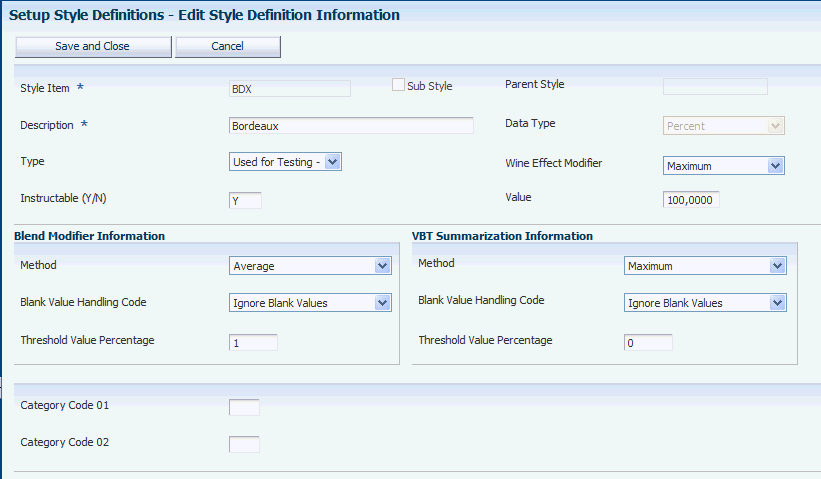
Description of "Figure 4-2 Edit Style Definition Information form"
- Data Type
-
Select a data type to indicate how you want to track the effects of operations or vessels on style. For example, you can determine that the style you are defining tracks how many days or hours a blend lot remains in a vessel, or how much time passes between operations. Data types are stored in UDC table 31B/DT. Values are:
Counter Day
Counter Event
Counter Hour
Date
Percent
Time Day
Timer Hour
Vessel Counter Day
Vessel Counter Hour
Note:
Use Vessel Counter Day or Vessel Counter Hour if you want to create a vessel counter style. For other counter styles, you can use Counter Day, Counter Event, or Counter Hour.If you set up a style definition with the Date data type, the system automatically sets the wine effect modifier to the value Override and does not allow you to use the Additive method for this style.
The system uses the wine effect modifier to blend the style date if both the configured operation and the lot have a style ID. If the lot has a date style, but the configured operation does not, the system uses the style blending rules to blend the style dates.
- Type
-
Select a value for the type of style. Style types are stored in UDC table 31B/TY. Values are:
Barrel
Block
Equipment
Operation
Tank
Note:
If you use data type Date, you must specify Operation as the style type. - Instructable (Y/N)
-
Specify whether the style can be instructed in a configured operation.
- Wine Effect Modifier
-
Select a value to specify how the style value of an existing blend lot style is affected by a vessel, a piece of equipment, or an operation. Values are:
Additive: Add the new value to the existing value.
Maximum: Change the value if the new value is larger.
Minimum: Change the value if the new value is smaller.
Override: Change the value.
Wine effect modifiers are stored in UDC table 31B/WM.
Note:
If you set up a style definition with data type Date, the system automatically sets the wine effect modifier to the value of Override. - Category Code 01and Category Code 02
-
Assign category codes to the style that you set up. You can use these category codes for summary attributes and named calculations.
4.3.5.1 Blend Modifier Information
- Method
-
Select a method to specify the rules for calculating the style values when two or more lots of bulk material with existing styles are blended. Values are:
Additive
Average
Maximum
Minimum
Methods are stored in UDC table 31B/BM.
Note:
If you set up a style definition with data type Date, you cannot use the Additive method. - Blank Value Handling Code
-
Select a value to specify how the system calculates the blend if the style does not exist for one of the lots being blended. Blank value handling codes are stored in UDC table 31B/BH. Values can include:
Do not calculate.
Ignore blank values.
Treat blank values as zero.
- Threshold Value Percentage
-
Specify the minimum percent of the resulting lot that a contributing lot must be before its style is contributed.
4.3.5.2 VBT Summarization Information
- Method
-
Select a method for calculating the VBT style to assign to the lot instead of the styles of every barrel within the VBT. The method values are stored in UDC table 31B/VM. Values are:
Minimum
Maximum
Weighted Average
- Blank Value Handling Code
-
Select a value to specify how the system calculates the blend if the style does not exist for one of the lots being blended. Blank value handling codes are stored in UDC table 31B/BH. Values can include:
Do not calculate.
Ignore blank values.
Treat blank values as zero.
- Threshold Value Percentage
-
Specify the minimum percent of the resulting VBT that contributing barrels must be before their style is contributed.
4.4 Setting Up Composition
This section provides an overview of composition and discusses how to:
-
Set up geographic areas.
-
Set up geographic area hierarchies.
-
Set up varieties.
4.4.1 Understanding Composition
Composition tracks several primary attributes that are required for substantiating label claims. This table lists and describes these attributes:
To support geographic area relationships, the system maintains two geographic area descendents tables. These tables identify the children and grandchildren for any geographic areas. They also support the Use Hierarchy functionality of the Harvest Workbench program (P40G032).
4.4.2 Forms Used to Set Up Composition
4.4.3 Setting Up Geographic Areas
Access the Edit Geographic Area form.
- Area Type
-
Specify the type of area you want to define. Values are:
-
Appellation
-
Growing Area
These values are stored in the Geographic Area Type UDC table (31B/GT).
The system stores geographic areas in the Geographic Area Master table F31B37). The relationships are stored in the Geographic Area Relationship table (F31B371), and the descendents are stored in the Appellation Descendents table (F31B373) and the Growing Area Descendents table (F31B372).
When you delete a geographic area, the area type determines from which descendent table the system deletes the corresponding record.
-
- Short Code
-
Enter a free-form text field that identifies the area. For example, enter CA for California and AUS for Australia. The system uses this code to populate the descendent tables. If you update the short code, the area type that you defined for the geographic area determines which descendent table to update.
- Hierarchy Level
-
Enter the value that determines the hierarchy level of the geographic area that you are defining.
- Sort Order Number
-
Enter the value that is used to sequence geographic areas for display.
- Status
-
Assign a status to the geographic area. You can assign only active geographic areas to a block or lot.
- Authority Code
-
Enter the governing body that is responsible for the geographic area.
4.4.4 Setting Up Geographic Area Hierarchies
Access the Edit Geographic Area Relationship form.
Figure 4-5 Edit Geographic Area Relationship form
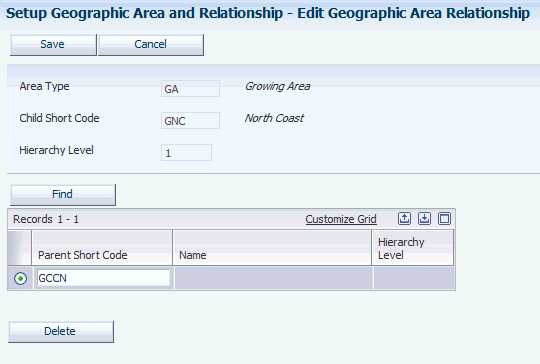
Description of "Figure 4-5 Edit Geographic Area Relationship form"
4.4.5 Setting Up Varieties
Access the Edit Variety Information form.
- Variety Short Code and Name
-
Enter the short code and a name for the variety, for example, CS for Cabernet Sauvignon and PN for Pinot Noir.
- Family
-
Select a value from the Variety Family UDC table (31B/VF) to group the variety that you are defining with similar varieties for reporting and inquiry. Values include:
Cabernet Family
Italian Reds
Pinot Family
Port Varietals
- Authority Code
-
Enter a code that represents the standard or official designation of the variety and is used for legal or standards reporting.
- Color
-
Select a value from the Variety Color UDC table (31B/VC) to describe the color of a variety. Values are:
Blush
White
Red
- Modify Reason
-
If you make changes to the variety master record, indicate the reason for changing the variety master record.
- Status Code
-
Define the status of the variety as active or inactive.
- Effective From Date and Effective To Date
-
Define an effective date range for the variety.
- Sort Order
-
Enter a sort order so that the varieties that are used more frequently appear at the top of the search and select form.
4.5 Setting Up Material Types
This section provides an overview of material types, lists prerequisites, and discusses how to:
-
Set up material types.
-
Set up material type combinations.
4.5.1 Understanding Material Types
Material type is a lot attribute that represents the state of a parcel of bulk material, for example grape, juice, or wine. The system stores material types in the F31B04 table.
Related material types can be grouped into a summary material type. You can set up rules for combining material types. For example, you can set up a rule that states that when juice is combined with grapes, the resulting material type is fermenting must. Additionally, you can set up a rule that states that when juice is combined with must, the resulting material type is juice.
If the material type that you set up is a spirit, you identify it as a spirit and specify a standard temperature value. You also attach a temperature conversion chart to the spirit material type record to indicate how the system converts ambient temperatures into standard temperatures. You can enter and store the standard temperature for material types only to the tenth degree.
4.5.2 Prerequisites
To set up material types for the Blend system:
-
Set up the Summary Material Type UDC table (31B/SM).
-
Set up temperature conversion charts for spirit material types.
4.5.3 Forms Used to Set Up Material Types
4.5.4 Setting Up Material Types
Access the Edit Material Type Information form.
Figure 4-7 Edit Material Type Information form: General tab
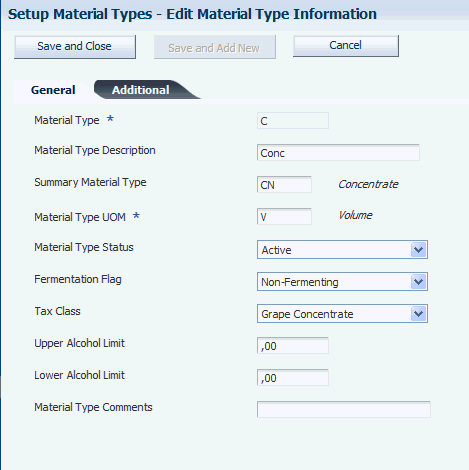
Description of "Figure 4-7 Edit Material Type Information form: General tab"
4.5.4.1 General
Select the General tab.
- Material Type and Material Type Description
-
Enter a code for the material type that you want to define and provide a description.
- Summary Material Type
-
Select a value from UDC table 31B/SM that specifies the parent material type. You can group similar material types under a summary material type. Values are:
C: Culture
CN: Concentrate
F: Fortified Wine
G: Grapes
J: Juice
L: Lees and Scrap
M: Must
S: Spirit
W: Wine
- Material Type UOM (material type unit of measure)
-
Select weight or volume as the unit of measure that is associated with a material type. This selection is critical because a lot's unit of measure will always be expressed in terms of the material type unit of measure. Values are stored in UDC table 31B/MU. Values are:
Area
Volume
Weight
- Material Type Status
-
Assign a status to the material type. Only active material types can be assigned to lots.
- Fermentation Flag
-
Identify whether the material type is undergoing fermentation. For volume units of measure, the system uses this field to determine whether a tank white fermentation or storage capacity is used for capacity validation.
- Tax Class
-
Select the tax class for the material type. Material types may fall into different tax classes based on alcoholic content. The tax classes are used for legal reporting. Values are:
Fermenting Grapes
Distilling Materials
Fermenting Grapes
Fermenting Juice
Grape Concentrate
These values are stored in the Material Type Tax Class UDC table (31B/TX).
- Upper and Lower Alcohol Limit
-
Identify acceptable levels of alcohol for a particular material type.
- Material Type Comments
-
Enter free-form text. This field is typically used to provide a reason for a change.
4.5.4.2 Additional
Select the Additional tab.
Figure 4-8 Edit Material Type Information form: Additional tab
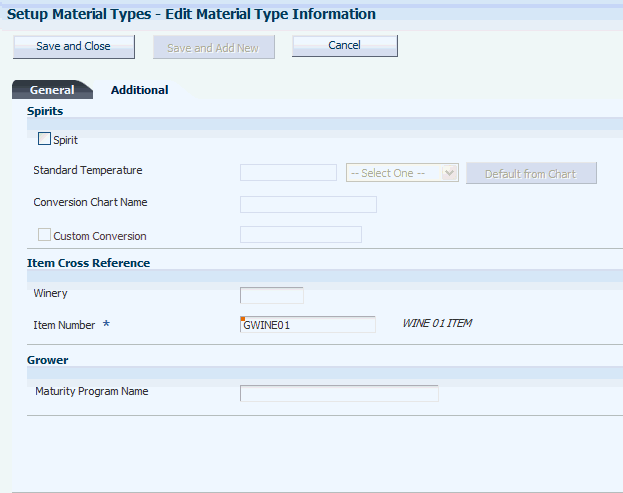
Description of "Figure 4-8 Edit Material Type Information form: Additional tab"
- Spirit
-
Select to indicate that you are defining a material type for spirits. This indicator enables you to set up multiple material types for spirits, for example, brandy or pure spirit. If you are defining a material type that is not a spirit, leave this option cleared. In this case, the fields on this tab are locked from input.
- Standard Temperature
-
Enter the default standard temperature and unit of measure. The standard temperature must be equal to the standard temperature on the conversion chart that you select. You do not have to enter the standard temperature using the same unit of measure as the conversion chart, but the two values must be equal. The system converts the unit of measure automatically.
- Conversion Chart Name
-
Specify the conversion chart that you want the system to use for converting ambient to standard temperatures.
- Default from Chart
-
Instead of entering a standard temperature, you can click this button to retrieve the standard temperature from the selected conversion chart.
- Custom Conversion
-
If you want to use custom conversions, select this option. To retrieve the appropriate business function, click the Search button in the adjacent field and select a business function on the Search and Select Business Function form.
If you use a custom conversion, you cannot use a temperature conversion chart that you set up in the Temperature Chart Conversion program (P31B116).
- Winery
-
Enter the branch/plant for the item that you are using as a cross-reference for costing. The system issues a warning if you did not set up the item for this branch/plant, but you can save the item cross-reference for the material type.
Important:
If you do not associate the item with this branch/plant, the system issues an error message when you use a bill of lading to receive bulk material with the material type that you are defining. - Item Number
-
Specify an item number as a cross-reference for costing purposes. The system retrieves costs for material with the material type that you are defining from the cost information that you set up for this item number. You set up costs by branch/plant
- Maturity Program Name
-
If you use JD Edwards EnterpriseOne Grower Management, you can attach a maturity calculation program to the material type record. You use the maturity date calculation program to provide growers with information on the growth status of the crop. This information enables growers to determine the best picking or harvest cut date.
You can select the program from a list or enter the program name manually. This field is available only if you have installed JD Edwards EnterpriseOne Grower Management.
4.5.5 Setting Up Material Type Combinations
Access the Edit Material Type Combination form.
Figure 4-9 Edit Material Type Combination form
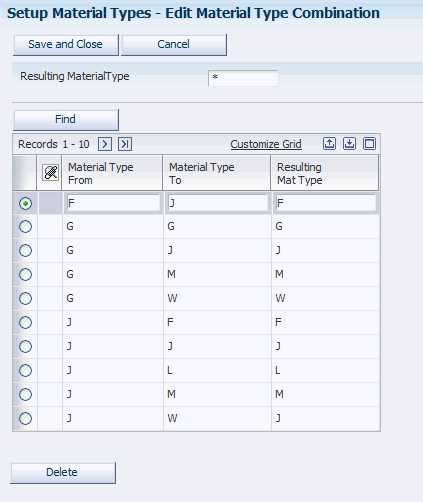
Description of "Figure 4-9 Edit Material Type Combination form"
- Material Type From and Material Type To
-
Enter the combination of material types that you want to permit.
- Resulting Mat Type (resulting material type)
-
Enter the material type that results when you mix two material types in the combination that you indicated.
4.6 Setting Up Wine Status
This section provides an overview of wine status, lists a prerequisite, and discusses how to set up wine status.
4.6.1 Understanding Wine Status
Wine status is a lot attribute that describes the current stage of the blend process for a particular lot. Wine status assists in the planning of work flow during blending. The system also uses wine statuses for inquiries and reporting.
Enter wine status details, such as the user-defined short code, description, and status. You can complete category codes to group wine statuses. For example, you might want to group wine statuses by fermentation status, aging status, and so on.
4.6.2 Prerequisite
If you plan to group wine statuses by category code, ensure that you have set up category codes in UDC table 31B/W# (where # corresponds to the category code number).
4.6.3 Forms Used to Set Up Wine Status
4.6.4 Setting Up Wine Status
Access the Edit Wine Status Information form.
Figure 4-10 Edit Wine Status Information form
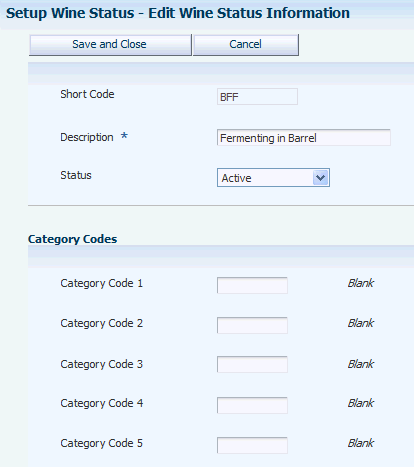
Description of "Figure 4-10 Edit Wine Status Information form"
- Wine Status
-
Assign a status to the bulk material. You can assign only active wine statuses to lots.
4.7 Setting Up Blend IDs
This section provides an overview of blend IDs, lists a prerequisite, and discusses how to set up blend IDs.
4.7.1 Understanding Blend IDs
A blend ID is a user-defined identifier for a specific grouping of blend lots. The blend ID is a concatenation of abbreviated blend lot attributes. The system generates blend IDs for blend lots based on the rules that you specify in this program.
You can set up multiple sets of the same parameter type within a single blend ID. For example, a blend ID could contain two summary lot attributes, one for appellation and one for variety.
A blend ID consists of:
-
Segment number
-
Description
-
Parameter type
-
Parameter value
-
Segment length
If you choose sequence number (SEQ) as a parameter type, the system retrieves the sequence number level for the blend ID from the blend constants. The blend constants provide three sequence number levels:
-
Implementation
-
Variety-winery
-
Winery
If the sequence number level for the Blend ID is Implementation, the system retrieves the next number for the blend ID segment for the combination of blank variety code and blank winery from the Blend ID Sequence Numbers table (F31B501).
If the sequence number level for the blend ID is Variety-Winery, the system uses the parameter value from the blend ID definition and retrieves the corresponding summary attribute value. For example, if the parameter value is 18, the system retrieves the value of summary attribute 18. The system then passes this value as the variety short code to the Variety Master table (F31B38) and retrieves the corresponding variety ID value. Based on this combination of variety code and winery, the system retrieves the next number for the blend ID segment from the Blend ID Sequence Numbers table. If the combination of variety and winery does not exist, the blend ID numbering starts at 1.
If the sequence number level for the blend ID isWinery, the system retrieves the next number for the blend ID segment for the combination of blank variety code and valid winery from the Blend ID Sequence Numbers table.
After you set up blend IDs, you can copy the blend IDs for use among blend facilities.
4.7.2 Prerequisite
Set up UDC (31B/PY).
4.7.3 Forms Used to Set Up Blend IDs
4.7.4 Setting Up Blend IDs
Access the Edit Blend ID Definition Information form.
Figure 4-11 Edit Blend ID Definition Information form
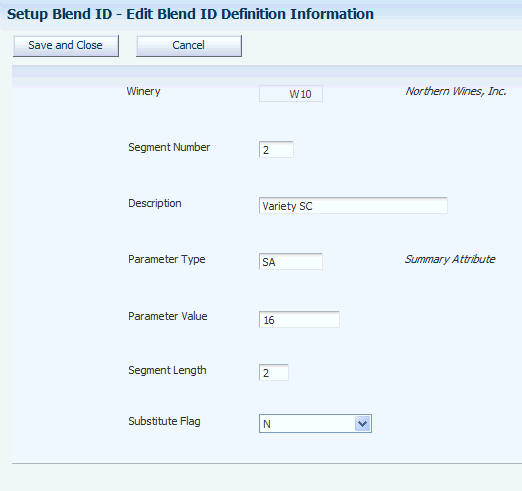
Description of "Figure 4-11 Edit Blend ID Definition Information form"
- Segment Number
-
Enter the segment number for the blend ID coding structure. The segment number is a sequential number from one through 10 that uniquely identifies the individual segments of the blend ID.
- Parameter Type
-
Enter a UDC (31B/PY) that specifies the parameter type. Values are:
-
Free text
-
Fixed text
-
Instructable attribute
-
Lot attribute (material type or wine status)
-
Summary attribute
-
Sequence number
-
- Parameter Value
-
Enter a free-form value, for example, the material type from one of the lot attributes or – (a hyphen) for fixed text.
- Segment Length
-
Enter the length of the specific segment for the blend ID format. Individual segments must be greater than zero and must not exceed this number of characters:
-
Lot Summary Attribute: 4
-
Lot Attribute: 4
-
Instructable Attribute: 4
-
Fixed Text: 4
-
Free Text: 15
-
Sequence Number: 5
-
- Substitution Flag
-
Specify whether the blend ID definition can use a substitute. The system substitutes the normal value for the associated value that is defined in UDC (31B/SL).
4.8 Setting Up Summary Attributes
This section provides an overview of summary attributes and discusses how to set up summary attributes.
4.8.1 Understanding Summary Attributes
Set up summary attributes to display the most significant details of a blend lot. You can use summary attributes to report and search on blend lots and search on child entity attributes. The system provides 25 summary attributes, 15 of which are numeric and 10 of which are strings.
The following table lists examples of summary attributes and how you can set them up:
To create summary attributes, you must first generate summary attribute records by using the Create Attributes option on the form menu of the View Summary Attribute Definitions form. After you generate the records, you can provide a detailed definition for each summary attribute.
After you have created a descriptive name and definition for a summary attribute, the system displays the descriptive name whenever summary attributes are used in the system. You can view summary attributes with their descriptive names in the following programs:
-
Stand alone Barrel Inquiry (P31B03E)
-
Barrel Inquiry From Inventory Vessel View (P31B03IE)
-
Instruct Lot Attributes (P31B30)
-
Wine Lot View (P31B31)
-
Operation Trace/Track (P31B60)
-
View End Lots (P31B61)
-
Inventory by Vessel View (P31B81)
-
Search for Trial Blend (P31B320)
|
Note: If you leave the Description field for a summary attribute blank, the system displays the default label Summary Attribute {number}. |
4.8.2 Forms Used to Set Up Summary Attributes
4.8.3 Setting Up Summary Attributes
Access the Edit Summary Attribute Information form.
Figure 4-12 Edit Summary Attribute Information form
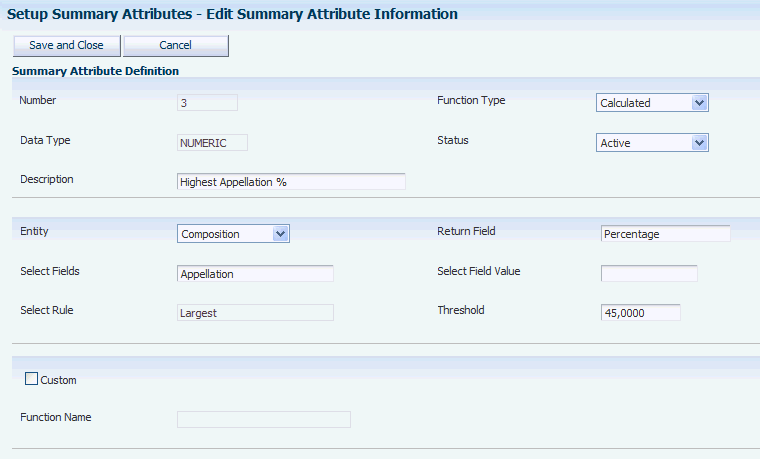
Description of "Figure 4-12 Edit Summary Attribute Information form"
- Number
-
Displays the unique identifier for a summary attribute definition.
- Data Type
-
Displays the data type of the selected record. Values are:
-
Numeric
-
String
-
- Description
-
Enter the description that you want the system to display as column title or field label wherever a summary attribute is displayed.
- Function Type
-
Specify the type of the query or function run to derive the summary attribute. Values are:
Calculated
Instructed
- Status
-
Define the summary attribute as active or inactive.
- Entity
-
Specify the entity of the summary attribute that is defined. Values are:
Accumulated Additive
Composition
EUR
Ownership
QA Results
Style
- Select Fields
-
Define the entity further depending on the value that you enter in the Entity field. For example, if the entity is composition, you can specify harvest period, appellation, or variety.
- Select Fields Value
-
Enter the value of the selected field to be queried.
- Return Value
-
Define the entity further depending on the value that you enter in the Entity field. For example, if the entity is EUR, you can specify volume or percentage.
- Select Rule
-
Define the entity by specifying the rule on which the query selection is based.
- Threshold
-
Specify a percentage value to be used as a measure to determine the summary attribute.
- Custom
-
Specify whether the summary attribute definition is configured. If you select this option, most fields are unavailable for input.
- Function Name
-
Enter a custom function if you select the custom option.
4.9 Setting Up Instructed Attributes
This section provides an overview of instructed attributes, lists a prerequisite, and discusses how to set up instructed attributes.
4.9.1 Understanding Instructed Attributes
Key information about bulk material is derived from the processes that the bulk material goes through and the observations of the specialists managing the work. Enter lot attributes to record and track such information. Instructed lot attributes are also source data for blend IDs. Instructed attributes must be set up to determine how the system will calculate results when blend lots are blended. The system currently provides 12 instructed attributes: four numeric, four string, and four date.
To define instructed attributes, you must first generate instructed attribute records by using the Create Attributes option on the form menu of the View Instructed Attribute Definitions form. After you generate the records, you can provide a detailed definition for each instructed attribute.
After you have created a descriptive name and definition for an instructed attribute, the system displays the descriptive name wherever instructed attributes are used in the system. You can view instructed attributes with their descriptive names in the following programs:
-
Stand alone Barrel Master Inquiry (P31B03E)
-
Barrel Inquiry From Inventory Vessel View (P31B03IE)
-
Instruct Lot Attributes (P31B30)
-
Wine Lot View (P31B31)
-
Operation Trace/Track (P31B60)
-
View End Lots (P31B61)
-
Inventory by Vessel View (P31B81)
-
Search for Trial Blend (P31B320)
|
Note: If you leave the Description field for instructed attribute blank, the system displays the default label Instructed Attribute {number}. |
4.9.2 Prerequisite
Set up UDC (31B/BL).
4.9.3 Forms Used to Set Up Instructed Attributes
4.9.4 Setting Up Instructed Attributes
Access the Edit Instructed Attribute Definitions form.
Figure 4-13 Edit Instructed Attribute Definitions form
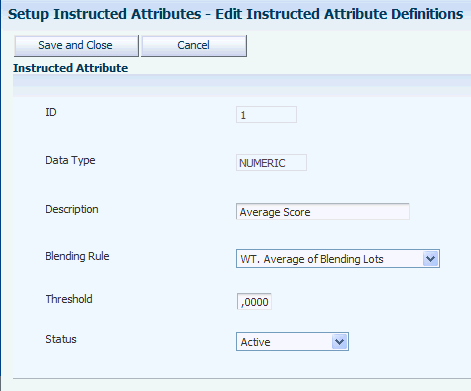
Description of "Figure 4-13 Edit Instructed Attribute Definitions form"
- ID
-
Displays a unique identifier for an instructed attribute definition.
- Data Type
-
Displays the data type of the selected record. Values are:
Numeric
String
Date
- Description
-
Enter the description that you want the system to display as column title or field label wherever an instructed attribute is displayed.
- Blending Rule
-
Select a blending rule from the Blending Rule UDC table (31B/BL). Values are:
Equal lots or blank.
Largest value of blending lots.
No calculation.
Smallest value of blending lots.
Value from the largest lot.
Weighted average of blending lots.
- Threshold
-
Specify a percentage value to be used to determine whether the values should be included when blending.
4.10 Entering Lot Comments
This section provides an overview of lot comments and lists the form used to enter lot comments.
4.10.1 Understanding Lot Comments
Lot comments are free-form text comments that you can use to attach pertinent information to a lot. You can enter lot comments for any operation that is set up with instructable lot comments in the base operation. Comments follow a lot throughout the blend process depending on the carry-forward option. You can enter multiple types of comments for a lot, for example, blending, general, tasting, and operations testing.
When you enter lot comments, you can classify the comment using any of the following lot comment codes from UDC 31B/CM:
| Code | Description |
|---|---|
| B | Block |
| BL | Blending comments |
| CX | Error correction or lot adjustment |
| E | Experimental |
| G | General |
| O | Operations comments |
| OT | Operations testing |
| T | Tasting. |
Using the Speed Advanced Comments program (P31B317), you enter comments for the operation and specify the rules for carrying lot comments forward. You can select one of the following options from the Lot Comment Option UDC (31B/LC):
| Code | Description |
|---|---|
| A | No carry forward. |
| B | Carry forward to all lots. |
| C | Carry forward if contributes. |
4.10.2 Form Used to Enter Lot Comments
| Form Name | Form ID | Navigation | Usage |
|---|---|---|---|
| Edit Advanced Lists | W31B317BA | Blend Operations, (G31B03), Operation Search
Select the Advanced Comments option from the Action field on the Search for Operations form. |
Enter lot comments. |