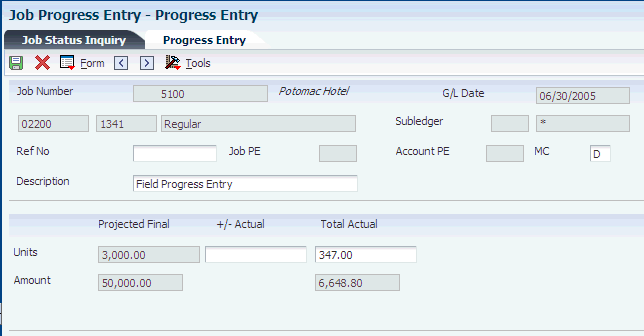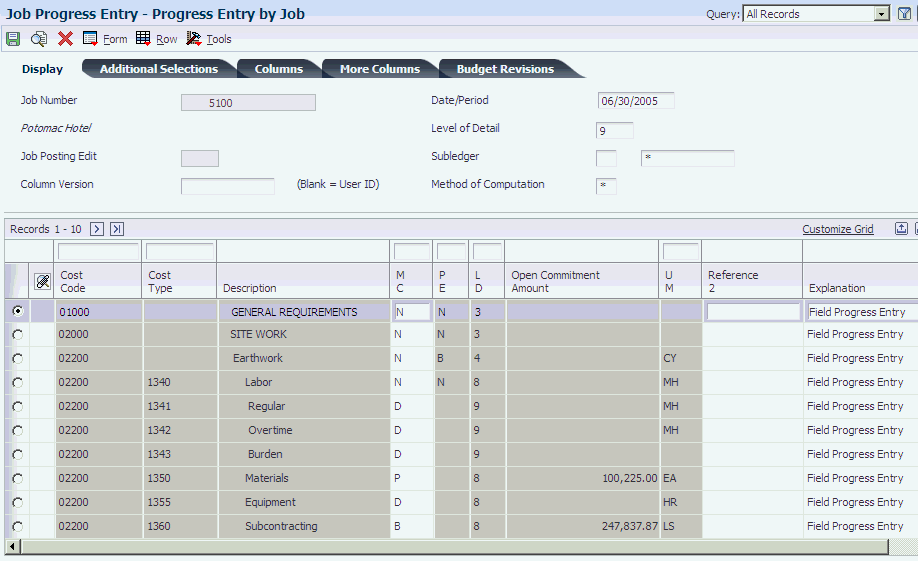8 Tracking Job Progress
This chapter contains the following topics:
-
Section 8.1, "Understanding Job Progress (Release 9.1 Update)"
-
Section 8.8, "Entering Performance-Based Labor Progress Information"
8.1 Understanding Job Progress (Release 9.1 Update)
After you create the job master record, establish a cost code structure, define a schedule, and set up a budget for each account, you can track the progress of a job. Based on information that you enter, the system calculates the projected final values for amounts and units, which you can use to identify the amount of variance in the job's budgeted values. Ultimately, you use projected final values to calculate the job's percent complete when you perform profit recognition for the job.
When you start a job, you estimate the final costs and revenues that you expect at the completion of the job, and then you enter the budget accordingly. During the course of the job, the final projections may fluctuate. Depending on whether you lock the budget for revisions, the amount that you budget might not match projected final values. The sooner you react to variances in the projected final and budgeted final values, the sooner you can identify problems and correct them. The closer you are to the completion of the job, the more accurate the final projections become. At the end of the job, the final values are known with 100 percent certainty and should be equal to the projected final values.
The system calculates projected final values based on the method of computation that you assign to each cost code account. If you do not enter a method of computation for an account, the system automatically assigns D (Default). The method of computation controls how the system calculates the percent complete and both the projected final cost and projected final quantity for the account. You can select a number of different methods of computation from the JD Edwards EnterpriseOne Job Cost system. You can change the method of computation at any time during the job progress.
JD Edwards EnterpriseOne Job Cost provides four programs to assist you with tracking job progress:
-
Field Progress Report (R51432B).
-
Account Progress Entry (P510211).
-
Job Progress Entry (P510212).
-
Performance Based Labor Progress Entry (P510312).
Based on the method of computation, the system lets you update specific fields, such as the projected final values, or protects fields from update. You can change to actual units, unless the account is specified in the field progress protection automatic accounting instructions (AAIs). These AAIs prevent you from updating the Actual Units field for the account, which might be useful when it is updated by other systems, such as JD Edwards EnterpriseOne Payroll and JD Edwards EnterpriseOne Accounts Payable.
All job progress entry programs display job information from the Account Balances table (F0902) for these ledgers:
-
Actual (AA/AU)
-
Revised budget (JA/JU + any additional ledgers that you define)
-
Open commitments (PA/PU)
-
Forced projected final values (FA/FU)
-
Forced percent complete (F%)
-
Projected final amount and quantities (HA/HU)
8.2 Understanding Computation Methods
The method of computation determines the fields to which you have access to affect the projected final values, and ultimately, the percent complete. Some methods can be assigned to accounts at the header level only. Other methods cannot be used with revenue accounts. Some methods let you enter (force) revisions that affect projected final values, while other methods use the system to calculate projected final values.
If the computation method lets you force projected final values, enter an incremental change (the number that you want to add or subtract) or the total projected final value. The job progress applications have separate fields for forcing units and amounts. Regardless of which method you use to affect the projected final values, the system updates the net change in the FA/FU ledger.
Update the percent complete and the system updates the F% ledger. If you cannot update the percent complete, the system calculates it automatically based on the method of computation. The system does not store the system-calculated percent complete in the F% ledger. Depending on the computation method, the system displays either the value from the F% ledger or the system-calculated value on the Job Status Inquiry form.
Because each computation method affects different ledgers, and because revised budget ledgers can include user-defined ledgers in addition to JA/JU, the tables describe the ledgers used in the calculations and the abbreviations used in the discussion of computation methods:
| Ledger Type | Description |
|---|---|
| AA/AU | Actual amounts and units. |
| PA/PU | Open commitment (purchase order) amounts and units. |
| HA/HU | Projected final amounts and units |
| FA/FU | Projected final amounts and units that you force. The system adds the value in FA/FU to the value for the revised budget ledger to calculate projected final values (HA and HU). |
| IA/IU | System-generated revisions to the budget values. |
| F% | Percent complete value that you enter.
The system does not update the F% ledger with system calculated percent complete values. |
| RA | Remaining units ledger. Because the system updates RA with unit rate values, the RU ledger does not exist. The system calculates remaining amounts using the formula: HA – AA. |
| Abbreviation | Description |
|---|---|
| RBLA | The sum of JA and other user-defined revised budget ledger amounts. |
| RBLU | The sum of JU and other user-defined revised budget ledger units. |
| PC | The percent complete that appears on the Job Status Inquiry form and reports. The system calculates this value for informational purposes. The system uses the percent complete for the job to calculate profit recognition. |
| RBLUR | The revised budget ledger unit rate, which the system calculates using the formula RBLA / RBLU. |
| AUR | The actual unit rate, which the system calculates using the formula AA / AU. |
| ETCU | The estimate-to-complete units. This is the estimated number of units that are required to complete the task. |
| ETCA | The estimate-to-complete amount. This is the estimated amount that is required to complete the task. |
| EACU | The estimate-at-completion units. This is the same as HU, except that it updates the BORG field instead of the net posting period field. |
| EACA | The estimate-at-completion amount. This is the same as HA, except that it updates the BORG field instead of the net posting period field. |
| RMA | The remaining amount, which the system calculates using the formula HA – AA. |
| RMU | The remaining units, which the system calculates using the formula HU – AU. |
You can assign the following information to each computation method:
-
The type of account to which you can assign the computation method.
-
The formula that the system uses to calculate the percent complete for the account, unless the computation method lets you enter it.
-
The formula that the system uses to calculate the final projected units for the account.
-
The formula that the system uses to calculate the final projected amount.
-
The effect of changes on one account to related accounts (such as the header or detail account).
8.2.1 Method D (Default)
Method D is the most common method used to compute projected final values. Because it is used most frequently, the system uses method D as the default computation method when you add new accounts to a job.
-
Assign to header and detail accounts.
-
The system calculates PC using the formula AA / HA * 100
8.2.1.1 Rules for Calculating Projected Final Units (HU)
The system calculates HU using one of the two formulas AU + PU or RBLU, whichever is greater.
8.2.1.2 Rules for Calculating Projected Final Amounts (HA)
The system calculates HA using one of the two formulas AA+ PA or RBLA, whichever is greater.
8.2.2 Method F (Forced)
You assign method F to accounts that are not revenue accounts when you want to force the projected final values.
-
Assign to header and detail accounts.
-
Force PC (F%) for informational purposes only; the system does not use the value that you enter for calculations.
-
If you do not force PC, the system calculates it using the formula AA / HA * 100.
8.2.2.1 Rules for Calculating Projected Final Units (HU)
Follow these rules:
-
If you force projected final units (FU), the system calculates HU using one of the two formulas RBLU + FU or AU, whichever is greater.
-
If you do not force projected final units, the system calculates HU using one of the two formulas AU + PU or RBLU, whichever is greater.
8.2.2.2 Rules for Calculating the Projected Final Amounts (HA)
Follow these rules:
-
If you force a projected final amount (FA), the system calculates HA using one of the two formulas RBLA + FA or AA, whichever is greater.
-
If you do not force a projected final amount, the system calculates HA using one of the two formulas AA + PA or RBLA, whichever is greater.
8.2.3 Method G (Budget Default: Forced)
You assign Method G to revenue and cost accounts. Method G is identical to Method F, with the following exceptions:
-
The projected final values can be less than zero.
-
The projected final values can be less than the actual value.
For Method G, the following rules apply:
-
You can enter projected final units and amounts.
-
You can enter projected units and amounts that the project is over or under.
-
You can enter percent complete, but you cannot use it to calculate projections.
-
You can enter actual units.
8.2.3.1 Rules for Calculating Projected Final Units (HU)
Follow these rules:
-
If you force projected final units (FU), the system calculates HU using the formula RBLU + FU.
-
If you do not force projected final units, the system calculates the HU using the formula AU + PU or RBLU, whichever is greater.
8.2.3.2 Rules for Calculating the Projected Final Amount (HA)
Follow these rules:
-
If you force a projected final amount (FA), the system calculates HA using the formula RBLA + FA.
-
If you do not force a projected final amount, the system calculates the HA using the absolute values in the formula AA + PA or RBLA, whichever is greater.
8.2.4 Method A (Account: Forced)
You assign method A to header accounts to project final values when you want the revised budget amounts to equal actual amounts for all detail accounts that share the same cost code as the header.
-
Assign to header accounts.
-
The system calculates PC using the formula AA / HA * 100.
-
The system updates RBLA and RBLU to equal AA and AU, respectively, for detail accounts.
For example, if the actual amount is 5,000 and the revised budget amount is 6,000 for the header account, the system updates the revised budget to equal 5,000 and generates a record in table F0902 to the IA ledger for –1,000.
The system updates the IA and IU ledgers with the change to the revised budget amounts that the system uses to make AA equal to RBLA and AU equal to RBLU. By updating the IA and IU ledgers, the system provides an audit trail of the changes made to the budget.
8.2.4.1 Rules for Calculating Projected Final Units (HU)
Follow these rules:
-
If you force projected final units (FU), the system calculates HU using one of the two formulas RBLU + FU or AU, whichever is greater.
-
If you do not force projected final units, the system calculates HU using one of the two formulas AU + PU or RBLU, whichever is greater.
8.2.4.2 Rules for Calculating the Projected Final Amount (HA)
The system calculates the HA using one of the two formulas AA + PA or RBLA, whichever is greater.
8.2.5 Method P (Percent Complete)
You assign method P to accounts for which you want to enter the percent complete to calculate projected final values.
-
Assign to header and detail accounts.
-
Enter PC (F%); otherwise, the system calculates it using the formula (AA / HA) * 100.
8.2.5.1 Rules for Calculating Projected Final Units (HU)
Follow these rules:
-
If PC (F%) is zero or less than the job threshold percent, the system calculates HU using one of the two formulas AU + PU or RBLU, whichever is greater.
-
If PC (F%) is greater than the job threshold percent and AU is not zero, the system calculates HU using the formula AU / F%.
-
If PC (F%) is equal to or greater than 100, the system uses AU as HU.
8.2.5.2 Rules for Calculating the Projected Final Amount (HA)
Follow these rules:
-
If PC (F%) is zero or less than the job threshold percent, the system calculates HA using one of the two formulas AA + PA or RBLA, whichever is greater.
-
If PC (F%) is greater than the job threshold percent and AA is not zero, the system calculates HA using the formula (AA / F%) * 100.
-
If PC (F%) is equal to or greater than 100, the system uses AA as HA.
8.2.6 Method Q (Quantities)
You assign method Q when you want to measure an account's progress based on the quantities entered.
-
Assign to header and detail accounts.
-
The system calculates PC using the formula AU / HU * 100.
8.2.6.1 Rules to Calculate Projected Final Units (HU)
Follow these rules:
-
If you force projected final units (FU), the system calculates HU using one of two formulas, RBLU + FU or AU, whichever is greater.
-
If you do not force projected final units, the system calculates HU using one of two formulas, AU + PU or RBLU, whichever is greater.
8.2.6.2 Rules to Calculate the Projected Final Amount (HA)
Follow these rules:
-
If PC equals 100 and AA is greater than zero, HA equals AA.
-
If PC equals 100 and AA equals zero, HA equals RBLA.
If PC is less than 100, the system compares it to the value in the Threshold % Complete field for the job on the Job Master Revisions form to calculate HA. The system calculates HA based on the first condition that applies:
-
If AA is not zero, and PC is greater than the job threshold percent, the system calculates HA using the formula AA / PC.
-
If RBLUR is not zero, and AA is not zero, the system calculates HA using the formula RBLUR * HU.
-
If AUR is not zero, the system calculates HA using the formula AUR * HU.
-
If none of the conditions apply, the system calculates HA using one of two formulas, AA + PA or RBLA, whichever is greater.
8.2.7 Method C (Percent Complete from Cost Code Header)
You assign method C when you want to use the percent complete from the header account to calculate the final projected values for the detail accounts. You must use method C in conjunction with either method P or method Q, or the system uses actual values (AA and AU) as projected final values (HA and HU) for the detail accounts.
-
Assign to detail accounts.
-
If you assign method P to the header account, the system uses the value of PC (F%) for the detail account that is assigned method C.
-
If you assign method Q to the header account, the system calculates PC for the detail account that is assigned method C using the formula AU / HU * 100.
8.2.7.1 Rules to Calculate Projected Final Units (HU)
Follow these rules:
-
If PC for the header account = 100, HU = AU.
-
If PC for the header account is greater than the job threshold percent, and AU is not zero, the system calculates HU using the formula AU / PC (from the header account).
-
If PC for the header account is less than the job threshold percent or zero, the system calculates HU using one of the two formulas AU + PU or RBLU, whichever is greater.
8.2.7.2 Rules to Calculate the Projected Final Amount (HA)
Follow these rules:
-
If PC for the header account = 100, HA = AA
-
If PC for the header account is greater than the job threshold percent, and AA is not zero, the system calculates HA using the formula AA / PC (from the header account).
-
If PC for the header account is less than the job threshold percent or zero, the system calculates HA using one of the two formulas AA + PA or RBLA, whichever is greater.
8.2.8 Method O (Override)
You assign method O when you want to enter projected final values or the percent complete. The system calculates projected final values and the percent complete differently, using computation methods previously described, depending on the information that it locates from the ledgers and the information that you enter.
The table lists the method of computation or the calculation that the system uses when the corresponding fields or ledgers have values.
-
Assign to header and detail accounts.
-
If PC is not forced (F%), the system calculates it using the formula (AU / HU) * 100.
| Percent Complete Entered (F%) | Projected Final Amount Entered (FA) | Projected Final Units Entered (FU) | Method of Computation for Amounts | Method of Computation for Units |
|---|---|---|---|---|
| Y | Y | N | F | P |
| Y | N | Y | P | F |
| Y | Y | Y | F | F |
| Y | N | N | P | P |
| N | N | N | Q* | Q* |
| N | N | Y | Q | Q |
| N | Y | N | F | F |
| N | Y | Y | F | F |
* The system uses method Q only if actual units and revised budget ledger units have values; otherwise, the system uses method D.
This diagram illustrates method O:
Figure 8-1 Percentage of completion entered
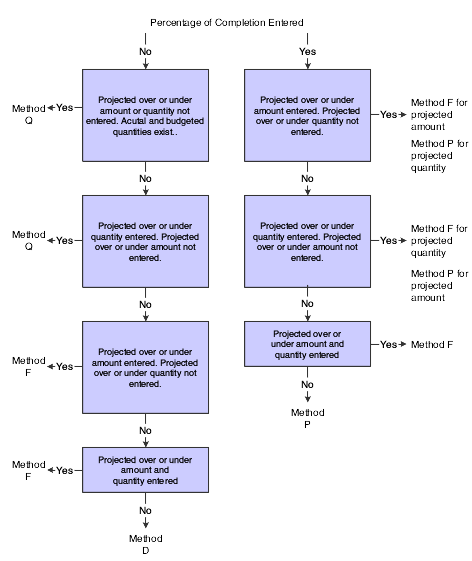
Description of ''Figure 8-1 Percentage of completion entered''
8.2.9 Methods S and I (Summary and Inclusion)
You assign method S when you want to use method O and summarize amounts for accounts at a lower level of detail. You use method S only in conjunction with method I.
-
Assign method S to header accounts or detail accounts for which lower levels of detail exist.
If you assign method S to a header account, the detail accounts that follow must be set up with the same cost code. If you assign method S to a detail account, accounts at a lower level of detail must exist for that cost code. That is, detail to summarize must exist.
-
Assign method I to detail accounts only.
-
The system summarizes amounts (AA, PA, and RBLA only) to calculate HA for accounts that are assigned methods S and I.
-
For accounts that are assigned method S, the system uses method O to calculate HA and HU. The system uses F% for PC, if it is entered, otherwise it calculates PC using the formula (AA/HA) * 100.
-
The system does not calculate HA, HU, or PC on accounts that are assigned method I.
The example shows how you might assign methods S and I to the accounts for the job:
| Account Number | Level of Detail | Method |
|---|---|---|
| 501.02200 | 4 | D |
| 501.02200.1340 | 8 | S |
| 501.02200.1341 | 9 | I |
| 501.02200.1342 | 9 | I |
| 501.02200.1343 | 9 | I |
| 501.02600 | 4 | D |
| 501.02600.1340 | 8 | S |
| 501.02600.1341 | 9 | I |
| 501.02600.1342 | 9 | I |
| 501.02600.1343 | 9 | I |
|
Note: The process of summarizing accounts requires a large amount of system resources and should be limited to situations in which it is necessary. For example, when you post amounts to one detail account, depending on how many detail accounts are summarized, the system must retrieve the appropriate amounts from all of the affected ledgers for all accounts that are summarized to recalculate and update the summary account. The more accounts that you summarize, the longer the process time. |
8.2.10 Method E (Estimate to Complete)
You assign method E when you want to determine the estimated amount or estimated units that are required to complete the task and to calculate projected final values. You must use the Job Progress Entry program to display the ETC (estimate-to-complete) fields.
-
Assign to header and detail accounts.
-
The system calculates PC using the formula AA / HA * 100.
8.2.10.1 Rules to Calculate Projected Final Units (HU)
You can update either the ETCU (estimate-to-complete units) or the EACU (estimate-at-completion units) field.
|
Note: Regardless of which field you update, the system updates the new projected final values into the BORG field of the HU ledger, and the balance/adjustment is made through the net posting field. |
-
If you enter estimate-to-complete units, the system calculates HU using the formula ETCU + AU.
-
If you enter the EACU value, the system calculates difference the between EACU and AU and displays ETCU.
-
If EACU is zero, the system calculates HU using one of the two formulas AU + PU or RBLU, whichever is greater.
8.2.10.2 Rules to Calculate the Projected Final Amount (HA)
You can update either the ETCA (estimate-to-complete amount) or the EACA (estimate-at-completion amounts) field:
|
Note: Regardless of which field you update, the system updates the new projected final values into the BORG field of the HA ledger, and the balance/adjustment is made through the net posting field. |
-
If you enter the estimate-to-complete amount, the system calculates HA using the formula ETCA + AA.
-
If you enter the EACA value, the system calculates difference between EACA and AA and displays ETCA.
-
If EACA is zero, the system calculates HA using one of the two formulas AA + PA or RBLA, whichever is greater.
8.2.11 Methods H and L (Labor Quantity and Labor)
You assign methods H and L when you want to measure the progress of labor (or other similar accounts) based on quantities in place and earned values.
8.2.11.1 Rules for Method H
Follow these rules:
-
Assign to header accounts.
-
The system calculates PC using the formula (AU / HU) * 100.
-
The system uses RBLU as HU.
-
The system uses RBLA as HA.
8.2.11.2 Rules for Method L
Follow these rules:
-
Assign to detail accounts.
If you have a labor account that serves as a summary account for labor accounts at a lower level of detail, such as regular labor and overtime labor, assign method L to the labor account at the highest level of detail and method N or method I to accounts at the lower level of detail.
Note:
The unit of measure should be the same for all of the detail accounts. -
The system calculates PC using the formula (AU / HU) * 100.
8.2.11.3 Rules for Calculating Projected Final Units (HU)
The system compares PC from the header account to the Threshold % Complete field on the Job Master Revisions form to determine the calculation for HU:
-
If PC is less than the threshold percent, the system uses the RBLU as HU.
-
If PC is greater than or equal to the threshold percent, and you force projected final units (FU), the system calculates HU using the formula RBLU + FU.
-
If PC is greater than or equal to the threshold percent and you do not force projected final units (FU), the system calculates HU based on performance factor units that it calculates using earned value units:
-
Earned value units = PC (calculated from the header account) * revised budget labor hours (sum of RBLU for detail accounts).
For example, if the task is earthwork, and the percent complete is 40, and the revised budget labor hours (RBLU) are 230, the earned value units = 92.
-
Performance factor units = actual labor units (summarized) / earned value unit.
For example, if the task is earthwork, and the actual labor units (AU) = 150, and the earned value units = 92, the performance factor for units = 1.63.
-
HU = RBLU * performance factor units.
Using the values from the previous examples, HU = 230 (RBLU) * 1.63 (performance factor units) or 374.9.
-
8.2.11.4 Rules for Calculating the Projected Final Amount (HA)
The system compares PC from the header account to the Threshold % Complete field on the Job Master Revisions form to determine the calculation for HA:
-
If PC is less than the threshold, the system uses the RBLA as HA.
-
If PC is greater than or equal to the threshold percent, and you force a projected final amount (FA), the system calculates HA using the formula RBLA + FA.
-
If PC is greater than or equal to the threshold percent and you do not force a projected final amount, the system calculates HA based on a performance factor amount that it calculates using an earned value amount:
-
Earned value cost = PC (calculated from the header account) * revised budget labor cost (sum of RBLA for detail accounts).
For example, if the task is earthwork, and the percent complete is 40, and the revised budget labor costs are 30,000, the earned value cost = 12,000.
-
Performance factor amount = actual labor costs (summarized) / earned value cost.
For example, if the task is earthwork, and the actual labor costs (AA) = 11,500, and the earned value cost = 12,000, the performance factor amount = .9533.
-
HA = RBLA x performance factor amount.
Using the values from the previous examples, HA = 30,000 (RBLA) * .9533 (performance factor amount) or 28,599.
-
8.2.12 Method B (Buyout or Fixed Price Contracts)
You assign method B to accounts that are used for contracts, services, or noninventory purchase orders. You use this method of computation when you want projected final values to equal total commitments.
-
Assign to detail accounts.
-
The system calculates PC using the formula AA / HA * 100.
8.2.12.1 Rules for Calculating Projected Final Units (HU)
Follow these rules:
-
The system calculates HU using the formula AU + PU.
-
If AU + PU = zero, the system uses RBLU as HU.
8.2.12.2 Rules for Calculating the Projected Final Amount (HA)
Follow these rules:
-
The system calculates HA using the formula AA + PA.
-
If AA + PA = zero, the system uses RBLA as HA.
8.2.13 Method R (Revenue: Unit Price Contract)
You assign method R when a contractor is paid based on the quantities in place.
-
Assign to header accounts.
-
The system calculates PC using the formula AU / HU * 100.
-
The system calculates the rate of change for the projected final values, multiplies it by the RBLU and RBLA for each detail account, and updates the result to IA/IU ledger.
For example, if the HA is 2000, and you change it by entering a new projected final amount (FA) of 2200, the system calculates the rate of change as 200 ÷ 2000 * 100 or 10 percent. If the RBLA = 1,800, the system multiplies it by .10 and updates the IA ledger with the amount of the change (180).
8.2.13.1 Rules for Calculating Projected Final Units (HU)
Follow these rules:
-
If you force projected final units (FU), the system calculates HU using one of the two formulas RBLU + FU or AU, whichever is greater.
-
If you do not force projected final units, the system calculates HU using one of the two formulas AU + PU or RBLU, whichever is greater.
8.2.13.2 Rules for Calculating the Projected Final Amount (HA)
The system calculates the HA using one of the two formulas AA + PA or RBLA, whichever is greater.
8.2.14 Method U (Remaining Unit Rate)
You assign method U to detail accounts when you want to calculate the remaining amount that is necessary to complete the task. To do this, the system uses the remaining quantity and unit rate from the related header account.
-
Assign to detail accounts.
-
The system calculates PC using the formula (AA / HA) * 100.
-
You can enter a remaining unit rate (RA). The system updates the RA ledger with the rate that you specify.
8.2.14.1 Rules for Calculating Rates for the Header Account
Follow these rules:
-
The system calculates the remaining units (RMU) for the header account using the formula HU – AU.
-
The system calculates the actual unit rate (AUR) for the header account using the formula AA (from the detail account) / AU (from the header account).
-
The system calculates the revised budget ledger unit rate (RBLUR) for the header account using the formula RBLA (from the detail account) / RBLU (from the header account).
8.2.14.2 Rules for Calculating Projected Final Units (HU)
Follow these rules:
-
The system calculates HU for the detail account using the formula HA / AUR.
-
If AUR is zero, the system calculates HU using one of the two formulas AU + PU or RBLU, whichever is greater.
8.2.14.3 Rules for Calculating the Projected Final Amounts (HA)
Follow these rules:
-
The system calculates the remaining amount (RMA) according to this hierarchy:
-
If the RA is not zero, the system calculates RMA using the formula RMU * RA.
-
If RA is zero, the system calculates the remaining amount (RMA) using one of two formulas: RMU * AUR from the header account or RU * RBLUR from the header account, whichever is greater.
-
-
If RMA is not zero, the system calculates HA using the formula AA + RMA.
-
If RMA is zero, the system calculates HA using one of the two formulas AA + PA or RBLA, whichever is greater.
8.2.15 Method V (Absolute Value)
You assign method V to revenue accounts that have credit balances, when the projected final values will be less than zero.
-
Assign to header or detail accounts.
-
The system calculates PC using the formula AA / HA * 100.
8.2.15.1 Rules for Calculating Projected Final Units (HU)
The system calculates HU using the greater of these three formulas:
-
The absolute value of RBLU.
-
The absolute value of AU + PU.
-
The absolute value of AU.
8.2.15.2 Rules for Calculating the Projected Final Amount (HA)
The system calculates HA using the greater of these three formulas:
-
The absolute value of RBLA.
-
The absolute value of AA + PA.
-
The absolute value of AA.
8.2.16 Method N (No Projection)
You assign method N when you do not want the system to calculate projected final values or the percent complete. Assigning this method eliminates the possibility of duplicate entries generated for projected final values when progress is calculated and tracked at the header level of the account.
-
Assign to header and detail accounts.
-
The system does not calculate HA, HU, or PC.
8.2.17 Method T (Total)
The system assigns method T automatically to the accounts that it generates for totals based on the level of detail. However, you can use it to force projected final units (FU).
-
Assign to header accounts.
Although you can assign method T to any header account, you do not need to because the system generates the information for you for each header account.
-
The system calculates PC using the formula (AA / HA) * 100.
8.2.17.1 Rules for Calculating Projected Final Units (HU)
Follow these rules:
-
If you force projected final units (FU), the system calculates HU using one of the two formulas RBLU + FU or AU, whichever is greater.
-
If you do not force projected final units, the system calculates HU using one of the two formulas AU + PU or RBLU, whichever is greater.
Note:
The Job Status Inquiry programs do not provide totals for units unless the unit of measure assigned to all of the detail accounts is the same.
8.2.17.2 Rules for Calculating the Projected Final Amount (HA)
The system does not calculate HA. If the total is system-generated, the system summarizes the projected final amounts of the detail accounts to provide a total.
The table shows the accounts that the system creates based on the level of detail:
| Account | Level of Detail | Method of Computation |
|---|---|---|
| 169.02000 | 4 | N |
| 169.02200. | 5 | N |
| 169.02200.1340 | 8 | D |
| 169.02200.1341 | 9 | D |
| 169.02200.1342 | 9 | D |
| 169.02200.1343 | 9 | D |
| 169.02200.1340 | 8 | T |
| 169.02200 | 5 | T |
| 169.02000 | 4 | T |
8.2.18 Method X (Release 9.1 Update)
You use Method X for revenue accounts. Method X is identical to Method F with the following exceptions:
-
The projected final value can be less than zero.
The projected final value can be less than the actual value.
-
If you do not enter projected value that the project is under or over the projected final values, projected final values equal the revised budget values.
For Method X, the following rules apply:
-
You can enter projected final units and amounts.
-
You can enter projected units and amounts that the project is over or under.
-
You can enter percent complete, but you cannot use it to calculate projections.
-
You can enter actual units.
8.2.19 Quick Reference to Computation Methods
These tables show the type of account to which you can assign each MOC (method of computation) and the fields that you can revise for each computation method:
| MOC by Account Type | A | B | C | D | E | F | G | H | I | L | N | O | P | Q | R | S | T | U | V |
|---|---|---|---|---|---|---|---|---|---|---|---|---|---|---|---|---|---|---|---|
| Revenue | N | N | N | N | Y | N | Y | N | N | N | N | N | N | N | Y | N | N | N | Y |
| Header Only | Y | N | N | N | N | N | N | Y | N | N | N | N | N | N | Y | N | Y | N | N |
| Detail Only | N | Y | Y | N | N | N | N | N | Y | Y | N | N | N | N | N | N | N | Y | N |
| Header and Detail | N | N | N | Y | Y | Y | Y | N | N | N | Y | Y | Y | Y | N | Y | N | N | Y |
You can update unit values for the AU ledger.
This table displays the methods of computation for which you can force projected final values or the percent complete; otherwise, the system calculates the values based on the formulas described for each method.
| Fields to Revise | A | B | C | D | E | F | G | H | I | L | N | O | P | Q | R | S | T | U | V |
|---|---|---|---|---|---|---|---|---|---|---|---|---|---|---|---|---|---|---|---|
| Percent Complete (F%) | N | N | N | N | N | Y | Y | N | N | N | N | Y | Y | N | N | Y | N | N | N |
| Projected Final Amount – Forced (FA) | N | N | N | N | N | Y | Y | N | N | Y | N | Y | N | N | N | Y | N | N | N |
| Projected Final Units – Forced (FU) | Y | N | N | N | N | Y | Y | N | N | Y | N | Y | N | Y | Y | Y | Y | N | N |
| Remaining Unit Rate (RA) | N | N | N | N | N | N | N | N | N | N | N | N | N | N | N | N | N | Y | N |
| HU – Projected Final Units (BORG only) | N | N | N | N | Y | N | N | N | N | N | N | N | N | N | N | N | N | N | N |
| HA – Projected Final Amount (BORG only) | N | N | N | N | Y | N | N | N | N | N | N | N | N | N | N | N | N | N | N |
8.3 Prerequisites
Before you complete the tasks described in this chapter, you must:
-
Set up any additional revised budget ledger types that you want to use to track job progress.
-
Verify that the field progress AAIs are set up correctly.
-
Verify that the Job Cost constants are set up correctly.
8.4 Common Fields Used in This Chapter
- Ref No (reference number)
-
Enter the number to use to group and identify associated accounts for field progress changes.
You can control this number with a field.
- MC (method of computation)
-
Enter the method of computation to use to calculate the percent complete and the projected final amounts and units for an account. The method of computation that you enter is a hard-coded value from user-defined code (UDC) table (51/MC).
- +/– Actual Units
-
Enter the number by which you want to change the actual unit quantity. For example, to increase the number of units by 50, enter 50. To decrease the number of units by 50, enter –50. The system updates the AU ledger with the change that you enter and displays it on the form.
- Force +/– Units
-
Enter the number of units by which you want to change the projected final unit. For example, to increase the number of units by 50, enter 50. To decrease the number of units by 50, enter –50. The system stores the number that you enter in the FU ledger, changes the value in the Forced Total Units and Projected Final Units fields, and updates the HU ledger. The system displays this field only for computation methods A, F, G, L, O, Q, R, S, and T.
- Force +/– Amount
-
Enter the amount by which you want to change the projected final amount. For example, to increase the amount 50, enter 50. To decrease the amount by 50, enter –50. The system stores the amount that you enter in the FA ledger, changes the value in the Forced Total Amount and Projected Final Amount fields, and updates the HA ledger. The system displays this field only for computation methods F, G, L, O, and S.
- Force Total Units
-
Enter the total number of projected final units. The system stores the number that you enter in the FU ledger, changes the value in the Force +/– Units and Projected Final Units fields, and updates the HU ledger. The system displays this field only for computation methods A, F, G, L, O, Q, R, S and T.
- Force Total Amount
-
Enter the total projected final amount. The system stores the amount that you enter in the FA ledger, changes the value in the Force +/– Amount and Projected Final Amount fields, and updates the HA ledger. The system displays this field only for computation methods F, G, L, O, and S.
8.5 Generating the Field Progress Report
The section provides an overview of the Field Progress Report and discusses how to:
-
Run the Field Progress Report (R51432B).
-
Set processing options for Field Progress Report (R51432B).
8.5.1 Understanding the Field Progress Report
To calculate projected final information, you must first estimate the progress information for each task of the job. You generate the field progress report to use as a worksheet that you can take with you to the job site to record the units, hours, costs, and any other information that is relevant to the completion of the job that you want to track. Then you can enter the information into the system to calculate the percent complete and the projected final values.
The Field Progress Report prints all of the information that you need to record job progress: the cost code and cost type, method of computation, revised budget information, actual amounts and units, projected final amounts and units, and the amount and units that the project is over or under the budget.
You use data selection to specify the jobs to print, and processing options to specify the level of detail for each cost code that you want to print. You can also select information by subledger and subledger type.
8.5.2 Running the Field Progress Report
Select Progress Entry & Reporting (G5121), Field Progress Report.
8.5.3 Setting Processing Options for Field Progress Report (R51432B)
Processing options enable you to specify the default processing for programs and reports.
8.5.3.1 Defaults
- 1. As of date
-
Specify the date on which the report should be based. If you leave this processing option blank, the system uses the current financial reporting date that is assigned to the company that is assigned to the job.
- 2. Subledger
-
Enter a subledger on which to select accounts. Use this processing option in conjunction with the Subledger Type processing option. Enter * to specify all subledgers.
- 3. Subledger Type
-
Enter the subledger type that corresponds to the subledger that you specified in the Subledger processing option. The subledger type that you enter must be set up in UDC 00/ST.
- 4. Account Level of Detail
-
Specify the level of detail (values 3 through 9) to use to print accounts. The system prints accounts for levels of detail that are higher (less detailed) than the value that you enter. For example, if you enter 5 in this processing option, the system displays accounts at levels of detail 1, 2, 3, 4, and 5 only. If you leave this processing option blank, the system uses a default value of 9 and prints all accounts.
- 5. Underlines
-
Specify whether to print underlines on the report. Values are:
Blank: Print an underline after every processing option value.
1: Print an underline only under those processing options in which you can enter values based on the computation method.
8.6 Entering Account Progress Information
This section provides overviews of mobile enterprise applications for field progress entry and field status review, and Account Progress Entry program, and discusses how to:
-
Set processing options for Account Progress Entry (P510211).
-
Enter account progress information.
8.6.1 Mobile Enterprise Applications for Field Progress Entry and Field Status Review (Release 9.1 Update)
The following mobile applications are available, and can be used to manage field progress entry and field status review on a mobile device:
-
Mobile Field Progress Entry (Tablet)
-
Mobile Field Progress Labor Entry (Smartphone)
-
Mobile Field Progress Equipment Entry (Smartphone)
-
Mobile Account Progress Entry (Smartphone)
-
Field Status Review (Tablet and Smartphone)
These applications require system administrator configuration before they are available to individual users. Contact your system administrator to determine whether these applications are available for use.
Additionally, see the following topic in the JD Edwards EnterpriseOne Applications Mobile Enterprise Applications Implementation Guide:
8.6.2 Understanding the Account Progress Entry Program (P510211)
You use the Account Progress Entry program (P510211) to update information for an individual account. When you select this program from the menu, the system displays the Job Status Inquiry form (with user-defined columns) to use to select the job information to display. Processing options for the Job Status Inquiry program should be set to automatically launch the Account Progress Entry program when you select an account record.
Depending on the computation method that you assign, the system displays the fields that let you affect the projected final values and percent complete. You can always revise the actual units. To see which fields are available to change, change the method of computation. The system does not display budget information on this form for any computation method, but you can easily access it using the Form menus.
The system updates the F0902 table after you click OK and return to the Job Status Inquiry form.
8.6.3 Form Used to Enter Account Progress Information
8.6.4 Setting Processing Options for Account Progress Entry (P510211)
You must use the Interactive Versions Applications (P983051) to access the processing options for Account Progress Entry.
8.6.4.1 Display
- 1. Budget Change
-
Specify whether to display all of the change processing options (cumulative and +/–) on the Progress Entry form. Values are:
Blank: Display all change processing options.
1: Display the processing options used to make incremental changes only (+/- Units,+/- Amounts).
2: Display the processing options to make cumulative changes only (Cumulative Units, Cumulative Amount).
8.6.4.2 Process
- 1. General Ledger Date Editing
-
Specify whether to validate the general ledger date that you enter against the current period entered for the company and the general ledger constants. Values are:
Blank: Validate.
1: Do not validate.
- 2. Method of Computation Changes
-
Specify changes to the method of computation processing option. Values are:
Blank: Enable changes.
1: Do not enable changes.
- 3. Job Cost Audit Trail
-
Specify whether the system generates Account Ledger records (F0911) as an audit trail for the progress entry revisions that you enter. Values are:
Blank: Generate one F0911 record for each period for progress entry revision. If you enter more than one revision in a period, the system maintains a cumulative balance by updating the same journal entry detail line.
1: Generate one F0911 record for each progress entry revision that you enter, regardless of whether multiple changes occur in the same period.
2: Do not generate F0911 records for progress entry revisions.
- 4. Reference Number
-
Specify the reference number to assign to the journal entries that the system generates for the audit trail. Entering a reference number enables you to group journal entries that are generated for processing option progress changes.
- 5. Audit Trail Description
-
Specify the description to assign to audit trail records that the system generates. If you leave this processing option blank, the system assigns Field Progress Entry.
8.6.4.3 Version
If you leave these processing options blank, the system uses version ZJDE0001.
- 1. Original Budget Entry Version (P510121)
-
Specify the version of the Original Budget Entry program to run when you access the program from the Form menu.
- 2. Job Budget Revisions Version (P510171)
-
Specify the version of the Job Budget Revisions program to run when you access it from the Form menu.
8.6.5 Entering Account Progress Information
Access the Progress Entry form.
The fields that the system displays on this form directly correspond to the computation method that is assigned to the account.
- Job PE (job posting edit)
-
Enter the posting edit code to assign to the job.
- Account PE (account posting edit)
-
Enter the posting edit code to assign to the account.
- Total Actual Units
-
Enter the total number of units for the account. The system changes the value in the +/– Actual Units field and updates the AU ledger with the number that you enter.
- % Complete
-
Enter the cumulative total percentage that is complete for the account (task). Depending on the computation method, you can enter (force) a percent complete value.
8.7 Entering Job Progress Information
This section provides an overview of the Job Progress Entry program (P510212) and discusses how to:
-
Set processing options for Job Progress Entry (P510212).
-
Enter job progress information.
8.7.1 Mobile Enterprise Applications for Job Progress Entry (Release 9.1 Update)
The following mobile applications are available, and can be used to manage job progress entry on a mobile device:
-
Job Progress Entry (Tablet)
These applications require system administrator configuration before they are available to individual users. Contact your system administrator to determine whether these applications are available for use.
Additionally, see the following topic in the JD Edwards EnterpriseOne Applications Mobile Enterprise Applications Implementation Guide:
8.7.2 Understanding the Job Progress Entry Program (P510212)
You use the Job Progress Entry program (P510212) to review the progress information by job instead of by account. Like the Account Progress Entry program, the system displays the Job Status Inquiry form (with user-defined columns) when you select Job Progress Entry. Processing options for the Job Status Inquiry program should be set to automatically launch the Job Progress Entry program when you select an account record.
Unlike the Account Progress Entry program, which displays only the fields that you can change, the Progress Entry by Job form provides predefined columns that you can select to display the columns that you need to review. If the computation method lets a field be updated, you can enter the change directly on the form.
If the computation method lets you make revisions to the budget, the system updates the F0902 table exactly as it does when you enter budget revisions using the Budget Revisions program (P510171) with this exception: the system assigns FP (field progress) to the F0911 audit trail records that the system generates for the budget revisions. If you revise budget information using the P510171 program, you can specify the document type to assign to the journal entries using processing options.
|
Note: Processing options determine the budget ledger type to update when you make revisions to the budget. Be sure to verify that the ledger type is correct before you enter budget revisions. |
8.7.3 Form Used to Enter Job Progress Information
8.7.4 Setting Processing Options for Job Progress Entry (P510212)
Processing options enable you to specify the default processing for programs and reports.
8.7.4.1 Display
- 1. Default Cost Code Range
-
From Cost Code
Specify the beginning cost code (subsidiary) account in the range of accounts to display. If you leave this processing option blank, the system displays all cost codes through the value entered in the Thru Cost Code field.
Thru Cost Code
Specify the ending cost code (subsidiary) account in the range of accounts to display. If you leave this processing option blank, the system displays all cost codes from the value entered in the From Cost Code field.
- 2. Default Cost Type Range
-
From Cost Type
Specify the beginning cost type (object) account in the range of accounts to display. If you leave this processing option blank, the system displays all cost types through the cost type entered in the Thru Cost Type field.
Thru Cost Type
Specify the ending cost type (object) account in the range of accounts to display. If you leave this processing option blank, the system displays all cost types from the value entered in the From Cost Type field.
- 3. Restrict Account Range
-
Specify the range of accounts in the Default Cost Code Range and Default Cost Type Range processing options to be modified on the form. Values are:
Blank: The system lets you revise the range of accounts to display.
1: The system does not let you revise the range of accounts that appear on the form. The system disables the account processing options on the Additional Selections area of the form.
- 4. Method of Computation Changes
-
Specify changes to the Method of Computation processing option. Values are:
Blank: Enable changes to the method of computation.
1: Do not enable changes to the method of computation.
- 5. Column Version
-
Specify the default column version to display on the Progress Entry by Job form. If you leave this processing option blank, you can select a column version that you have previously saved or you can select the columns that you want to display on the form.
Note:
If you do not have a column version saved, the system displays the columns that you set up the last time you accessed the program.
8.7.4.2 Process
- 1. Ledger Type
-
Specify the revised budget ledger type to use to display amounts and to update. If you leave this processing option left blank, the system uses JA.
Note:
The system automatically uses the corresponding revised budget ledger type for units based on the ledger type that you enter. - 2. General Ledger Date Editing
-
Specify whether to validate the general ledger date that you enter against the current period entered for the company and the general ledger constants. Values are:
Blank: Validate.
1: Do not validate.
- 3. Job Cost Audit Trail
-
Specify whether the system generates Account Ledger records (F0911) as an audit trail for the progress entry revisions that you enter. Values are:
Blank: Generate one F0911 record for each period for progress entry revisions. If you enter more than one revision in a period, the system maintains a cumulative balance by updating the same journal entry detail line.
1: Generate one F0911 record for each progress entry revision that you enter, regardless of whether multiple changes occur in the same period.
2: Do not generate F0911 records for progress entry revisions.
- 4. Reference Number
-
Specify the reference number to assign to the journal entries that the system generates for the audit trail. Entering a reference number lets you group journal entries that are generated for field progress changes.
- 5. Override Explanation
-
Specify the description to assign to audit trail records that the system generates. If you leave this processing option blank, the system assigns Field Progress Entry.
- 6. Restrict Column Version
-
Specify whether to enable changes and additions to column versions. Values are:
Blank: Do not enable.
1: Enable.
8.7.4.3 Versions
If you leave these processing options blank, the system uses version ZJDE0001.
- 1. Budget Original Version (P510121)
-
Specify the version of the Original Budget Entry program to run when you access the program from the Form menu.
- 2. Budget Revisions Version (P510171)
-
Specify the version of Job Budget Revisions program to run when you access the program from the Form menu.
8.7.5 Entering Job Progress Information
Access the Progress Entry by Job form.
8.7.5.1 Display
Select the Display tab.
- Column Version
-
Enter the version of the inquiry columns that you want to display. If you leave this field blank, the system automatically displays the version that is associated with the user ID, that was created for you automatically the last time that you used the program. If no version is associated with the user ID, you must manually select the columns to display.
8.7.5.2 Additional Selections
Select the Additional Selections tab.
- Skip From Cost Code and Skip Thru Cost Code
-
Select this check box to display a column for the Skip From Cost Code and Skip Thru Cost Code fields.
- Skip From Cost Type and Skip Thru Cost Type
-
Select this check box to display Skip From Cost Type and Skip Thru Cost Type fields.
8.7.5.3 Columns
Select the Columns tab.
- Projected Final Unit Rate
-
Select this check box to display a column for the Projected Final Unit Rate processing option. The system calculates by dividing the projected final units by the projected final amount (HA / HU) based on the period specified.
8.7.5.4 More Columns
Select the More Columns tab.
- Estimate To Complete Amount
-
Select this check box to display a column for the Estimate To Complete Amount field. The system calculates the estimate to complete by subtracting the projected final amount from the actual amount (HA – AA) based on the period specified.
Note:
The system updates the projected final amount to the BORG field in the Account Balances table (F0902), not to the net posting field for the period. - Estimate At Completion Amount
-
Select this check box to display a column for the Estimate At Completion Amount field. Estimate at completion amount is another term for projected final amount. The system displays the value of the HA ledger based on the period specified.
The system updates the projected final amount to the BORG field in the Account Balances table (F0902), not to the net posting field for the period.
- Estimate To Complete Units
-
Select this check box to display a column for the Estimate To Complete Units field. The system calculates the estimate to complete by subtracting the projected final units from the actual units (HU – AU) based on the period specified.
The system updates the projected final amount to the BORG field in the Account Balances table (F0902), not to the net posting field for the period.
- Estimate At Completion Units
-
Select this check box to display a column for the Estimate At Completion Units field. Estimate at completion units is another term for projected final units. The system displays the value of the HU ledger based on the period specified.
The system updates the projected final amount to the BORG field in the Account Balances table (F0902), not to the net posting field for the period.
- Estimate To Complete Unit Rate
-
Select this check box to display a column for the Estimate To Complete Unit Rate field. The system calculates the estimate to complete unit rate by dividing the estimate to complete amount by the estimate to complete units.
- Estimate At Completion Unit Rate
-
Select this check box to display a column for the Estimate At Completion Unit Rate field. Estimate at completion unit rate is another term for projected final unit rate. The system calculates the estimate at completion unit rate by dividing the estimate at completion amount by the estimate at completion units (HA/ HU).
- Remaining Unit Rate
-
Select this check box to display a column for the Remaining Unit Rate field. The system calculates the remaining unit rate by dividing the value of the remaining units by the actual amount (RA / AA).
8.7.5.5 Grid
Access the grid area.
- PE (posting edit)
-
Enter the posting edit code to assign to the account.
- LD (level of detail)
-
Enter the level of detail to assign to the account.
8.8 Entering Performance-Based Labor Progress Information
This section provides an overview of the Performance Based Labor Progress Entry program (P510312) and discusses how to:
-
Set processing options for Performance Based Labor Progress Entry (P510312).
-
Enter performance-based labor progress information.
8.8.1 Understanding the Performance Based Labor Progress Entry Program (P510312)
You use the Performance Based Labor Progress Entry program (P510312) to measure the progress of labor hours and costs based on productivity. Unlike the other progress entry programs, the Performance Based Labor Progress Entry program is designed specifically for evaluating the performance of labor (or any other similar account to which you assign methods of computation H and L). Measuring actual and budget labor costs and hours is not enough to evaluate whether the task is at risk for going over budget, because performance has not been factored into the analysis. The Performance Based Labor Progress Entry program calculates earned values so that you can determine how much of the activity should be completed at a particular point in time. Then, the system divides the actual costs and hours by the earned costs and hours to derive a performance factor. By calculating a performance factor, you can measure the labor costs against the productive labor hours, not just the labor hours expended for the task.
Unlike the other job progress programs, the system does not display the Job Status Inquiry form to display and select accounts by job; instead, it provides an inquiry form that displays only the accounts that are assigned computation methods H and L. To further refine the search, enter tolerance exception ranges based on performance factors. The system displays only those labor accounts that are outside of the tolerance range. This enables you to assess the accounts that are at risk based on performance. The inquiry program also provides check boxes to select the columns that you want to display. You can display account balances by inception-to-date, cumulative (year-to-date), or by period.
When you select an account from the Work With Performance Based Labor Activity form, the system displays the Labor Progress Entry Revisions form, which you can use to analyze the current activity for the task such as productivity and unit and hourly rates. The system divides the form into four sections that are defined by group boxes:
-
The first and second sections are informational only and display the job and account information. Because this information is static, it provides the basis of comparison for other scenarios that you can enter in the third section.
-
The third section provides input fields that you can use to manipulate the performance factors, estimate to complete values, estimate at complete values (projected final values), and actual quantities. When you change the value in one field and leave it, the system recalculates the information based on the change so that you can compare other results to the actual information in the second section. You can continue manipulating the fields until you are satisfied with the results. The system does not update the Account Balances table until you click OK.
Note:
If you change estimate at completion (projected final) quantity, the system automatically generates a journal entry for the header account of the task to the revised budget ledger that is specified in the processing option, as long as the Job Cost Audit Trail processing option is not set to 2.If the percent complete is less than the threshold percent (as displayed in the first section of the form), the estimate-to-complete and estimate-at-completion (projected final) values equal the revised budget ledger values. Only revisions to the quantity fields can be entered.
-
The fourth section provides a Reason for Variance text field that you can use for any purpose, whether to validate the current results or provide additional information for revisions to the budget that you enter. The system stores the information that you enter as a media object (attachment).
8.8.2 Forms Used to Enter Performance-Based Labor Progress Information
8.8.3 Setting Processing Options for Performance Based Labor Entry (P510312)
Processing options enable you to specify the default processing for programs and reports.
8.8.3.1 Defaults
Use these processing options to specify the default values that appear on the form.
- 1. Default Cost Code Range
-
From Cost Code
Specify the beginning cost code (subsidiary) account in the range of accounts to display. If you leave this processing option blank, the system displays all cost codes through the value entered in the Thru Cost Code field.
Thru Cost Code
Specify the ending cost code (subsidiary) account in the range of accounts to display. If you leave this processing option blank, the system displays all cost codes from the value entered in the From Cost Code field.
- 2. Tolerance Limits
-
Specify the tolerance amount and corresponding description. Use this processing option in conjunction with the Performance Assessment Description. processing option.
Lower Tolerance
Specify the lowest tolerance limit to use when comparing performance factors for assigning an assessment description from processing option 3. A performance factor of 1.00 indicates that the labor for the task is on budget (no variances exist).
Upper Tolerance
Specify the highest tolerance limit to use when comparing performance factors for assigning an assessment description from processing option 3.
- 3. Performance Assessment Descriptions
-
Specify the description to display in the Performance Assessment processing option according to the performance factor and tolerance limits entered. Use this processing option in conjunction with the Tolerance Limits processing option.
Under Lower Tolerance Limit
Specify the description to display for accounts that have a performance factor that is less than the lower tolerance entered in the Tolerance Limits processing option.
Between Lower Tolerance Limit and One
Specify the description to display for accounts that have a performance factor that is greater than or equal to the lower tolerance entered in the Tolerance Limits processing options and less than one.
One
Specify the description to display for accounts that have a performance factor equal to one.
Between 1 and Upper Tolerance Limit
Specify the description to display for accounts that have a performance factor that is greater than one and less than the upper tolerance entered in the Tolerance Limits processing options.
Above Upper Tolerance Limit
Specify the description to display for accounts that have a performance factor that is greater than the upper tolerance entered in the Tolerance Limits processing options.
8.8.3.2 Process
- 1. Budget Ledger Type
-
Specify the budget ledger type to update when you revise the Quantity, To Complete, or At Complete processing options (for the quantity row) for the header account that is assigned method H. Because revised budget units equal projected final units for accounts assigned method H, the system automatically updates the budget ledger that you specify if you make revisions to the Estimate to Complete or Estimate at Completion Quantity processing options.
If you leave this processing option blank, the system uses the JA ledger.
Note:
The system automatically uses the corresponding revised budget ledger type for units based on the ledger type that you enter. - 2. General Ledger Date Editing
-
Specify whether to validate the general ledger date that you enter against the current period entered for the company and the general ledger constants. Values are:
Blank: Validate.
1: Do not validate.
- 3. Job Cost Audit Trail
-
Specify whether the system generates Account Ledger records (F0911) as an audit trail for the progress entry revisions that you enter or that the system generates. Values are:
Blank: Generate one F0911 record for each period for progress entry revisions. If you enter more than one revision in a period, the system maintains a cumulative balance by updating the same journal entry detail line.
1: Generate one F0911 record for each progress entry revision that you enter, regardless of whether multiple changes occur in the same period.
2: Do not generate F0911 records for progress entry revisions.
- 4. Reference Number
-
Specify the reference number to assign to the journal entries that the system generates for the audit trail. You can group journal entries that are generated for field progress changes by entering a reference number.
- 5. Override Explanation
-
Specify the description to assign to audit trail records that the system generates. If you leave this processing option blank, the system assigns Field Progress Entry.
8.8.3.3 Versions
If you leave these processing options blank, the system uses version ZJDE0001.
- 1. Original Budget Version (P510121)
-
Specify the version of the Original Budget Entry program to run when you access the program from the Row and Form menus.
- 2. Budget Revisions Version (P510171)
-
Specify the version of the Job Budget Revisions program to run when you access the program from the Row and Form menus.
8.8.4 Entering Performance-Based Labor Progress Information
Access the Labor Progress Entry Revisions form.
Figure 8-4 Labor Progress Entry Revisions form (1 of 2)
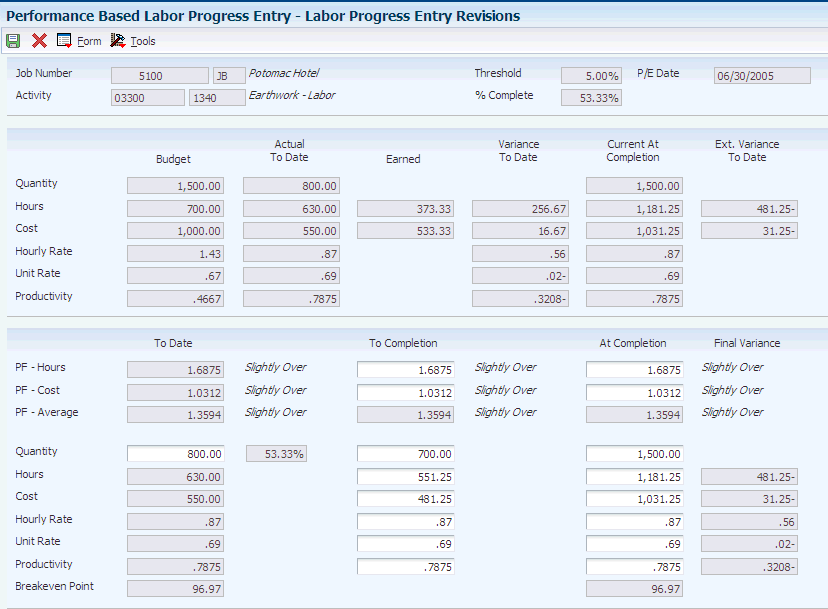
Description of ''Figure 8-4 Labor Progress Entry Revisions form (1 of 2)''
Figure 8-5 Labor Progress Entry Revisions form (2 of 2)

Description of ''Figure 8-5 Labor Progress Entry Revisions form (2 of 2)''
8.8.4.1 Tolerances
Complete these fields on the Tolerances tab on the Work With Performance Based Labor Activity form before proceeding to the Labor Progress Entry Revisions form.
- Show All Labor Tasks
-
Select this check box to display all the labor accounts that are assigned computation method L. Do not select this check box to enable the processing options to enter tolerance ranges based on performance factors.
- Hours Based Performance Factor (PF: Hours)
-
Enter the beginning range of the hour performance factor to use to exclude accounts from appearing on the form. The system compares the performance factor to the range specified and displays accounts that are exceptions to (outside) the range that you define. If you enter zero, the system uses it as part of the range. If you leave this field blank, the system inserts an * to indicate that no lower range is specified.
- Thru
-
Enter the ending range of the hour performance factor to use to exclude accounts from appearing on the form. The system compares the performance factor to the range specified and displays accounts that are exceptions to (outside) the range that you define. If you enter zero, the system uses it as part of the range. If you leave this field blank, the system inserts an * to indicate that no upper range is specified.
After you enter the ranges, click the Show Tolerance Exceptions button to display the labor accounts.
- Cost Based Performance Factor (PF: Cost)
-
Enter the beginning range of the cost performance factor to use to exclude accounts from appearing on the form. The system compares the performance factor to the range specified and displays accounts that are exceptions to (outside) the range that you define. If you enter zero, the system uses it as part of the range. If you leave this field blank, the system inserts an * to indicate that no lower range is specified.
- Thru
-
Enter the ending range of the cost performance factor to use to exclude accounts from appearing on the form. The system compares the performance factor to the range specified and displays accounts that are exceptions to (outside) the range that you define. If you enter zero, the system uses it as part of the range. If you leave this field blank, the system inserts an * to indicate that no upper range is specified.
After you enter the ranges, click the Show Tolerance Exceptions button to display the labor accounts that are exceptions.
8.8.4.2 Labor Progress Entry Revisions Form
- Activity
-
Enter the cost code and cost type that make up the labor account.
- Threshold
-
Enter the value entered in the Job Master Revisions form for the job specified.
- Budget Quantity
-
Enter the sum of the revised budget ledger units for the header account that is assigned computation method H.
- Budget Hours
-
Enter the sum of the revised budget ledger units for the detail labor accounts.
- Budget Cost
-
Enter the sum of the revised budget ledger amounts for the detail labor accounts.
- Budget Hourly Rate
-
Enter the budget cost divided by the budget hours.
- Budget Unit Rate
-
Enter the budget cost divided by the budget quantity.
- Budget Productivity
-
Enter the budget hours divided by the budget quantity.
- Actual To Date Quantity
-
Enter the actual units from the header account.
- Actual To Date Hours
-
Enter the sum of the actual units from the detail accounts.
- Actual To Date Cost
-
Enter the sum of the actual amounts from the detail accounts.
- Actual To Date Hourly Rate
-
Enter the actual cost divided by the actual hours.
- Actual To Date Unit Rate
-
Enter the actual cost divided by the actual quantity.
- Actual To Date Productivity
-
Enter the actual hours divided by the actual quantity.
- Earned Hours
-
Enter the budget hours multiplied by the percent complete, the hours that should have been expended on the task to date.
- Earned Cost
-
Enter the budget cost multiplied by the percent complete. the costs that should have been expended on the task to date.
- Variance To Date Hours
-
Enter the difference between the actual hours and the earned hours.
- Variance To Date Cost
-
Enter the difference between the actual cost and the earned cost.
- Current At Completion Quantity
-
Enter the projected final (estimate at complete) units for the header account. For method H, the projected final units always equals the sum of the revised budget ledger units.
- Current At Completion Hours
-
Enter the projected final (estimate at complete) hours for the detail accounts.
- Current At Completion Costs
-
Enter the projected final (estimate at complete) cost for the detail accounts.
- Current At Completion Hourly Rate
-
Enter the projected final (estimate at complete) costs divided by the projected final (estimate at complete) hours.
- Current At Completion Unit Rate
-
Enter the projected final (estimate at complete) costs divided by the projected final (estimate at complete) quantity.
- Current At Completion Productivity
-
Enter the projected final (estimate at complete) hours divided by the projected final (estimate at complete) quantity.
- Ext. Variance To Date Hours (extended variance to date hours)
-
Enter the difference between the projected final (estimate at complete) hours and the budget hours for the labor account.
- Ext. Variance To Date Cost (extended variance to date cost)
-
Enter the difference between the projected final (estimate at complete) costs and the budget cost for the labor account.
- To Date PF: Hours (to date performance factor hours)
-
Enter the actual hours divided by the earned hours.
If the performance factor hours equals 1.00, productivity equals 100 percent of the budget.
If the performance factor hours exceed 1.00, productivity is less than 100 percent of the budget.
If the performance factor hours are less than 1.0, productivity is greater than 100 percent of the budget.
- To Date PF: Cost (to date performance factor cost)
-
Enter the actual cost divided by the earned cost.
If the performance factor cost equals 1.00, productivity equals 100 percent of the budget.
If the performance factor cost exceed 1.00, productivity is less than 100 percent of the budget.
If the performance factor cost is less than 1.0, productivity is greater than 100 percent of the budget.
- To Date PF: Average (to date performance factor average)
-
Enter the average of the performance factor cost and performance factor hours (PF hours + PF cost / 2).
- To Date Breakeven Point
-
Enter the specific point in time for a job when all budgeted labor costs will be expended. The system calculates this number using the formula 1 / To Date PF: Cost * 100.
If the breakeven point equals 100 percent, the budget has been expended.
If the breakeven point is less than 100 percent, the budget has not been expended.
If the breakeven point is greater than 100 percent, the task is over budget.
- To Completion PF: Hours (to completion performance factor hours)
-
Enter the performance factor hours that are necessary to equal the value of the At Completion PF Hours field.
- To Completion PF: Cost (to completion performance factor cost)
-
Enter the performance factor cost that is necessary to equal the value of the At Completion PF: Cost field.
- To Completion PF: Average (to completion performance factor: average)
-
Enter the average of the To Completion PF: Hours and To Completion PF: Cost (PF hours + PF cost / 2).
- To Completion Quantity
-
Enter the difference between the projected final (estimate to complete) quantity and the actual quantity. This is the number of units required to equal the value in the At Completion Quantity field.
- To Completion Hours
-
Enter the difference between the projected final (estimate to complete) hours and the actual hours. This is the number of hours required to equal the value in the At Completion Hours field.
- To Completion Cost
-
Enter the difference between the projected final (estimate to complete) cost and the actual cost. This is the amount required to equal the value in the At Completion Cost field.
- To Completion Hourly Rate
-
Enter the value of the To Completion Cost field divided by the value of the To Completion Hours field.
- To Completion Unit Rate
-
Enter the value of the To Completion Cost field divided by the value of the To Completion Quantity field.
- To Completion Productivity
-
Enter the value of the To Completion Hours field divided by the value of the To Completion Quantity field.
- At Completion PF: Hours (at completion performance factor hours)
-
Enter the projected final (estimate at complete) hours divided by the earned hours.
If the performance factor hours equals 1.00, productivity equals 100 percent of the budget.
If the performance factor hours exceed 1.00, productivity is less than 100 percent of the budget.
If the performance factor hours are less than 1.0, productivity is greater than 100 percent of the budget.
- At Completion PF: Cost (at completion performance factor cost)
-
Enter the projected final (estimate at complete) cost divided by the earned cost.
If the performance factor cost equals 1.00, productivity equals 100 percent of the budget.
If the performance factor cost exceed 1.00, productivity is less than 100 percent of the budget.
If the performance factor cost is less than 1.0, productivity is greater than 100 percent of the budget.
- At Completion PF: Average (at completion performance factor average)
-
Enter the average of the At Completion PF: Hours and At Completion PF: Cost (PF hours + PF cost / 2).
- At Completion Quantity
-
Enter the projected final (estimate at complete) units for the header account. The value of this field is always equal to the value of the Budget Quantity field; therefore, if you enter projected final quantities, the system automatically updates the revise budget ledger quantity amount. The system generates a journal entry in the Account Detail table (F0911) to the ledger type specified in the Budget Ledger Type field.
- At Completion Hours
-
Enter the projected final (estimate at complete) hours for the detail account.
- At Completion Cost
-
Enter the projected final (estimate at complete) costs for the detail account.
- At Completion Hourly Rate
-
Enter the projected final (estimate at complete) cost divided by the projected final (estimate at complete) hours.
- At Completion Unit Rate
-
Enter the projected final (estimate at complete) cost divided by the projected final (estimate at complete) quantity.
- At Completion Productivity
-
Enter the projected final (estimate at complete) hours divided by the projected final (estimate at complete) quantity.
- At Completion Breakeven Point
-
Enter the specific point in time for a job when the projected final labor costs will be expended. The system calculates this number using the formula: 1 / At Completion PF: Hours * 100.
If the breakeven point equals 100 percent, the projected final (estimate at complete) cost has been expended.
If the breakeven point is less than 100 percent, the projected final (estimate at complete) cost has not been expended.
If the breakeven point is greater than 100 percent, then the task is over the projected final (estimate at complete) cost.
- Final Variance Hours
-
Enter the difference between the budget hours and the projected final (estimate at complete) hours.
- Final Variance Cost
-
Enter the difference between the budget cost and the projected final (estimate at complete) cost.
- Final Variance Hourly Rate
-
Enter the difference between the budget hourly rate and the projected final (estimate at complete) hourly rate.
- Final Variance Unit Rate
-
Enter the difference between the budget unit rate and the projected final (estimate at complete) unit rate.
- Final Variance Productivity
-
Enter the difference between the budget productivity and the projected final (estimate at complete) productivity.