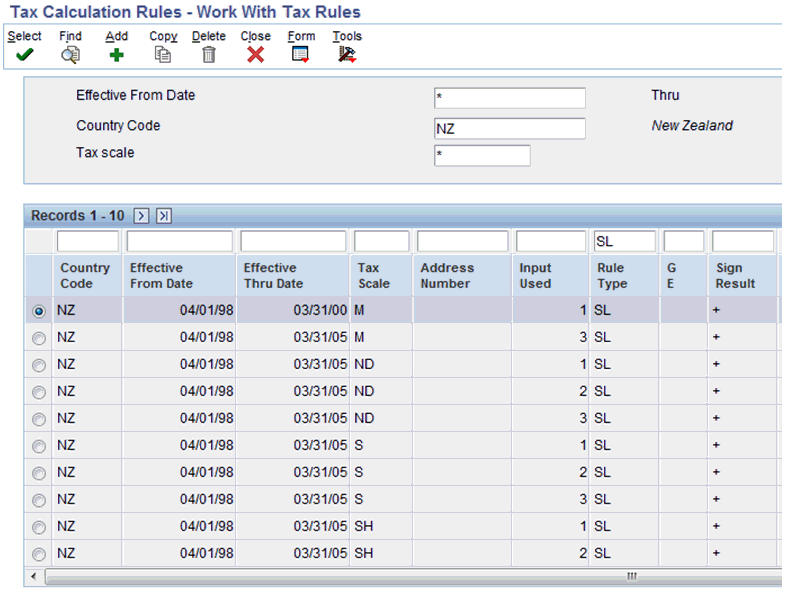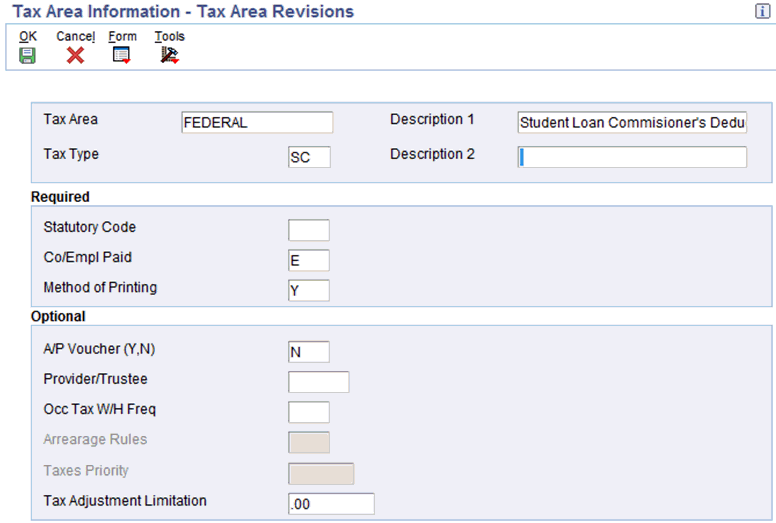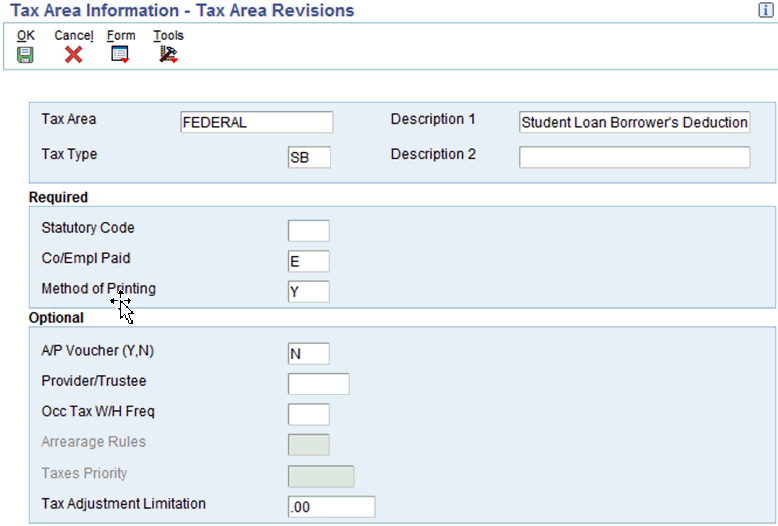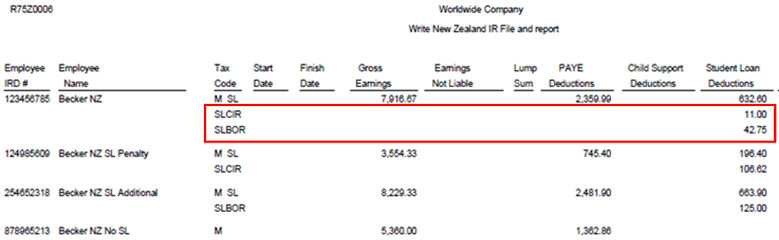7 (NZL) Student Loan Tracking and Reporting (Release 9.1 Update)
This document discusses these topics:
-
Section 7.1, "Understanding New Zealand Student Loan Reporting Changes"
-
Section 7.2, "Forms Used to Manage Student Loan Information"
-
Section 7.6, "Entering Student Loan Information for Employees"
7.1 Understanding New Zealand Student Loan Reporting Changes
Due to recent changes to the New Zealand tax reporting code, employers are now required to track and report separately any commissioner deductions or additional employee contributions made for a student loan.
In order to correctly track and report this information, you must first install the software update that contains the changes, and then run the R8975Z005B table conversion program. Special instructions for running this program are included with the software update.
After running the table conversion, you must then set up tax information for the commissioner deductions and the voluntary additional contributions associated with the student loan. Tax information setup includes:
-
Adding tax rules SC (commissioner deductions) and SB (voluntary additional contributions) for any New Zealand tax scale that currently includes tax rule SL (student loan). You enter these tax rules up using the Tax Calculation Rules program (P75A0004).
-
You must also create tax scale records for tax scale SLB (voluntary additional amounts) and tax scale SLC (commissioner deductions). You use the Tax Calculation Parameters program (P75A0001) to enter these records.
-
You must then set up tax area records for FEDERAL SB and FEDERAL SC. You use the Tax Area Information program (P069012) to enter these records.
After you set up the student loan tax information, you can then enter information for your employees on the New Zealand Employee Tax ID Number form (P75Z0002). The software has been updated to enable you to track overrides, commissioner deductions, and additional voluntary contributions, and to specify whether to include the threshold when calculating the student loan amount. You can also specify effective dates for these deductions and contributions.
When entering student loan tax override information for employees, you should also be aware of the following:
-
Student loan overrides can be used only to lower the calculation. Overrides can no longer be used to increase the amount to a higher than standard amount. To increase the employee contribution, you must now use an additional voluntary amount.
-
Student loan override calculates first and overrides the standard rate in the F75A0001 table.
-
Student loan penalty calculates second and is independent from the standard or override amount.
-
Student loan voluntary amount is an additional discretionary amount chosen by the employee. This amount calculates third and is independent from standard, override, and penalty amounts.
-
The date in the Effective From Date field determines which record is active. However, each item on the effective record can have a different effective date, as entered by the user. Once the effective record is determined, the system then uses the specified effective dates for override, penalty, and voluntary calculations.
-
When calculating student loan amounts on a primary job (tax scales that begin with M), the system automatically selects the "Include Threshold In Override" option, and uses the threshold set up in the student loan tax parameters when calculating the amount. You can manually deselect this option. Alternatively, when calculating student loan information on a secondary job (tax scales that begin with S), the system does not select this option, and does not use the threshold when calculating student loan amounts. However, you can manually select the option if you want to include the threshold in the calculation.
-
When calculating student loan amounts on a primary or secondary job, the system uses pay types associated with inputs 1, 2, and 3 as the basis of calculation.
-
All fields are disabled in edit mode. Once a record has been committed to the database, you cannot edit it. To update student loan override information, you must enter a new record with a different effective date. Once this date is reached, the new record becomes active.
After entering employee-specific student loan information, you can process the employee through standard payroll processing. The system calculates and stores student loan tax data in tax history tables during the final update stage of payroll processing. When you run the Write NZ IR File and Report program (R75Z0006), these additional student loan details are now reported separately on both the report and the flat file that you send to the government for tax reporting purposes.
7.2 Forms Used to Manage Student Loan Information
| Form Name | Form ID | Navigation | Usage |
|---|---|---|---|
| Work With Tax Rules | W75A0004A | From the Australia/New Zealand Payroll Setup menu (G07BUSP41), select Tax Calculation Rules. | Determine which tax scales include tax rule SL. Access forms to add tax rules SC and SB. |
| Work With Aus/NZ Tax Parameters | W75A0001A | From the Australia/New Zealand Payroll Setup menu (G07BUSP41), select Tax Calculation Parameters. | Set up limit information for tax scale SLB. |
| Work With Tax Area Information | W069012C | From the Taxes and Insurance Setup menu (B07BPTI4), select Tax Area Information. | Access forms to add tax area information for Federal SB and Federal SC. |
| Work With Employee Information | W0801A | From the Employee Management menu (G05BE1), select | Search for and select employees. |
| Work With New Zealand Employee Tax Overrides | W75Z0002B | From the Work With Employee Information for, select an employee, and then select Tax Overrides from the Row menu. | Access forms to enter student loan information for employees. |
7.3 Setting Up Student Loan Tax Rules
Access the Work With Tax Rules form, and search for all New Zealand tax scales that include tax rule SL. You must add records for tax rules SC and SB to each of these tax scales. For example, using the following screen as a guide, you would need to add SC and SB records for tax scales M, ND, S, and SH.
After you determine which records to add, click the Add button and enter records for tax rules SB and SC.
|
Note: When entering these records, you must use a unique output number per each rule type. To determine which output numbers are already being used, search on the rule type (for example, SC or SB). |
For detailed instructions about entering tax rules, see Chapter 5, "Setting Up Tax Information."
7.4 Setting Up Student Loan Tax Limit Records
Access the Work With Aus/NZ Tax Parameters form, and click Add.
On the Australian/New Zealand Tax Parameter Revisions form, enter a record for tax scale SLB and tax scale SLC. Use the following illustration as an example. Be sure to enter 9999999.99 in the Limit 1/9 field for both tax scale records to specify that there is no earnings limit on this tax scale.
Figure 7-2 Australia/New Zealand Tax Parameter Revisions form.
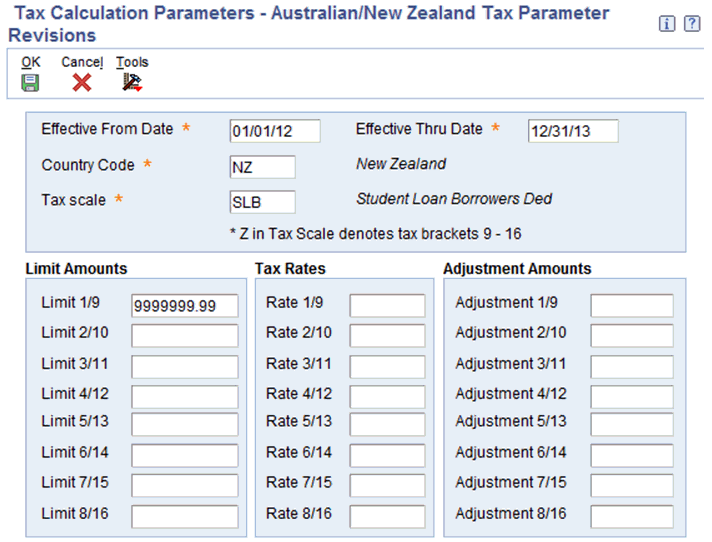
Description of ''Figure 7-2 Australia/New Zealand Tax Parameter Revisions form.''
For detailed instructions about entering tax parameter information, see Chapter 5, "Setting Up Tax Information."
7.5 Setting Up Student Loan Tax Area Records
Access the Work With Tax Area Information form, and click Add.
Using the following illustration as your guide, enter a record for Federal SC:
Save the record, and enter an additional record for Federal SB, using the following illustration as your guide:
For additional information about setting up tax area information, see Setting Up Tax Information.
7.6 Entering Student Loan Information for Employees
Access the Work With New Zealand Employee Tax Overrides form, and click Add.
Complete the fields in the header of the form to specify when this tax override record becomes effective.
Select the Student Loan? option to enable the fields in the Student Loan Options section of the form, and then complete the following steps:
Figure 7-5 New Zealand Employee Tax ID Number

Description of ''Figure 7-5 New Zealand Employee Tax ID Number''
-
To lower the student loan calculation, select the Percent option in the Student Loan Overrides section of the form, and then specify the percentage.
-
Enter the dates during which the student loan override is effective. The Effective From Date value must be greater than or equal to the effective date in the header of the form.
-
To include the threshold when calculating the override amount, select the Include Threshold In Override option. This option is automatically selected for all tax scales beginning with M (primary job), and deselected for tax scales beginning with S (secondary job). You can manually select or deselect this option if you want to change the default setting.
-
To specify a commissioner's deduction, select the SLCIR Percent option in the Student Loan Commissioner's Deduction (SLCIR) section of the form, and then specify the related percentage. Note that for deductions entered here for a primary job (tax scales beginning with M), the system always uses the threshold to calculate the deduction amount. When entering deductions for a secondary job (tax scales beginning with S), the system never uses the threshold.
-
Enter the dates during which the deduction is effective. The Effective From Date value must be greater than or equal to the effective date in the header of the form.
-
To specify an additional voluntary deduction, select one of these options in the Student Loan Voluntary Deduction (SLBOR) section of the form, and then specify the related percent or amount:
-
SLBOR Percent
-
SLBOR Amount
-
-
Enter the dates during which the additional voluntary deduction is effective. The Effective From Date value must be greater than or equal to the effective date in the header of the form.
-
Click OK to save your changes.
7.7 Reporting Student Loan Information
After you have set up tax information, entered student loan information for your employees, and processed those employees through payroll, you can then generate government reports based on the payroll history that the system created.
You use the New Zealand IR File and Report program (R75Z0006), which you can access from the Australia/New Zealand Reports menu (G07BUSP17), to report tax and student loan information to the New Zealand government. The report and file have been updated to include both commissioner deductions and additional voluntary deductions. The following illustration shows an example of this report:
For additional information and details about the New Zealand IR File and Report, seeChapter 13, "(NZL) Generating the New Zealand IR File and Report"