10 (AUS) Processing Payment Summaries
This chapter contains the following topics:
-
Section 10.2, "(AUS) Setting Up Payment Summary Information"
-
Section 10.3, "(AUS) Processing Payment Summary Information"
-
Section 10.5, "(AUS) Generating the Electronic Payment Summary File"
10.1 Understanding Payment Summaries
The Australian Tax Office (ATO) requires that all companies in Australia report detailed information about employee earnings on an annual basis. Currently, companies must submit payment summaries to comply with ATO regulations for earnings reporting.
Payment summaries must be submitted to the ATO electronically. In addition, you must provide employees with paper copies of their payment summaries. When employees submit their personal tax information to the ATO, they must include a copy of the payment summary that is provided by the organization.
In addition to creating payment summaries for regular earnings, you must also create:
-
Foreign employment payment summaries.
You create foreign employment payment summaries when your employees who are Australian residents work in taxable foreign assignments. These assignments can be standard foreign assignments (employment type F) or Joint Petroleum Development Area (JPDA) assignments (employment type J). Wages associated with these two types of taxable foreign assignments are taxed differently.
-
ETP payment summaries.
You create ETP payment summaries for any employees who have received ETPs at any time during the reporting year. ETP payment summaries provide detailed information about payments that employees receive when they are terminated from the organization.
The system creates standard and ETP payment summaries using detailed earnings and payment information that is stored in employee history tables. These tables are updated during the final update step of the payroll cycle. To create accurate payment summaries, you must extract the correct information from these history tables.
|
Note (Release 9.1 Update): In Release 9.1 base, foreign payment summaries must be entered manually, as the JD Edwards EnterpriseOne Payroll system does not calculate tax information for foreign assignments. After the general availability of Release 9.1, a software update was made available, enabling payroll history to be created for foreign assignments. The system then generates foreign payment summaries based on this payroll history. For information on this software update, and instructions regarding the creation of foreign payroll history, see: Chapter 6, "(AUS) Setting Up Foreign Employment Information (Release 9.1 Update)" |
To accurately create and submit payment summaries for the organization, you should verify that this information has been set up correctly:
-
Company address.
-
Company regional information.
-
Employee names.
-
Payment summary reporting codes.
-
Reporting codes on PDBAs that are included in payment summary reporting.
-
Foreign employment date records.
After you verify the information, you complete these steps to create and report payment summary information to the ATO:
-
Extract payment summary information.
-
Review payment summary data.
-
Revise payment summary data, if necessary.
-
Add fringe benefit taxable amounts, if necessary.
-
Enter foreign employment payment summary records, if necessary.
-
Print payment summaries.
-
Print ETP payment summaries.
-
Create the ATO extract file (EMPDUPE).
10.1.1 ETP Payment Summaries
When an employee is terminated and receives an ETP, the ATO requires that employers report this information to the employee using documents called ETP payment summaries. This information is then reported to the ATO manually or using an electronic file called the EMPDUPE file, which is produced using the R75A0145.
The type of payment summary that is required depends on whether the employer is creating an original ETP payment or is amending an ETP payment that has already been reported to the ATO. You specify whether an ETP is an original or amended payment using the P75A0010 program or the P75A0008 program. Additionally, the type of payment summary that you create is determined by the type of ETP amounts that the employee is receiving.
You can use either of these programs to create original ETP payment summaries:
-
Print Original ETP Payment Summary – JS8050 (R75A0175)
Use this program to print in window-facing format.
-
Print Original ETP Payment Summary – JS8048 (R75A0180)
Use this program to print in Z-fold format.
You can use either of these programs to create amended ETP payment summaries:
-
Print Amended ETP Payment Summary – JS8052 (R75A0185)
Use this program to print in window-facing format.
-
Print Amended ETP Payment Summary – JS8049 (R75A0190)
Use this program to print in Z-fold format.
10.1.2 Employment Termination Payment (ETP) Codes (Release 9.1 Update)
Employment termination payment (ETP) codes are defined by the ATO. The ETP codes are assigned to each termination record in the system. The ETP payment code prints on the ETP payment summary and in the EMPDUPE file.
The ETP codes include life benefit codes R and O, and death benefit codes D, N, and T. If a termination includes more than one type of payment code, a separate ETP Payment Summary is required for each.
10.2 (AUS) Setting Up Payment Summary Information
This section lists a prerequisite, provides an overview of setting up payment summary information, and discusses how to:
-
Set up company address information.
-
Set up regional information.
-
Set up employee name information for payment summaries.
-
Enter foreign employment date records.
10.2.2 Setting Up Payment Summary Information
Before you can process payment summaries, you must verify that the information in the system is set up correctly to ensure that the payment summaries that you create are valid. Invalid payment summaries might not be accepted by the ATO.
You must verify this information before you process payment summary information:
-
Payroll history.
-
Company address.
-
Company regional information.
-
Employee names.
-
Payment summary reporting codes in user-defined code (UDC) 06/S2.
-
Foreign employment date records.
In addition, you must ensure that PDBAs used in payment summary reporting are associated with the appropriate reporting codes and that processing options for all of the payment summary programs are set correctly.
10.2.2.1 Verifying Payroll History
Before you create payment summaries, you should verify your payroll history. You use the AU Payroll History Audit Report (R75A7703) to verify that the payroll tax history that has been generated by the payroll cycle is valid and that it does not contain any errors. This report can be run for a specific calendar year and month, or you can run the report without specifying a date to verify all existing payroll history. You can verify payroll tax history, payroll payment history, or both types of history when you run the report. You can also choose to run the report for a specific company.
When you verify tax history, the report compares data from summary tax history tables to the corresponding detail tax history tables and determines whether any discrepancies are in the data. The report compares data in these tax tables:
-
Data in the F06136 is compared to data in the F06166.
-
Data in the F06145 is compared to data in the F0719.
-
Data in the F06146 is compared to data in the F0618 and F0719.
When you verify payment history, the report compares data from summary payment history tables to the corresponding detail payment history tables and determines whether any discrepancies are in the data. The report compares data in these payment tables:
-
Data in the F06156 is compared to data in the F06166.
-
Data in the F06156 is compared to data in the F0618.
-
Data in the F06156 is compared to data in the F0719.
|
Note: Oracle recommends that you run this report frequently to verify that all payroll history data is accurate and valid. Oracle also strongly suggests that you run this report and correct all errors before submitting any payroll or tax data to government reporting agencies. |
10.2.2.2 Company Address and Regional Information
The ATO requires organizations to provide address and regional information for the supplier and the payer companies. In some cases, these are the same companies.
The supplier company is the organization that produces the data and sends it to the ATO. The ATO uses the street address of the supplier company to return magnetic media, if requested. In addition, the ATO uses the regional information that is associated with the supplier company for all supplier-related correspondence.
The payer company is the organization that pays the employees. It is recorded in the Employee Master Information table (F060116) as the home company for the employee. The ATO uses the address and regional information that is associated with the payer company for any payer-related or payee-related correspondence.
|
Note: Creating separate company address records for the supplier and the payer company is necessary only if the two companies have different physical addresses. If the companies have the same physical address, you can use the same company address record for both the supplier and the payer company. |
10.2.2.3 Employee Name Information
The ATO requires that the employee names on all payment summaries be formatted using the employee's given name, middle name, and surname. To ensure that the employee name information is formatted correctly on payment summaries, you must enter the employees' name on the Who's Who form.
|
Note: To avoid time-consuming maintenance associated with employee name formatting, you should enter the employee name information in the Who's Who form during the initial employee entry process. Adding this step to the employee entry process can significantly shorten the amount of time needed to verify the setup information during payment summary processing. |
10.2.2.4 Foreign Employment Dates
Employees who are Australian residents for tax purposes, and work in another country, are considered foreign workers, and all monies earned while on foreign assignment are considered foreign income.
To correctly track and report taxable foreign employment using the JD Edwards EnterpriseOne system, you must complete these steps:
-
Enter the dates of all taxable foreign employment assignments for the Australian residents who work for your organization.
You use the Foreign Employment Dates program (P75A0150) to enter and maintain this information.
See Section 6.2, "Entering Foreign Employment Date Records."
-
After you have entered all foreign employment date records, you then run the PAYG Payment Summary Extract File program (R75A0140), which creates standard payment summaries. You must then create foreign employment payment summaries by manually entering the payment summary information, or by importing a spreadsheet directly into the F75A0140 table.
Note (Release 9.1 Update):
Manual creation of foreign payment summaries is required in the base release of 9.1. However, a software update, made available after the general availability of Release 9.1, includes functionality to create payroll history for foreign assignments, and to automatically create foreign payment summaries when processing the PAYG Payment Summary Extract File program.
For additional information about this software update, see Chapter 6, "(AUS) Setting Up Foreign Employment Information (Release 9.1 Update)."
-
After you have entered, generated, or imported foreign employment payment summaries, you can then print payment summaries to distribute to your employees.
Four payment summary print programs are available to accommodate foreign employment information:
-
R75A0195: Foreign Employment Payment Summary Original Window Facing - NAT72715B
-
R75A0200: Foreign Employment Payment Summary Original Z-Fold - NAT72715A
-
R75A0205: Foreign Employment Payment Summary Amended Window Facing - NAT72714B
-
R75A0215: Foreign Employment Payment Summary Amended Z-Fold - NAT72714A
-
-
After creating the extract file and, if necessary, adding your foreign employment records to that file, you then create the EMPDUPE file that is sent to the ATO for processing. To create this file, you run the Create ATO Extract File EMPDUPE program (R75A0145), which includes the foreign employment payment summaries from the F75A0140.
10.2.2.5 Payment Summary Reporting Codes
You must set up payment summary Reporting codes in UDC 06/S2 to specify where information should print on the payment summaries. Currently, the ATO allows for nine reportable allowances and deductions, and two reportable gifts (Workplace Giving). These should be numbered A1 to A9 for allowances, U1 to U9 for deductions, G1 for gifts, and F1 to F9 for foreign exempt income. The codes that you use must adhere to these guidelines to ensure that information prints in the correct area of the payment summary form:
-
All reportable allowances must begin with the letter A.
For example, you might use code A1 to specify a car allowance, and code A2 to specify a meal allowance. To comply with ATO regulations, you can set up a maximum of five codes for reportable allowances.
-
All reportable deductions must begin with the letter U.
For example, you might use code U1 to specify union fees. To comply with ATO regulations, you can set up a maximum of two codes for reportable deductions.
-
All lump sum amounts must begin with the letter L.
These codes are hard-coded in the UDC table and should not be changed. For example, codes LA, LB, LC, LD, and LE are used to specify Lump Sum A, Lump Sum B, Lump Sum C, Lump Sum D, and Lump Sum E.
-
Foreign taxable income must use one of the codes listed below, depending on whether the foreign assignment is a standard taxable assignment (codes beginning with F) or a Joint Petroleum Development Area (JPDA) assignment (codes beginning with J). These codes are hard-coded and should not be changed:
-
FA: Foreign Lump Sum A
-
FD: Foreign Lump Sum D
-
FX: Foreign Tax
-
FE: Foreign Lump Sum E
-
JA: JPDA Lump Sum A
-
JD: JPDA Lump Sum D
-
JX: JPDA Tax
-
JE: JPDA Lump Sum E
-
-
All foreign exempt income must begin with the letter F.
For example, you might use code F1 to specify exempt foreign income for New Zealand, and code F2 to specify exempt foreign income for Japan. You can set up a maximum of nine codes for reportable exempt foreign income. For clarification on what types of foreign income must be printed on the payment summary, contact your ATO representative.
|
Note (Release 9.1 Update): A software update for the 9.1 release now provides users with the ability to enter exempt foreign tax information on individual PDBAs. If you have that software update, use the instructions provided in this chapter to set up foreign exempt pay types: Chapter 6, "(AUS) Setting Up Foreign Employment Information (Release 9.1 Update)." If you do not have that software update, use the instructions listed in this section. |
After you determine whether your organization has foreign exempt income to report, you must complete the following tasks to ensure that the information prints correctly on the payment summary forms:
-
Define the new reporting codes in UDC 06/S2.
For example, set up code F1 as New Zealand to report foreign exempt income for employees who work in New Zealand.
-
Create a non-taxable pay type for New Zealand exempt income, and enter F1 in the Aust. Tax Reporting field on the Tax Instructions – Australia and New Zealand form.
-
Use this pay type when entering timecards for employees who receive foreign exempt income while working in New Zealand.
For example, if an employee works in New Zealand for one month, and that work qualifies as foreign exempt income, use this pay type to enter timecards for the employee during that month. You do not use this pay type to enter timecards for the employee when they are not working in a foreign country.
-
Process the timecards through the payroll cycle. The history records that are created during final update contain the F1 code, which ensures that the information will print correctly on the payment summary forms.
10.2.3 Forms Used to Set Up Payment Summary Information
| Form Name | FormID | Navigation | Usage |
|---|---|---|---|
| Work With Company Options | W05001CH | HRM Setup (G05B4), Company Options | Select a company. |
| Company Options | W05001CA | On Work With Company Options, select a record in the detail area, and then click Select. | Enter address information. |
| Revise Company Constants | W75A9096B | On Company Options, select Regional Info from the Form menu. | Update regional information. |
| Work With Addresses | W01012B | Daily Processing (G0110), Address Book Revisions | Select an employee. |
| Who's Who | W0111A | On Work With Addresses, select an employee and then select Who's Who from the Row menu. | Set up employee name information. |
| Work With Foreign Employment Dates | W75A0150A | From the Australian Annual PAYG Tax Reporting menu (G07BUSP19), select Foreign Employment Dates. | Use this form to search for and select existing records, and to access forms to add new records.
See: Section 6.2, "Entering Foreign Employment Date Records." |
10.2.4 Setting Up Company Address Information
Access the Company Options form: Address tab.
Repeat this task for all supplier and payer companies for which you are reporting payment summary information to the ATO.
10.2.5 Setting Up Regional Information
Access the Revise Company Constants form.
- Branch Number
-
Enter the current active PAYE group number allocated to the employer by the ATO.
- Contact Name
-
Enter the name of the caller, customer, or other contact.
- Contact Telephone Number
-
Enter the telephone number of the contact person.
- Contact Fax Number
-
Enter a number without the prefix or special characters, such as hyphens or periods, that makes up the telephone number for an entity. You can use any applicable telephone number format for a country. This field is used in conjunction with the Prefix field (AR1), where you enter the first segment of the telephone number, which is called the area code in the United States.
When you search for an address using a phone number, you must enter the number exactly as it is set up in the Address Book system, including any special characters.
- Company E-mail Address
-
Enter the email address for the company.
10.2.6 Setting Up Employee Name Information for Payment Summaries
- Address Number
-
Enter a number that identifies an entry in the Address Book system, such as employee, applicant, participant, customer, supplier, tenant, or location.
- Given Name
-
Enter the first name of an individual. This field is informational only.
- Middle Name
-
Enter the middle name or initial of an individual. This field is informational only. The name does not appear on any reports.
- Surname
-
Enter the last name of an individual. This field is informational only.
10.3 (AUS) Processing Payment Summary Information
This section provides an overview of payment summary processing, lists a prerequisite, and discusses how to:
-
Run the Create Payment Summary Extract program.
-
Set processing options for Create Payment Summary Extract (R75A0140).
-
Enter fringe benefit information by employee.
-
Import fringe benefit information from a spreadsheet.
-
Enter foreign employment payment summaries.
-
Set processing options for Payment Summary Extract Review (P75A0140).
-
Review and revise payment summary information.
10.3.1 Prerequisite
If you are creating payment summaries for employees who have worked in taxable foreign assignments during the financial year you are processing, you must enter foreign employment date information before processing payment summaries. This task is discussed earlier in this chapter.
10.3.2 Understanding Payment Summary Processing
After you ensure that the system information is set up correctly, you can begin the payment summary process. You must create payment summaries for all employees who receive earnings from the organization during the tax year.
To begin the payment summary process, you must first extract history information for each employee for whom you want to create a payment summary. You extract payment summary information using the Create Payment Summary Extract Review program (R75A0140). This program creates records in the Australian Payment Summary table (F75A0140). The system uses information in this table to create printed payment summaries and the electronic media that you submit to the ATO. You can use this program to create new payment summaries or to create amended payment summaries.
After you extract payment summary information, you can add any necessary fringe benefit tax records to the Australian Payment Summary table. After you have extracted the information from employee history and added fringe benefit records, you can then review the information online to ensure that it is accurate. You use the Payment Summary Extract Review program (P75A0140) to create fringe benefit tax records and to review payment summary information.
If you have employees who have worked in taxable foreign assignments during the year, and you have entered foreign employment date records for those employees, you must also enter foreign employment payment summaries. You can manually enter these records using the P75A0140 program, or you can use the standard EnterpriseOne import functionality to import foreign employment data from a spreadsheet directly into the F75A0140 table.
|
Note (Release 9.1 Update): After the general availability of Release 9.1, a software update was made available that enables users to automatically generate foreign employment payment summaries, based on payroll history, when running the P75A0140. If you are using that software update, it is not necessary to manually enter or import records into the F75A0140. For additional information about this update, see Chapter 6, "(AUS) Setting Up Foreign Employment Information (Release 9.1 Update)." |
After you have verified that all of the payment summary information is accurate, you can print paper copies of the payment summaries and you can create the file (called EMPDUPE) that you electronically submit to the ATO.
10.3.2.1 Extracting Payment Summary Information
After you have verified that the information in the system is set up correctly, you can begin the process of creating payment summaries. The first step in creating payment summaries is to extract employee history information to be included on the payment summary forms. You extract this information using the Create Payment Summary Extract program (R75A0140).
The Create Payment Summary Extract program extracts all of the appropriate history records for the employees that you have specified in the data selection of the version that you process. It then creates the Australian Payment Summary table (F75A0140). The system uses this table to create the electronic media that you send to the ATO.
Each time that you process a version of the Create Payment Summary Extract program, the system creates records in the F75A0140. Each of these records includes a system-generated batch number and a print status. When the records are initially created, the print status is blank. The system updates the print status as you progress through the payment summary process.
We recommend that you set up at least three versions of this program:
| Version | Description |
|---|---|
| Version One | Create this version to process year-end payment summary information. The data selection for this version should be set at the company level.
This is the most commonly used version, and should be used to process the payment summaries for the tax year. |
| Version Two | Create this version to process interim payment summary information. The data selection for this version should be set at the employee level.
You might use this version if employees are relocating overseas and they want to reconcile all of their tax obligations at the time of their relocation. |
| Version Three | Create this version to delete existing batches of payment summaries. You use processing options to specify the batch that you want to delete each time that you process this version.
You might find that you need to delete a batch of payment summaries if the information in those payment summaries is inaccurate. To correct the information, you must delete the incorrect batch, correct any necessary information, and then recreate the payment summaries. You must delete the batch before creating a new batch to avoid creating duplicate payment summaries. |
10.3.2.2 Attaching Fringe Benefit Records to Payment Summaries
After you create records in the Australian Payment Summary table (F75A0140), you can update the records to include any necessary fringe benefit information. Fringe benefit information must be calculated outside of the JD Edwards EnterpriseOne system and manually added to the payment summary information.
You can enter fringe benefit information at the individual employee level, or you can import this information using an Excel spreadsheet. Regardless of how you enter fringe benefit information, you must enter it before you distribute printed payment summaries to the employees and before you submit payment summary information to the ATO.
|
Note: For information about items that are considered reportable fringe benefits, contact the ATO directly. |
Before you can attach fringe benefit information to a payment summary, you must:
-
Extract employee payment summary information.
-
Set the processing options for the Payment Summary Extract Review program (P75A0140) as follows:
-
Set the reporting code to FB.
-
Set the Line Number to 99.
-
-
Enter a description that signifies that the manually entered records are fringe benefit tax records. The description is informational only.
-
If you are using an Excel spreadsheet to import fringe benefit information, create a three-column spreadsheet; set up column A for the employee number, column B for the reportable fringe benefit amount, and column C for foreign employment type.
10.3.2.3 Entering Foreign Employment Payment Summaries
If you have employees who have worked in taxable foreign assignments during the year, you must enter foreign employment date information for those employees. You use the P75A0150 program to enter these dates, and the records are stored in the F75A0150 table. You create these records before running the Payment Summary Extract program (P75A140). After you run this program, you must then enter foreign employment payment summary records for those employees.
You can enter the information individually, or you can import the information from a spreadsheet directly into the F75A0140 table using standard EnterpriseOne import functionality. You can create foreign employment type F (standard) or J (JPDA) payment summaries.
|
Note: If you are importing data into the F75A0140 to create foreign employment payment summaries, the columns on your spreadsheet must be in the same order as the columns on the Work With Payment Details form (W75A0140F). |
10.3.2.4 Reviewing and Revising Payment Summary Information
After you process the Create Payment Summary Extract program (R75A0140), attach any necessary fringe benefit information to employee payment summaries, and create any foreign employment payment summaries, you can review the information. Using the Payment Summary Extract Review program, you can review the payment summary for each individual employee.
You can review payment summaries by their print status, which is automatically updated in the Australian Payment Summary table (F75A0140) as you proceed through the payment summary process. A payment summary can have one of these print statuses:
-
Unprinted
-
Printed
-
Submitted to ATO
-
Duplicate
Note:
You should search for duplicate payment summaries before you print paper copies or submit information to the ATO. Duplicate payment summaries can occur in these circumstances:You have issued an interim payment summary for the employee, but you included them in the year-end version of the Create Payment Summary Extract program.
When the system identifies an employee for whom more than one payment summary has been created during the current tax year, the system enters a print status of D to mark the record as a duplicate.
The employee was terminated and issued a payment summary at the time of termination, but was rehired by the organization within the same tax year.
You can also review payment summaries by location. You can review domestic, foreign, JPDA, or all payment summaries.
You can review information for the entire batch of payment summaries, or you can review the detailed information for selected payment summaries. In addition, you can revise the information contained in each payment summary. You cannot, however, revise a payment summary that has already been printed. To revise a payment summary that has already been printed, you must first delete the batch of payment summaries. You delete a batch of payment summaries by running the Create Payment Summary Extract program (R75A0140), specifying the batch number that you want to delete in the processing options. After you delete the batch, you can correct employee information if necessary. You can recreate the batch of payment summaries and then continue the payment summary process from that point.
You can also create amended payment summaries. If, for example, you have already submitted payment summaries to the ATO, and you then determine that their payroll, tax, leave or other employee information was incorrect, you can update the incorrect information, and then process payment summaries again. When you process payment summaries again, you must select the amended indicator in the processing options.
10.3.3 Forms Used to Process Payment Summary Information
| Form Name | FormID | Navigation | Usage |
|---|---|---|---|
| Work With Payment Summary Extract | W75A0140A | Australian Annual PAYG Tax Reporting (G07BUSP19), PAYG Payment Summary Extract Review | Select an employee. |
| Fringe Benefit Details | W75A0140D | On Work With Payment Summary Extract, select a record in the detail area and then select Maintain FBT from the Row menu. | Enter fringe benefit information by employee. |
| Review Payment Summary Details | W75A0140C | Work With Payment Summary Extract, select the record in the detail area that you want to review, and then select Review Details from the Row menu. | Review and revise payment summaries. |
10.3.4 Running the Create Payment Summary Extract Program (R75A0140)
From the Australian Annual PAYG Tax Reporting menu (G07BUSP19), select PAYG Payment Summary Extract.
10.3.5 Setting Processing Options for Create Payment Summary Extract (R75A0140)
Processing options enable you to specify the default processing for programs and reports.
10.3.5.1 Processing
- 1. Country Code
-
Specify the country code for which you are processing payment summaries. The default value is AU.
- 2. Year to be Processed
-
Specify the year to process, using CCYY format. For example, to process payment summaries for 2009, enter 2009.
- 3. Original or Amended Indicator
-
Select the type of payment summaries you are processing. If you are processing a payment summary that has not yet been reported to the ATO, select Original. If you are processing a payment summary that has already been reported to the ATO, select Amended. Values are:
Blank or 1: Original
2: Amended
- 4. Lump Sum E Reporting Threshold (Release 9.1 Update)
-
Specify the amount which is used to determine whether Lump Sum E is reported in Gross Payments (less than the threshold amount) or in Lump Sum E (greater than or equal to the threshold amount).
10.3.5.2 Delete Options
- 1. Batch Number to delete
-
Specify a batch number that you want to delete. Blank is the default.
- 2. Employee Number to delete
-
Specify the employee number to delete. This option works in conjunction with the Batch Number To Delete option. If you specify both a batch number and an employee number to delete, only the employee in the specified batch is deleted from the F75A0140 table. If you do not enter an employee number and you enter a batch number to delete, the entire batch is deleted from the F75A0140 table. If batch number is omitted and you enter an employee number, no records are deleted from the F75A0140 table.
10.3.6 Entering Fringe Benefit Information by Employee
Access the Fringe Benefit Details form.
- Payroll Year
-
Enter a two-digit number that specifies the applicable year. If you leave this field blank, the program uses the system date.
- Home Company
-
Enter the number of the company where the employee records generally reside.
- Batch Number
-
Enter a number that identifies a group of transactions that the system processes and balances as a unit. When you enter a batch, you can either assign a batch number or let the system assign it using the Next Numbers program.
- Foreign Employment Type
-
If you are entering amounts for a foreign employment payment summary enter J for JPDA payment summaries, or F for standard foreign employment payment summaries.
- Line Number
-
Specify the line number for the record you are entering.
- Reportable Non-Exempt Amount (Release 9.1 Update)
-
Enter the reportable fringe benefit non-exempt amount.
- Reportable Exempt Amount (Release 9.1 Update)
-
Enter the reportable fringe benefit exempt amount.
Payroll-month totals are stored in the Employee Transaction History Summary table (F06146). Calendar-month totals are stored in the Calendar Month DBA Summary History table (F06145).
Note:
If an employee has both exempt and non-exempt FBT payments, the system prints two payment summary reports.One payment summary report records all payment summary amounts including the non-exempt amount. The other payment summary report records the exempt FBT amount only.
10.3.7 Importing Fringe Benefit Information from a Spreadsheet
Access the Fringe Benefit Detail form.
To import fringe benefit information from a spreadsheet:
-
Press the Tab key to access the first row of the detail area.
-
Right-click and select Import from the menu.
-
Select the application that you used to create the spreadsheet.
-
Locate the spreadsheet that you created and double-click it.
-
Enter the data range that coincides with the data that you entered in the spreadsheet, and then click OK.
The data range should be (A1:Cx) where x is the number of the last row in the spreadsheet. For example, if you entered 450 lines in the spreadsheet, the data range would be (A1:C450).
The system populates the detail area of the Fringe Benefit Details form, and then edits the data that you import from the spreadsheet to ensure against duplicate records and to ensure that you are not importing information for an employee who is not included in the batch.
-
On Fringe Benefit Details, click OK to save the imported information.
-
On Work With Payment Summary Extract, click Close to exit.
10.3.8 Entering and Updating Foreign Employment Payment Summaries
To enter a new foreign employment payment summary record, access the Work With Payment Summary Extract form, and then click Add.
To update an existing foreign employment payment summary, access the Work With Payment Summary Extract form, select the record that you want to update, and then select Maintain F and J from the Row menu.
On the Maintain Payment Summary Details form, enter the necessary foreign employment data, including the required fields listed below, and then click OK.
Figure 10-1 Maintain Payment Summary Details form
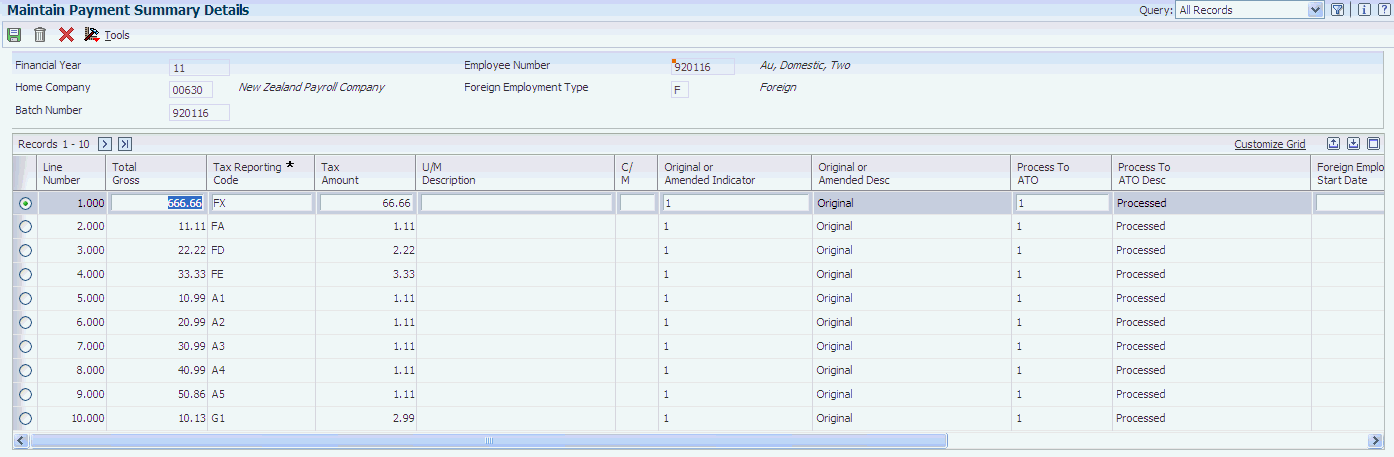
Description of ''Figure 10-1 Maintain Payment Summary Details form''
- Tax Reporting Code (Required)
-
Enter a valid tax reporting code for each record. The tax reporting code specifies what the amount is classified as for tax purposes. You must enter a value in this field.
These new tax reporting codes have been added to the system to support foreign employment processing:
-
FA: Foreign Lump Sum A
-
FD: Foreign Lump Sum D
-
FX: Foreign Tax
-
FE: Foreign Lump Sum E
-
JA: JPDA Lump Sum A
-
JD: JPDA Lump Sum D
-
JX: JPDA Foreign Tax
-
JE: JPDA Lump Sum E
-
- Foreign Employment Start and End Date (Required)
-
Specify a date range associated with the foreign employment amounts. These dates are validated against the dates entered in the P75A0150 program. The dates that you enter here must match, or be within the date range entered in the P75A0150.
- Original or Amended Indicator (Required)
-
Specify whether this record is original or amended. The record is considered original if it has not yet been sent to the ATO for processing.
- Process to ATO (Required)
-
Specify whether this record has been processed by the ATO.
- Visa Year Half (Release 9.1 Update)
-
Specify which half of the year applies to a 417 or 462 Visa. Valid values are:
-
1 - First half year (from 1st July 2016 to 31st December 2016)
-
2 - Second half year (from 1st January 2017 to 30th June 2017)
Note:
The system prints two payment summary reports. The first payment summary report includes details for the period 1st July 2016 to 31st December 2016. The second payment summary report includes details for the period 1st January 2017 to 30th June 2017.
-
10.3.9 Setting Processing Options for Payment Summary Extract Review (P75A0140)
Processing options enable you to specify the default processing for programs and reports.
10.3.9.1 Defaults
- 1. Enter the two character reporting code associated with fringe benefit records.
-
Specify the two-character reporting code for fringe benefit records.
- 2. Enter the line number associated with domestic fringe benefit records.
-
Specify the line number for domestic fringe benefit records.
- 3. Enter the line number associated with foreign fringe benefit records.
-
Specify the line number for foreign fringe benefit records.
- 4. Enter the line number associated with JPDA fringe benefit records.
-
Specify the line number for JPDA fringe benefit records.
- 5. Enter the description associated with manually added fringe benefit records.
-
Specify the description that is associated with manually added fringe benefit records.
- 6. Print Payment Summary Version
-
Specify the print payment summary version.
10.3.10 Reviewing and Revising Payment Summary Information
Access the Review Payment Summary Details form.
If the Prt Flg field contains a Y, the payment summary has already been printed and cannot be revised.
- Line Number
-
Enter a number that identifies multiple occurrences, such as line numbers on a purchase order or other document. Generally, the system assigns this number. In some cases, you can override it.
- Reporting Code
-
Enter a value that is used to scrub Specification Data fields that are 2–character alpha fields.
- Gross Amount
-
Enter the gross amount of the transaction. The specific meaning, depending on the type of transaction, is:
A Pay types: The total amount of earnings related to the type of pay.
B DBAs: The total amount of the deduction, benefit, or accrual.
C Payroll Taxes: The total amount of gross wages, before exclusions and paid-in-excess amounts.
This amount represents the total for the first month of either the payroll year or the calendar year, depending on the review form that you are using.
Payroll-month totals are stored in the Employee Transaction History Summary table (F06146). Calendar-month totals are stored in the Calendar Month DBA Summary History table (F06145).
- Tax Amount
-
Enter the monthly amount of tax calculated.
- U/M Description (unit of measure description)
-
Enter the terminology that best describes the two-character abbreviated unit of measure. For example, Each for EA, Dozen for DZ and so forth.
- C/ M
-
Enter a code that designates the source of a deduction, benefit, or accrual. Codes are:
C: Computer-generated during the prepayroll process.
CD: Computer-generated during the daily post.
M: Manually entered on a time entry screen.
P: An arreared pretax deduction.
During a rerun of a pre-payroll, only those deductions that are computer-generated will be recalculated.
Caution:
A computer-generated entry will have its code changed to M if it is called up on a time-entry screen and then a change (C) action code is used. Therefore, delete any deduction or benefit entries that you would want recomputed in the next pre-payroll rerun. If a deduction, benefit, or accrual is removed from the source table (that is, the Union Benefits Master or Employee Instructions), the calculated entry will not automatically be removed from the employee on the pre-payroll rerun. - Prt Flg
-
Indicates whether the documents for this trip have been printed.
10.4 (AUS) Printing Payment Summaries
This section provides an overview of the print process, lists a prerequisite, and discusses how to:
-
Print selected payment summaries.
-
Set processing options for the Print PAYG and foreign employment payment summary programs.
-
Create original PAYG payment summaries.
-
Create amended PAYG payment summaries.
-
Set processing options for the Print ETP payment summaries programs.
-
Create original ETP payment summaries.
-
Create amended ETP payment summaries.
10.4.1 Understanding the Print Process
After you have reviewed the PAYG payment summaries and ascertained their accuracy, you can use one of the print payment summary programs to print paper copies to distribute to the employees. You can print an entire batch of payment summaries, or you can specify a date range to print. You can use either of these programs to print original payment summaries that are not ETP payment summaries or foreign employment payment summaries:
-
Print Original PAYG Summary – 72710B (R75A0155)
Use this program to print original payment summaries using window-facing format.
-
Print Original PAYG Summary – 72710A (R75A0160)
Use this program to print original payment summaries using Z-fold format.
You can use either of these programs to print amended payment summaries that are not ETP payment summaries or foreign employment payment summaries:
-
Print Amended PAYG Summary – 72711B (R75A0165)
Use this program to print amended payment summaries using window-facing format.
-
Print Amended PAYG Summary – 72711A (R75A0170)
Use this program to print amended payment summaries using Z-fold format.
To print foreign employment payment summaries, use one of these programs:
-
R75A0195: Foreign Employment Payment Summary Original Window Facing - NAT72715B
-
R75A0200: Foreign Employment Payment Summary Amended Window Facing - NAT72714B
-
R75A0205: Foreign Employment Payment Summary Original Z-Fold - NAT72715A
-
R75A0215: Foreign Employment Payment Summary Amended Z-Fold - NAT72714A
|
Note: (Release 9.1 Update) When printing PAYG summary and foreign employment payment summary reports, if the employee is on a 417 or 462 visa in the financial year 2016, the system prints two payment summary reports.The first payment summary report includes details for the period 1st July 2016 to 31st December 2016. The second payment summary report includes details for the period 1st January 2017 to 30th June 2017. |
|
Note: (Release 9.1 Update) If an employee has both exempt and non-exempt FBT payments, the system prints two payment summary reports.One payment summary report records all payment summary amounts including the non-exempt amount. The other payment summary report records the exempt FBT amount only. |
After you print a payment summary, the system updates the print status to 1, which specifies that the payment summary has been printed. Subsequent reprinting does not update the print status.
You cannot revise a payment summary after it has been printed. If you find errors on payment summaries after you have printed them, you must:
-
Delete the batch of payment summaries.
-
Correct any information that is necessary to create accurate payment summaries.
-
Re-create payment summaries and complete all steps of the payment summary process.
10.4.1.1 Printing ETP Payment Summaries
When you terminate employees and create Employee Termination Payments (ETPs), you must create ETP payment summaries. The type of payment summary that is required depends on whether the employer is creating an original ETP payment or is amending an ETP payment that has already been reported to the ATO. You specify whether an ETP is an original or amended payment using the P75A0010 program or the P75A0008 program. Additionally, the type of payment summary that you create is determined by the type of ETP amounts that the employee is receiving.
You can use either of these programs to create original ETP payment summaries:
-
Print Original ETP Payment Summary – JS8050 (R75A0175)
Use this program to print in window-facing format.
-
Print Original ETP Payment Summary – JS8048 (R75A0180)
Use this program to print in Z-fold format.
You can use either of these programs to create amended ETP payment summaries:
-
Print Amended ETP Payment Summary – JS8052 (R75A0185)
Use this program to print in window-facing format.
-
Print Amended ETP Payment Summary – JS8049 (R75A0190)
Use this program to print in Z-fold format.
10.4.2 Prerequisite
Review the information on the ETP Calculations Worksheet to ensure that the payment summary is accurate.
See Section 12.3, "Printing the ETP Calculations Worksheet".
10.4.3 Printing Selected Payment Summaries
Access the Work With Payment Summary Extract form.
To print selected payment summaries:
-
Select the record in the detail area that you want to print, and then select Print Individual from the Row menu.
-
On Print Confirmation, click OK.
-
On Work With Payment Summaries, click Close.
10.4.4 Setting Processing Options for the Print PAYG and Foreign Employment Payment Summary Programs
The processing options that are discussed in this task are for all of these payment summary programs:
-
Print Original PAYG Summary – 72710B (R75A0155)
-
Print Original PAYG Summary – 72710A (R75A0160)
-
Print Amended PAYG Summary – 72711B (R75A0165)
-
Print Amended PAYG Summary – 72711A (R75A0170)
-
Foreign Employment Payment Summary Original Window Facing - NAT72715B (R75A0195)
-
Foreign Employment Payment Summary Amended Window Facing - NAT72714B (R75A0200)
-
Foreign Employment Payment Summary Original Z-Fold - NAT72715A (R75A0205)
-
Foreign Employment Payment Summary Amended Z-Fold - NAT72714A (R75A0215)
These processing options specify default information that is used when you are printing PAYG and foreign employment payment summaries.
- 1. Report Start Date
-
Use this processing option to specify the start date of the report. The report produces payment summaries for terminations that occur on or after the date that you enter in this field. Use this processing option in conjunction with the Report End Date option to specify a date range.
- 2. Report End Date
-
Use this processing option to specify the ending date of the report. The report produces payment summaries for terminations that occur on or before the date that you enter in this field. Use this processing option in conjunction with the Report Start Date option to specify a date range.
- 3. Enter the name of the authorized person who signs the Group Certificates
-
Use this processing option to specify the name of the person that signs the payment summary certificates. Enter the person's actual name in First Name Last Name format. Do not enter the address book number.
- 4. Foreign Employment Type
-
Note:
This processing option is available only in the foreign employment payment summary programs.Use this processing option to specify which gross payment type of foreign employment payment summaries to print. Values include:
F: Standard Foreign Employment Payment Summary
J: JPDA Foreign Employment Payment Summary
- FBT Threshold Amount (Release 9.1 Update)
-
Specify the FBT Threshold amount to compare against the combined FBT amount (The reportable exempt amount and reportable non-exempt amount).
If the combined amount is greater than the FBT Threshold amount, then the FBT amount is displayed on the Payment Summary form.
If the combined amount is less than the FBT Threshold amount, then the FBT amount is not displayed on the Payment Summary form.
10.4.5 Creating Original PAYG and Foreign Employment Payment Summaries
From the Australian Annual PAYG Tax Reporting menu (G07BUSP19), select one of these programs to create original payment summaries:
-
Print Original PAYG Summary – 72710B
Use this program to print original payment summaries using window-facing format.
-
Print Original PAYG Summary – 72710A
Use this program to print original payment summaries using Z-fold format.
-
Foreign Employment Payment Summary Original Window Facing - NAT72715B
Use this program to print original foreign employment payment summaries using window-facing format.
-
Foreign Employment Payment Summary Original Z-Fold - NAT72715A
Use this program to print original foreign employment payment summaries using Z-fold format.
10.4.6 Creating Amended PAYG Payment Summaries
From the Australian Annual PAYG Tax Reporting menu (G07BUSP19), use one of these programs to create amended payment summaries:
-
Print Amended PAYG Summary – 72711B
Use this program to print amended payment summaries using window-facing format.
-
Print Amended PAYG Summary – 72711A
Use this program to print amended payment summaries using Z-fold format.
-
Foreign Employment Payment Summary Amended Window Facing - NAT72714B
Use this program to print amended foreign employment payment summaries using window-facing format.
-
Foreign Employment Payment Summary Amended Z-Fold - NAT72714A
Use this program to print amended foreign employment payment summaries using Z-fold format.
10.4.7 Setting Processing Options for the Print ETP Payment Summaries Programs
The processing options that are discussed in this section are for all of these ETP payment summary programs:
-
Print Original ETP Payment Summary – JS8050 (R75A0175)
-
Print Original ETP Payment Summary – JS8048 (R75A0180)
-
Print Amended ETP Payment Summary – JS8052 (R75A0185)
-
Print Amended ETP Payment Summary – JS8049 (R75A0190)
10.4.7.1 Defaults
These processing options specify default information that is used when you are printing ETP payment summaries.
- 1. Report Start Date
-
Use this processing option to specify the start date of the report. The report produces payment summaries for terminations that occur on or after the date that you enter in this field. Use this processing option in conjunction with the Report End Date option to specify a date range.
- 2. Report End Date
-
Use this processing option to specify the ending date of the report. The report produces payment summaries for terminations that occur on or before the date that you enter in this field. Use this processing option in conjunction with the Report Start Date option to specify a date range.
- 3. Name of Signatory
-
Use this processing option to specify the name of the person who signs the payment summary certificates. Enter the person's actual name in First Name Last Name format. Do not enter the address book number.
- 4. Print Transitional ETP
-
Use this processing option to specify whether to create transitional or nontransitional ETP payment summaries. Values are:
Y: Create transitional ETP payment summaries.
N or Blank: Create nontransitional ETP payment summaries.
10.4.8 Creating Original ETP Payment Summaries
From the Australian Annual PAYG Tax Reporting menu (G07BUSP19), select one of these programs to create original ETP payment summaries:
-
Print Original ETP Payment Summary – JS8050
Use this program to print original payment summaries using window-facing format.
-
Print Original ETP Payment Summary – JS8048
Use this program to print original payment summaries using Z-fold format.
10.4.9 Creating Amended ETP Payment Summaries
From the Australian Annual PAYG Tax Reporting menu (G07BUSP19), use one of these programs to create amended ETP payment summaries:
-
Print ETP Payment Summary – JS8052 (R75A0185)
Use this program to print amended payment summaries using window-facing format.
-
Print ETP Payment Summary – JS8049 (R75A0190)
Use this program to print amended payment summaries using Z-fold format.
10.5 (AUS) Generating the Electronic Payment Summary File
This section provides an overview of the Electronic Payment Summary File and discusses how to:
-
Generate the electronic payment summary file.
-
Set processing options for Create ATO Extract File EMPDUPE (R75A0145).
10.5.1 Understanding the Electronic Payment Summary File
After you have created payment summaries and reviewed them for accuracy, you can generate the electronic file that you use to report payment summary information to the ATO. You use the Create ATO Extract File EMPDUPE program (R75A0145) to generate this file.
You can run this program in test mode to verify that the information contained in the file is correct. After you verify this information, you can run the program in production mode to generate the actual file that you will send to the ATO.
|
Note: If you are placing more than one file on the electronic media that you are submitting to the ATO, you must name each file sequentially, according to ATO regulations. For example, if you place three files on one tape, you should name those files EMPDUPE.A01, EMPDUPE.A02, and EMPDUPE.A03. You specify the name of the output file in the processing options.Additionally, if you want to save the output files to the local PC, you must map this job to run locally on the machine. You must specify the type of software that you are using to produce the EMPDUPE file. Each time that the software is upgraded, this system identification changes. Contact the system administrator for assistance with correctly identifying the software type and release. Do not include commas or full stops when you enter the address information in the processing options. Use of these characters will cause the ATO to reject the electronic submission. |
See JD Edwards EnterpriseOne Tools Configurable Network Computing Implementation Guide.
After you create the EMPDUPE files that you want to submit to the ATO, contact the system administrator for assistance with copying these files to the appropriate electronic media.
|
Note: If you create your EMPDUPE file in a Linux, Unix, or AIX environment, the ATO's Electronic Commerce Interface (ECI) will not accept the file. Currently, the ATO accepts files created on Windows and Mac environments. If you created your file using a Linux, Unix, or AIX environment, you must open the EMPDUPE file, and delete the last position of each record, which is a space, before submitting your file to the ATO. |
10.5.2 Generating the Electronic Payment Summary File
Select Australian Annual PAYG Tax Reporting (G07BUSP19), Create ATO Extract File EMPDUPE.
10.5.3 Setting Processing Options for Create ATO Extract File EMPDUPE (R75A0145)
Processing options enable you to specify the default processing for programs and reports.
10.5.3.1 Defaults
- 1. Enter the type of run (T=test, P=Production)
-
Specify the type of report that you want to run. Values are:
T: Test
P: Production
- 2. Enter report start date
-
Specify the first date for the report.
- 3. Enter report end date
-
Specify the last date that is included in the report.
- 4. Enter the ATO report specification version number
-
Specify the ATO version number as mentioned in the ATO document.
Note:
(Release 9.1 Update) For the financial year 2016, enter FEMPA012.0 - 5. Enter the company to use as the supplier of the group certificates
-
Specify the company code of the organizational entity that supplies group certificates.
- 6. Enter the file reference for this file. This is your reference not the ATO's
-
Specify the file reference that you use for your own reference.
- 7. Enter the Software product type (JD Edwards EnterpriseOne).
-
Specify the product type for your software.
- 8. Has the output been tested via the ATO's Electronic Commerce Interface (ECI)?
-
Specify whether the output has been tested using the Electronic Commerce Interface of the ATO.
- 9. Update Process Indicator
-
Specify whether to update the ATO indicator for these records.
When you run the R75A0145 program, if this option is set to 0, the electronic file is created in test mode and the two flags (F75A0140.PTAO and F75A0010.DNPI) are not updated, indicating that the records have not yet been submitted to the Australian Tax Office.
If this option is set to 1, the two flags are set to 1, indicating that the records have been submitted to the Australian Tax Office. When you run the R75A0145 program again, the system does not retrieve the records if the flag equals 1.
If this option is set to 2, the two flags are set to 0. This is used to reset the flags that have been marked as processed records to be marked as unprocessed records. Values are:
0: Do not update the ATO Indicator
1: Update the ATO Indicator.
2: Reset the ATO Indicator.
- 10. Enter Output filename with Full Path definition.
-
Specify a name, including the full directory path, for the output file.
10.5.3.2 Postal Address
If the supplier postal address is different from the address specified in the address book record, enter the details here
- Postal Address Line 1
-
Specify the first line of the address.
- Postal Address Line 2
-
Specify a subsequent line of the address.
- Suburb, town or city
-
Specify the city portion of the address.
- State
-
Specify the state portion of the address.
- Post Code
-
Specify the postal code portion of the address.
- Country
-
Specify the country portion of the address.
10.5.3.3 ETP defaults
- Enter the first comparison date. (Usually 1st July 1983)
-
Specify the first comparison date.
- Enter the second comparison date. (Usually 30th June 1983)
-
Specify the second comparison date.