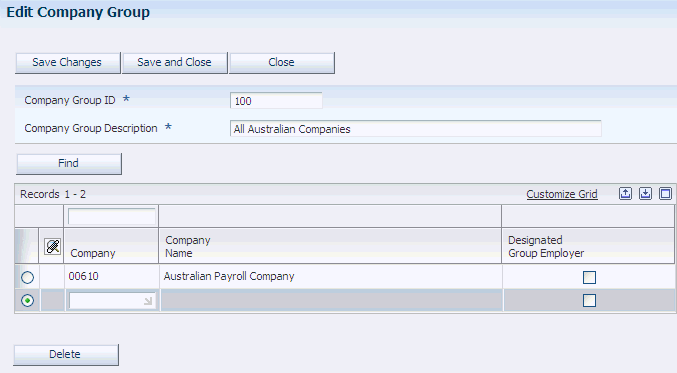4 (AUS) Processing State Payroll Taxes for Australia
This chapter contains the following topics:
-
Section 4.3, "(AUS) Setting Up State Payroll Tax Information for Australia"
-
Section 4.4, "Processing State Payroll Tax Information for Australia"
4.1 Understanding Australian State Payroll Taxes
The Australian Tax Office (ATO) has created legislation that requires employers to remit payroll taxes in the states and territories of Australia. This payroll tax is a general revenue tax that is assessed on employees' assessable earnings that are paid or payable by an employer. The tax is a self-assessed tax, and requires that employers calculate their own tax liability and pay the calculated amount to the Office of State Revenue of their respective states and territories. When calculating tax liability, each employer must take into consideration:
-
Total wages paid in Australia.
-
Wages paid in individual Australian states.
-
Applicable rates and tax-free thresholds.
The requirements for tax calculations are based on state law. Therefore, the requirements for calculating tax liability differ between each state and territory. Australia has eight states and territories to which the state payroll tax laws apply:
-
Australian Capital Territory (ACT)
-
New South Wales (NSW)
-
Northern Territory (NT)
-
Queensland (QLD)
-
South Australia (SA)
-
Tasmania (TAS)
-
Victoria (VIC)
-
Western Australia (WA)
To calculate state payroll taxes for Australia, you must first set up state tax information, which includes defining wage eligibility and tax calculation rules and defining which pay types, deductions, and benefits are eligible for state taxation. After you set up the state tax information, you enter timecards for employees. When you enter timecards, you specify the state in which the employee worked. After you enter timecards, you process the employees through payroll cycles. The payroll cycle generates autopay timecards for autopay employees. These timecards also contain the state in which the employee worked.
When you process the payroll cycle, the system calculates and stores employee wage information, including the state in which the employee worked. After you have finished processing payrolls for a given period, you then calculate state tax liability to determine how much your organization must pay to each state or territory. You can also run reports to review state tax information.
You use the Australia State Payroll Tax Workbench program (P75A0400) to access all of the programs that enable you to set up tax calculation rules and process state tax information.
4.2 Prerequisite
Before you can process state tax information, run the R89065016A (Convert F065016) table conversion program to add the Where Paid field (AUSPTWP) to the F065016 table.
4.3 (AUS) Setting Up State Payroll Tax Information for Australia
This section provides an overview of state payroll tax setup for Australia and discusses how to:
-
Set up pay types, deductions, and benefits for state tax eligibility.
-
Define state payroll tax thresholds and rates.
-
Set up proration formulas.
-
Define company groups.
4.3.1 Understanding State Payroll Tax Setup for Australia
To determine your organization's state tax liability in each Australian state and territory, you must first set up your system to calculate state tax liability correctly. You use the Australia State Payroll Tax Workbench program (P75A0400) to access programs to complete the setup for each state. Setup tasks include:
-
Defining which pay types, deductions, and benefits are eligible to be included in state tax liability calculations.
-
Defining the tax-free thresholds, tax rates, and effective dates for each state.
-
Specifying which proration formula to use when you are calculating tax liability for each state.
-
Setting up company groups for multicompany organizations, and specifying the designated group employer (DGE), if necessary.
4.3.1.1 Pay Type, Deduction, and Benefit Eligibility
After you set up pay types, deductions, and benefits, you can use P75A0400 to access the AU State Payroll Tax Eligible PDBs program (P75A0404), which you use to specify which records are eligible for taxation in each state. Because each state has different taxation rules and regulations, pay type, deduction, and benefit eligibility can differ between states. Contact your local taxing authority for information about which types of earnings, deductions, and benefits are eligible for state taxes.
|
Note: At the time of publication, accruals were not considered eligible for taxation. Therefore, you do not need to set up tax eligibility information for accruals. |
4.3.1.2 Thresholds and Rates
Each state has its own tax-free thresholds and tax rates. You use P75A0400 to access the AU State Payroll Tax Thresholds and Rates program (P75A0401), which you use to define the rates, thresholds, and effective dates for each state. For example, if New South Wales taxed employers 2.5 percent of all wages paid in the state above the annual tax-free threshold of 3,000,000 AUD, you would enter a record with this information:
| Field | Value |
|---|---|
| State | New South Wales |
| Tax Rate | 2.5000 |
| Annual Threshold | 3,000,000.00 |
Rate and threshold amounts differ by state. You should contact your local taxing authority for each state in which your organization does business to verify state tax rates and thresholds.
|
Note: At the time of publication, Queensland is the only state or territory in Australia that defines both a monthly and an annual threshold maximum value. To enter maximum amounts for Queensland, you must select the Display Queensland Maximum Threshold Amounts option on the Work With State Payroll Tax Thresholds and Rates form. |
4.3.1.3 Threshold Proration Formulas
State payroll taxes are based on the amount of earnings that are paid in the state during a given period of time. Tax liability is calculated for each state using the wages that are paid during the period and specific calculation formulas that have been defined for each state.
Because each state calculates payroll tax differently, proration formulas have been defined so that the calculation of taxes for partial periods is accurate. You must specify which proration formula each state uses. Proration codes are stored in UDC 75A/PF. At the time of publication, these proration codes are the only valid codes, and should be assigned to each state as listed here:
| State/Territory | Proration Code |
|---|---|
| Australian Capital Territory | ACT |
| New South Wales | NSW |
| Northern Territory | NT |
| Queensland | QLD |
| South Australia | SA |
| Tasmania | TAS |
| Victoria | VIC |
| Western Australia | WA |
4.3.1.4 Company Groups
Many organizations include more than one company. To comply with Australian tax regulations, many states require employers to group all companies that are associated with a single organization together, and to specify a DGE. The DGE is the principal payer within a given company group. Many states offer greater tax benefits to organizations that use a DGE.
|
Note: Not all states require the use of company groups and DGEs. However, some states require that organizations, even those that do not include multiple companies, use company groups and DGEs. Contact your local taxing authority to determine whether you need to define company groups and DGEs for your organizations. |
4.3.2 Forms Used to Set Up State Payroll Tax Information for Australia
| Form Name | FormID | Navigation | Usage |
|---|---|---|---|
| Work With PDBAs | W059116A | From the Pay/Deductions/Benefits Setup menu (G05BD4), select PDBA Setup. | Search for PDBAs. |
| Pay Type Revisions | W059116B | On Work With PDBAs, search for and select a pay type, and then click Select. | Access the form to set up state tax eligibility for PDBAs.
Note: This task describes how to set state tax eligibility for a pay type. However, you can also set up state tax eligibility for benefits and deductions by selecting a benefit or a deduction on the Work With PDBAs form. Selecting a benefit or deduction accesses the Basic DBA Information form. |
| Edit Australia State Payroll Tax Pay Type, Deduction and Benefit Eligibility | W75A0404B | On Pay Type Revisions or Basic DBA Information, click the Edit this PDBA's eligibility for state tax link. | Set up a single pay type, deduction, or benefit for state tax eligibility. |
| Calculate Australia State Payroll Tax | W75A0400A | From the Australia/New Zealand Reports menu (G07BUSP17), select Calculate State Payroll Tax. | Access forms to set up state payroll tax information. |
| Edit Australia State Payroll Tax Pay Type, Deduction and Benefit Eligibility | W75A0404A | On Calculate Australia State Payroll Tax, select Eligible PDBAs in the Go To field, and click Go. | Set up multiple pay types, deductions, or benefits for state tax eligibility. |
| Work With State Payroll Tax Thresholds and Rates | W75A0401A | On Calculate Australia State Payroll Tax, select Thresholds and Rates in the Go To field, and click Go. | Define state payroll tax thresholds and rates. |
| State Payroll Tax Proration Formulas | W75A0402A | On Calculate Australia State Payroll Tax, select Proration Formulas in the Go To field, and click Go. | Set up proration formulas. |
| Work With State Payroll Tax Company Groups | W75A0403A | On Calculate Australia State Payroll Tax, select Company Groups in the Go To field, and click Go. | Access forms to set up company groups. |
| Edit Company Group | W75A0403B | On Work With State Payroll Tax Company Groups, click the Add New Group button. | Set up company groups. |
4.3.3 Setting Up Pay Types, Deductions, and Benefits for State Tax Eligibility
Access the Edit Australia State Payroll Tax Pay Type, Deduction and Benefit Eligibility form.
|
Note: Two Edit Australia State Payroll Tax Pay Type, Deduction and Benefit Eligibility forms are available, W75A0404A and W75A0404B. You access W75A0404A from the Calculate Australia State Payroll Tax form. You can use this form to enter tax eligibility information for multiple PDBAs at once. You access W75A0404B from the Pay Type or PDBA Revisions forms. You use this form to set up tax eligibility information for the selected PDBA. Both forms enable you to select the states in which selected PDBAs are eligible for payroll taxation. This task includes examples of both forms. |
Figure 4-1 Edit Australia State Payroll Tax Pay Type, Deduction and Benefit Eligibility form (W75A0404A)

Description of ''Figure 4-1 Edit Australia State Payroll Tax Pay Type, Deduction and Benefit Eligibility form (W75A0404A)''
- PDBA Code (W75A0404A only)
-
Enter the code for the pay type, benefit, or deduction for which you want to set up state payroll tax eligibility.
- State Where Eligible
-
Select the state or territory in which the selected PDBA is eligible for state payroll tax.
4.3.4 Defining State Payroll Tax Thresholds and Rates
Access the Work With State Payroll Tax Thresholds and Rates form.
Figure 4-2 Work With State Payroll Tax Thresholds and Rates form
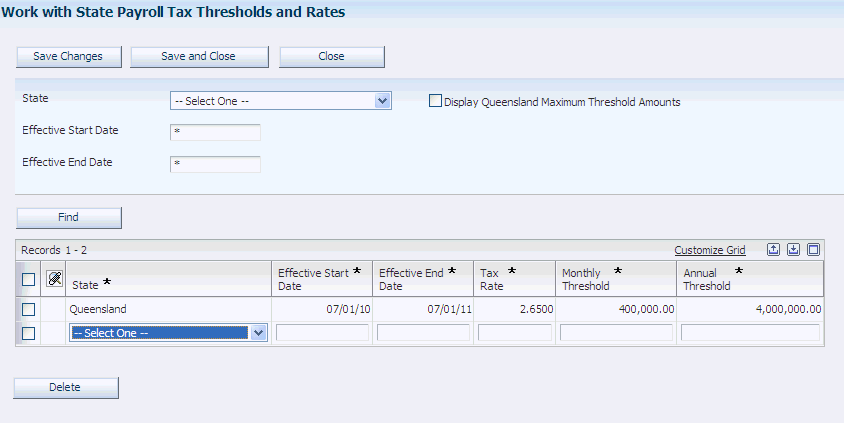
Description of ''Figure 4-2 Work With State Payroll Tax Thresholds and Rates form''
- State
-
Select the state or territory for which you want to enter rates and threshold amounts.
- Effective Start Date and Effective End Date
-
Enter the date range for which the rates and thresholds are active.
- Tax Rate
-
Specify the payroll taxation rate for the selected state. For example, if the tax rate is 2.6 percent, enter 2.6.
- Monthly Threshold
-
Enter the amount of paid wages that a company must accumulate during a month before state payroll tax liability for the selected state is incurred.
- Annual Threshold
-
Enter the amount of paid wages that a company must accumulate during a year before state payroll tax liability for the selected state is incurred.
- Monthly Threshold Maximum
-
Enter the maximum amount of monthly wages on which state tax liability is incurred. This field is applicable only for Queensland, and appears on the form only when the Display Queensland Maximum Threshold Amounts option is selected. Additionally, the field is enabled only when you are entering information for Queensland.
- Annual Threshold Maximum
-
Enter the maximum amount of annual wages on which state tax liability is incurred. This field is applicable only for Queensland, and appears on the form only when the Display Queensland Maximum Threshold Amounts option is selected. Additionally, the field is enabled only when you are entering information for Queensland.
4.3.5 Setting Up Proration Formulas
Access the State Payroll Tax Proration Formulas form.
Figure 4-3 State Payroll Tax Proration Formulas form.
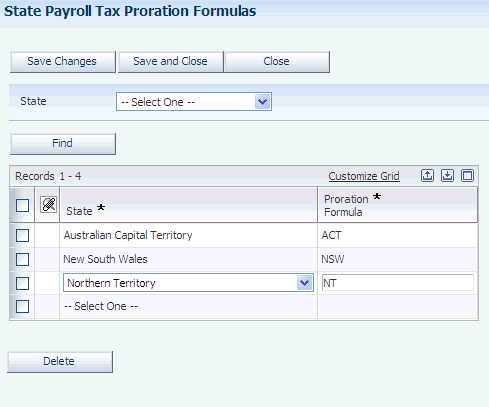
Description of ''Figure 4-3 State Payroll Tax Proration Formulas form.''
- Proration Formula
-
Specify the predefined code for the tax proration formula that is associated with the selected state or territory. Proration codes are stored in user-defined code (UDC) table 75A/PF, and should not be changed.
4.3.6 Defining Company Groups
Access the Edit Company Groups form. Name your group and add all companies to the detail area of the form.
- Designated Group Employer
-
Select this option for the principal tax paying company within the group. Some states and territories require organizations to use a DGE. Contact your local taxing authority to determine whether you need to specify a DGE.
4.4 Processing State Payroll Tax Information for Australia
This section provides an overview of state payroll tax processing and discusses how to:
-
Manually enter state payroll tax history.
-
Calculating state payroll tax liability.
-
Run the AU State Payroll Tax report (R75A0401).
4.4.1 Understanding State Payroll Tax Processing
After you set up state payroll tax information for Australia, you can enter timecards for employees who work in Australia and then process those timecards through the payroll cycle. After all autopay and manually entered timecards have been processed through the payroll cycle, you use the Australia State Payroll Tax Workbench program (P75A0400) to calculate the state tax liability for your organizations. You can review state tax information online, and you can produce reports that include state payroll tax details.
4.4.1.1 Entering and Tracking Wages by State
When you enter timecards for employees, you must specify the state or territory in which the employee worked. The system uses this information to determine the amount of wages that each organization has paid within a given Australian state or territory. These time entry programs now include the State Where Worked field, which enables you to enter and track this information:
-
P051121 (Speed Time Entry)
-
P051122 (Time Entry Time Sheet Groups)
-
P051131 (Time Entry)
-
P051127 (Employee Daily Time Entry)
This field appears only if you set up self-service time entry to display the field.
-
P051128 (Employee Summary Time Entry)
This field appears only if you set up self-service time entry to display the field.
-
P070701 (Interim Entry)
-
P05116Z1 (Payroll Batch File Review)
-
P05116Z2
Additionally, the Automatic Deposit Instructions program now includes the State Where Paid field. You use this field to specify the state in which the employee is being paid. The system uses this information to help determine an organization's state tax liability.
After you enter timecards, you process those timecards through a payroll cycle. During the final update step of the payroll cycle, the system creates history records that record all of the employee's wage and tax information for the payroll cycle. The system stores Australian state wage information in the AU State Payroll Taxable Wages History table (F75A0406).
Occasionally, you must enter additional wage information for employees. Additional wages might include payments that an employee receives from a third party, or other wages that were not calculated through the payroll cycle. You use the AU State Payroll Tax Taxable Wages History program (P75A0405) to enter this additional employee wage information. Records that you enter are stored in the F75A0406.
You also use P75A0405 to review employee state wage and tax history. When you review employee wages, the system allows you to update records that you entered manually. However, the system does not allow you to update or delete any records that were created during the payroll cycle.
The system notes the difference between the manually entered records and those created by the payroll cycle by their history type value. The uneditable records that are created during the payroll cycle have a history type of 1 (Actuals). Manually entered records have a history type other than 1. You can set up user-defined history type codes in UDC table 75A/HT.
You access P75A0405 from the Australia State Payroll Tax Workbench program (P75A0400).
4.4.1.2 Calculating State Tax Liability
After you have generated Australian state wage history, you can calculate the tax liability for an organization or company group. You use the Australia State Payroll Tax Workbench program (P75A0400) to calculate the tax amounts. When you access the Australian State Payroll Tax Workbench, you must enter this information to calculate tax liability:
-
The version of the Calculate AU State Payroll Tax program (R75A0400) to use.
-
Whether to calculate tax liability on actual or estimated wages.
-
Whether to calculate tax liability on a monthly or annual basis.
-
The year, and if applicable, the month for which to calculate tax liability.
-
If applicable, the number of days in the reporting period during which the company has been active.
After you specify the necessary information, you click the Calculate AU State Payroll Tax button on the Calculate Australia State Payroll Tax form. The system runs R75A0400, which uses the state wage history in the F75A0406 table, along with the rates, thresholds, company groups, and proration formulas that you set up to calculate the tax liability for the specified time period.
|
Note: You use data selection on R75A0400 to specify the companies for which you want to process state tax information. |
After R75A0400 calculates the tax amounts, the information is stored in the AU State Payroll Tax Liability History table (F75A0407). You can review tax history using the AU State Payroll Tax Liability History program (P75A0406), which you can access directly from the Australian State Payroll Tax Workbench.
You can also run the AU State Payroll Tax report (R75A0401), which you can use to print and review state tax liability history. R75A0401 uses data from the F07900 table to determine which month is the start of the calendar year. Therefore, before you run this report, you should verify that you have set up the fiscal date patterns for your organization using the Non-Calendar Tax Fiscal Date Patterns program (P07900). If you do not set up the fiscal date patterns for your organization, the system uses January 1 as the beginning of the fiscal year.
See Section 5.2.6, "(AUS) Setting Up Tax Information for PDBAs".
|
Note: To ensure that the AU State Payroll Tax Report displays the correct amounts, you must create two versions of R75A0401. Create one version to display only the monthly amounts. When creating this version, set the data selection so that the State Payroll Tax Period (AUSPTTP) is not equal to A. Create a second version to display only the annual amounts. When creating this version, set the data selection so that the State Payroll Tax Period (AUSPTTP) is equal to A.If you calculate state tax liability on both a monthly and an annual basis, and you do not set the data selection for R75A0401 correctly, the amounts on your report might be overstated. |
4.4.1.3 Estimated or Actual Wages
When you calculate state tax liability, you can choose to calculate the amount based on actual wages for the given time period or on estimated wages, which are calculated using the wages that were accumulated for the same time period of the previous tax year. If you select actual wages, the system uses the actual wage amounts, which are stored in F75A0406, for the selected time period.
When you select estimated wages, the system uses the wages from the same time period of the previous tax year along with the thresholds, rates, and proration formulas for the current year to determine the tax liability.
|
Note: To use the estimated method of calculation, the company or company group must have been operational during the entire time period of the previous tax year. Additionally, the system includes state wage history records that are manually entered into the system (those with a history type other than 1), such as third-party payments, in the state payroll tax calculation regardless of whether you choose to base the calculation on actual or estimated wages. |
4.4.1.4 Companies Active for Less Than a Full Period
If a company is not active for the full reporting period, you can specify the number of days that the company was active during the specified reporting period. The system uses this information to calculate tax information correctly. If you are processing tax information for a company group, and you specify a number days during processing, the system uses that information to calculate taxes for all companies in that group. Therefore, companies with different periods of activity during a reporting period must be processed separately.
For example, Company 100, Company 200, and Company 300 belong to a company group, but Company 300 has only been active for a portion of the reporting period. To accurately calculate taxes for this group of companies, you would process Company 100 and Company 200 together. You would then process Company 300 separately, specifying the number of days that the company was active during the reporting period. When all three companies are active for the entire reporting period, you can then process them together.
4.4.2 Forms Used to Process State Payroll Tax Information for Australia
| Form Name | FormID | Navigation | Usage |
|---|---|---|---|
| Calculate Australia State Payroll Tax | W75A0400A | From the Australia/New Zealand Reports menu (G07BUSP17), select Calculate State Payroll Tax. | Calculate state payroll tax liability and access additional forms. |
| Work With Australia State Payroll Taxable Wages History | W75A0405A | On Calculate Australia State Payroll Tax, select Taxable Wages History in the Go To field, and click Go. | Review taxable state wage history. |
| Manually Enter State Payroll Tax History | W75A0405B | On Work With Australia State Payroll Taxable Wages History, click the Manually Enter History button. | Manually enter state payroll tax history. |
4.4.3 Manually Entering State Payroll Tax History
Access the Manually Enter State Payroll Tax History form.
Figure 4-5 Manually Enter State Payroll Tax History form
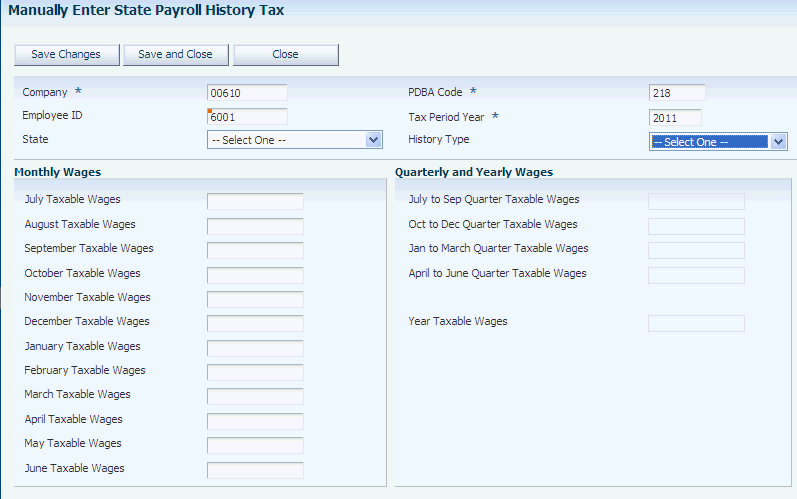
Description of ''Figure 4-5 Manually Enter State Payroll Tax History form''
4.4.4 Calculating State Payroll Tax Liability
Access the Calculate Australia State Payroll Tax form.
Figure 4-6 Calculate Australia State Payroll Tax form
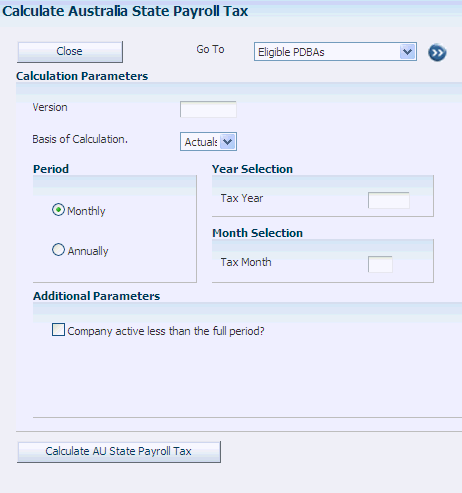
Description of ''Figure 4-6 Calculate Australia State Payroll Tax form''
- Basis of Calculation
-
Specify whether to base state tax calculations on actual wages for the given time period or whether to base calculations on wages that were accumulated during the same time period of the previous tax year. You cannot select estimated wages if the organization was not operational for the entire period during the previous year. Values are stored in UDC table 75A/BC and include:
-
Actuals
-
Estimates
-
- Company active less than the full period?
-
Select this option if the company or all companies in the company group have not been active for the entire period.
- Number of days in the period the company has been active
-
Enter the number of days that the company was active during the specified period. This field appears only when the Company active less than the full period? option is selected.
4.4.5 Running the AU State Payroll Tax Report (R75A0401)
Select Australia/New Zealand Reports (G07BUSP17), Australia State Payroll Tax Report.