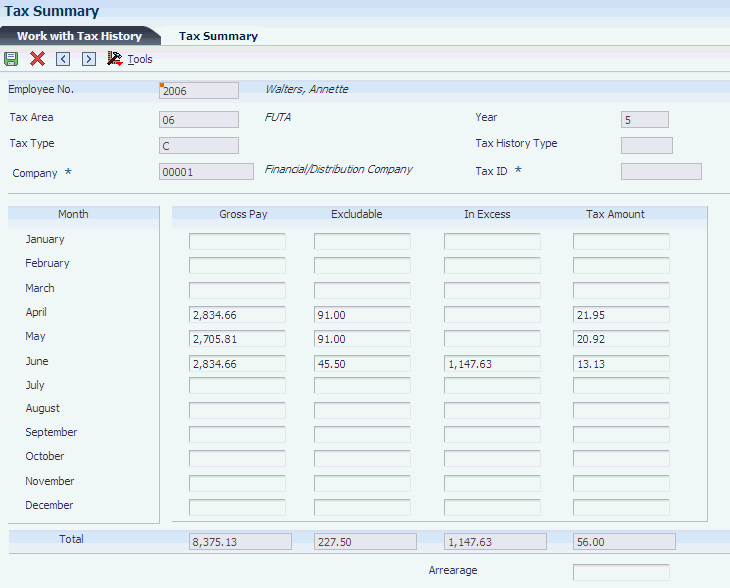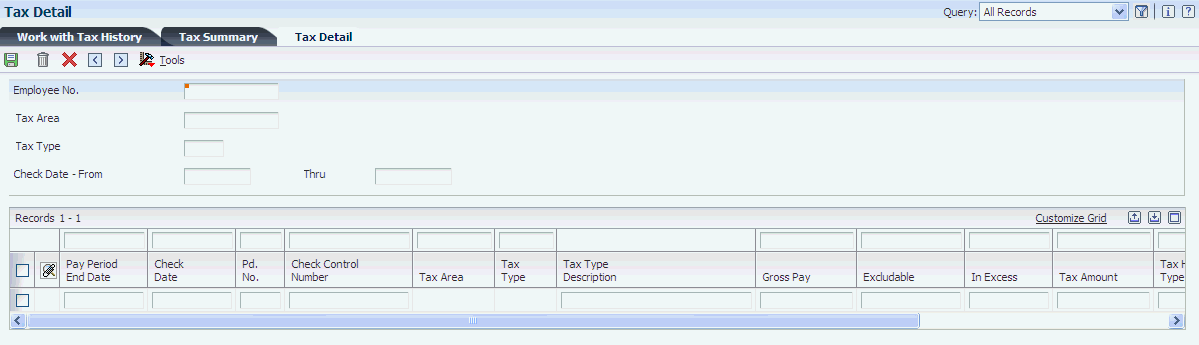5 Reviewing U.S. Tax History
This chapter contains the following topics:
-
Section 5.4, "Verifying the Integrity of US Payroll Detail History"
-
Section 5.5, "Setting Processing Options for Tax History Reports"
5.1 Understanding Tax History
Each time that you process a payroll cycle, the system creates historical records of tax information associated with each payment. You use historical information to answer employees' questions, generate historical and government reports, and process year-end forms for employees. You can review this history to verify that it is correct. You can review these types of information:
-
Gross pay.
-
Excludable pay (pay that is not taxable).
-
Pay that is in excess of the tax limit.
-
Tax amount.
Tax history includes detail and summary information for wages and taxes. To review tax history, you can use online review forms as well as reports. This table illustrates the tax summary tables and their corresponding detail tables:
| Summary Table | Detail Table |
|---|---|
| Tax History table (F06136) | Pay Check History Tax Ledger table (F06166) |
| Pay Check History Summary table (F06156) | Pay Check History Tax Ledger table (F06166) |
5.2 Common Fields Used in This Chapter
- Tax Area
-
Enter a code that identifies a geographical location and the tax authorities for an employee work site, including employee and employer statutory requirements. In the Vertex payroll tax calculation software, the tax area code is synonymous with the GeoCode. To determine the valid codes for the location, refer to the documentation for the tax calculation software that you are using.
- Tax Type
-
Enter a user-defined code (07/TX) that specifies the type of payroll tax being processed. To set up state minimum wage amounts, you must enter MW in this field. To do so, you must first add MW to user defined code (UDC) 07/TX. However, you should not change the codes and definitions that are provided with the system.
5.3 Reviewing Tax History
This section provides an overview of tax history review and discusses how to:
-
Review summary tax history.
-
Review detail tax history.
5.3.1 Understanding Tax History Review
When you review tax history, you can review detail history or summary history. Review summary history when you need to review monthly balances and year-to-date amounts. Review detail history when you need to review this information by payment.
When you review tax history, you might discover an error that you need to correct. If the user account has the necessary security permission, you can manually revise the history to correct the error. However, you generally use interim payments to correct tax history. Using interim payments to update history information creates an audit trail and ensures that all payroll and accounting history tables are updated correctly.
|
Note (Release 9.1 Update): After the pre-payroll process, when an employee's tax history type is changed, the system uses the new tax history type from the Payment File table (F07350) and updates the tax history type in the F06136, F06146, F06156 and F06166. The tax history type automatically updates the F06136, F06146, F06156, F06166, F06136A, F06136B, F06166A, & F06166B when you run the final update. For the Canadian employees, the tax history type updates F0713 and F0716 tables |
|
Note: The system calculates School District taxes for different School District codes individually. Therefore, you must enter School District taxes individually. For example, if an employee has different school districts within the same city, which means the same Geo Code, the system will calculate the school district tax for that employee with the tax type 'N'. The tax type 'N' bifurcates the taxes calculated for individual districts. |
|
Important: Payroll history programs require the highest possible level of system security. |
When you revise payroll history manually, be aware of these points:
-
The system does not update the JD Edwards EnterpriseOne General Accounting system.
-
You must manually enter the appropriate journal entries.
-
The system does not create an audit trail of the changes that you enter when you revise history manually.
-
The summary totals does not equal the detail totals unless you process repost programs to update summary tables.
5.3.2 Forms Used to Review Tax History
| Form Name | FormID | Navigation | Usage |
|---|---|---|---|
| Work With Tax History | W070920A | U.S. History Inquiries (G07BUSP14), Tax History | Select a tax history record to review. |
| Tax Summary | W070920C | On the Work With Tax History form, select a record in the detail area, and then click Select.
Alternately, you can select Add Tax Summary from the Form menu. |
Review summary tax history. Alternately, you can add tax summary by accessing the form from the Form menu. |
| Tax Detail | W070920D | On the Work With Tax History form, select Add Tax Detail from the Form menu.
Alternately, you can select Add Tax Detail from the Form menu. |
Review detail tax history. Alternately, you can add tax history details by accessing the form from the Form menu. |
5.3.3 Setting Processing Options for Reviewing Summary Tax History (P070920)
Processing options enable you to specify the default processing for programs and reports.
5.3.3.1 Defaults
This processing option determines whether the system will display Calendar Year or Fiscal Year dates for the beginning and ending year dates.
- 1. Tax Detail History Begin and End Dates
-
Specify the default begin and end dates on the Tax Detail form. The dates can either be fiscal year or the calendar year. Fiscal year is the default.
5.3.4 Reviewing Summary Tax History
Access the Tax Summary form.
If the user account has the necessary security permission, you can correct any of the tax summary information.
- Excludable Gross
-
Review the amount of monthly gross pay excluded from the tax calculation. This amount includes deductions for retirement savings plans and other nontaxable accounts.
- Excess Wage
-
Review the amount of wages earned, but in excess of the annual limit, for tax calculation.
- Tax
-
Review the monthly amount of tax calculated.
5.3.5 Reviewing Detail Tax History
Access the Tax Detail form.
If the user account has the necessary security permission, you can correct any of the information.
- Pay Period End Date
-
Review the last day of a processing period (pay period, month, quarter or year).
- Check Number
-
Review the number of the matching document, such as a receipt, payment, adjustment, or credit. You apply a matching document (DOCM) against an original document (DOC), such as an invoice or voucher.
- Check Control Number
-
Review the number used to group all payroll transactions for each payment or individual interim payment. This number is carried into the accounting journal entries and facilitates the update of the actual check number after payment printing is complete. This number is also used for automatically voiding payments. The payment work table contains both the actual check number and the check control number. All associated payment transactions are automatically reversed using the check control number.
This is not the actual check number.
- Gross Pay
-
Review the gross pay that the system associates with the tax authority. For instance, if an employee earns wages in multiple states for the period, the gross pay would be apportioned to the tax authority for each state.
- Excludable
-
Review the excludable gross amount. Based on tax regulations, the excludable gross can be different for each tax authority. For example, one authority might allow exclusion of 401(k) contributions, but another might not.
- In Excess
-
Review the total amount of wages that exceed the annual limit for the respective payroll tax.
- Tax Amount
-
Review the amount of tax withheld or paid to each tax authority.
- Tax History Type
-
Review this code (07/TH) to determine the type of information being tracked for the employee in the US Taxation Summary History table (F06136) or the Canadian Tax History table (F0713). The value in this field determines the type of year-end form that the system generates.
5.4 Verifying the Integrity of US Payroll Detail History
This section provides an overview of US payroll history integrity, and discusses how to:
-
Run the US Payroll History Audit Report (R07703).
-
Set processing options for the US Payroll History Audit Report (R07703).
5.4.1 Understanding US Payroll History Integrity
To ensure that the system records the correct amounts on the tax and year-end reports, you should run the US Payroll History Audit Report (R07703) each month and before you process year-end reports. You should correct any variances that appear on this report before you print tax or year-end reports.
The US Payroll History Audit Report compares detail history information with summary history information and produces an exception report listing any inconsistencies between the summary and detail history information. This report does not make any corrections to the summary or detail tables.
You use the processing options to specify whether this report compares basic history information, pay check history information, or both.
If you choose to compare basic history information, the report compares the information in these tables:
| Summary Tables | Detail Tables |
|---|---|
| F06136 | F06166 |
| F06136A | F06166A |
| F06145 | F0719 |
| F06146 | F0618 and F0719 |
| F06147 | F0618 and F0719 |
If you choose to compare pay check history information, the report compares the information in these tables:
| Summary Tables | Detail Tables |
|---|---|
| F06156 | F06166 |
| F06156 | F0618 |
| F06156 | F0719 |
Refer to UDC 77/ER for a list of error codes that might appear on the report.
5.4.2 Running the US Payroll History Audit Report (R07703)
Select Canada History Reports (G77BCAP15), Canadian Payroll History Audit Report.
5.4.3 Setting Processing Options for the US Payroll History Audit Report (R07703)
Processing options enable you to specify the default processing for programs and reports.
5.4.3.1 Process
Use these processing options to specify the month, year, and company for the report as well as which summary and detail tables to compare.
- 1. Enter Year for Audit Report.
-
Specify the year for which the report should audit history information.
Note:
Enter the year using four digits (for example: 2010). - 2. Enter Month for Audit Report
-
Specify the specific month for which the report should audit history information.
Note:
Enter the month using two digits (for example: January equals 01). - 3. Perform Basic History Audit.
-
Specify whether you would like to perform a basic history audit. The Basic Audit report compares these tables:
F06136 to F06166
F06145 to F0719
F06146 to F0618 and F0719
F06136A to F06166A
Values are:
1: Perform.
Blank: Do not run the Basic History Audit.
0: Do not perform comparison.
- 4. Perform Paycheque History Audit.
-
Specify whether you would like to perform a paycheck history audit. The paycheck history audit compares these tables:
F06156 to F0716
F06156 to F0618
F06156 to F0719
Values are:
1: Perform.
Blank: Do not run the Paycheck History Audit.
0: Do not perform comparison.
- 5. Company.
-
Specify the company for which to run the audit reports.
Note:
If you leave this processing option blank, the system audits all companies.
5.5 Setting Processing Options for Tax History Reports
This section discusses how to:
-
Set processing options for the Tax History by Company report (R07416).
-
Set processing options for the Federal Taxation History report (R07347).
-
Set processing options for the State/Local Taxation History report (R07348).
-
Set processing options for the Repost Tax Ledger to Tax Summary -F06166 to F06136 report (R07136).
5.5.1 Setting Processing Options for the Tax History by Company Report (R07416)
Processing options enable you to specify the default processing for programs and reports.
5.5.1.1 Company
- 1. Company number
-
Specify the company number of the company for which you want to print the Tax History by Company report. If you leave this processing option blank, the system includes all companies on the report.
5.5.1.2 Year
- 1. Reported Year
-
Enter the last two digits of the calendar year for which you want to print the Tax History by Company report. For example, enter 05 for the year 2005.
5.5.1.3 Month
- 1. Reported Month
-
Specify the month for which you want to print the Tax History by Company report. Values are:
1: January
2: February
3: March
4: April
5: May
6: June
7: July
8: August
9: September
10: October
11: November
12: December
5.5.1.4 Format
- 1. Print Format of Report
-
Specify whether the report includes amounts that are greater than 100 million USD. Values are:
1: Amounts are less than 100 million USD.
0: Amounts are greater than 100 million USD (default).
5.5.2 Setting Processing Options for the Federal Taxation History Report (R07347)
Processing options enable you to specify the default processing for programs and reports.
5.5.2.1 Report
- 1. Type of Employee Number to Print
-
Specify the type of employee identification number that appears on the Federal Tax History report. Values are:
1: Address Book number (default).
2: Social Security number.
3: Third employee number.
5.5.3 Setting Processing Options for the State/Local Taxation History Report (R07348)
Processing options enable you to specify the default processing for programs and reports.
5.5.3.1 Defaults
- 1. Employee Number Format
-
Specify the employee number format that appears on the report. Values are:
Blank: Address Book number (default)
2: Social Security number
3: Third employee number
- 2. Company
-
Specify the company that the system uses for the report.
- 3. Tax Types to Print
-
Specify the type of payroll tax (UDC 06/TX) that the system processes for the report. You can specify up to five tax types. If all five tax types are left blank or if tax type F is among the tax types that you select, then all state and local taxes are reported regardless of the selection. If you do not want to report all state and local tax types, do not include tax type F and specify the specific tax types that you want to report.
- 4. Print Miscellaneous Tax Totals
-
Specify whether to print wage and tax totals for each tax type on the report. Values are:
Blank: Print tax totals.
1: Do not print tax totals.
- 5. Year
-
Specify a two-digit number that identifies the applicable year for the report. If the field is left blank, the system uses the current year.
5.5.4 Setting Processing Options for the Repost Tax Ledger to Tax Summary -F06166 to F06136 Report (R07136)
Processing options enable you to specify the default processing for programs and reports.
5.5.4.1 Tax Repost
- Enter the Tax Area to Repost
-
Specify the tax area for which you want to update the Tax Summary (Additional) table (F06136A) table with the records in the Tax Ledger (Additional) table (F06166A).
- Enter the Tax Type to Repost
-
Specify the tax type (UDC 06/TX) for which you want to update the F06136A table with the records in the F06166A table.
- Enter the Year to Repost
-
Specify the year for which you want to update the F06136A table with the records in the F06166A table.
- Enter the Month to Repost
-
Specify the month for which you want to update the F06136A table with the records in the F06166A table.
- If desired, enter a Specific Employee, or leave blank to Repost all employees
-
Specify an employee number that identifies the employee for whom you want to update the F06136A table with the data in the F06166A table. If you leave it blank, it updates entries for all employees.