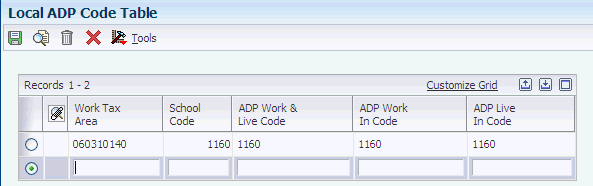4 Integrating with ADP
This chapter contains the following topics:
4.1 Understanding ADP Integration
Many companies hire outside consultants and service agencies to perform administrative activities. This strategy enables managers to concentrate on critical business functions and core competencies. The processing of payroll and related items is an administrative activity that companies often outsource. Some companies outsource all payroll processing, while others outsource only certain functions, such as tax preparation and filing. The largest provider of payroll outsourcing in North America is Automatic Data Processing (ADP).
ADP Integration enables you to outsource specified payroll functions to ADP. You can integrate the data that you create in JD Edwards EnterpriseOne Payroll with ADP. This combination enables you to process payroll using JD Edwards EnterpriseOne and have ADP report the associated payroll tax information to federal, state, and local taxing authorities.
ADP Tax Filing Service Standalone uses a flat file that contains JD Edwards EnterpriseOne payroll tax detail and summary information to process and file payroll taxes.
|
Note: The JD Edwards EnterpriseOne ADP interface file is based on specifications from ADP Systems Interface Guide Tax GSI Format. When ADP publishes a new version of their interface guide, JD Edwards reviews any changes and determines whether to incorporate any changes into the existing interface. The JD Edwards EnterpriseOne interface file to ADP is intended as a starting interface for customers to use to build their own integration for ADP tax filing services. JD Edwards does not certify this interface directly with ADP.While JD Edwards provides a file format and processes for creating payroll tax history output, JD Edwards does not guarantee compatibility between JD Edwards Payroll tax data and ADPs tax service. JD Edwards customers should work closely with ADP during implementation of the ADP Tax Filing Service to understand ADP specifications and compatibility prior to going live on the ADP Tax Filing Service. JD Edwards customers are responsible for testing the EnterpriseOne file output with ADP, certifying their interface process with ADP, and reconciling file output data sent to ADP back to EnterpriseOne payroll tax history. Changes that affect payroll operations such as implementing JD Edwards in additional facilities or operating in new jurisdictions require similar testing and validation between ADP and the customer. Given the large number of federal, state and local tax jurisdictions, and the changing nature of tax regulations, the JD Edwards EnterpriseOne ADP interface file format may not support certain tax reporting requirements. The JD Edwards ADP interface process does not necessarily support all tax filing functionality available in the ADP Tax Filing Service. Furthermore, JD Edwards does not provide any support for taxes that are not calculated and stored in JD Edwards tax history tables. |
4.1.1 Using ADP in the Payroll Cycle
The JD Edwards EnterpriseOne system also enables you to send information that is created during the payroll cycle to ADP. This information enables ADP to file all of the payroll tax information for the organization. Like the journal entries, print payments, and reports steps of the payroll cycle, ADP integration must be performed after pre-payroll but before final update.
4.2 Setting Up ADP Integration
This section provides an overview of ADP integration setup, lists prerequisites, and discusses how to:
-
Convert Vertex GeoCodes to ADP codes.
-
Convert PSFT company codes to ADP company codes.
-
Complete the ADP PDBA Quarterly Table Setup table.
-
Complete the ADP Employee Additional Information table.
4.2.1 Understanding ADP Integration Setup
You must set up ADP Integration to process payroll using JD Edwards EnterpriseOne and direct ADP to report the associated payroll tax information to federal, state, and local taxing authorities for you.
You set processing options in the Pay Cycle Workbench program (P07210) to indicate whether you are using ADP TaxService Filing. The data ADP uses from the JD Edwards EnterpriseOne system must be converted to a format that ADP recognizes. You complete tables to convert Vertex GeoCodes to ADP codes, and JD Edwards EnterpriseOne company codes to ADP company codes. The ADP PDBA Quarterly Table Setup table (F078505) indicates to ADP which pay types, deductions, benefits, and accruals are included in the payroll processing. If you operate in Missouri, Washington, Minnesota, or Michigan, you must also complete the ADP Employee Additional Information table (F078507).
4.2.1.1 Payroll Workbench Setup for ADP Integration
Before you can use ADP Integration with JD Edwards EnterpriseOne Payroll, you must set the processing option for the Pay Cycle Workbench program (P07210) to indicate that you are using ADP Integration. The processing option that you need to set appears on the ADP Files tab.
4.2.1.2 Converting Vertex GeoCodes to ADP Codes
Before ADP can process payroll taxes that are associated with the payroll information that you create with JD Edwards EnterpriseOne Payroll, you must complete the Vertex GeoCode to ADP Code table (F078504). This table converts Vertex GeoCodes that are used by JD Edwards EnterpriseOne into codes that are used by ADP Tax Filing Service Standalone.
You must enter every GeoCode that the company uses, as well as the associated ADP codes, into this table. If you process a payroll that includes employees who are associated with GeoCodes but who are not included in this table, ADP processes those employee records with invalid codes.
|
Note: Vertex and ADP might periodically change or add new GeoCodes or tax codes. You must ensure that the Vertex GeoCode to ADP Code table contains all of the current codes that you use to process payroll. For more information about Vertex GeoCodes, contact Vertex directly. For more information about ADP tax codes, refer to the documentation for ADP Tax Filing Service Standalone or contact ADP directly. |
4.2.1.3 Converting PSFT Company Codes to ADP Company Codes
Before ADP can process payroll taxes using the payroll information that you create with JD Edwards EnterpriseOne Payroll, you must complete the PSFT Company Code to ADP Company Code table (F078506). This table converts company codes that are used by JD Edwards EnterpriseOne Payroll into company codes that are used by ADP Integration. You must enter every company code that the company uses, as well as the associated ADP codes, into this table. ADP provides the four-character alphanumeric codes for the ADP company codes.
4.2.1.4 Completing the ADP PDBA Quarterly Table Setup Table
Before ADP can process payroll taxes with the payroll information that you create using JD Edwards EnterpriseOne Payroll, you must complete the ADP PDBA Quarterly Table Setup table (F078505). This table indicates to ADP which pay types, deductions, benefits, and accruals (PDBAs) are included in the payroll processing.
This table includes all of the PDBA category codes that are tracked for the quarterly report:
| Code | Description |
|---|---|
| ALL | Allowances (Puerto Rico only) |
| BER | Business Expense Reimbursement |
| COM | Commission Amounts 499R-2 (Puerto Rico only) |
| DEP | Dependent Care |
| ECT | Employee Contributions (future use) |
| FRB | Fringe Benefit |
| FRV | Fringe - ER Vehicle |
| GOV | Government Pension 414(h) |
| GRD | Gross Distribution (future use) |
| IMA | Individual Medical Account |
| ME3 | Moving Expense 3rdParty |
| MEC | Meals ER Convenience |
| MEX | Moving Expense (New York only) |
| MHC | Medical and Health Care (future use) |
| NEC | Non-employee Compensation (future use) |
| NQ4 | Non Qualified Non 457 |
| NQD | Nonqualified Pens Dist Sec 457 |
| NQN | Nonqualified Pens Dist Non 457 |
| NQP | Nonqualified Plan Income |
| PNS | Pension Amount (Puerto Rico only) |
| QTR | Qualified Transportation |
| REM | Reimbursed Expense Amounts (Puerto Rico only) |
| RET | Retirement Fund Amounts (Puerto Rico only) |
| RTD | 1099 Rent Amounts (Future use) |
| RYT | 1099 Royalties (Future use) |
| SON | Stock Options Nonstatutory |
| SPC | Sick Pay Employer Contributed (New York only) |
| SPY | Substitute Payments (Future use) |
| SVP | Severance Pay (New York only) |
If the company does not use a particular PDBA category, you do not need to enter a value in the table for that category.
4.2.2 Prerequisite
Set up the processing options for the Payroll Cycle Workbench program.
4.2.3 Forms Used to Set Up ADP Integration
| Form Name | FormID | Navigation | Usage |
|---|---|---|---|
| Local ADP Code Table | W078504A | ADP Setup (G07ADP4), Local ADP Code Table | Convert Vertex GeoCodes to ADP Codes. |
| PSFT Company Code to ADP Company Code | W078506A | ADP Setup (G07ADP4), PSFT Company Code to ADP Company Code | Converting PSFT Company Codes to ADP Company Codes. |
| ADP PDBA Quarterly Table Setup | W078505B | ADP Setup (G07ADP4), ADP PDBA Quarterly Table Setup | Complete the ADP PDBA Quarterly Table Setup table. |
| ADP Employee Additional Info | W078507A | ADP Setup (G07ADP4), ADP Employee Additional Information | Complete the ADP Employee Additional Information table. |
4.2.4 Converting Vertex GeoCodes to ADP Codes
Access the Local ADP Code Table form.
- Vertex GeoCode
-
Enter a code that identifies a geographical location and the tax authorities for an employee work site, including employee and employer statutory requirements. In the Vertex payroll tax calculation software, the tax area code is synonymous with GeoCode. To determine the valid codes for the location, refer to the documentation for the tax calculation software that you are using.
- ADP Work & Live Code
-
Enter a four-digit numeric code that indicates an employee both works and lives in the same location. This code is supplied by ADP.
- ADP Work In Code
-
Enter a four-digit numeric location code that indicates an employee works in the location. This code is supplied by ADP.
- ADP Live In Code
-
Enter a four-digit location code that indicates the employee lives in the location. This code is supplied by ADP.
4.2.5 Converting PSFT Company Codes to ADP Company Codes
Access the PSFT Company Code to ADP Company Code form.
Figure 4-2 PSFT Company Code to ADP Company Code form
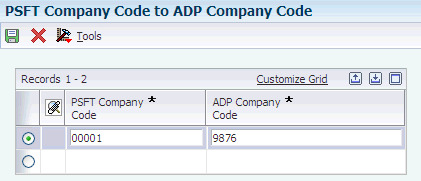
Description of ''Figure 4-2 PSFT Company Code to ADP Company Code form''
- PSFT Company Code
-
Enter the company to which the employee is assigned. This code is used to store historical payroll information and to determine accounts for some journal entries.
- ADP Company Code
-
Enter a four-digit alphanumeric code that specifies the company to which the employee is assigned. This code is supplied by ADP.
4.2.6 Completing the ADP PDBA Quarterly Table Setup Table
Access the ADP PDBA Quarterly Table Setup form.
Figure 4-3 ADP PDBA Quarterly Table Setup form
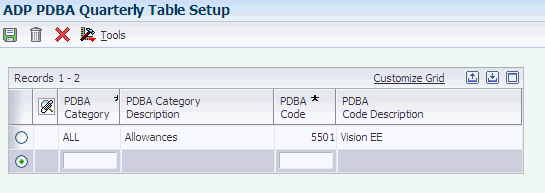
Description of ''Figure 4-3 ADP PDBA Quarterly Table Setup form''
- PDBA Category
-
Enter a user-defined code (07Y/IP) that designates W-2 and 1099 box numbers.
- PDBA Code
-
Enter a code that defines the type of pay, deduction, benefit, or accrual.
Pay types are numbered from 1 to 999. Deductions and benefits are numbered from 1000 to 9999.
4.2.7 Completing the ADP Employee Additional Information Table
Access the ADP Employee Additional Info form.
- End Probation Date MO Only (end probation date, Missouri only)
-
Enter the calendar date (MM/DD/YYYY) on which an employee's probationary employment status ends. This field applies to the state of Missouri only.
- Corp Officer Y/N WA Only (corporate officer yes/no, Washington only)
-
Enter a code that indicates whether an employee is an officer of the company. This field applies only to the state of Washington. Values are:
Blank or N: No
Y: Yes
- Worksite Loc Code MN Only (worksite location code, Minnesota only)
-
Enter a code that specifies the location where the employee works a majority of the time. This field is required in the state of Minnesota only. Use this field when the company has multiple locations or worksites and when a State Unemployment Insurance agency needs to receive the Quarterly Wage Detail with a breakdown or subtotal by worksite/location.
- Worksite Loc Code MI Only (worksite location code, Michigan only)
-
Enter a code that specifies the location where the employee works a majority of the time. This field is required in the state of Michigan only. Use this field when the company has multiple locations or worksites and when a State Unemployment Insurance agency needs to receive the Quarterly Wage Detail with a breakdown or subtotal by worksite/location.
4.3 Creating the Periodic Flat File
This section provides an overview of the periodic flat file, lists prerequisites, and discusses how to:
-
Create the periodic flat file.
-
Set processing options for the ADP TaxService Periodic Flat File TC program (R89078501).
4.3.1 Understanding the Periodic Flat File
The ADP Tax Filing Service Standalone is an automated system that enables you to outsource federal, state, and local payroll tax reporting. You can integrate the data that you create using JD Edwards EnterpriseOne Payroll with ADP Tax Filing Service Standalone. This combination enables you to process payroll with JD Edwards EnterpriseOne Payroll and have ADP report the associated payroll tax information to federal, state, and local tax authorities for you.
To process tax data that you generate using JD Edwards EnterpriseOne Payroll in ADP Tax Filing Service Standalone, you must create the Periodic flat file. Using information created during the payroll cycle, this flat file contains tax data in a format that ADP Tax Filing Service Standalone can read. This flat file contains data that the system extracts from these JD Edwards EnterpriseOne tables:
-
Tax Detail File (F07353).
-
Employee Master Information (F060116).
-
Payroll Transaction Constants (F069116).
-
Tax History (F06136).
To create this flat file, you must first set up a version of the ADP TaxService Periodic File TC program (R89078501). This version requires data selection that matches the data selection for the pre-payroll version. If you are using data selection over an item that does not exist in the data selection for the ADP TaxService Periodic File TC program (R89078501, you must set the data selection equal to the Payroll ID, because the fields selected on the pre-payroll version are not available in the table conversion.
After you create the version of the ADP TaxService Periodic File TC program that you want to process, you must create a version of the ADP TaxService Periodic File program (R078501). Both the ADP TaxService Periodic File TC program and the ADP TaxService Periodic File program can be accessed using the Batch Versions program (P98305).
Before you create the Periodic flat file, you must also create a folder called export. You create this folder so that it is subordinate to the folder that contains the JD Edwards EnterpriseOne version that you installed, in the same location as the res folder. These folders must exist before the system can produce the Periodic flat file.
After you set up versions of the ADP table conversion programs and create the export folder, you must run the pre-payroll step of the payroll cycle. Much of the data that you need to create the Periodic flat file is stored in workfiles that the system creates during pre-payroll. To ensure that the system uses the correct data to create the flat file, you must create the file after you successfully process pre-payroll and before you complete the final update step of the payroll cycle for which you want to process tax information. After you successfully create the Periodic flat file, a 1 appears in the ADP Tax Status field on the Work With Pay Cycle Workbench form (W07210A).
The flat file that you create is stored in the export folder and is named CCCCMMDD.prl, where CCCC is the ADP company code, MM is the month, and DD is the day of the payroll payment date. For example, if the ADP company number for Company A is 5555, the name of the Periodic flat file that the system creates for a payroll with a payment date of December 31, 2000 is 55551231.prl. See the system administrator for information about transferring this flat file to ADP Tax Filing Service Standalone.
4.3.2 Prerequisites
Before you complete the tasks in this section:
-
Create the
exportfolder. -
Successfully complete pre-payroll processing.
-
Set up versions of the ADP TaxService Periodic File TC program (R89078501) and the ADP TaxService Periodic File program (R078501).
4.3.3 Form Used to Create the Periodic Flat File
| Form Name | FormID | Navigation | Usage |
|---|---|---|---|
| Work With Pay Cycle Workbench | W07210A | Payroll Workbench (G07BUSP11), Pay Cycle Workbench | Select a Payroll ID. |
4.3.4 Creating the Periodic Flat File
Access the Work With Pay Cycle Workbench form.
To create the periodic flat file:
-
Select the payroll ID for which you want to create the Periodic flat file, and then select ADP Files, and then Periodic File from the Row menu.
Note:
This menu option is disabled if you do not set the processing option for the Payroll Workbench to indicate that you are using ADP Integration. The option is enabled only after pre-payroll has been run. You must create the Periodic flat file before you run the final update step of the payroll cycle.When you have successfully created the Periodic flat file, a 1 appears in the ADP Tax Status field. A 1 must appear in this field before you can run final update.
-
To bypass the process of creating the Periodic flat file, select Payroll Parameters from the Row menu, and enter a 1 in the ADP Tax Service Status field.
4.3.5 Setting Processing Options for the ADP TaxService Periodic File TC Program (R89078501)
Processing options enable you to specify the default processing for programs and reports.
4.3.5.1 Default
These processing options specify the default information that is used in the ADP table conversion process.
- 1. Processing Office Name
-
Use this processing option to specify the name of the office where the file will be created. The processing office name prints in the header record to help track the location where the file was generated. You can create an alphanumeric code up to 10 characters in length for this optional field.
- 2. FUTA/SUI Periodic Impound
-
Use this processing option to specify whether you have an agreement with ADP to send and process Federal Unemployment Tax Act (FUTA) and State Unemployment Insurance (SUI) information on the Periodic file. Values are:
0: Do not send FUTA/SUI information.
1: Do send FUTA/SUI information.
- 3. ADP Branch Code
-
Use this processing option to specify the two-character ADP Branch Code, which is supplied by ADP Tax/Financial Services. If you leave this option blank, the system uses the default value ST.
4.4 Filing Quarterly Tax Reports Using ADP
This section provides an overview of the quarterly tax filing process, lists prerequisites, and discusses how to:
-
Run the ADP TaxService Quarterly File program (R078504).
-
Set processing options for the ADP TaxService Quarterly File program (R078504).
4.4.1 Understanding the Quarterly Tax Filing Process
ADP Tax Filing Service Standalone is an automated system that enables you to outsource federal, state, and local payroll tax reporting. You can integrate the data that you create in JD Edwards EnterpriseOne Payroll with ADP Tax Filing Service Standalone. This combination enables you to process payroll using JD Edwards EnterpriseOne and have ADP report the associated payroll tax information to federal, state, and local taxing authorities for you.
To process tax data that you generate using JD Edwards EnterpriseOne Payroll in ADP Tax Filing Service Standalone, you must create the Quarterly flat file. This flat file contains tax information that the system creates after the final update step of the of the payroll cycle at the end of each quarter, and the information appears in a format that ADP Tax Filing Service Standalone can read.
To create this flat file, you must first set up a version of the ADP TaxService Quarterly File program (R078504). This version requires data selection that includes all information that you need to process for the entire quarter.
The flat file that you create is stored in the export folder and is named CCCCMMDD.qtr, where CCCC is the ADP company code, MM is the month, and DD is the day of the quarter end date. For example, if the ADP company number for Company A is 5555, the name of the Quarterly flat file that the system creates for the quarter ending date of December 31, 2000 is 55551231.qtr.
You create the Quarterly flat file at the end of the quarter, after you run the final update for the last pay period of that quarter.
|
Note: To file the quarterly reports, ADP requires complete employee name information in Address Book. Complete the Alpha Name field for each employee in the payroll cycle using this format:Last Name, comma, space, First Name, space, Middle Name. For example: Smith, John James If the employee has suffix information that you need to include (such as Jr. or II), use this format in the Alpha Name field: Last Name, space, suffix, comma, First Name, space, Middle Name. For example: Smith Jr., John James |
4.4.2 Prerequisites
Before you complete the tasks in this section:
-
Create the
exportdirectory. -
Set the processing options for the Pay Cycle Workbench program (P07210) to specify that you are using ADP Integration.
-
Successfully complete pre-payroll processing.
-
Complete the ADP PDBA Quarterly Table Setup table (F078505).
-
Set up versions of the ADP TaxService Quarterly File program (R078504).
-
Verify that the address book information for each employee is complete.
-
Verify that the values for the W-2 IRS Defined Code field on the U.S. Legislative/Regulatory form (W059116UB) include all of the PDBAs in this table:
PDBA IRS-Defined Code Group Term Life C 401(k) D 403(b) E 408(k)(6) F 457 G 501(c)(18)(D) H Excess "Golden Parachute" K Uncollected FICA (GTL) M Uncollected Medicare (GTL) N Qualified Moving Expense P Medical Savings Account R 408P S Adoption Benefit T Employee Health Savings Account (DISO = D) W Employer Health Savings Account (DISO = B) W ROTH Contribution 401(k) for the Year AA ROTH Contribution 403(b) for the Year BB Cost of Employer Sponsored Group Health Coverage YTD DD Designated ROTH Contribution Section 457(b) YTD EE
4.4.3 Running the ADP TaxService Quarterly File Program (R078504)
Select Payroll Workbench (G07BUSP11), ADP TaxService Quarterly File.
4.4.4 Setting Processing Options for the ADP TaxService Quarterly File Program (R078504)
Processing options enable you to specify the default processing for programs and reports.
4.4.4.1 Default
These processing options specify the default information that is used in the ADP table conversion process.
- 1. Year
-
Use this processing option to specify the year the user wants processed on this file run. Use two digits to represent the year. For example, to select year 2005, enter 05.
- 2. Quarter
-
Use this processing option to specify the quarter for which you are running the report. Values are:
-
First quarter (01/01 - 03/31)
-
Second quarter (04/01 - 06/30)
-
Third quarter (07/01 - 09/30)
-
Fourth quarter (10/01 - 12/31)
-
- 3. Month
-
Use this processing option to specify the month for which you are running the report. The export file will be generated with Illinois taxable wages on a monthly basis. Valid values are:
-
First month (01/01 - 01/31)
-
Second month (02/01 - 02/28)
-
Third month (03/01 - 03/31)
-
Fourth month (04/01 - 04/30)
-
Fifth month (05/01 - 05/31)
-
Sixth month (06/01 - 06/30)
-
Seventh month (07/01 - 07/31)
-
Eighth month (08/01 - 08/31)
-
Nineth month (09/01 - 09/30)
-
Tenth month (10/01 - 10/31)
-
Eleventh month (11/01 - 11/30)
-
Twelveth month (12/01 - 12/31)
-
- 4. ADP Branch Office
-
Use this processing option to specify the two-character ADP Branch Code, which is supplied by ADP Tax/Financial Services. If you leave this option blank, the system uses the default value ST.
- 5. Processing Office Name
-
Use this processing option to specify the name of the office where the file will be created. The processing office name prints in the header record to help track the location where the file was generated. You can create an alphanumeric code up to 10 characters in length for this optional field.
- 6. Control-Non Employee Disbursements
-
Use this processing option to specify if the data selection for this version is for non-employee disbursements (1099/W-2G).
A separate version needs to be made for employees. Values are:
Blank or N: No
Y: Yes
- 7. Worksite Reporting
-
Use this processing option to specify if the company reports a breakdown of wages by worksite or location to any SUI agencies. Values are:
Blank or N: No
Y: Yes
- 8. Payroll Reference Code
-
Use this processing option to identify the internal payroll batch. This name can be a user-defined alphanumeric code that is up to six characters in length. This is an optional field that prints in the header record to help track the payroll batch used to generate the file.
- 9. Employee private plan number
-
Use this processing option to specify the family leave insurance private plan number if you are processing New Jersey State employees.
- 10. Third-Party Sick Pay indicator
-
Use this processing option to specify whether the company is a third-party payer of sick pay that is filing a Form W-2 for an insured employee. Values are:
Blank or N: No
Y: Yes