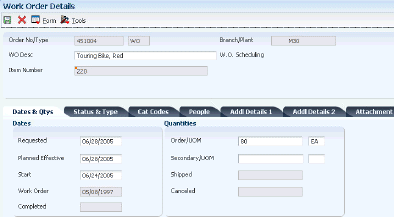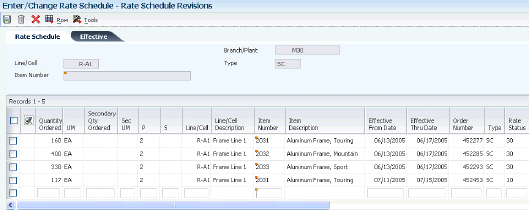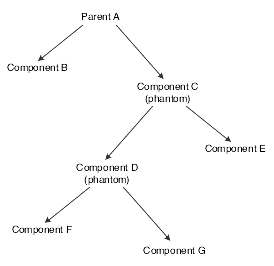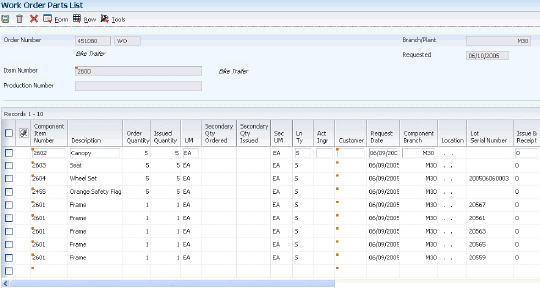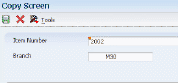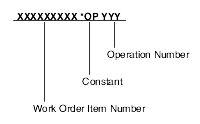5 Working with Work Orders and Rate Schedules
This chapter contains the following topics:
-
Section 5.2, "Understanding Work Order or Rate Schedule Creation"
-
Section 5.3, "Understanding Attachment of Supplementary Information"
5.1 Understanding Work Orders and Rate Schedules
Work orders and rate schedules are requests to complete a given quantity of a specific item. A rate schedule is a request to complete a given quantity of an item over a period of time on a specific production line. Rate schedules are used in repetitive manufacturing, in which you produce items in a continuous process on a dedicated production line. Work orders and rate schedules consist of a header, parts list, and routing instructions.
The work order header specifies the quantity of the item requested and the date on which the quantity is required. The parts list and routing instructions specify the components, operations, and resources that are required to complete the work order. However, the rate schedule header specifies not only the quantity of the item requested and the required date, but also the production line. For process manufacturing, the work order also includes a co-products and by-products list. This list identifies the products produced during the manufacturing process.
The Work Order Completions (P31114), Super Backflush (P31123), Work Order Entry (P48013), Inventory Completion Inbound Processor (R31114Z1I), and Process Work Order Super Backflush Inbound Transactions (R31123Z1I) programs support record reservation for sales order related work orders. (Release 9.1 Update)
When modifying a sales order using the Sales Order Entry programs (P4210 or P42101), the system reserves the sales order. The system issues a record reservation error message if another user attempts to modify the related work orders using the Work Order Completions, Super Backflush, Work Order Entry, Inventory Completion Inbound Processor, and Process Work Order Super Backflush Inbound Transactions programs at the same time that the sales order is being modified. (Release 9.1 Update)
The JD Edwards EnterpriseOne software provides record reservation capability within the Sales Order Entry programs. Record reservation helps to ensure the integrity of the data and prevent data loss. To avoid simultaneous processing of the same records, the system reserves (locks) records for processing by any other program. Thus, the system does not allow you to edit a record that has been locked by a different user or application. (Release 9.1 Update)
When a program that uses record reservation is interrupted, orphaned reservation records might remain in the Business Object Reservation table (F00095). This can occur, for example, when technicians are working with a server, or when a workstation shuts down without warning. If an interruption stops one of the programs in the Sales Order Entry programs before it releases the reservations that it creates, you cannot update the records until the orphaned reservations are removed. (Release 9.1 Update)
You can use the Remove Business Object Reservation program (P00095) to release unwanted record reservations. This program stores reservation information in the Business Object Reservation table (F00095). (Release 9.1 Update)
5.2 Understanding Work Order or Rate Schedule Creation
You can create work orders or rate schedules in several different ways. You can enter a work order header manually. You can also create a work order as a result of master production scheduling or material requirements planning. Finally, when you create a sales order line with line type W, the system automatically creates a work order.
After creating a work order header, you attach the parts list and routing instructions, as well as the co-products and by-products list, if applicable. You can perform these steps manually, interactively, or by using the Order Processing program (R31410). This batch program enables you to process multiple work orders or rate schedules. It performs these actions:
-
Updates the status of each work order or rate schedule.
-
Supplies the date to use for effectivity checking.
-
Issues inventory.
-
Prints shop paperwork.
-
Calculates standard costs for configured items.
-
enables substitute items to be used.
-
Generates a purchase order for an outside operation.
Usually, you enter all of the work order or rate schedule headers and then attach the parts lists, routing instructions, and list of co-products and by-products to create the work order or rate schedule, using the Order Processing program. However, you can either attach this information to the work order or rate schedule interactively or revise it manually after you run the batch program. For example, to change a part on the parts list or specify substitutes, you can do so manually after you run the batch program. When you attach routing instructions to the work order or rate schedule interactively or revise them manually, you can identify the percent of run time that a sequence can overlap the previous operation.
Regardless of the method that you use to attach the parts list, routing instructions, and list of co-products and by-products, you use the processing options for the Work Order Entry (P48013) and Order Processing programs to define information, such as the unit of measure to use for backscheduling the work order or rate schedule.
After you determine the resources that are required to produce the items requested, you can schedule the work order or rate schedule and begin the work. As you complete items on the work order or rate schedule, you report:
-
Items completed.
-
Materials used.
-
Quantities scrapped.
-
Hours of machine and personnel time expended.
You can report completions by operation to track work order or rate schedule activity as it is in process. Using the feature cost percent for configured items and the resource percent for process items, you can also calculate costs by operation and track inventory throughout the production process.
5.3 Understanding Attachment of Supplementary Information
Instead of using the Order Processing program (R31410) to attach parts lists and routing instructions to work orders and rate schedules, you can also accomplish this task interactively. You can also attach co-products and by-products, as well as intermediate items, to process work orders.
5.4 Understanding Start Date Calculation
After you enter all required work order information on the Work Order Details form (W48013A), the system calculates the start date for the work order. To calculate the start date of a work order based on the order's due date, the system uses level lead time or lead time per unit for an item that is defined on the Plant Manufacturing tab on the Additional System Info form (W41026D). The system calculates the start date using either the item's fixed lead time or its variable lead time. For process work orders, you use the effective dates to schedule the rate.
5.4.1 Fixed Lead Time
When an item on a work order has a fixed lead time, the system determines the start date by using the level lead time to backschedule.
For example, assume:
-
Work order due date = October 15.
-
Level lead time = 3 days.
Note:
The shop floor calendar determines which days are considered work days.
The system has a start date of October 12. The system then calculates the start date for the work order by subtracting the level lead time or lead time per unit, depending on the fixed or variable lead time option, from the required date. The system displays an error message if either of these conditions occurs:
-
The start date differs from the date of the first operation sequence on the routing instructions for the item.
-
The operation sequence dates could not be calculated using backscheduling.
Note:
The system schedules work orders to be completed by the end of the day on the day before the work order is due.
5.4.2 Variable Lead Time
If an item on the work order has a variable lead time, the system determines the start date by using the lead time per unit to backschedule. The system uses this calculation:
[((Leadtime per unit × order quantity) / Time basis code unit value) + Setup + Total queue] / Work hours per day
For example, assume:
-
Work order due date = October 15.
-
Lead time per unit = 32 hours.
-
Work order quantity = 1000.
-
Setup = 1 hour.
-
Queue (including move time) = 9 hours.
-
Time basis code = 10,000 (code 4, which indicates 10,000 units).
This information is from the Item Branch File table (F4102).
-
Work hours per day = 8.
[((32 hours × 1000) / 10000) +1 hour + 9 hours] / 8 hours = 1.65 days
The system calculates the start date by counting back two working days on the shop floor calendar from the due date. The work order start date is October 13.
5.5 Understanding Work Order Backscheduling
To meet the Material Requirements Plan (MRP) required date for an order, JD Edwards EnterpriseOne Shop Floor Management assigns a completion date for the routing instructions that is one day before the Master Production Schedule (MPS) or MRP required date. Then, the system assigns the start and requested dates to each operation in the routing instructions for the work order or rate schedule. Assigning the start and requested dates for each operation is called backscheduling.
Backscheduling ensures that the material is out of production and available on the required date. For example, a work order completion date of February 15 for routing instructions ensures that the items produced will be out of production and available for shipping or sale on the MRP required date of February 16.
After you have defined the work order routing instructions, the system performs these actions:
-
Retrieves the resource units for the work center of each operation.
-
Consumes the hours (queue, run, and then move hours) using the calculations for either fixed or variable lead time.
-
Scales the work center's remaining units proportionate to the previous operation's remaining units.
For example, if 25 percent of the previous work center's units remain available, the current work center's units available to schedule for the same day will equal 25 percent of its daily total. This calculation assumes that all work centers have consumed 50 percent of available units by the middle of the calendar workday.
5.6 Understanding Shop Paperwork Generation
Shop paperwork consists of these printouts:
-
Work orders or rate schedules with or without the parts list or routing instruction information.
-
Shop packet summary.
-
Parts list shortages.
To generate shop paperwork, you must run the Order Processing program (R31410) with the Shop Packet Summary processing option activated.
5.7 Entering Work Order Headers
This section provides an overview of work order header entry and discusses how to:
-
Set processing options for the Enter/Change Order program (P48013).
-
Enter work order headers.
5.7.1 Understanding Work Order Header Entry
To enter a work order header, you identify the item, its branch/plant and quantity, and the requested date for the work order. You can also enter other optional information, such as the revision level for the bill of material, or associated sales information. If you have set up the order item with a secondary unit of measure in the Item Master (P4101) and Item Branch/Plant (P41026) programs, you can enter the order information in both the primary and the secondary unit of measure, but this entry is not required.
The system calculates the start date based on the requested date that you enter. If the requested date is before the current date or is not defined as a work day, an error message appears. The system cannot calculate the start date for the work order when the requested date is in error.
If the order is created for a lot-controlled item, you can define a planned effective date, on which the item will be available for sales or commitments. You can enter this date manually or you can let the system calculate the date based on the Manufacturing Effective Days field in the F4102 table. If the Manufacturing Effective Days field is blank, the work order's requested date provides the default value for the Planned Effective Date field.
If a scheduling problem exists for the work order, the system displays an error message. This message indicates that a difference exists between the work order start date and one or both of these dates:
-
The start date of the first routing operation.
-
The calculated start date for the work order, which indicates difficulty in backscheduling.
You need to differentiate each type of work order, such as manufacturing work orders, rework orders, repair orders, engineering change orders, orders for prototypes, and so on, by assigning each of them a unique document type and work order type. You use the Document Type Maintenance program (P40040) to set up these document constants.
You might want to determine the availability of the parts that are needed to complete a work order before you create the work order.
While entering a work order header, you can access these additional forms:
If you use other JD Edwards EnterpriseOne systems, these integration features apply:
5.7.2 Prerequisites
Before you complete the tasks in this section:
-
In the processing options, enter the unit of measure that you want the system to use for backscheduling the routing operations for the process.
-
Set up the shop floor calendar for the work days and months, including lead times, that the order activity requires.
-
Set up the document types that you use to identify different work order types in the Order Type User Defined Code (UDC) 48/OT.
-
If the new document types are to be used in other JD Edwards EnterpriseOne Manufacturing systems, specify which work order types to use in the processing options for the Supply/Demand Inclusion Rules program (P34004).
-
Set up valid work center locations.
5.7.3 Form Used to Enter Work Order Headers
| Form Name | Form ID | Navigation | Usage |
|---|---|---|---|
| Work Order Details | W48013A | Daily Order Preparation - Discrete (G3111), Enter/Change Order
Click Add on the Work With Manufacturing Work Orders form. |
Enter work order headers. |
5.7.4 Setting Processing Options for the Enter/Change Order Program (P48013)
Use these processing options to set default values, define validating criteria, specify versions, and define how the system processes data.
5.7.4.1 Defaults
These processing options define the default document type and specify back scheduling data for a work order.
- 1. Document Type
-
Enter the default document type associated with a work order. Enter a value from UDC 00/DT (Document Type - All Documents) that identifies the origin and purpose of a document.
- 2. Back Scheduling Unit of Measure
-
Enter the default unit of measure to use for back scheduling the work order. Enter a value from UDC 00/UM (Unit of Measure) that identifies the unit of measure to use in the document.
- 3. Back Scheduling Queue and Move Hours
-
Specify the method that the system uses to back schedule queue hours in the work order routing. Values are:
Blank: Back schedule queue hours as a percentage of the resource units per day.
1: Back schedule queue hours as a percentage of the work hours per day.
5.7.4.2 Opt Defaults (optional defaults)
These processing options specify the default values for the type of work order, priority, beginning status, and the cross-reference codes for the work order, and where the system retrieves the default value for the Charge to Business Unit field.
- 1. Work Order Type
-
Specify the default work order type associated with the work order. Enter a value from UDC 00/TY (Work Order/ECO Type) that identifies the type of work order.
- 2. Work Order Priority
-
Specify the default priority associated with the work order. Enter a value from UDC 00/PR (Work Order Priority) that identifies the priority of the document.
- 3. Beginning status
-
Specify the default beginning status code on the work order header. Enter a value from UDC 00/SS (Work Order Status) that identifies the status of the work order to use when a work order is created.
- 4. Charge to Business Unit
-
Specify whether the system uses the Project Number in the Business Unit Master table (F0006) or the branch/plant on the work order as the Charge to Business Unit. Values are:
1: Project number.
Blank: Branch/plant.
- 5. Cross Reference Code
-
Specify the default cross-reference code. Enter a value from UDC 41/DT (Cross Reference Type Code) that determines how the system retrieves item replacements for obsolete items.
When you enter an order containing an item that will be obsolete for the work order time frame, the system enables you to specify a replacement item if you set this processing option to R.
5.7.4.3 Sales / Configured
These processing options specify the default values for the work orders that are generated through sales orders.
- 1. Held Status Code
-
Specify a status code that the system assigns to a sales order generated work order when the related sales order is placed on hold.
The system assigns this status to the work order if the current status of the work order is less than the Cutoff Status. Enter a value from UDC 00/SS (Work Order Status) that identifies the status of the work order.
- 2. Changed Status Code (Before Cutoff)
-
Specify the status code that the system assigns to:
-
A sales order-generated work order when the related sales order is changed.
-
A configured work order when it is modified as a result of a change in its configuration.
The system assigns this status to the work order if the current status of the work order is less than the cutoff status. If you leave this processing option blank, the system will not update the status of the work order. Enter a default status code from UDC 00/SS (Work Order Status) or select it from the Select User Defined Codes form.
-
- 3. Changed Status Code (After Cutoff)
-
Enter the status code that the system assigns to:
-
A sales order-generated work order when the related sales order is changed.
-
A configured work order when it is modified as a result of a change in its configuration.
The system assigns this status to the work order if the current status of the work order is greater than or equal to the cutoff status. If you leave this processing option blank, the system will not update the status of the work order. Enter a default status code from UDC 00/SS (Work Order Status) or select it from the Select User Defined Codes form.
-
- 4. Canceled Status Code
-
Enter a status code that the system assigns to:
-
A sales order-generated work order when the related sales order is canceled.
-
A configured work order that has been removed from its configuration.
The system assigns this status to the work order if the current status of the work order is less than the cutoff status. Enter a value from UDC 00/SS (Work Order Status) that identifies the status of the work order.
-
- 5. Cutoff Status Code
-
Enter the cutoff status for these types of work orders:
-
A sales order-generated work order.
-
A configured work order.
The system uses this status to determine if the work order can be automatically changed. Enter a value from UDC 00/SS (Work Order Status) that identifies the status of the work order.
-
5.7.4.4 Category Codes
These processing options specify the default category codes for the work order and the item/branch classification codes.
Work order category codes are UDCs (00/W1, W2, W3) that identify the category for the work order. Enter the category code to use as the default value or select it from the Select User Defined Codes form.
Item/branch category codes are UDCs (32/CC) that identify the item/branch classification code on the work order header. Enter the category code to use as the default value or select it from the Select User Defined Codes form.
- Category Code 1, Category Code 2, and Category Code 3
-
Enter the default category codes for the work order. Work order category codes are UDCs (00/W1, W2, W3) that identify the category for the work order. Enter the category codes to use as the default value or select them from the Select User Defined Codes form.
- Category Code 1, 2, and 3 on the work order header
-
Enter the default item/branch category codes for the work order header. Item/branch category codes are UDCs (32/CC) that identify the item/branch classification codes on the work order header.
5.7.4.5 Validating
These processing options specify whether the system recalculates the parts list and routing instructions when quantities change, and whether to validate that the parts list text matches the item/branch record.
- 1. Quantities and Dates
-
Specify whether the system automatically recalculates the parts list and routing instructions when the quantities or the dates on the work order change. Values are:
1: Recalculate.
Blank: Do not recalculate.
- 2. Item Branch/Plant Validation
-
Specify whether the system validates an existing item/branch record when you add or update a work order. Values are:
1: Validate.
Blank: Do not validate.
5.7.4.6 Hold Codes
These processing options specify the related sales order and purchase order hold codes that the system uses when the work order quantity or date changes.
- 1. Sales Order
-
Specify the default sales order hold code to use. Enter a value from UDC 42/HC (Hold Codes) that identifies why the sales order is being held.
- 2. Purchase Order
-
Specify the default purchase order hold code to use. Enter a value from UDC 42/HC (Hold Codes) that identifies whether the purchase order is being held.
5.7.4.7 Disp Options (display options)
These processing options specify whether the system displays the Bill of Material Type and Routing Type fields for work orders that are not manufacturing work orders. Work orders are manufacturing work orders when M is the value in the Bill of Material Type and Routing Type fields.
- 1. Bill of Material Field
-
Specify whether the system displays the Bill of Material Type field on the Work Order Details form. Values are:
1: Display.
Blank: Do not display.
- 2. Routing Type Field
-
Specify whether the system displays the Routing Type field on the Work Order Details form. Values are:
1: Display.
Blank: Do not display.
5.7.4.8 Versions
These processing options specify the versions of these programs that the system uses in the work order creation process:
- 1. Bill Availability (P30200)
-
Specify the version that the system uses when you select the row exit to the Bill Availability program (P30200) from the Work With Manufacturing Work Orders form or the Work Order Details form. If you leave this processing option blank, the system uses the ZJDE0001 version of the Bill Availability program.
Versions control how the Bill Availability program displays information. Therefore, you might need to set the processing options to specific versions to meet the business need.
- 2. ECO Work Order Entry (P48020)
-
Specify the version that the system uses when you select the row exit to the ECO Work Order Entry program (P48020) from the Work With Manufacturing Work Orders form or the Work Order Details form. If you leave this processing option blank, the system uses the ZJDE0001 version of the ECO Work Order Entry program.
Versions control how the ECO Work Order Entry program displays information. Therefore, you might need to set the processing options to specific versions to meet the business need.
- 3. Assign Serial Numbers (P3105)
-
Specify the version that the system uses when you select the row exit to the Assign Serial Numbers program (P3105) from the Work With Manufacturing Work Orders form or the Work Order Details form. If you leave this processing option blank, the system uses the ZJDE0001 version of the Assign Serial Numbers program.
Versions control how the Assign Serial Numbers program displays information. Therefore, you might need to set the processing options to specific versions to meet the business need.
- 4. Routings (P3112)
-
Specify the version that the system uses when you select the row exit to the Routings program (P3112) from the Work With Manufacturing Work Orders form or the Work Order Details form. If you leave this processing option blank, the system uses the ZJDE0001 version of the Routing program.
Versions control how the Routings program displays information. Therefore, you might need to set the processing options to specific versions to meet the business need.
- 5. Parts List (P3111)
-
Specify the version that the system uses when you select the row exit to the Parts List program (P3111) from the Work With Manufacturing Work Orders form or the Work Order Details form. If you leave this processing option blank, the system uses the ZJDE0001 version of the Parts List program.
Versions control how the Parts List program displays information. Therefore, you might need to Enter the processing options to specific versions to meet the business need.
- 6. Material Issues (P31113)
-
Specify the version that the system uses when you take a row exit to the Work Order Inventory Issues (P31113) from the Work With Manufacturing Work Orders form. If you leave this processing option blank, the system uses the ZJDE0001 version of the Work Order Inventory Issues program.
- 7. Configured Item Specification (P3210)
-
Specify the version of the Configured Item Revisions program (P3210) that the system uses when you create a work order for a configured item. If you leave this processing option blank, the system uses version ZJDE0001.
- 8. Related Configured Orders
-
Specify the version of the Related Configured Orders program (P3201) that the system uses when you call this program from the Work With Manufacturing Work Orders form. If you leave this processing option blank, the system uses version ZJDE0001.
- 9. Work Order Mass Update (P48022)
-
Specify the version of the Search for Work Orders (P48022) program to use. You must access the Search for Work Orders (P48022) program to select records to update in the Work Order Mass Update (P48714) program. If you do not specify a version, the system uses version ZJDE0004.
5.7.4.9 Process Mfg (process manufacturing)
This processing option specifies whether the system automatically creates co-products and by-products.
- 1. Co- and By-Products
-
Specify whether the system automatically copies and attaches co-products and by-products from the Bill of Materials. Values are:
1: Copy and attach.
Blank: Do not copy and attach.
5.7.4.10 Interop (interoperability)
This processing option specifies the transaction type that the system uses for export processing.
- 1. Transaction Type
-
Specify the transaction type that the system uses for export processing. Enter a value from UDC 00/TT (Transaction Type) that identifies the type of transaction for the work order. If you leave this field blank, the system does not use export processing.
5.7.5 Entering Work Order Headers
Access the Work Order Details form.
5.7.5.1 Header Area
Complete these fields in the header area of the form:
- Item No. (item number)
-
Enter the item number for the item being produced. It can be in short, long, or third item number format.
For discrete work orders, the item number is the item being produced.
For process work orders, the item number is the process.
5.7.5.2 Dates and Quantities
Select the Dates and Qtys tab to complete these fields:
- Requested
-
Enter the date that an item is scheduled to arrive or that an action is scheduled for completion.
For the JD Edwards EnterpriseOne Shop Floor Management system, when you change the requested date these processes occur:
-
The system calculates a new start date based on the new requested date if you delete the date in the Start Date field before you enter the new requested date.
If you do not delete the start date, the system does not recalculate or change it.
-
The system recalculates the operation start and complete dates according to the scheduling rules defined.
-
- Order/UOM (order/unit of measure)
-
Enter the quantity of units affected by this transaction.
For JD Edwards EnterpriseOne Shop Floor Control Discrete Manufacturing, when you change the order quantity, the system recalculates:
-
The component-required quantities and commitments.
-
The operation start and complete dates, if the lead times are variable.
-
In the process industry: the quantity of co-products and by-products produced by the process.
-
- Planned Effective
-
Enter the date that the work order or engineering change order is planned to be completed.
- Start
-
Enter the start date of the work order.
5.7.5.3 Status & Type
Select the Status & Type tab to complete these fields:
- Sts Comm.(status comments)
-
Enter a brief description to explain the status of the work order.
- Type
-
Enter a value from UDC 00/TY (Work Order/ECO Type) that indicates the classification of a work order or engineering change order.
You can use work order type as a selection criterion for work order approvals.
5.7.5.4 Additional Details 1
Select the Addl Details 1 tab to complete these fields:
|
Note: If the system created a work order from a sales order line with line type W, the fields on the Addl Details 2 tab are updated with information from the work order. |
- Charge to CC (charge to cost center)
-
Enter the code that identifies a separate entity within a business for which you want to track costs. For example, a business unit might be a warehouse location, job, project, work center, branch, or plant.
You can assign a business unit to a document, entity, or person for purposes of responsibility reporting. For example, the system provides reports of open accounts payable and accounts receivable by business unit to track equipment by responsible department.
Business unit security might prevent you from viewing information about business units for which you have no authority.
- Parent WO (parent work order)
-
Enter a number that identifies the parent work order. You can use this number to:
-
Enter default values for new work orders, such as Type, Priority, Status, and Manager.
-
Group work orders for project setup and reporting.
For JD Edwards EnterpriseOne Shop Floor Management, you can manually enter this number to:
-
Identify multi-level configured items.
-
Provide the default value for work orders for the lower configured item (if you enter it for the top-level configured item).
-
Group work orders for project setup and reporting.
-
- Lot/Serial
-
Enter a number that identifies a lot or a serial number. A lot is a group of items with similar characteristics.
5.8 Entering Rate Schedules
This section provides an overview of rate schedule entry and discusses how to:
-
Set processing options for the Enter/Change Rate Schedule program (P3109).
-
Enter rate schedules.
5.8.1 Understanding Rate Schedule Entry
Repetitive manufacturing is designed for items that you produce in a continuous process on a dedicated production line. A rate schedule is a request to complete a given quantity of an item over a period of time on a specific production line.
Rate schedules consist of a header, a parts list, and routing instructions. The rate schedule header specifies the quantity of the item requested, the required date, and the production line. The parts list and routing instructions specify the parts, operations, and resources required to complete the rate.
Use the Enter/Change Rate Schedule program (P3109) to add a rate schedule. When you add a rate, the system verifies that:
-
The line exists in the Line/Item Relationship Master table (F3109).
-
The dates appear in the appropriate shop floor calendar.
-
The effective date ranges are within the defined period.
To increase plant capacity, manufacturers run production lines for more than one shift and they run different lines or production on different days of the week. You specify these shifts and lines on the shop floor calendar.
You can identify up to six shifts for the production line using the Manufacturing Constants program (P3009). You can then identify all shifts for the production line by work center, if necessary. After you set up the shifts, use the Line Scheduling Workbench program (P3153) and the Line Sequencing Workbench program (P3156) to schedule production.
5.8.2 Prerequisites
Before you complete the tasks in this section:
-
Use the Line/Item Relationships program (P31093) to create a relationship between a line and an item.
-
Set the processing options to automatically attach the parts list and routing instructions when you enter a rate schedule.
5.8.3 Form Used to Enter Rate Schedules
| Form Name | Form ID | Navigation | Usage |
|---|---|---|---|
| Rate Schedule Revisions | W3109C | Daily Processing - Repetitive (G3115), Enter/Change Rate Schedule
Enter a branch/plant, item number, effective from and thru dates on the Work With Rate Schedules form, and then click Add. |
Enter rate schedules. |
5.8.4 Setting Processing Options for the Enter/Change Rate Schedule Program (P3109)
Use these processing options to set default values, define validating criteria, specify versions, and define how the system processes data.
5.8.4.1 Defaults
These processing options specify default values to be used in the Enter/Change Rate Schedule program.
- 1. Rate Type
-
Enter a value from UDC 00/DT (Document Type - All Documents) that identifies the type of work order. If you leave this processing option blank, the system uses rate type SC.
- 2. Scheduling Unit of Measure
-
Enter a value from UDC 00/UM (Unit of Measure) that the system uses for scheduling.
- 3. Number of Days to Add to Today's Date for the Thru Date (Optional)
-
Specify the effective thru date for a rate. Specify the number of days that the system adds to the current date to calculate the effective thru date. The effective thru date specifies when a rate is no longer active. This date acts as a filter for reviewing rates.
- 4. From Status
-
Enter a value from UDC 00/SS (Work Order Status) that the system uses for a work order rate. From Status acts as a filter when you review rates.
- 5. Thru Status
-
Enter a value from UDC 00/SS (Work Order Status) that the system uses for a rate. Thru Status is used as a filter for reviewing rates.
- 6. Beginning Status
-
Enter a value from UDC 00/SS (Work Order Status) that the system uses on the rate header. The Beginning Status code specifies the status that you use to create new rates.
Note:
This processing option is not used if the parts list and routing are created in batch mode. The system uses the beginning status from the Order Processing program (R31410) for batch mode. - 7. Closed Rate Status Code
-
Enter a value from UDC 00/SS (Work Order Status) that the system uses to indicate a closed rate. If you leave this processing option blank, the system uses 99.
- 8. Charge to Business Unit
-
Specify whether the system uses the job number from the Business Unit Master table (F0006) or the branch/plant number from the work order as the Charge to Business Unit number. Values are:
Blank: Branch/plant number.
1: Charge the business unit that is associated with the job number in the Business Unit Master table.
5.8.4.2 Display
This processing option controls whether the system displays all rate schedules or only open rate schedules.
- 1. Open Schedules
-
Specify whether the system displays all schedules or open schedules only. Open schedules include schedules that have a status code that is less than the Closed Rate Status code. Values are:
Blank: All schedules.
1: Open schedules only.
5.8.4.3 Categories
These processing options specify default values for the category code fields either by entering them manually or by retrieving them from the corresponding Item Branch class codes.
Rate schedule category codes are UDCs (00/W1, W2, W3) that identify the category for the rate schedule. Enter the category code to use as the default value or select it from the Select User Define Codes form.
Item/branch category codes are UDCs (32/CC) that identify the item/branch classification code on the work order header. Enter the category code to use as the default value or select it from the Select User Defined Codes form.
- Category Code 1, Category Code 2, and Category Code 3 (optional)
-
Specify the default category codes for the rate schedule. These category codes are UDCs (00/W1, W2, W3) that identify the category for the rate schedule. Enter the category codes to use as the default value or select them from the Select User Defined Codes form.
- Item Branch Class Codes: Category Code 1, 2, and 3 (optional)
-
Specify the default item/branch category codes for the rate schedule header. Item/branch category codes are UDCs (32/CC) that identify the item/branch classification codes on the rate schedule header. Enter the category codes to use as the default value or select them from the Select User Defined Codes form.
5.8.4.4 Process
This processing option specifies whether the system automatically attaches the parts list and routing to the rate schedule.
- 1. Attach Parts List and Routing
-
Specify the method the system uses to attach parts lists and routings to the rate schedules. Values are:
Blank: Do not attach parts lists and routings.
1: Attach parts lists and routings interactively.
2: Attach parts lists and routings through batch processing.
5.8.4.5 Edits
These processing options specify whether the system automatically updates the parts list and routing when rate quantities and dates change, and validates existing item branch records when you add rate schedules.
- 1. Update Parts List and Routing
-
Specify whether the system automatically recalculates parts list quantities, routing quantities, and dates when you change rate schedule quantities or rate schedule dates from the Enter/Change Rate Schedule program (P3109). Values are:
Blank: Do not recalculate parts list quantities, routing quantities, or dates.
1: Update parts list, routing quantities, and dates.
- 2. Validate Existing Branch/Item Records
-
Specify whether the system validates an existing item/branch record when you add or update a rate schedule. Values are:
Blank: Do not validate.
1: Validate.
5.8.4.6 Versions
These processing options specify which versions the system uses when it calls these programs from the Enter/Change Rate Schedule program.
- 1. Completions Workbench (P3119).
-
Specify the version that the system uses when you select the Completions Workbench program (P3119) from the row menu of the Work with Rate Schedule form. If you leave this processing option blank, the system uses version ZJDE0001 of the Completions Workbench program. The version controls how the Completions Workbench program displays information.
- 2. MPS/MRP/DRP Time Series (P3413).
-
Specify the version that the system uses when you select the MPS Time Series program (P3413) from the row menu of the Work with Rate Schedule form. If you leave this processing option blank, the system uses version ZJDE0001 of the MPS Time Series program. The version controls how the MPS Time Series program displays information.
- 3. Bill Availability (P30200).
-
Specify the version of the Bill of Material Inquiry program (P30200) that you want to use when you select Availability from the row menu of the Work With Rate Schedules form. If you leave this processing option blank, the system uses version ZJDE0001.
- 4. Assign Serial Numbers (P3105).
-
Specify the version that the system uses when you select the Assign Serial Numbers program (P3105) from the row menu of the Work with Rate Schedule form. If you leave this processing option blank, the system uses version ZJDE0001 of the Assign Serial Numbers program. The version controls how the Assign Serial Numbers program displays information.
- 5. Lot Master Revisions (P4108).
-
Specify the version that the system uses when you select the Lot Master program (P4108) from the row menu of the Work with Rate Schedule form. If you leave this processing option blank, the system uses version ZJDE0001 of the Lot Master program. The version controls how the Lot Master program displays information.
- 6. Bill of Materials Revisions (P3002).
-
Specify the version that the system uses when you select the Bill of Material Revisions program (P3002) from the row menu of the Work with Rate Schedule form. If you leave this processing option blank, the system uses version ZJDE0001 of the Bill of Material Revisions program. The version controls how the Bill of Material Revisions program displays information.
- 7. Bill of Materials Inquiry (P30200).
-
Specify the version that the system uses when you select the Bill of Material Inquiry program (P30200) from the row menu of the Work with Rate Schedule form. If you leave this processing option blank, the system uses version ZJDE0001 of the Bill of Material Inquiry program. The version controls how the Bill of Material Inquiry program displays information.
- 8. Line Scheduling Workbench (P3153).
-
Specify the version that the system uses when you select the Line Scheduling Workbench program (P3153) from the row menu of the Work with Rate Schedule form. If you leave this processing option blank, the system uses version ZJDE0001 of the Line Scheduling Workbench program. The version controls how the Line Scheduling Workbench program displays information.
- 9. Supply/Demand Inquiry (P4021).
-
Specify the version that the system uses when you select the Supply and Demand Inquiry program (P4021) from the row menu of the Work with Rate Schedule form. If you leave this processing option blank, the system uses version ZJDE0001 of the Supply and Demand Inquiry program. The version controls how the Supply and Demand Inquiry program displays information.
- 10. Order Processing (R31410). If left blank, XJDE0008 will be used.
-
Specify the version that the system uses when you select the Order Processing program (R31410) from row exit of the Work with Rate Schedule form. If you leave this processing option blank, the system uses version ZJDE0008 of the Order Processing program. The version controls how the Order Processing program updates information.
- 11. Parts List (P3111).
-
Specify the version that the system uses when you select the Work Order Parts List program (P3111) from the row menu of the Work with Rate Schedule form. If you leave this processing option blank, the system uses version ZJDE0001 of the Work Order Parts List program. The version controls how the Work Order Parts List program displays information.
- 12. Routing (P3112).
-
Specify the version of the Work Order Routing program (P3112) that the system uses when you select it from the row menu of the Enter/Change Rate Schedule program (P3109). If you leave this processing option blank, the system uses version ZJDE0001. The version controls how the Work Order Routing program displays information.
5.8.4.7 Interoperability
This processing option specifies the export transaction type when using interoperability.
- 1. Export Transaction Type
-
Specify the transaction type that the system uses for export processing or for supply chain scheduling and planning. Enter a value from UDC 00/TT (Transaction Type).
Note:
Blank is a valid value if you do not use export processing.
5.8.4.8 Hold Codes
This processing option specifies the default hold code for related purchase orders.
- 1. Related Purchase Order
-
Specify the default hold code for a purchase order. Enter a value from UDC 42/HC (Hold Codes) that identifies whether the purchase order is being held.
5.8.5 Entering Rate Schedules
Access the Rate Schedule Revisions form.
|
Note: Depending on how you set the Attach Parts List and Routing processing option, the system can attach the parts list and routing instructions to rate schedules automatically by calling the Order Processing program (R31410) when you click OK on this form. |
- Quantity Ordered
-
Enter the quantity of units affected by this transaction.
- P
-
Enter a code that determines the frequency of the schedule. Values are:
1: Monthly
2: Weekly
3: Daily
4: Per Shift (for future use)
- S
-
Enter a value from UDC 00/SH (Shift Codes) that identifies daily work shifts. This value represents the shift for which the rate is originally scheduled.
In JD Edwards EnterpriseOne Payroll systems, you can use a shift code to add a percentage or amount to the hourly rate on a timecard.
For JD Edwards EnterpriseOne Payroll and Time Entry: If an employee always works a shift for which a shift rate differential is applicable, enter that shift code on the employee's master record. When you enter the shift on the employee's master record, you do not need to enter the code on the timecard when you enter time. If an employee occasionally works a different shift, you enter the shift code on each applicable timecard to override the default value.
- Rate Status
-
Enter a value from UDC 00/SS (Work Order Status) that indicates the status of a work order, rate schedule, or engineering change order. Any status change from 90 through 99 triggers the system to automatically update the completion date.
- Category 1
-
Enter a value from UDC 00/W1 (Phase/System Codes) that indicates the current stage or phase of development for a work order. You can assign a work order to only one phase code at a time.
Note:
Certain forms contain a processing option that enables you to enter a default value for this field. If you enter a default value on a form for which you have set this processing option, the system displays the value in the appropriate fields on any work orders that you create. The system also displays the value on the Project Setup form. You can either accept or override the default value. - Category 2 and Category 3
-
Enter a value from UDC 00/W2 (Work Order Category Code 2) or 00/W3 (Work Order Category Code 3) that indicates the type or category of a work order.
Note:
A processing option for some forms lets you enter a default value for these fields. The system enters the default value automatically in the appropriate fields on any work orders that you create on those forms and on the Project Setup form. You can either accept or override the default value.
5.9 Processing Work Orders and Rate Schedules
This section provides an overview of work order and rate schedule processing, lists prerequisites, and discusses how to:
-
Run the Order Processing program.
-
Set processing options for the Order Processing program (R31410).
5.9.1 Understanding Work Order and Rate Schedule Processing
After you enter a work order header, you can use the Order Processing batch program (R31410) to attach the parts list and routing instructions for each work order or rate schedule header. If you attach the parts list and routing instructions interactively, you can use the Order Processing batch program to generate and print the shop paperwork.
The processing options for the Order Processing program enable you to perform a wide range of functions, such as:
-
Generate a parts list and routing instructions.
-
Indicate the date to use for effectivity verification.
-
Change the status code of the work orders or rate schedules that are being processed.
-
Print information about the work order or rate schedule, such as the routing, parts list, sales order text, and so on.
-
Print a shop packet summary that lists processed work orders and rate schedules.
-
Enter the unit of measure for backscheduling.
-
Issue inventory automatically.
-
Generate a shortage report for the work orders and rate schedules.
-
Indicate the versions of the associated programs that you want to access.
-
Create parts lists based on previous revision levels.
You can organize and separate these functions to accomplish different tasks by setting up several reporting versions, each with different data selections and processing option values. For example, you can set up one version to generate the parts lists and routings for work orders, another version to print shop paperwork, and another version to perform batch inventory issues.
If you use other JD Edwards EnterpriseOne systems, these integration features apply:
5.9.1.1 Order Processing
When you run the Order Processing program (R31410), the system creates the planned variance in the Work Order Variance Tag - Needed for upgrade table (F3102T). The variance determines the difference in costs from when the standards were set at the beginning of the accounting period.
When you run the Order Processing program, the system deletes any previously generated or manually entered parts list that is attached to the work order or rate schedule. You can manually revise the system-generated parts list. If you add parts to the list, the system commits them from the primary location that is defined in the Item Branch program (P41026).
You should not regenerate the parts list if any part on the list has been issued to the work order or rate schedule. If you regenerate the parts list after parts have been issued, you must manually adjust the list to prevent duplication of component quantities.
When you generate a parts list that includes lot-controlled components, the system hard-commits the components from the work center location where lots with quantities exist. If the lot quantity is not sufficient, the parts list line is split.
When you run the Order Processing program, the system deletes any previously generated or manually entered routing instructions. You should not regenerate the routing instructions for the work order or rate schedule if hours and quantities are recorded for any of its operations.
Use a processing option to update the routing instructions if you change the work order or rate schedule. The system recalculates the run labor and run machine hours based on the quantity ordered on the work order or rate schedule.
If the system finds an error in calculating the date for an operation sequence, it enters the work order or rate schedule start and requested dates for that operation.
To automatically issue material to a work order when you run the Order Processing program, you set the Preflush Items processing option to issue only items identified as preflushed items or to preflush all items.
Use a processing option to print a consolidated parts list that provides you with a means to pick inventory needed for a number of work orders or rate schedules. The items are consolidated based on item name, location, lot, unit of measure, and branch/plant. The system prints information for each branch/plant on a separate page and prints on a separate line each occurrence of an item that is in a different location, lot, or unit of measure.
When you run the Order Processing program, the system creates outside operation purchase orders. The Order Processing program enables consolidation of outside operation purchase orders across single or multiple work orders based on supplier and branch/plant. (Release 9.1 Update)
You set the Purchase Order Consolidation processing option on the Order Processing program to consolidate outside operation purchase orders by supplier and branch/plant across single or multiple work orders. (Release 9.1 Update)
When batch processing with the Purchase Order Consolidation processing option set to consolidate, a single multi-line purchase order for each common branch/plant and supplier combination is generated for all work orders in the data selection. Each purchase order line item is tied to the related work order by the Related Order and corresponding Document Type fields. (Release 9.1 Update)
If a purchase order already exists for the supplier and branch/plant combination, then the system uses the existing outside operation purchase order. If no purchase order exists, then the system creates a new outside operation purchase order. (Release 9.1 Update)
When you run the Order Processing program, the system generates an exception report for these conditions:
-
The system previously created pick requests but did not regenerate a parts list.
-
The system did not create a pick request because the Warehouse Control option for the branch/plant was not set to Y.
5.9.2 Prerequisites
Before you complete the tasks in this section:
-
Create a version of the Order Processing program (R31410) with the appropriate processing option settings.
-
Set up valid work center locations.
-
Set up a valid routing with appropriate line and item relationship information.
-
Use the processing options to initiate JD Edwards EnterpriseOne Warehouse Management system integration, if applicable.
5.9.3 Running the Order Processing Program
From the Daily Order Preparation - Discrete menu (G3111), select Order Processing.
5.9.4 Setting Processing Options for the Order Processing Program (R31410)
Use these processing options to edit lot status groups, set default values, define how the system processes data, and specify versions.
5.9.4.1 Edits
This processing option controls whether the system edits the allowed lot status group.
- 1. Enter Allowed Lot Status Group to validate
-
Specify the allowed lot status group to validate. During order processing, the system validates the non-blank lot status codes against the user-defined status code values. If the non-blank lot status codes exist in the Allowed Lot Status table (F41081), then the system treats the user-defined lot status codes as blank and the on-hold item shall continue through the order process.
5.9.4.2 Process
These processing options specify whether the system:
- 1. Generate Parts List and Routing Instructions
-
Specify whether the system generates a parts list, routing instructions, or both when you process a work order. Values are:
1: Generates a parts list only.
2: Generates routing instructions only.
3: Generates both a parts list and routing instructions.
Blank: Does not generate a parts list or routing instructions.
This processing option is used in combination with the Update Parts List and Routing Instructions processing option. The system processes the parts list and routing information based on the value of this processing option and the Update Parts List and Routing Instructions processing option:
-
If this processing option is set to 1, 2, or 3, and the Update Parts List and Routing Instructions processing option is set to 1, the system deletes any existing parts list or routing that is attached to the work order and reattaches the parts list or routing to the work order. If there is no parts list or routing attached to the work order, the system attaches the parts list or routing to the work order and performs the commitments based on the settings in the Manufacturing Constants table (F3009).
-
If this processing option is set to 1, 2, or 3, and the value of the Update Parts List and Routing Instructions processing option is blank, the system does not take any action if a parts list or routing instructions is already attached to the work order. If there is no parts list or routing attached to the work order, the system attaches the parts list or routing and performs the commitments based on the settings in the Manufacturing Constants table (F3009).
-
If the value of this processing option is blank and the Update Parts List and Routing Instructions processing option is set to 1, the system does not take any action.
Refer to the Parts List and Routing tabs for detailed information about the parts list and routing instructions generation.
-
- 2. Update Parts List and Routing Instructions
-
Specify whether the system updates an existing parts list and routing instructions if the work order quantity or dates have changed. Values are:
1: Update.
Blank: Do not update.
- 3. Process with No Data Selection
-
Specify whether Order Processing (R31410) can be run without data selection. Values are:
Blank: Order processing is not allowed to run without data selection. The user must set data selection before running the process.
1: Order processing is allowed to run without data selection. This may impact system performance.
5.9.4.3 Defaults
These processing options specify how the system verifies effectivity and to specify the default header status code to use.
- 1. Work Order Effectivity Date
-
Specify the default work order date for effectivity checking. If you leave this field blank, the system uses the work order start date.
- 2. Header Status Code
-
Specify the default status code for the work order header. Enter a value from UDC 00/SS (Work Order Status) that identifies the status of the work order. If you leave this field blank, the system does not change the status on the work order header.
5.9.4.4 Parts List
- 1. Substitutions
-
Specify whether the system uses bill of material substitute items when there is a shortage. Values are:
1: Use substitutions.
Blank: Do not use substitutions.
- 2. Prior Revision Level
-
Specify the revision level that the system uses to build the parts list. Values are:
1: Prior revision level used.
Blank: Prior revision level not used.
If you select 1, the system uses the current revision level to build the parts list. If you leave this processing option blank, the system uses the revision level that is effective on the start date of the work order.
- 3. Preflush Items
-
Specify whether the system issues all items on the work order. Values are:
1: All items.
Blank: Only preflushed items.
If you select to issue all items, the system only issues material if you specify the version of the Inventory Issues program (P31113) in the Inventory Issues processing option for the Versions tab.
- 4. Commitment Processing Bypass
-
Specify whether the system bypasses commitment processing when it creates the parts list. Values are:
1: Do not use commitment processing.
Blank: Use commitment control.
You specify commitment processing in the Commitment Control field in the Manufacturing Constants program (P3009).
- 5. Batch Bill of Material Processing
-
Specify whether the system uses batch bill processing. In batch bill processing, the system searches for a bill of material that matches the work order quantity. If a matching bill of material is not found, the system uses the zero bill of material to extend the required components. Values are:
Blank: Use.
1: Do not use.
- 6. Parts List Text
-
Specify whether the system copies a component's generic text to a parts list.
1: Copy.
Blank: Do not copy.
- 7. Phantom Operation Sequence Number
-
Specify how the system displays operation sequence numbers for components of a phantom item. Values are:
Blank: Display the operation sequence number of the component.
1: Display the operation sequence number of the phantom (parent) item.
5.9.4.5 Routing
These processing options specify the default values that the system uses for the unit of measure, document type, line type beginning status, and so on.
- 1. Unit of Measure
-
Specify the default unit of measure to use for back scheduling on the routing instructions. Enter a value from UDC 00/UM (Unit of Measure) that identifies the unit of measure to use in the document.
- 2. Document Type
-
Specify the default document type associated with the purchase order for a subcontract routing. Enter a value from UDC 00/DT (Document Type) that identifies the origin and purpose of the document.
- 3. Line Type
-
Specify the default line type associated with the purchase order for a subcontract routing. Enter the line type to use as the default value or select it from the Line Type Search form.
- 4. Beginning Status
-
Enter the default beginning status associated with the purchase order for a subcontract routing. Enter a value from UDC 40/AT (Activity/Status Codes) that identifies the beginning status of the document.
- 5. Subledger Field
-
Specify whether the system enters the work order number into the Subledger field of the purchase order. Values are:
1: Enter.
Blank: Do not enter.
- 6. Batch Routing Processing
-
Specify whether to use batch routing processing. In batch routing processing, the logic searches for a routing that matches the work order quantity. If no match is found, the system uses the zero routing to extend the required hours. Values are:
1: Do not look for a batch routing.
Blank: Look for a batch routing.
- 7. Routing Text
-
Specify whether the system copies an operation's generic text to a routing.
Blank: Do not copy.
1: Copy.
- 8. Back Scheduling Queue and Move Hours
-
Specify the method that the system uses to backschedule queue hours in the work order routing. Values are:
Blank: Backschedule queue hours as a percentage of the resource units per day.
1: Backschedule queue hours as a percentage of the work hours per day.
- 9. Queue and Move Hours
-
Specify whether the system enters queue hours and move hours in the Work Order Routing program (P3112) from the work center when the queue hours and move hours are blank or zero in the standard routing from the Work With Routing Master program (P3003). Values are:
Blank: If queue hours and move hours are blank or zero in the standard routing, do not enter queue hours and move hours from the work center into the work order routing.
1: If queue hours and move hours are blank or zero in the standard routing enter the queue hours and move hours from the work center into the work order routing.
2: Enter queue hours and move hours from the work center into the work order routing only if a routing step or instruction has been manually added to the detail area of the work order routing.
- 10. Override Number of Employees/Machines to '1'
-
Specify whether the system overrides the work center's default number of employees or machines. The system override quantity is 1. Values are:
1: Override the number of employees or machines to 1.
Blank: Use the existing employees or machines from the work center.
- 11. Purchase Order Consolidation (Release 9.1 Update)
-
Specify whether the system consolidates purchase order lines when processing single or multiple work orders. Values are:
Blank: Do not consolidate lines.
1: Consolidate lines for a single work order.
2: Consolidate lines for multiple work orders.
For example, if you set the processing option to 1 and run order processing for a single work order that contains two outside operations for the same supplier and branch/plant with a quantity of 10 on each line, then the system creates a single purchase order containing two lines with a quantity of 10 on each line.
If you set the processing option to 2 and run order processing for multiple work orders where each of the multiple work orders contain two outside operations for the same supplier and branch/plant with a quantity of 10 on each line, then the system creates a single purchase order containing two lines with a quantity of 10 on each line.
5.9.4.6 Sales/Configurator
These processing options specify the default values that the system uses for the line type and next status for kit components on sales orders, and whether to calculate the cost in the variance table of the sales order.
- 1. Line Type
-
Specify the default line type associated with the sales order for kit components. This processing option applies only to kit items. Enter the line type to use as the default value or select it from the Line Type Search form.
- 2. Next Status
-
Specify the default next status associated with the sales order. Enter a value from UDC 40/AT (Activity/Status Codes) that identifies the next status for the kit component lines on the sales order. Enter the next status to use as the default value or select it from the Select User Defined Codes form.
- 3. Standard Cost Calculation
-
Specify how the system calculates the cost from the configured routings in the variance table. Values are:
1: Calculate the standard cost.
2: Calculate the standard cost if it has not already been calculated.
Blank: Do not calculate the cost.
5.9.4.7 Printing 1
These processing options specify whether the system prints the work orders, and, if so, whether it prints associated information.
When you select the JD Edwards EnterpriseOne Warehouse Management picking interface, the report displays the value In Warehouse in the Location field for all parts with the proper material status code.
- 1. Work Orders
-
Specify whether the system prints the work orders. You cannot print associated information described in the remaining processing options on the Printing 1 tab if you do not select to print the work orders using this processing option. Values are:
1: Print.
Blank: Do not print the work orders or any associated information.
You must select to print work orders if you want to print information for the parts lists and routing instructions, the shop packet summary, or sales order text lines.
- 2. Parts Lists
-
Specify whether the system prints the associated parts lists if you select the Work Orders processing option to print work orders (Printing 1). Values are:
1: Print.
Blank: Do not print.
- 3. Parts List Detail
-
Specify whether the system prints the second line of information on the parts lists if you select the Work Orders processing option to print work orders (Printing 1) and the Parts List processing option to print the parts list (Printing 1). Values are:
1: Print.
Blank: Do not print.
- 4. Parts List on Separate Pages
-
Specify whether the system prints each parts list on a new page if you select the Work Orders processing option to print work orders (Printing 1) and the Parts List processing option to print the parts list (Printing 1). Values are:
1: Print.
Blank: Do not print.
- 5. Consolidated Parts List
-
Specify whether the system prints a consolidated parts list if you select the Work Orders processing option to print work orders (Printing 1) and the Parts List processing option to print the parts list (Printing 1). The items are consolidated based on item name, location, lot, unit of measure, and branch/plant. The system prints each branch/plant encountered on a separate page and prints each occurrence of an item that is in a different location, lot, or unit of measure on a separate line. Values are:
1: Consolidate.
Blank: Do not consolidate.
- 6. Parts List Component Text
-
Specify whether the system prints the component text on the parts lists if you select the Work Orders processing option to print work orders (Printing 1) and the Parts List processing option to print the parts list (Printing 1). Values are:
1: Print.
Blank: Do not print.
5.9.4.8 Printing 2
These processing options specify whether routing information, sales order text lines, and configurator generic text is printed on the work order.
When you select the JD Edwards EnterpriseOne Warehouse Management picking interface, the report displays the value In Warehouse in the Location field for all parts with the proper material status code.
- 1. Routing Instructions
-
Specify whether the system prints the associated routing instructions if you select the Work Orders processing option to print work orders (Printing 1). Values are:
1: Print.
Blank: Do not print.
- 2. Routing Instructions on Separate Pages
-
Specify whether the system prints each routing instruction on a new page if you select the Work Orders processing option to print work orders (Printing 1) and the Routing Instructions processing option to print routing instructions (Printing 2). Values are:
1: Print.
Blank: Do not print.
- 3. Routing Instructions Text
-
Specify whether the system prints the text on the routing instructions if you select the Work Orders processing option to print work orders (Printing 1) and the Routing Instructions processing option to print routing instructions (Printing 2). Values are:
1: Print.
Blank: Do not print.
- 4. Shop Packet Summary
-
Specify whether the system prints the shop packet summary if you select the Work Orders processing option to print work orders (Printing 1). Values are:
1: Print.
Blank: Do not print.
- 5. Sales Order Text Lines
-
Specify whether the system prints the sales order text lines if you select the Work Orders processing option to print work orders (Printing 1). Values are:
1: Print.
Blank: Do not print.
- 6. Configurator Generic Text
-
Specify whether the system prints the configurator generic text lines if you select the Work Orders processing option to print work orders (Printing 1). Values are:
1: Print.
Blank: Do not print.
- 7. Routing Resource Instructions
-
Specify whether the system prints the associated resource instructions if you select the Print Routing Instructions processing option (Printing 2). Values are:
1: Print.
Blank: Do not print.
5.9.4.9 Warehouse Management
These processing options specify how the system processes putaway requests for JD Edwards EnterpriseOne Warehouse Management integration, assigns a default staging location, and determines whether the system verifies availability.
- 1. Pick Requests
-
Specify the directed putaway mode for the system to use. Values are:
1: Process putaway requests only.
2: Process putaway requests by using the subsystem.
Blank: Do not process putaway requests.
If you specify mode 2, enter the version of the subsystem for the system to use in the Location Driver Processing Version processing option.
- 2. Location Driver Processing Version (R46171)
-
Specify the version of the Location Driver Processing program (R46171) for the system to use when processing putaway requests if you select directed putaway mode 2 for the Pick Requests processing option. If you leave this processing option blank, the system uses the XJDE0007 version of the Location Driver Processing program.
Versions control how the Location Driver Processing program displays information. Therefore, you might need to set the processing options to specific versions to meet the business need.
- 3. Staging Location
-
Specify the default staging location for moving goods out of the warehouse. The parts picked from the warehouse are staged at this location before they are used within manufacturing. Enter the staging location to use as the default value or select it from the Item/Branch Locations form.
- 4. Staging Location Availability
-
Specify whether the system checks the staging location for availability. If a part is not available at the staging location, the system does not generate a request. This option only applies to parts without work center locations. Values are:
1: Check.
Blank: Do not check.
5.9.4.10 Versions
These processing options specify the versions of these reports and programs that the system uses when processing work orders:
- 1. Work Order Print (R31415)
-
Specify the version of the Work Order Print report (R31415) that the system uses. The default sequencing for the parts list is by component item number. The default sequencing for the routing instructions is by operation sequence number. If you leave this processing option blank, the program uses the ZJDE0001 version of the Work Order Print report.
Versions control how the Work Order Print report displays information. Therefore, you might need to set the processing options to specific versions to meet the business need.
- 2. Shortage Report (R31418)
-
Specify the version of the Shortage report (R31418) that the system uses. If you leave this processing option blank, the system does not generate this report.
Versions control how the Shortage report displays information. Therefore, you might need to set the processing options to specific versions to meet the business need.
- 3. Bar Coding Report (R31413)
-
Specify the version of the Bar Coding report (R31413) that the system uses. If you leave this processing option blank, the system uses the ZJDE0001 version of the Bar Coding report.
Versions control how the Bar Coding report displays information. Therefore, you might need to set the processing options to specific versions to meet the business need.
- 4. Inventory Issues (P31113)
-
Specify the version of the Inventory Issues program (P31113) that the system uses. If you leave this processing option blank, the system does not issue any material.
Versions control how the Inventory Issues program displays information. Therefore, you might need to set the processing options to specific versions to meet the business need.
- 5. Purchase Order Entry (P4310)
-
Specify the version of the Purchase Order Entry program (P4310) that the system uses when generating purchase orders. The default tax area and automatic blanket order release options are controlled by the Purchase Order Entry version that you specify.
Versions control how the Purchase Order Entry program displays information. Therefore, you might need to set the processing options to specific versions to meet the business need.
- 6. Test Results Worksheet (R37470)
-
Specify which version of the Test Results Worksheet program (R37470) that the system uses. If you leave this processing option blank, the system uses version ZJDE0001. The version specifies how the program displays information.
5.9.4.11 Interoperability
These processing options specify the default transaction type that the system uses for processing export transactions, whether the system writes the before images to the Work Order Master File table (F4801) and F3111.
- 1. Work Order Transaction Type
-
Specify the default transaction type for the work order header that the system uses when processing export transactions. If you leave this processing option blank, the system does not perform export processing.
- 2. Parts List Transaction Type
-
Specify the default transaction type for the parts list that the system uses when processing export transactions. If you leave this processing option blank, the system does not perform export processing.
- 3. Routing Instructions Transaction Type
-
Specify the default transaction type for the routing instructions that the system uses when processing export transactions. If you leave this processing option blank, the system does not perform export processing.
- 4. Work Order Header Before Image
-
Specify whether the system writes the before image for the work order header. Values are:
1: Include the image.
Blank: Do not include the image.
- 5. Parts List Before Image
-
Specify whether the system writes the before image for the parts list. Values are:
1: Include the image.
Blank: Do not include the image.
- 6. Routing Instructions Before Image
-
Specify whether the system writes the before image for the routing instructions. Values are:
1: Include the image.
Blank: Do not include the image.
5.10 Attaching Parts Lists
This section provides overviews of parts lists attachment, phantom items, parts list requirements, and how to attach parts lists interactively and discusses how to:
-
Set processing options for the Work Order Parts List program (P3111).
-
Enter custom parts lists.
-
Copy parts lists from bills of material.
-
Copy parts lists from existing work orders.
-
Select substitute items.
-
Enter multiple locations.
5.10.1 Understanding Attachment of Part Lists
You attach the parts list after you enter a work order or rate schedule header. A parts list is a table of the components and their quantities required to complete the work order. You can attach the parts list using any of these methods:
-
Manually, by entering the required parts on the Work Order Parts List form (W3111A).
-
Interactively, by copying a bill of material or an existing parts list on a work order.
-
Batch, using the Order Processing program (R31410).
-
Automatically, by setting a processing option for the Work Order Routing Instructions program (P3112) after you attach routing instructions using the work order entry program.
For batch bills and batch routings, the system determines which parts list to use by matching the quantity for the bill type that is specified on the work order header. (Use a batch bill to accommodate physical constraints, such as ovens or vats, in industries in which products are produced in fixed quantities. Use batch routings in industries such as pharmaceuticals, foods, or petroleum, in which products are manufactured in fixed quantities or batches.) If the system does not find a batch size that matches the parts list, it uses this search sequence to locate a matching batch:
-
Searches for the specified bill type with a zero batch quantity.
-
Searches for a type M bill with the specified quantity.
-
Searches for a type M bill with a zero batch quantity.
If the system does not find a match, it does not attach a parts list, and you must attach the parts list manually.
Based on their effective dates, components are included in or excluded from the parts list for a work order. The system increases the quantity of each component by its scrap factor and operation scrap, if applicable.
These terms are used throughout the work order examples that follow:
- Shrink
-
The planned loss of a parent item caused by factors such as breakage, theft, deterioration, and evaporation.
- Scrap
-
Unusable material that results from the production process. Scrap is material outside of specifications and of such characteristics that rework is impractical.
- Yield
-
The ratio of usable output from a process to its input.
These examples illustrate several scenarios pertaining to shrink, scrap, and operational yield for components of parent item A. Each example is based on a quantity of 10 for Parent Item A.
This example illustrates a work order with no shrink, scrap, or yield:
| Component | Quantity Per | Operation |
|---|---|---|
| B | 20 | 10 |
| C | 40 | 10 |
| D | 10 | 10 |
| E | 120 | 10 |
| F | 20 | 25 |
| G | 10 | 30 |
This example illustrates a work order with 10 percent shrink on parent item A:
| Component | Quantity Per | Operation |
|---|---|---|
| B | 22 | 10 |
| C | 44 | 10 |
| D | 11 | 10 |
| E | 132 | 10 |
| F | 22 | 25 |
| G | 11 | 30 |
This example illustrates a work order with 10 percent scrap on component G:
| Component | Quantity Per | Operation |
|---|---|---|
| B | 20 | 10 |
| C | 40 | 10 |
| D | 10 | 10 |
| E | 120 | 10 |
| F | 20 | 25 |
| G | 11 | 30 |
This example illustrates a work order with 95 percent yield at both operations 10 and 25:
| Component | Quantity Per | Operation |
|---|---|---|
| B | 22 | 10 |
| C | 44 | 10 |
| D | 11 | 10 |
| E | 133 | 10 |
| F | 21 | 25 |
| G | 10 | 30 |
This example illustrates a work order with 10 percent shrink on parent item A, 10 percent scrap on component G, and 95 percent yield on both operations 10 and 25:
| Component | Quantity Per | Operation |
|---|---|---|
| B | 24 | 10 |
| C | 49 | 10 |
| D | 12 | 10 |
| E | 146 | 10 |
| F | 23 | 25 |
| G | 12 | 30 |
5.10.2 Understanding Phantom Items
JD Edwards EnterpriseOne Shop Floor Management includes lower-level components of phantom items when you attach a parts list. Phantom items are characterized by:
-
They are not planned by material requirements planning (MRP).
-
They can be any lower-level component in the bill of material for a parent item.
-
They can be used to define a subassembly within a parent item when the subassembly is not stocked in inventory or planned by MRP but is consumed by the parent.
For process manufacturing, these items are intermediates, and can be any lower-level part or intermediate within the process for a co-product (parent item).
5.10.3 Understanding Parts List Requirements
This diagram illustrates a parts list that includes items B, E, F, and G:
For variable quantity items, the system calculates component quantities according to the order quantity on the work order.
|
Note: When you activate the rounding feature in the Item Master table (F4101), the system rounds up the extended quantity value to a whole number if it has a decimal value greater than or equal to 0.01. |
When the inventory available is insufficient to cover the parts list requirements for the work order, the system highlights the Order Quantity field on the parts list for the item that is in short supply. If you set the Substitutions processing option on the Parts List tab for R31410, the system will automatically include the substitute item if there is insufficient inventory for the original item.
The lead time offset indicates the number of days that a part is needed before or after the start date of a manufacturing work order. The system adds the lead time offset days for the part to the start date of the work order to determine the actual date on which the part is required. To indicate how many days after the work order start date that the part is required, enter a positive number on the Enter Bill of Material Information form (W3002A). To indicate that a part is needed prior to the work order start date, enter the days as a negative number. Examples of items that require negative lead time offset days are items that need processing or inspection before they can be used in an assembly. If the requested date for a component is later than the order completion date, the system enters the order completion date for the item.
When you define a shrink factor for the item on the Additional System Info form of the Item Branch program (P41026), the system compensates for the loss by increasing the component requirements for parent items by the percentage or quantity. The system displays the increased order quantity in the Order + Shrink field on the work order header. You use scrap or yield to inflate the component quantity. The system includes shrink adjustments, if applicable, when it calculates parts list quantities and routing instructions for the order.
5.10.4 Understanding How to Attach Parts Lists Interactively
After you enter a work order header, you attach a parts list to it. You can either manually enter a custom parts list or copy a parts list from a bill of material or existing work order. You use the manual method to create the parts list, components, and quantities. You use the copy method when existing information exists that you want to copy.
After you attach the parts list to a work order header, you can:
-
Specify or change a substitute item or quantities from different locations.
-
Add or delete components.
-
Change quantities or other information on the parts list or select substitute items and their quantities on-hand when a component shortage is encountered.
To use substitute items or integrate with other JD Edwards EnterpriseOne systems, you should be familiar with the information in this table:
5.10.5 Forms Used to Attach Parts Lists Interactively
| Form Name | Form ID | Navigation | Usage |
|---|---|---|---|
| Work Order Parts List | W3111A | Daily Order Preparation - Discrete (G3111), Enter/Change Order
Locate and select an order on the Work With Manufacturing Work Orders form, and then select Parts List from the Row menu. |
Enter or review a work order parts list. |
| Copy Screen | W3111E | Select either Copy BOM or Copy from WO from the Form menu on the Work Order Parts List form. | Copy a parts list from a bill of material or from an existing work order. |
| Substitute Availability Revisions | W3111SB | Select an item on the Work Order Parts List from, then select Substitute Avail from the Row menu. | Select substitute items. |
| Select Multiple Locations | W42053B | Select an item on the Work Order Parts List from, then select Multi-Location from the Row menu. | Commit items from multiple locations. |
5.10.6 Setting Processing Options for the Work Order Parts List Program (P3111)
To access these processing options, use the Interactive Versions program (P983051). Select Interactive Versions from the System Administration Tools menu (GH9011). Enter P3111 in the Interactive Application field, click Find, select the program version, and then select Processing Options from the Row menu.
5.10.6.1 Edits
These processing options control whether you can attach a parts list to a prior revision level of the bill of material and whether you can select components for the parts list.
- 1. Parts List at Prior Revision Levels
-
Specify whether the program uses the current revision level to build the parts list. Values are:
Blank: Do not allow.
1: Allow.
If you select 1, the system uses the current revision level to build the parts list. If you leave this processing option blank, the system uses the revision level that is effective on the start date of the work order.
- 2. Select Components for Parts List
-
Specify whether the system enables you to select components to be included on the parts list when you copy a work order. If you leave this processing option blank, the system disables the Row menu and includes all components on the parts list. Values are:
Blank: Include all components on the parts list.
1: Allow the ability to select specific components to be included on the parts list.
- 3. Enter Allowed Lot Status Group to validate
-
Enter a lot group name that the system uses to verify the lot status code against when processing lots. Lot group name is a user-defined list of allowed non-blank lot status codes.
5.10.6.2 Process
These processing options control whether the system generates a routing when you create a parts list and whether the system copies component text. They also control substitute and commitment processing.
- 1. Routings
-
Specify whether the system generates routings when a parts list is created for a work order. The system adds routing information to the F3111 table. Values are:
Blank: Do not generate.
1: Generate.
- 2. Substitute Processing Method
-
Specify the substitute processing method that the system uses when attaching a parts list to a work order. Values are:
Blank: Do not use substitutes for shortages.
1: Use substitutes for shortages.
2: Display the Substitute Availability form when substitute quantity can cover the shortage.
- 3. Commitment Processing
-
Specify whether the system generates component commitments based on commitment control settings stored in the Manufacturing Constants table (F3009) when the parts list is attached to the work order or it bypasses commitment processing. Values are:
Blank: Use commitment control settings in the F3009 table.
1: Bypass commitment processing.
- 4. Component Generic Text
-
Specify whether the system copies the text attachment for a component line item to a work order parts list. Values are:
Blank: Do not copy.
1: Copy.
- 5. Phantom Operation Sequence Number
-
Specify how the system displays operation sequence numbers for components of a phantom item. Values are:
Blank: Displays the operation sequence number of the component.
1: Displays the operation sequence number of the phantom (parent) item.
5.10.6.3 Warehousing
These processing options control the integration with JD Edwards EnterpriseOne Warehouse Management, if you use this system.
- 1. Request Process Mode
-
Specify whether the system generates a warehouse pick request for the items on the parts list.
Note:
To use this processing option, all warehouse setup must be complete and warehouse control must be turned on in the Branch/Plant Constants program (P41001).Values are:
Blank: Do not generate a pick request.
1: Generate a pick request only.
2: Generate a pick request and process using subsystem.
- 2. Location Selection Version
-
Specify the version of the Location Selection Driver program (R46171) that the system uses. If the Request Process Mode processing option is set to 2, you should enter a version here. If you leave this processing option blank, the system uses version ZJDE0007 of the Location Selection Driver program. The version controls how the Location Selection Driver program displays information.
- 3. Default Staging Location
-
Specify the default staging location for releasing warehouse goods. When the Request Process Mode processing option is set to generate pick requests, the pick requests are staged at the location you enter here.
- 4. Check Default Staging Location for Availability
-
Specify whether the system verifies part availability in the default staging location. If the part is available at the staging location, the system does not generate a request for the part.
Note:
This processing option applies to parts with no work center location assigned.Values are:
Blank: Do not verify.
1: Verify.
5.10.6.4 Versions
These processing options control the version that the system uses when you call these programs from the Work Order Parts List program (P3111).
- 1. Work Order Routings - P3112 (ZJDE0001)
-
Specify the version of the Work Order Routing program (P3112) to use when a routing list is automatically attached to a parts list. The version controls how the Work Order Routing program displays information. If you leave this processing option blank, the system uses version ZJDE0001 of the Work Order Routing program.
- 2. Work Order Inventory Issues - P31113 (ZJDE0001)
-
Specify the version that the system uses when you select the Work Order Inventory Issues program (P31113) from the Row menu of the Work Order Parts List form. If you leave this processing option blank, the system uses version ZJDE0001 of the Work Order Inventory Issues program. The version controls how the Work Order Inventory Issues program displays information.
- 3. Purchase Order Entry - P4310 (ZJDE0001)
-
Specify the version that the system uses when you select the Purchase Orders program (P4310) from the Row menu of the Work Order Parts List form. If you leave this processing option blank, the system uses version ZJDE0001 of the Purchase Orders program (P4310). The version controls how the Purchase Orders program displays information.
- 4. Configured Item Specifications - P3210 (ZJDE0001)
-
Specify the version of the Configured Item Revisions program (P3210) that the system uses when generating a purchase order. If you leave this processing option blank, the system uses version ZJDE0001.
- 5. Supply and Demand Inquiry - P4021 (ZJDE0003)
-
Specify the version that the system uses when you select the Supply and Demand Inquiry program (P4021) from the Row menu of the Work Order Parts List form. If you leave this processing option blank, the system uses version ZJDE0003 of the Supply and Demand Inquiry program. The version controls how the Supply and Demand Inquiry program displays information.
5.10.6.5 Export
These processing option control the transaction type that the system uses for export processing and for the Supply Chain Planning and Scheduling integration.
- 1. Export Transaction Type
-
Specify the transaction type that the system uses for export processing or for supply chain scheduling and planning. Enter a value from UDC 00/TT (Transaction Type) that the system uses as the default value. Blank is valid if you do not want to use export processing.
5.10.7 Entering Custom Parts Lists
Access the Work Order Parts List form.
- Component Branch
-
Enter a secondary or lower-level business unit. The system uses the value that you enter to indicate that a branch or plant contains several subordinate departments or jobs. For example, assume that the component branch is named MMCU. The structure of MMCU might be:
Branch/Plant - (MMCU)
Dept A - (MCU)
Dept B - (MCU)
Job 123 - (MCU)
- Lot Grd (lot grade)
-
Enter a code that indicates the grade of a lot. The grade is used to indicate the quality of the lot. Examples include:
A1: Premium grade
A2: Secondary grade
The grade for a lot is stored in the Lot Master table (F4108).
- Lot Potency
-
Enter a code that indicates the potency of the lot expressed as a percentage of active or useful material (for example, the percentage of alcohol in a solution). The actual potency of a lot is defined in the F4108 table.
- Oper Seq# (operation sequence number)
-
Enter a number used to indicate an order of succession.
In routing instructions, a number that sequences the fabrication or assembly steps in the manufacture of an item. You can track costs and charge time by operation.
In bills of material, a number that designates the routing step in the fabrication or assembly process that requires a specified component part. You define the operation sequence after you create the routing instructions for the item. The JD Edwards EnterpriseOne Shop Floor Management system uses this number in the backflush/preflush by operation process.
In engineering change orders, a number that sequences the assembly steps for the engineering change.
For repetitive manufacturing, a number that identifies the sequence in which an item is scheduled to be produced.
Skip To fields enable you to enter an operation sequence that you want to begin the display of information.
You can use decimals to add steps between existing steps. For example, use 12.5 to add a step between steps 12 and 13.
- From Potency
-
Enter a number that indicates the minimum potency or percentage of active ingredients acceptable for an item.
The system displays a warning message if you try to purchase or issue items that do not meet the minimum acceptable potency. The system does not allow you to sell items that do not meet the minimum acceptable potency.
- Thru Potency
-
Enter a number that indicates the maximum potency or percentage of active ingredients that is acceptable for an item.
The system displays a warning message if you try to purchase or issue items that have a potency that exceeds the maximum potency acceptable. The system does not allow you to sell items that have a potency that exceeds the maximum potency acceptable.
- Frm Grd (from grade)
-
Enter a value from UDC 40/LG (Lot Grade) that indicates the minimum grade that is acceptable for an item.
The system displays a warning message if you try to purchase or issue items with grades that do not meet the minimum grade acceptable. The system does not allow you to sell items with grades that do not meet the minimum acceptable level.
The From Grade and the Through Grade fields define the allowable grades for an item. The From Grade should be less than the Through Grade. These values are also used to determine the grade requirements of a component in a bill of material or an item in a purchase or sales order.
For example, the value of the From Grade equals A01, and the value of the Through Grade equals A05. In this case, inventory allocations for this item will be made for lots for which the grade is greater than or equal to A01 and less than or equal to A05.
- Thr Grd (through grade)
-
Enter a value from UDC 40/LG (Lot Grade) that indicates the maximum grade that is acceptable for an item.
The system displays a warning message if you try to purchase or issue items with grades that exceed the maximum grade acceptable. The system does not allow you to sell items with grades that exceed the maximum grade acceptable.
The From Grade and the Through Grade define the allowable grades for an item.
The From Grade should be less than the Through Grade. These values are also used to determine the grade requirements of a component in a bill of material or an item in a purchase or sales order.
For example, the value of the From Grade equals A01, and the value of the Through Grade equals A05. In this case, inventory allocations for this item will be made for lots for which the grade is greater than or equal to A01 and less than or equal to A05.
- Oper Scrap (operation scrap)
-
Enter a value that the system uses to increase or decrease the amount of materials to account for loss within the operation. The system updates this value on Enter/Change Bill of Material when you run the Planned Yield Update program.
The system calculates this value by compounding the yield percentages from the last operation to the first operation. Use a processing option in Enter/Change Routing to enable the system to calculate the component scrap percent.
- Is Cd (issue code)
-
Enter a code that indicates how the system issues each component in the bill of material from stock. In JD Edwards EnterpriseOne Shop Floor Management, it indicates how the system issues a part to a work order. Values are:
I: Manual issue.
F: Floor stock (there is no issue).
B: Backflush (when the part is reported as complete).
P: Preflush (when the parts list is generated).
U: Super backflush (at the pay-point operation).
S: Sub-contract item (send to supplier).
Blank: Shippable end item.
You can issue a component in more than one way within a specific branch/plant by using different codes on the bill of material and the work order parts list. The bill of material code overrides the branch/plant value.
- Cmp Rev (component revision)
-
Enter a code that indicates the current revision level of a component on the bill of material. It is usually used with an engineering change notice (ECN) or engineering change order (ECO).
- F V (fixed variable)
-
Enter a code that indicates if the quantity per assembly for an item on the bill of material varies according to the quantity of the parent item produced or is fixed regardless of the parent quantity. This value also determines if the component quantity is a percent of the parent quantity. Values are:
F: Fixed Quantity.
V: Variable Quantity (default).
%: Quantities are expressed as a percentage and must total 100 percent.
For fixed-quantity components, Work Order entry and MRP do not extend the component's quantity per assembly value by the order quantity.
5.10.8 Copying Parts Lists from Bills of Material
Enter the Item Number and Branch that contain the bill of material to copy and click OK.
5.10.9 Copying Parts Lists from Existing Work Orders
Access the Copy Screen form.
Enter the Work Order Number that has the parts list to copy and click OK.
5.10.10 Selecting Substitute Items
Access the Substitute Availability Revisions form.
When the system encounters a component shortage, you can select the available substitutes and quantity. After you enter the information, the system adds the selected items and quantities to the parts list and deducts the equivalent quantity from the component. You cannot access this form unless at least one quantity is available.
The quantity is calculated using the values that you set up for substitute items (fixed or variable, partial, and so on).
5.10.11 Entering Multiple Locations
Access the Select Multiple Locations form.
|
Note: You can specify more than one commitment location for the item. However, if you select a location that is not the primary location specified on the parts list, the system hard-commits the item. |
Figure 5-6 Select Multiple Locations form
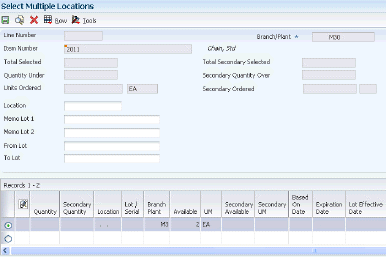
Description of ''Figure 5-6 Select Multiple Locations form''
- Quantity
-
Enter the number of units committed for shipment in Sales Order Entry, using either the entered or the primary unit of measure defined for this item.
In the JD Edwards EnterpriseOne Manufacturing system and JD Edwards EnterpriseOne Work Order Time Entry, this field can indicate completed or scrapped quantities. The quantity type is determined by the type code entered.
- Location
-
Enter the area in the warehouse where you receive inventory. The format of the location is user-defined and you enter the location format for each branch/plant.
You can specify more than one commitment location for the item. However, if you select a location other than the primary location that is specified on the parts list, the system hard-commits the item.
- Lot / Serial
-
Enter a number that identifies a lot or a serial number. A lot is a group of items with similar characteristics.
5.11 Attaching Routing Instructions
This section provides overviews of attachment of routing instructions, outside operations, and attaching routing instructions interactively, lists prerequisites, and discusses how to:
-
Set processing options for the Work Order Routing program (P3112).
-
Enter custom routings.
-
Copy routing instructions from standard routings.
-
Copy routing instructions from existing work orders.
-
Add purchase orders for outside operations.
5.11.1 Understanding Attachment of Routing Instructions
You attach the routing instructions after you enter a work order header. Routing instructions provide details about the operations and resources that are required to complete the quantity of items requested from the shop floor. You can attach the routing instructions using any of these methods:
-
Manually, by entering each work center on the Work Order Routing form.
-
Interactively, by using the Work Order Entry program (P48013).
-
Automatically, by setting a processing option for the Work Order Parts List program (P3111) after you attach a parts list using the work order entry program.
-
Automatically, using the Order Processing program (R31410).
Regardless of the method that you use to attach routing instructions to work orders, you should attach the instructions at the same time that you attach the parts list. The system uses the routing instructions to verify information about each item on the parts list.
5.11.2 Understanding Outside Operations
You might have steps on the routing instructions that are completed by outside operations. In this case, you need to identify those steps and run order processing in batch mode to create purchase orders for the steps. You can also create purchase orders interactively as you add the routing step that includes the outside operation.
You use the Work Order Routing program (P3112) to interactively create outside operation purchase orders. The Work Order Routing program enables consolidation of outside operation purchase orders across a single work order based on supplier and branch/plant. (Release 9.1 Update)
You set the Purchase Order Consolidation processing option on the Work Order Routing program to consolidate outside operation purchase orders by supplier and branch/plant across the single work order being processed. (Release 9.1 Update)
You can override the processing option value at runtime by selecting the Purchase Order Consolidation checkbox on the Work Order Routing form. (Release 9.1 Update)
If a purchase order already exists for the supplier and branch/plant combination, then the system uses the existing outside operation purchase order. If no purchase order exists, then the system creates a new outside operation purchase order. (Release 9.1 Update)
When you record the receipt through the Purchase Order Receipts program (P4312), the Routing Quantities and Status form automatically appears and enables you to update the routing quantities and status as necessary.You can also track costs for the outside operations. To do so, set up the outside operation as an item in the F4101 table by using this item number structure as the item number before you process the order:
You can then assign a unit cost to the item on the Cost Revisions form (W4105A). The unit cost will be added to the item cost of the total parent when you run a cost rollup.
If you do not set up the outside operation as an item in the F4101 table, the system uses the structure mentioned previously to generate an item number for the operation, and enters the item number on the purchase order. System-generated item numbers for outside operations do not have unit costs defined. Therefore, if you do not define outside operations as items, they will carry a zero unit cost when you perform a cost rollup for the parent item and cause errors in the Purchase Order Receipts program.
The quantity of the new item on the purchase order and the supplier instructions are updated with the current information.
If the system cannot create a purchase order, it enters *NO PO in the Related Order field on the routing instructions. The system might be unable to create a purchase order for these reasons:
-
The routing instructions for the parent item do not include an item master or item branch record that has an outside operation.
-
The purchasing order activity rules were not set up for combination of line type, document type, and status.
-
The R31410 program could not create the outside operation, because the operation step was not set up properly in the Routing table (F3003).
5.11.3 Understanding How to Attach Routing Instructions Interactively
In addition to attaching routing instructions to work order headers in batch, you can also enter routing instructions interactively or manually. That is, you can create a custom set of routing instructions or revise them manually after they have already been attached to the work order header. For example, you might have a special routing for a certain engineering release phase in which you want to test a new process step. As with the parts list, you have the option of copying information from an existing routing for an item or from another work order.
When you locate the routing instructions, the system displays the operations that are effective at the start date of the work order and those that are standard instructions or text lines. When no routing instructions are attached to the work order, no values appear in the associated fields.
5.11.4 Understanding Electronic and Device Quality Records
Products such as pharmaceuticals, biotech, and medical devices require an audit trail for each batch, work order, or medical device manufactured.
An audit trail traces the manufacture of an item from design approval through manufacturing. The audit trail includes engineering changes introduced during the manufacture of the product. A quality assurance group must review the product prior to its release for sale or use.
You can review production records for a specific product and track defects. When you review records that are out of conformance, you can open a case for internal personnel to resolve the conformance issue.
On the Work Order Routing form, you select a routing operation and then select the Resource Competency option from the Row menu.
The system calls the version of the Resource Competency Information program (P05100) specified in the Resource Competency Information (P05100) processing option on the Versions tab of the Work Order Routing program.
The system populates the employee number in the Address Number field on the Work With Competencies form from the employee field on the Work Order Routing form. The value 01 in the Resource Type field is a fixed value and cannot be changed. You can review the competencies for the specified employee.
On the Routing Details form, you select the Equipment Search option on Form menu.
The system calls the version of the Work with Equipment Master program (P1701) specified in the Work With Equipment Master (P1701) processing option on the Versions tab of the Work Order Routing program.
The system displays the Work with Equipment Master form. The system populates the equipment number from the Routing Details form. You can also enter an equipment number to search for and review equipment related to a specific step in the manufacturing routing.
5.11.5 Prerequisites
Before you complete the tasks in this section:
-
Verify that a record for the parent item exists in the F4101 and Item Branch (F4102) tables.
-
Set the Purchase Order Consolidation processing option on the Work Order Routing program to consolidate outside operation purchase orders by supplier and branch/plant (Release 9.1 Update).
-
Enter the document type, line type, and status code for the purchase order in the processing options for the Order Processing program (R31410).
-
Set the Resource Competency Information (P05100) and Work With Equipment Master (P1701) processing options on the Versions tab to specify a specific version to use when selecting the Resource Competency option from the Row menu on the Work Order Routing form and the Equipment Search option from the Form menu on the Routing Details form.
5.11.6 Forms Used to Attach Routing Instructions Interactively
| Form Name | Form ID | Navigation | Usage |
|---|---|---|---|
| Work Order Routing | W3112E | Daily Order Preparation - Discrete (G3111), Enter/Change Order
Select a record on the Work With Manufacturing Work Orders form, and then select Routing from the Row menu. |
Work with routing instructions. |
| Routing Details | W3112C | Select a record on the Work Order Routing form, and then select Details from the Row menu. | Review routing details. |
| Copy by Item | W3112A | Daily Order Preparation - Discrete (G3111), Enter/Change Order
Select a record on the Work With Manufacturing Work Orders form, and then select Routing from the Row menu. Select Copy by Item from the Form menu. Click OK on the Copy by Item form to copy the routing instructions for the displayed item and branch/plant to the work order. |
Copy a routing instruction from a routing. |
| Copy by Order Number | W3112B | Select a record on the Work with Manufacturing Work Orders form, and then select Routing from the Row menu.
Select Copy by WO from the Form menu. Complete the Work Order Number field on the Copy by Order Number form, and click OK. On the Work Order Routing form, make any final corrections and click OK. |
Copy routing instructions from an existing work order. |
| Outside Operation Details | W3161A | Select a work order on the Work with Manufacturing Work Orders form, and then select Routing from the Row menu.
Select the outside operation routing step for which you want to create a purchase order on the Work Order Routing form, and then select Outside Operations from the Row menu. Complete the Vendor and Cost Type fields on the Outside Operation Detail form, and then select Generate PO from the Form menu and click OK. |
Generate a purchase order for an outside operation. |
| Work With Competencies | W05100A | On the Work Order Routing form, select a routing operation and then select Resource Competency from the Row menu. | Review competencies for the employee in the routing instruction. |
| Work with Equipment Master | W1701A | On the Routing Details form, select Equipment Search from the Form menu. | Review equipment related to a specific step in the routing. |
5.11.7 Setting Processing Options for the Work Order Routing Program (P3112)
To access these processing options, use the Interactive Versions program (P983051). Select Interactive Versions from the System Administration Tools menu (GH9011). Enter P3112 in the Interactive Application field, click Find, select the program version, and then select Processing Options from the Row menu.
5.11.7.1 Process
These processing options control whether the system creates a parts list and copies generic text during the processing.
- 1. Create Parts List
-
Specify whether the system creates a parts list when it creates routings for a work order. The system adds the parts list information to the F3111 table. Values are:
Blank: Do not create.
1: Create.
- 2. Operation's Generic Text
-
Specify whether the system copies the operation's generic text to a work order routing. Values are:
Blank: Do not copy.
1: Copy.
- 3. Queue and Move Hours
-
Specify whether the queue and move hours in the Work Order Routing program (P3112) enter the work center when the system leaves the values blank in the Standard Routing program (P3003). Values are:
Blank: Do not enter the queue and move hours from the work center in the Work Order Routings program when the system leaves the values blank in the Standard Routing program.
1:Enter the queue and move hours from the work center in the Work Order Routings program only when the system leaves the values blank in the Standard Routings program.
2:Enter the queue and move hours from the work center in the Work Order Routings program only when you manually add a routing step or instruction in the detail area for work order routings.
- 4. Override Number of Employees/Machines to '1'
-
Specify whether the system overrides the work center's default number of employees or machines. The system override quantity is 1. Values are:
1: Override.
Blank: Use the existing employees or machines from the work center.
- 5. Purchase Order Consolidation (Release 9.1 Update)
-
Specify whether the system consolidates purchase order lines when processing a single work order. Values are:
Blank: Do not consolidate lines.
1: Consolidate lines by supplier and branch/plant.
For example, if you set the processing option to 1 and run order processing for a single work order that contains two outside operations for the same supplier and branch/plant with a quantity of 10 on each line, then the system creates a single purchase order containing two lines with a quantity of 10 on each line.
5.11.7.2 Export
These processing option control the transaction type the system uses for export processing and for the Supply Chain Planning and Scheduling integration.
- 1. Transaction Type
-
Specify a transaction type that the system uses for export processing or for the Supply Chain Scheduling and Planning. Enter a value from UDC 00/TT (Transaction Type) that the system uses as the default value. Blank is valid if you do not want to use export processing.
5.11.7.3 Versions
These processing options control the version the system uses when you call these programs from the Work Order Routing List program.
- 1. Capacity Load program (P3313)
-
Specify the version of the Capacity Load program (P3313). The system uses this program to identify the capacity load in a work center for a specific operation in the work order routing. If you leave this processing option blank, the system uses the default version ZJDE0003.
- 2. Work With Activity Based Costing Workbench (P1640)
-
Specify the version of the Activity Based Costing Workbench program (P1640) the system uses.
- 3. Resource Assignment (P48331)
-
Specify which version of the Resource Assignment program (P48331) the system uses. If you leave this processing option blank, the system uses version ZJDE0001.
- 4. Outside Operation Revisions (P3161)
-
Specify which version of the Outside Operation Revisions program (P3161) the Work Order Routing program (P3112) calls. The system uses this program to generate and maintain purchase orders for outside operations. If you leave this processing option blank, the system uses version ZJDE0001.
- 5. Resource Competency Information (P05100)
-
Specify which version of the Resource Competency Information program (P05100) the Work Order Routing program (P3112) calls. The system uses this program to enable viewing of the competencies for the user specified in the grid row. The Row menu option does not function without a user specified in the row. If you leave this processing option blank, the system uses version ZJDE0001.
- 6. Work With Equipment Master (P1701)
-
Specify which version of the Equipment Master program (P1701) the Work Order Routing program (P3112) calls. This option is available on the Form menu of the Routing Details form. If you leave this processing option blank, the system uses version ZJDE0001.
5.11.8 Entering Custom Routings
Access the Work Order Routing form.
Figure 5-8 Work Order Routing form (Release 9.1 Update)
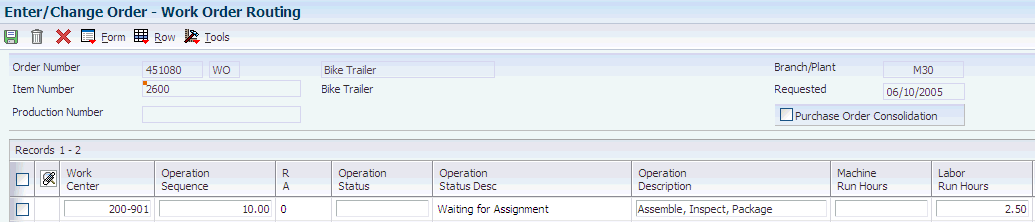
Description of ''Figure 5-8 Work Order Routing form (Release 9.1 Update)''
- Purchase Order Consolidation (Release 9.1 Update)
-
Specify whether the system overrides the processing option value at runtime for consolidation of purchase order lines when processing a single work order. Values are:
Cleared: Do not consolidate lines.
Selected: Consolidate lines by supplier and branch/plant.
For example, if you set the processing option to 1 and run order processing for a single work order that contains two outside operations for the same supplier and branch/plant with a quantity of 10 on each line, then the system creates a single purchase order containing two lines with a quantity of 10 on each line.
- Skip to Order Number
-
Enter a number identifying the original document. This can be an invoice number, work order number, sales order number, journal entry number, and so on.
- Machine Run Hours
-
Enter the standard machine hours that you expect to incur in the normal production of this item.
- Labor Run Hours
-
Enter the standard hours of labor that you expect to incur in the normal production of this item.
The run labor hours in the Routing Master table (F3003) are the total hours that it takes the specified crew size to complete the operation. The hours are multiplied by the crew size during shop floor release and product costing.
- Start Date
-
Enter the start date of either the work order or the routing instructions.
- Operation Type
-
Enter a value from UDC 30/OT (Type Operation) that indicates the type of operation. Values include:
A: Alternate routing
TT: Travel time
IT: Idle time
T: Text
- Pay Point
-
Enter a code that indicates whether a work center has labor, material, or both, backflushed through it when quantities are reported against operations occurring in the work center. If you do not override the routing record, the system uses the work center value as the default. Codes are:
0: Not a backflush work center.
B: Backflush material and labor.
M: Backflush material only.
L: Backflush labor only.
P: Preflush material only.
If you leave this field blank, the system retrieves the value from the Work Order Routing table (F3112).
- Crew Size
-
Enter the number of people who work in the specified work center or routing operation.
The system multiplies the Run Labor value in the F3003 table by crew size during costing to generate total labor amounts.
If the Prime Load Code is L or B, the system uses the total labor hours for backscheduling. If the Prime Load Code is C or M, the system uses the total machine hours for backscheduling without modification by crew size.
- Setup Hours
-
Enter the standard setup hours that you expect to incur in the normal completion of this item. This value is not affected by crew size.
5.11.9 Copying Routing Instructions from Standard Routings
Access the Copy by Item form.
Enter the Item Number and Branch that contain the routing instructions to copy and click OK.
5.11.10 Copying Routing Instructions from Existing Work Orders
Access the Copy by Order Number form.
Enter the Work Order Number that has the routing instructions to copy and click OK
5.11.11 Adding Purchase Orders from Outside Operations
Access the Outside Operation Details form.
Create a purchase order for any step in the routing instructions that involves a subcontractor. You use the Enter/Change Routing program (P3003) to add an outside operations step. To define a routing step as an outside operation, you must enter a supplier and cost type and enter Y in the PO (Y/N) field. When you run the Order Processing batch program (R31410), the system generates a purchase order. You can also enter the purchase order interactively by calling the Outside Operation Revisions program (P3161) from the Work Order Routing form (W3112E).
|
Important: When you create purchase orders for outside operations, consider these processes: |
-
When you change the status of a routing instruction, the system can create duplicate purchase orders for that operation when you run the Order Processing program for that work order again.
-
When you enter a purchase order interactively and then run the Order Processing program, the system creates duplicate purchase orders as well.
-
When you delete an outside operation with an associated purchase order, the system deletes the purchase order when the original status of the operation remains unchanged. When the system deletes the purchase order, it updates the supplier instructions with the quantity of the value of the purchase order for the primary location and the open amount.
-
If you set up a work center as a valid location, the system verifies that the work center is available before you use JD Edwards EnterpriseOne Warehouse Management.
5.12 Attaching Co-Products and By-Products
This section provides an overview of the methods used to attach co-products and by-products and discusses how to attach co-products and by-products.
5.12.1 Understanding the Methods Used to Attach Co-Products and By-Products
For process manufacturing, you attach co-products and by-products after you enter a work order header. Co-products are usually manufactured together or sequentially because of product or process similarities. By-products are materials for which production is incidental to the process, but that may have value. Co-products and by-products identify the items that result from the process, whether they are planned or unplanned.
You can use these methods to attach co-products and by-products:
-
Manually, by making changes after running the Order Processing program (R31410).
-
Interactively, by using the Work Order Entry program (P48013).
-
Automatically, by attaching them after the header is entered by setting a processing option in the Work Order Entry program (P48013).
-
Automatically, by setting a processing option to attach them from the JD Edwards EnterpriseOne Requirements Planning system.
5.12.2 Form Used to Attach Co-Products and By-Products
| Form Name | Form ID | Navigation | Usage |
|---|---|---|---|
| Work Order Process Resource Revisions | W3111PE | Daily Order Preparation - Process (G3113), Enter/Change Order
Locate and select an order on the Work With Manufacturing Work Orders form, and then select Co/By Products from the Row menu. |
Attach co-products and by-products. |
5.12.3 Attaching Co-Products and By-Products
Access the Work Order Process Resource Revisions form.
Figure 5-9 Work Order Process Resource Revisions form
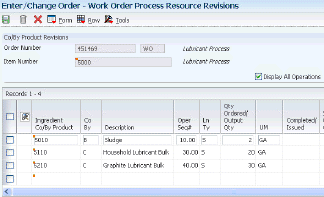
Description of ''Figure 5-9 Work Order Process Resource Revisions form''
- Co By (co-products by-products)
-
Enter a code that identifies standard components or ingredients as co-products, by-products, and intermediates. Co-products are (concurrent) end items as the result of a process. By-products are items that can be produced at any step of a process, but were not planned. Intermediate products are items defined as a result of a step but are automatically consumed in this step.
Generally, intermediates are nonstock items and are only defined steps with a pay-point for reporting purposes. Standard components (Discrete Manufacturing) or ingredients (Process Manufacturing) are consumed during the production process. Values are:
C: Co-products.
B: By-products.
I: Intermediate products.
Blank: Standard components or ingredients.
- Qty Ordered/Output Qty (quantity ordered/output quantity)
-
Enter the quantity of units affected by this transaction.
5.13 Attaching Intermediate Items
This section provides an overview of intermediate items and discusses how to attach intermediate items.
5.13.1 Understanding Intermediate Items
For process manufacturing, use intermediates to track the quantity of output of any operation in a work center at a specific time. You can define intermediates in different units of measure, by item, or by quantity. You set up one intermediate per operation. However, you cannot define an intermediate for the last operation. You can manually attach intermediates.
Fermented liquid is an example of an intermediate. The liquid ferments for an extended period of time before being distilled. The resulting liquid is not a finished product, but it proceeds to the next operation. You can use intermediates to verify quality as the process is running to ensure that the end product is produced according to specifications.
5.13.2 Form Used to Attach Intermediate Items
| Form Name | Form ID | Navigation | Usage |
|---|---|---|---|
| Intermediate Product Revisions | W3111IA | Daily Order Preparation - Process (G3113), Enter/Change Order
Locate and select an order on the Work With Manufacturing Work Orders form, and then select Routing from the Row menu. Select an item on the Work Order Routing form, and then select Intermediates from the Row menu. |
Attach intermediate items. |
5.13.3 Attaching Intermediate Items
Access the Intermediate Product Revisions form.
Figure 5-10 Intermediate Product Revisions form
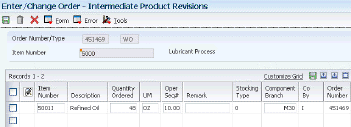
Description of ''Figure 5-10 Intermediate Product Revisions form''
- Quantity Ordered
-
Enter the quantity of units affected by this transaction.
5.14 Assigning Serial Numbers
This section provides an overview of serial number assignment and discusses how to assign serial numbers.
5.14.1 Understanding Serial Number Assignment
You assign serial numbers to work orders to track serialized items within lots. You can assign serial numbers to work orders at any time. When you enter serial numbers, the system creates serial number master records, as well as work order lot or serial numbers. The system does not validate any serial number that you enter until you complete the work order. If you do not assign a serial number to a serialized assembly, the system requires a number before you can complete the work order. After you complete a work order, you cannot modify any serial numbers that are assigned to the assemblies.
You can assign serial numbers to specific assemblies at any time before the work order is completed. You can also assign serial numbers to specific assemblies at the time of work order completions by selecting Lot SN Generation from the Form menu on the Serial Number Revisions form (W3105B). You can associate serialized components to a specific assembly either at inventory issues or at work order completions. You must issue serialized components in their respective primary unit of measure to associate them to a specific assembly.
The Assign Serial Numbers program (P3105) assumes a quantity of one in the unit of measure on the work order. For serialized assemblies, this is the primary unit of measure. You cannot enter more serial numbers than the quantity on the work order.
5.14.2 Prerequisite
Set the Lot Process Type and Serial Number Required fields on the Item Master Information form for serial number processing.
5.14.3 Form Used to Assign Serial Numbers
| Form Name | Form ID | Navigation | Usage |
|---|---|---|---|
| Serial Number Revisions | W3105B | Daily Order Preparation - Discrete (G3111), Enter/Change Order
Locate and select a work order on the Work With Manufacturing Work Orders form, and then select Serial Numbers from the Row menu. Select Revisions from the Form menu on the Work With Work Order Serial Numbers form. Select Lot/SN Generation from the Form menu on the Serial Number Revisions form. |
Assign serial numbers. |